Articles are uploaded by users and are for non-commercial browsing only. Posted by: Lomu, please indicate the source: https://www.daogebangong.com/en/articles/detail/biao-ge-da-yin-zhi-nan-ye-mei-LOGO-tian-jia-yu-da-yin-ji-qiao-da-quan-chi-xu-geng-xin.html
"Table Printing Guide: Header LOGO Adding and Printing Tips (Continuously Updated)"
When printing a form, you may want to add a logo to the header of the printed page to enhance professionalism. The following are the steps to add a table LOGO: 1. First, open the table document you want to print, and click "Print Preview" to view the printing effect. 2. Next, select “Page Setup” and click on the “Header/Footer” option. 3. In the pop-up "Header" dialog box, you can choose to add items such as text, page numbers, or pictures. 4. If you want to add a picture, please select the "Insert Picture" button and insert the desired LOGO picture into the header. 5. After inserting the picture, you can place the cursor in the edit box and click the "Format Picture" button, so that you can adjust the properties of the picture, such as size, position, etc., in the pop-up dialog box. 6. After setting the image attributes, click "OK" and the LOGO will be inserted into the table. 7. After the addition is completed, you can continue to edit other content in the header, such as adding company name or page number, etc. The following is a reference diagram for adding a LOGO:  Illustration of the operation steps: 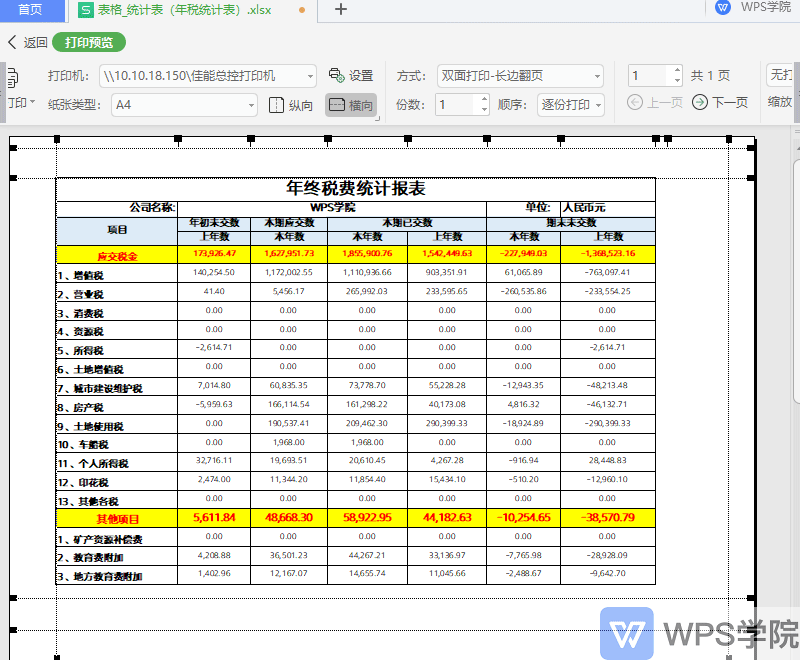 Through the above steps, you can easily add your company LOGO when printing the form.
Like (810)
Reward
 支付宝扫一扫
支付宝扫一扫
 支付宝扫一扫
支付宝扫一扫


评论列表(196条)
测试