- Image and text skills
The new version of WPS Office's "Print Preview and Print" function allows you to view the effect of form printing and make detailed settings for printing.

▪Click the "Print Preview and Print" function button in the upper left corner, or use the shortcut key Ctrl+P.
Enter the print preview interface of the form. The left side of the interface is the print effect of the form. The right side of the interface is the print settings of the form. Here you can choose to connect the printer and the current printer setting. state.
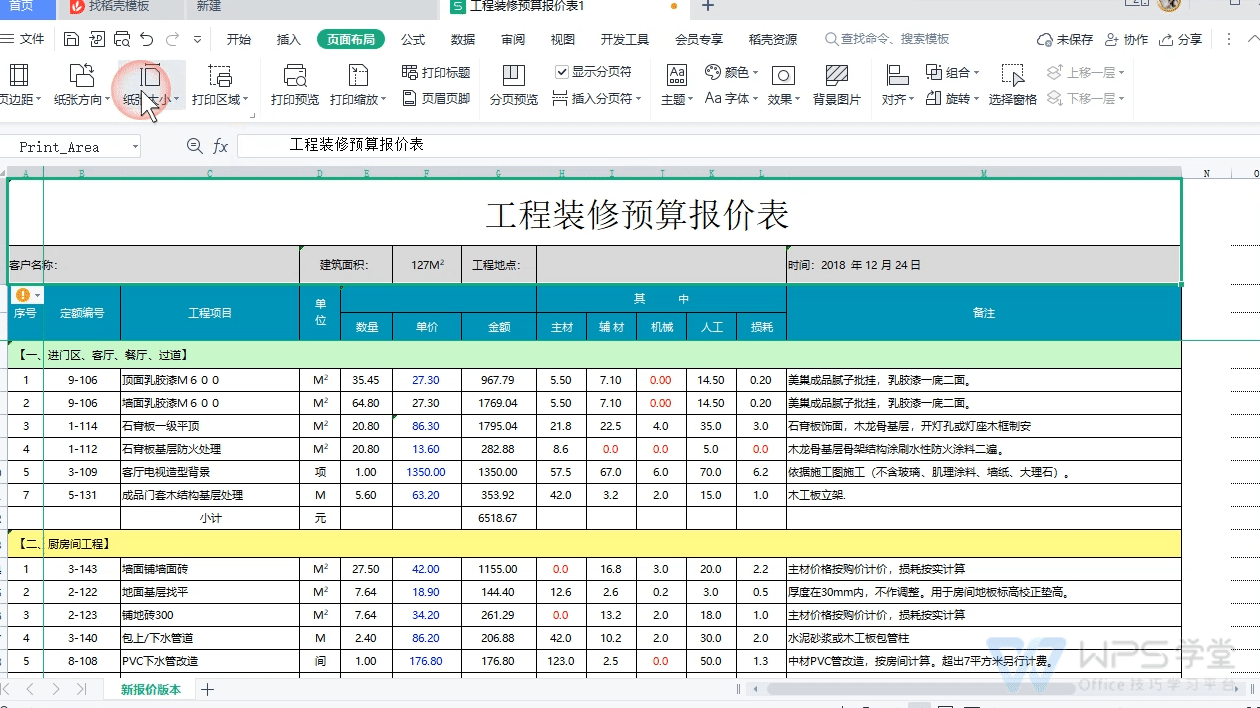
▪Set the number and order of table printing.
"Collated printing" refers to printing the document from the first page to the last page and then printing the next copy;
"Page-by-page printing" refers to printing multiple copies of each page of the document.
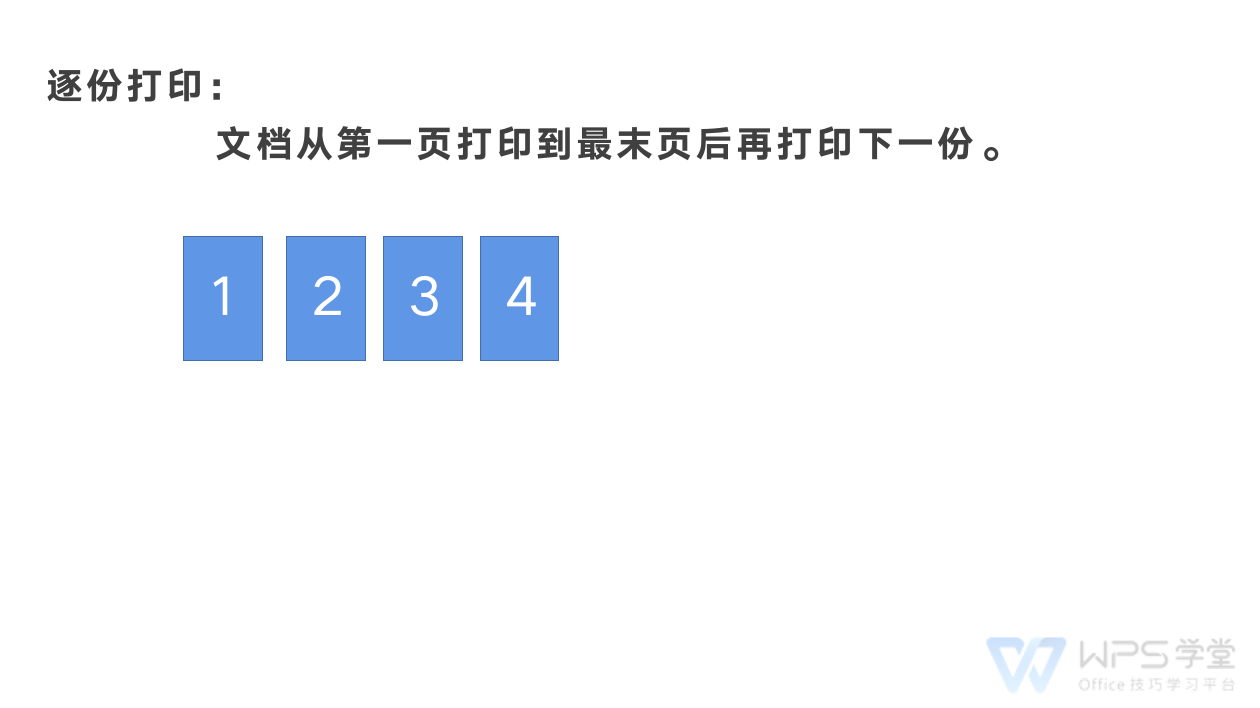
▪Paper size and paper orientation can be modified in "Paper Information".
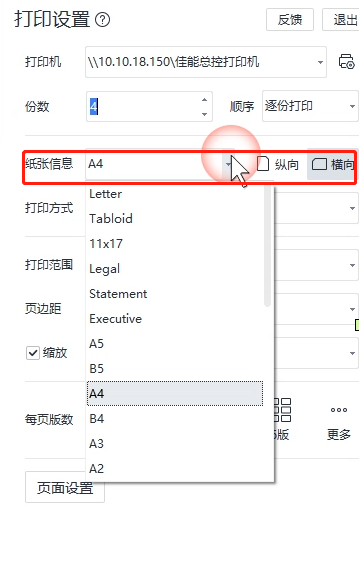
▪In "Print Mode", you can set single-sided printing, double-sided printing, and reverse printing.
▪In "Print Range", you can choose to print the selected area of the table, print the selected worksheet area, or print the entire workbook.
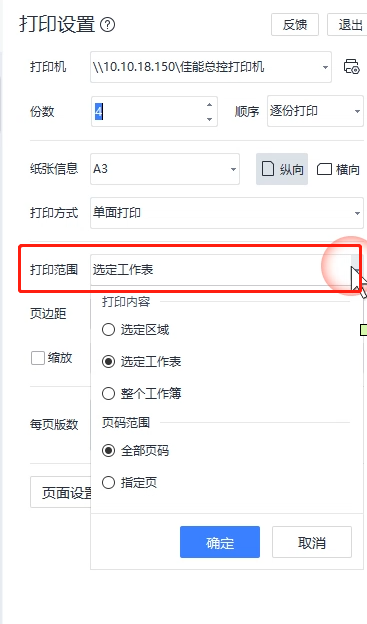
After setting the area, you can also choose to print all page numbers or specify page numbers in the selected area.
▪In "Zoom", you can set it to print all columns on one page, print all rows on one page, print the entire worksheet on one page, and customize Scale accordingly.
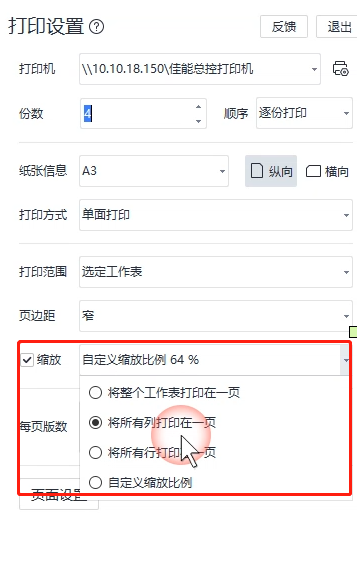
▪In the "Per Page VersionNumber", you can set the table to be arranged on multiple pages side by side, such as 2 pages The table contents are printed on one page.
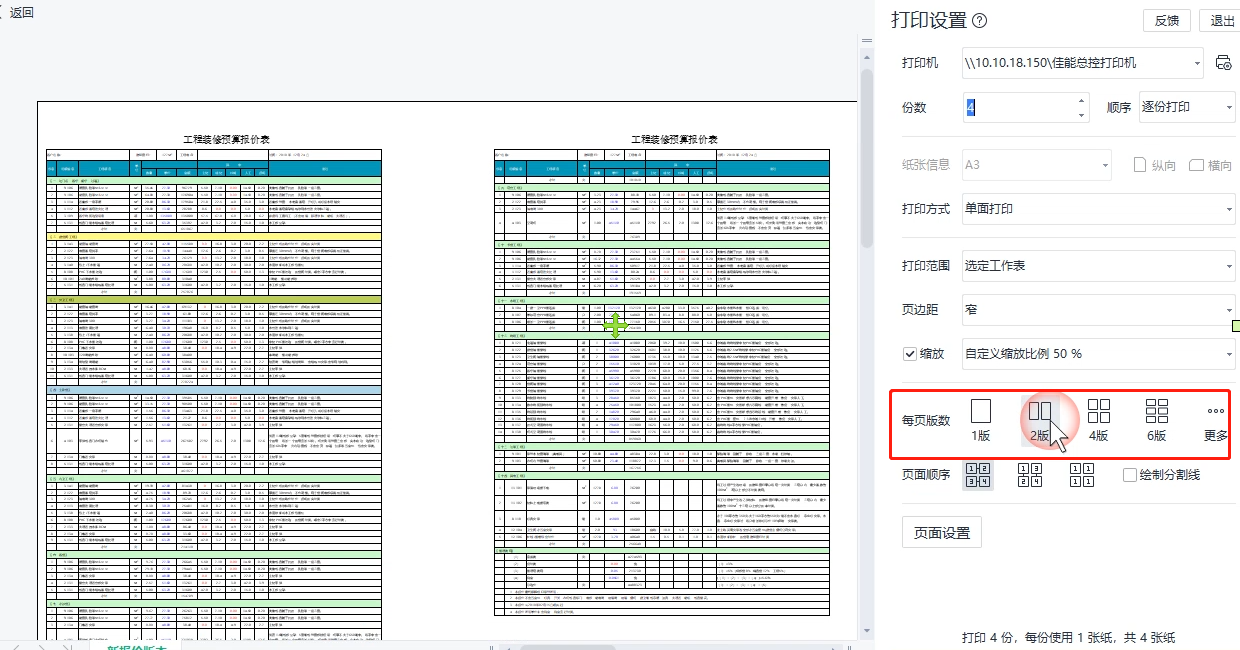
▪Click "Page Settings" to configure more detailed page, margin, header and footer, and worksheet settings for the table.
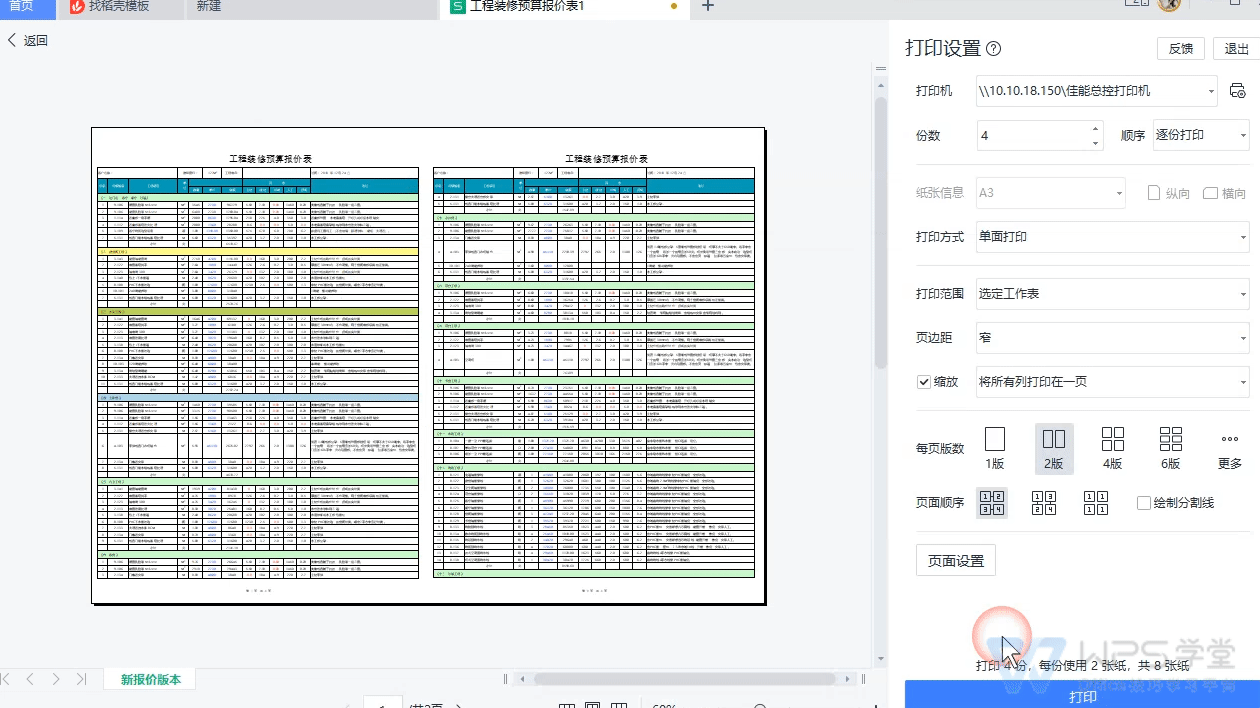
If you want to know more about the operation of page setting, you can search the keyword "table page setting" in WPS School to learn and view.
Articles are uploaded by users and are for non-commercial browsing only. Posted by: Lomu, please indicate the source: https://www.daogebangong.com/en/articles/detail/biao-ge-da-yin-yu-da-yin-yu-lan-jie-mian-jiang-jie.html

 支付宝扫一扫
支付宝扫一扫 
评论列表(196条)
测试