- Image and text skills
#REF! is a common Calculation error display value.
Usually in table calculations Accidentally deleting rows and columns of data, cutting and pasting cells into cells referenced by formulas, or referencing incorrect ranges in formulas will all result in #REF! Error.
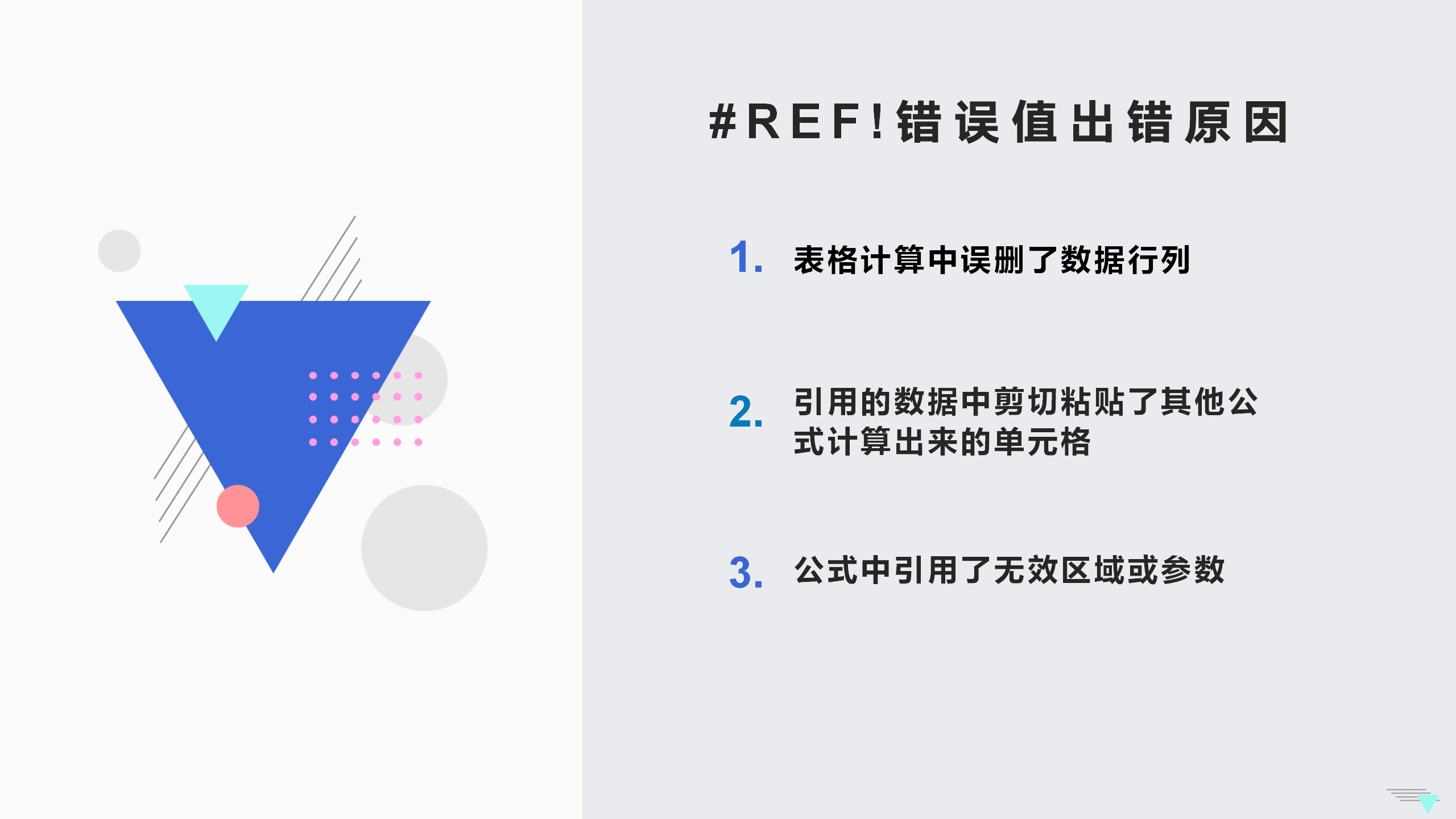
Then the error value #REF was encountered! How to solve it?

Reason 1:Deleting rows and columns results in #REF! Error
▪ Taking this table as an example, we want to calculate the total sales volume.
Enter the formula =SUM(B3,C3,D3,E3) and press Enter to confirm The total sales volume of "Chaoyang District" is obtained.
When the row or column referenced in the formula is deleted, the result will appear #REF! mistake.
This is because the row and column data referenced in the formula have been deleted, so invalid cells appear. leading to calculation errors.
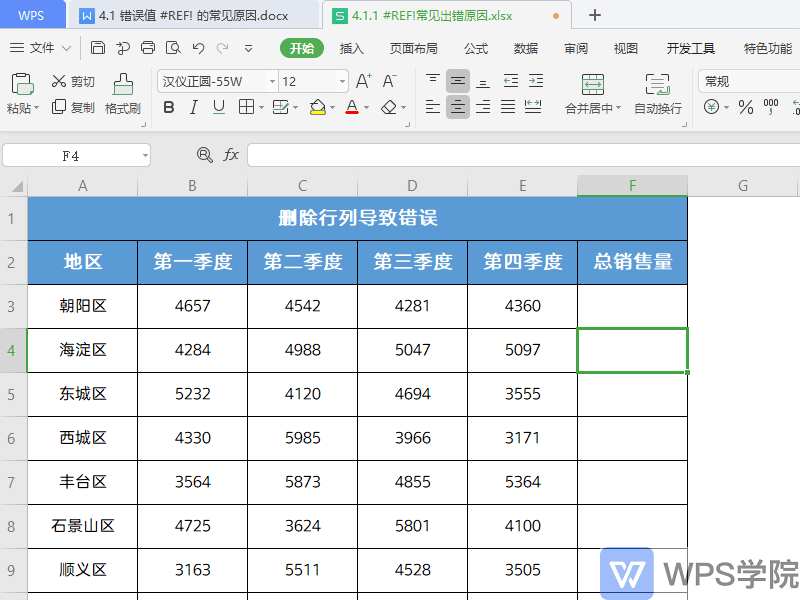
▪In this case, Use the undo keyCTRL+Z to undo the deletion operation, or to supplement the deleted row and column data, so that the correct calculation results can be obtained.
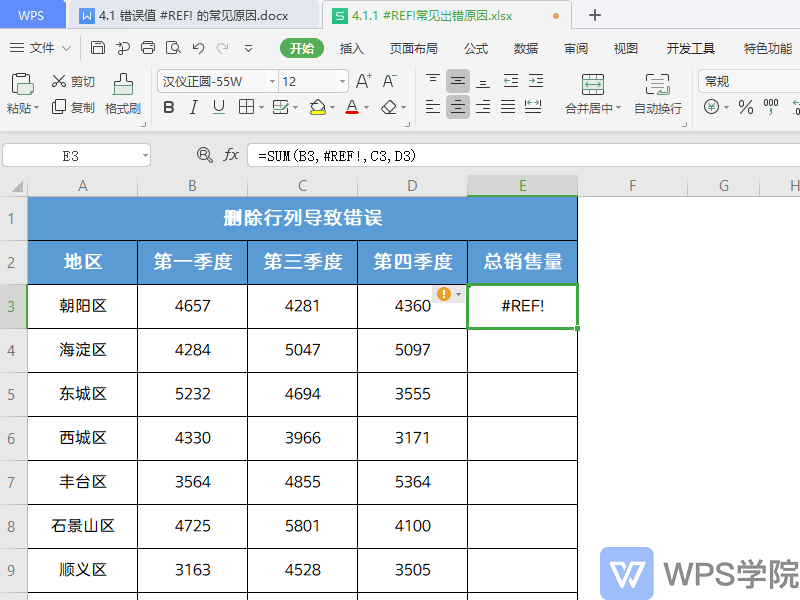
Reason 2:Cells calculated by other formulas are cut and pasted in the referenced data
▪Take this form as an example.
We can see that cell K2 is calculated by the formula, and cell F3 is the sum of B3, C3, D3, and E3.
When the K2 cell is cut and pasted into the D3 cell, a #REF! error appears in the calculation result.
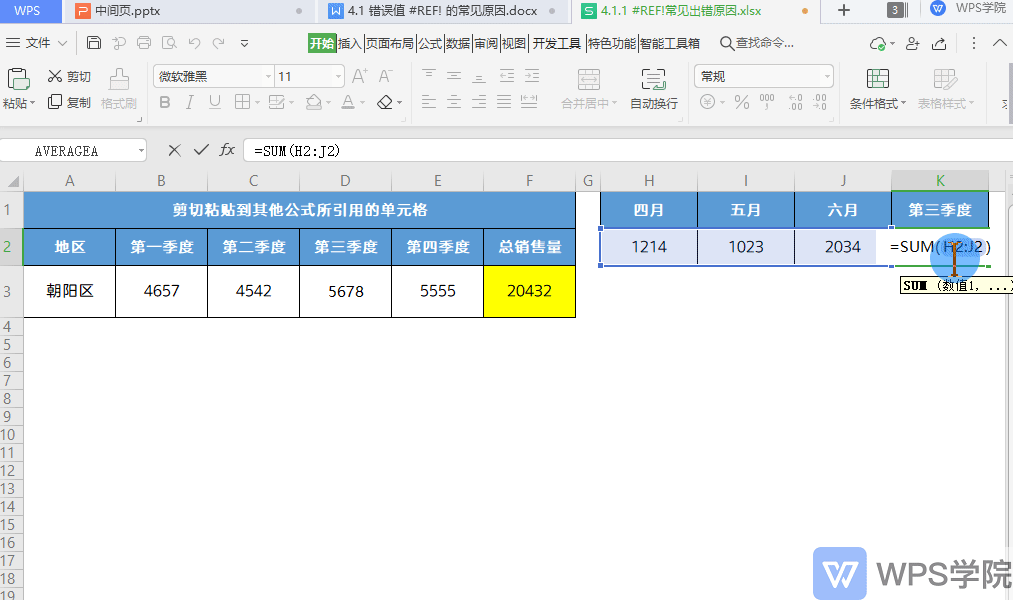
▪This is because the cells referenced in the formula are replaced by cells containing other formula calculations, resulting in invalid cells and calculation errors.
In this case, undo the cut and paste operation and paste the contents of cell K2 as a numerical value.
This will fix the #REF! error.
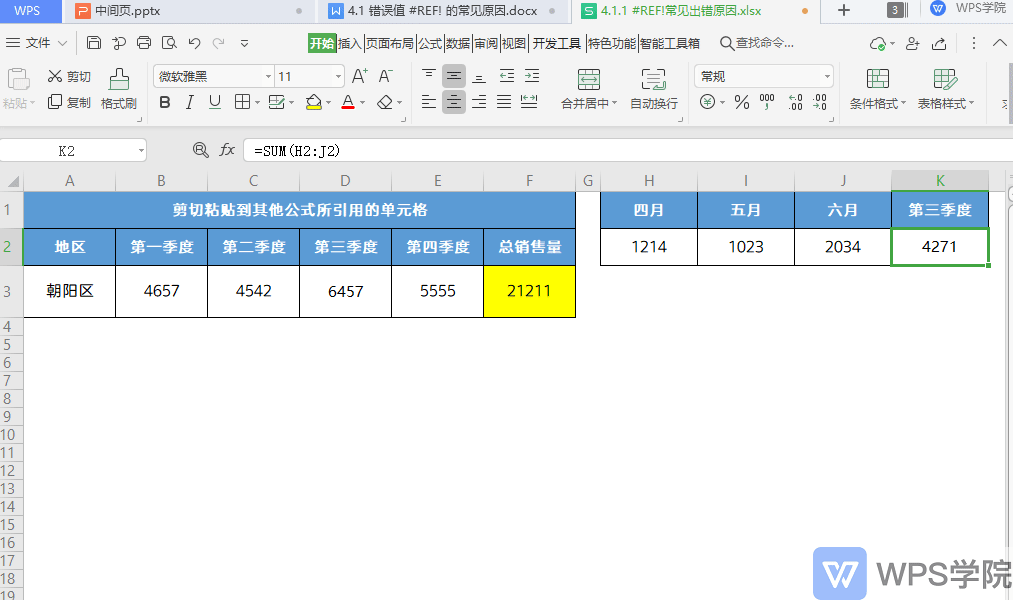
Reason three:Invalid range or parameter is referenced in the formula
▪Take this form as an example.
Use the INDEX function to quickly locate the data table through the row and column numbers of the table.
Enter the formula =INDEX(B3:E7,7,1). The meaning of this formula is to find the data in the 7th row and 1st column in the B3:E7 area.
We can see that the search data area is "B3:E7" with 5 rows and 4 columns, and the parameter we entered in the "Row Serial Number" is "7".
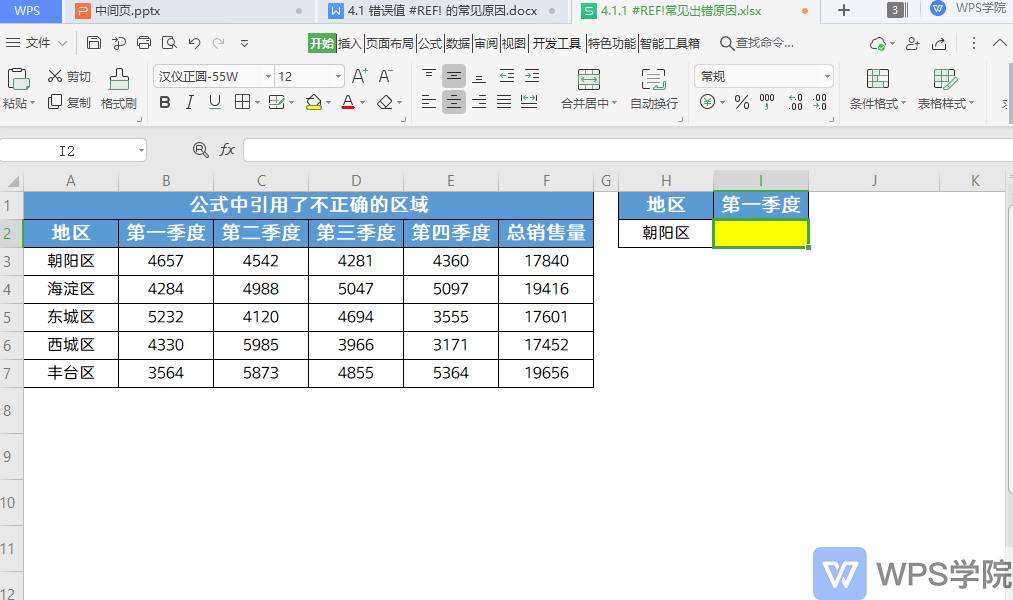
▪When a range or parameter is referenced in a formula, a calculation result error will be displayed.
In this case, just change it to the correct reference parameter.
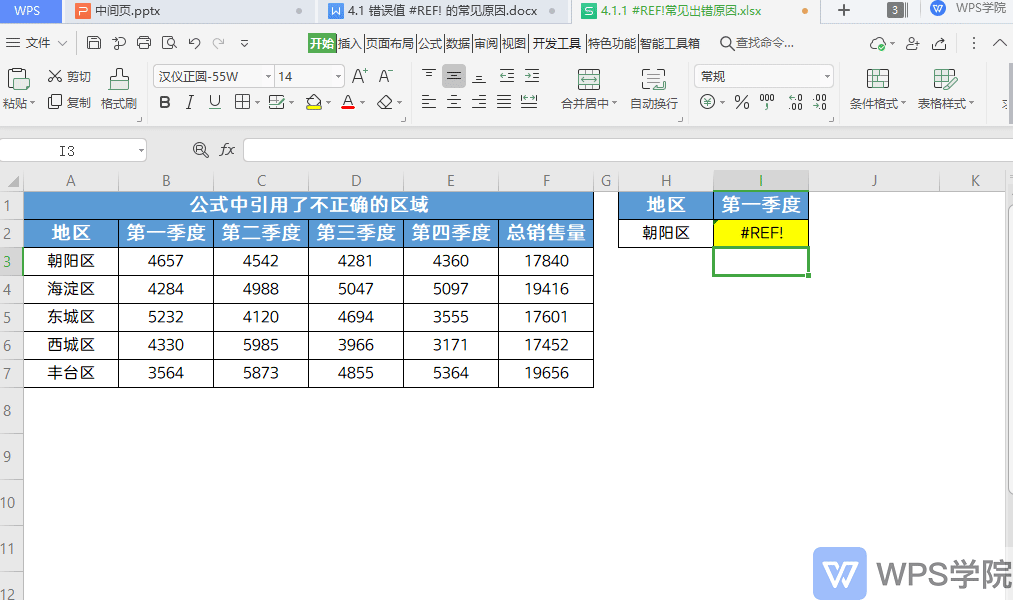
The above is #REF! Have you learned all the common causes of errors?
Articles are uploaded by users and are for non-commercial browsing only. Posted by: Lomu, please indicate the source: https://www.daogebangong.com/en/articles/detail/biao-ge-cuo-wu-zhi-xi-lie-ke-cheng-cuo-wu-zhi-REF-chang-jian-chu-cuo-yuan-yin-yu-jie-jue-fang-fa.html

 支付宝扫一扫
支付宝扫一扫 
评论列表(196条)
测试