- Image and text skills
We often need to use the office software WPS in our work.
When writing papers and reports, we often divide long articles into multiple chapters due to the large amount of content.
The table of contents is an indispensable part of a long document. With the table of contents, you can quickly find the content in the document.
The following will give you a detailed demonstration of the shortcut directory function of WPS.

■First open the Word document, place the cursor on the first page, and click Insert-Blank Page.
Then click Reference-Table of Contents-Smart Table of Contents.
Because we have first-level headings, second-level headings, and third-level headings, we choose to insert a third table of contents.
Click on the table of contents to insert the table of contents into the paper using intelligent AI technology.
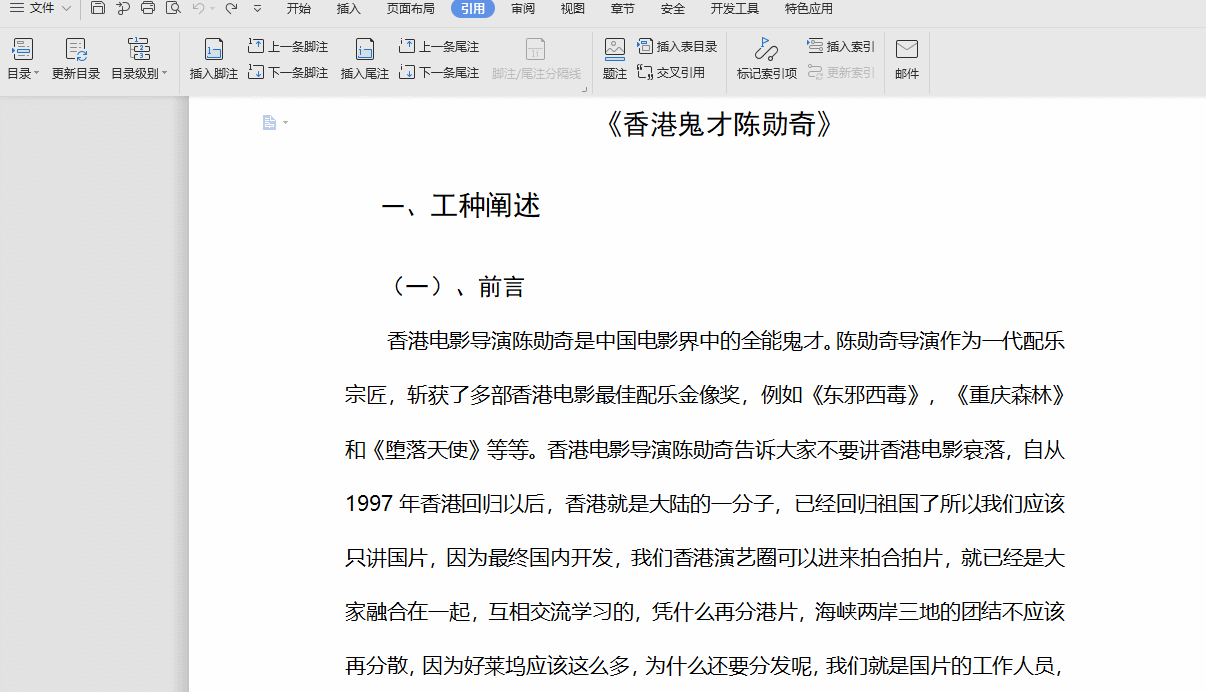
■If the title has changed, how to update the table of contents? For example, we changed the title to "The Almighty Genius Chen Xunqi".
Click Reference-Update Catalog to intelligently update the catalog.
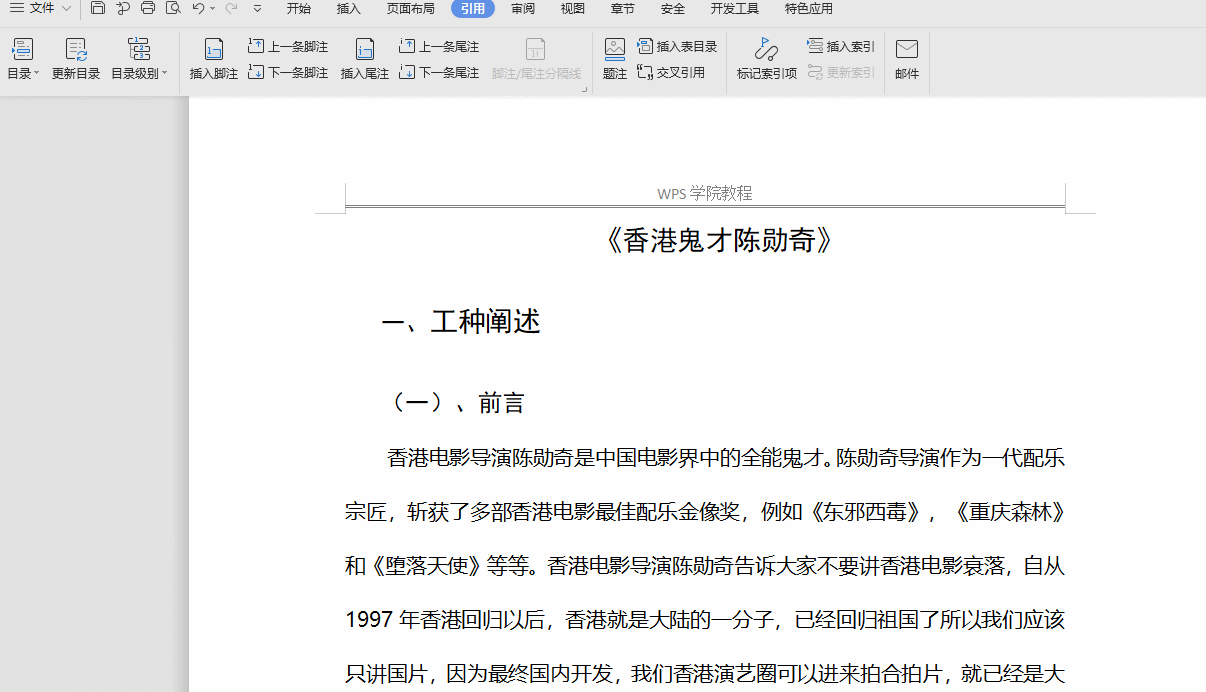
■What if you don’t want to automatically generate a directory and want to customize it? For example, set the job description as a first-level heading and the preface as a second-level heading.
Select the title of the directory you want to generate, click Reference-Directory Level-Select the required level
Click Reference-Directory-Automatic Directory to customize the directory.
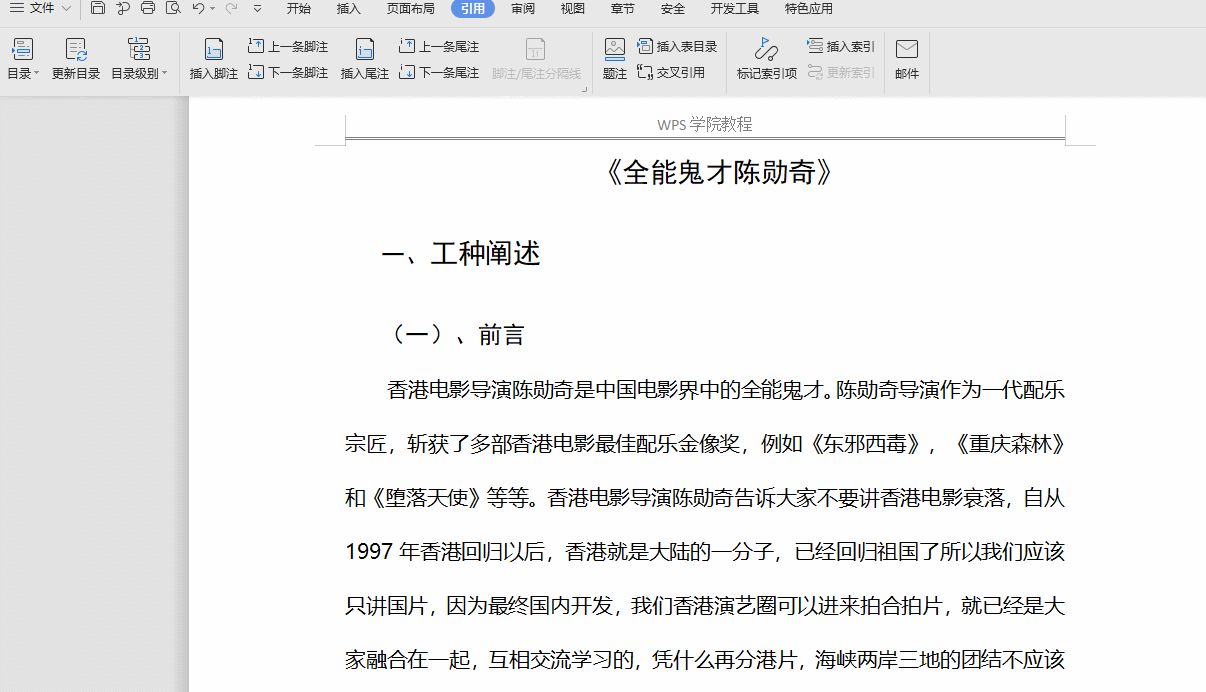
■How to change the style of the directory?
Click Reference-Directory-Customized Directory, and a dialog box will pop up.
We can customize the style of the tab character before the tab, display level, display page number, right-align page number, and use hyperlinks.
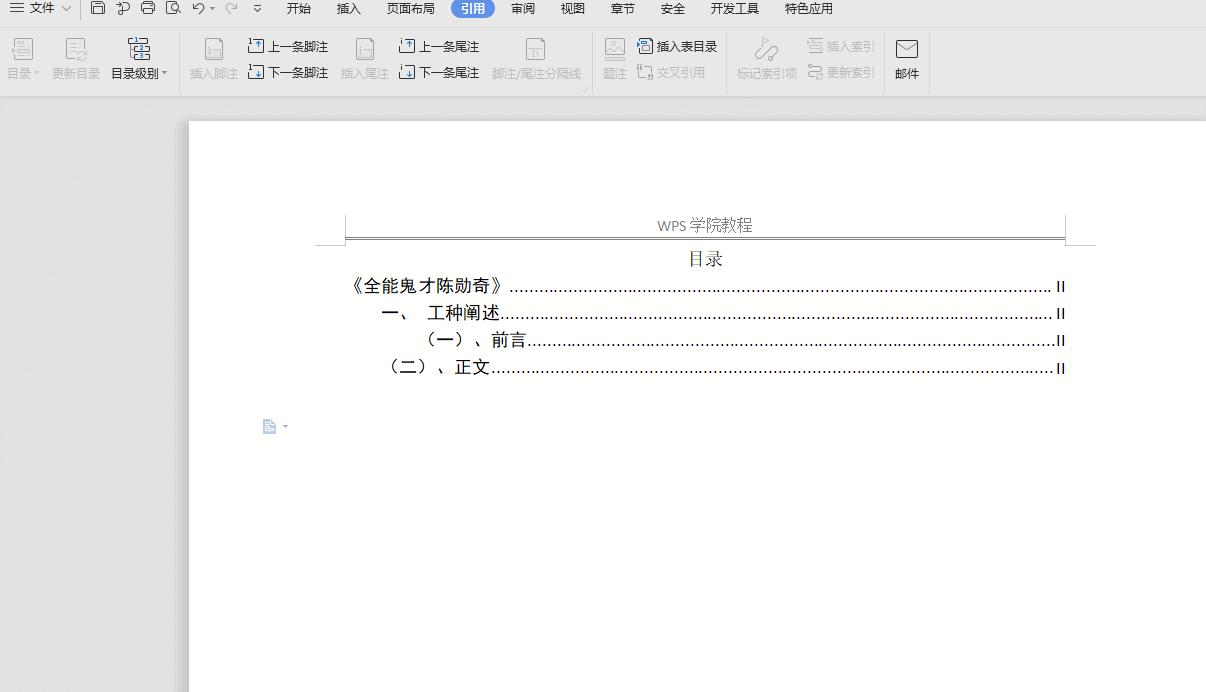
■What should I do if I want to delete the generated directory?
Click Reference-Directory-Delete Directory, and the directory will be deleted.
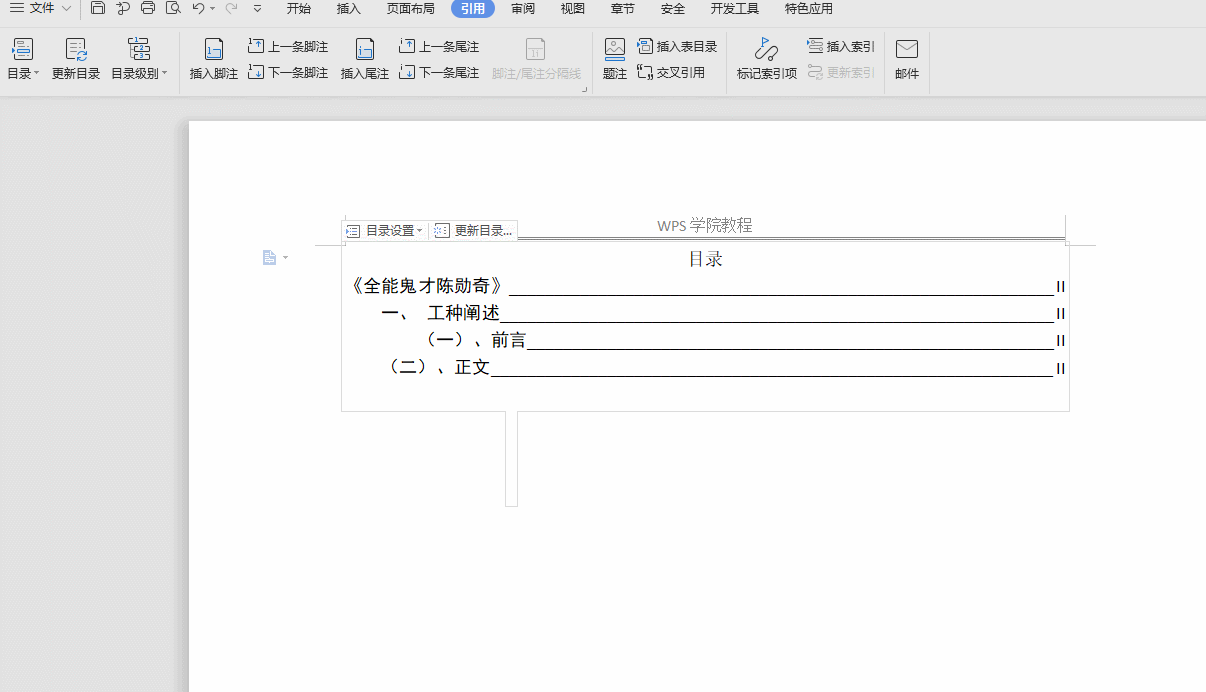
Share such practical tips with your friends!
Articles are uploaded by users and are for non-commercial browsing only. Posted by: Lomu, please indicate the source: https://www.daogebangong.com/en/articles/detail/bi-ye-lun-wen-pai-ban-ke-cheng-WPS-wen-zi-zhong-ru-he-cha-ru-mu-lu.html

 支付宝扫一扫
支付宝扫一扫 
评论列表(196条)
测试