- Graphic and text skills
When we use WPS text for office work, we sometimes need to insert tables into documents. So how to do it?

Taking this document as an example, click Insert - Table on the upper menu bar, where we can draw, select the table area and insert it. For example, select "2 rows and 8 columns" and click to insert it into the document.
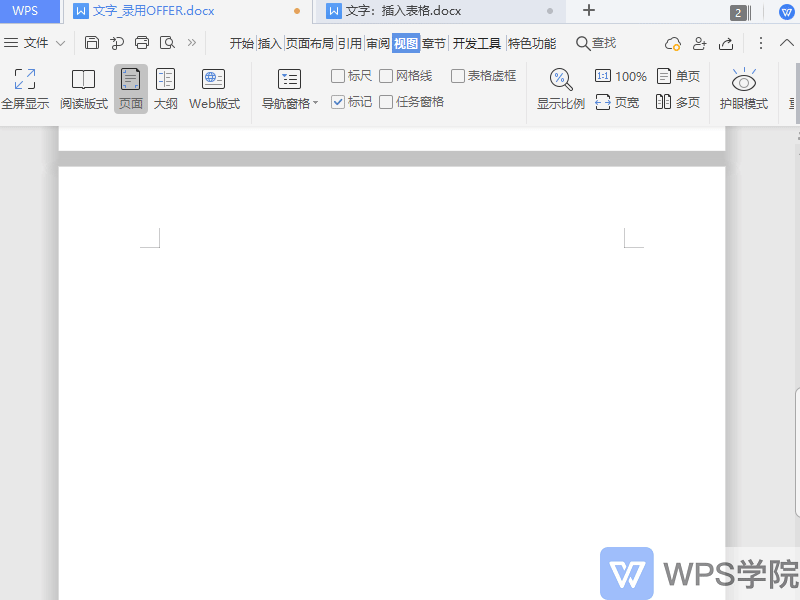
You can also click Insert - Table - Insert Table, and the "Insert Table" dialog box will pop up, where you can set the table size and column width selection. If we want to set a fixed column width, click Fixed column width and set the measurement unit and value.
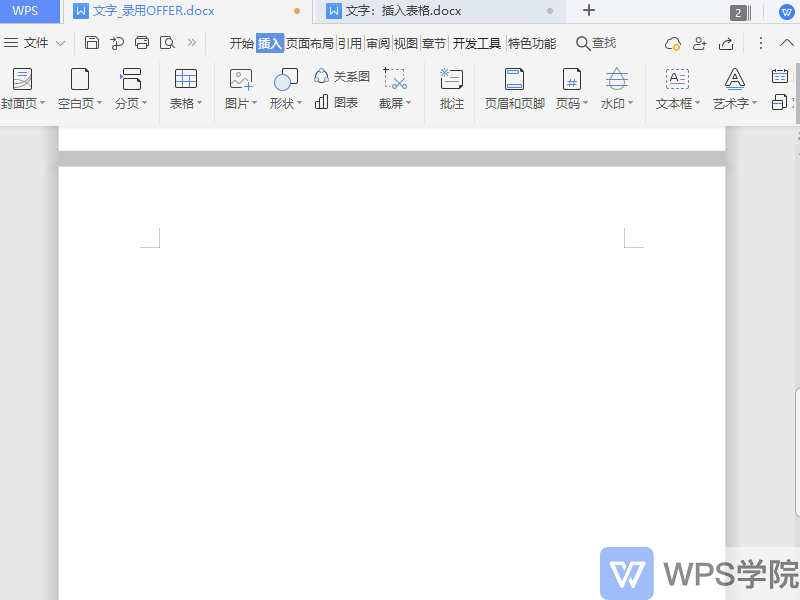
If you feel that inserting a table is not free enough, you can choose to draw a table. Click Insert - Table - Draw Table, and the mouse will change into a brush style. At this time, you can freely draw the table in the document as needed.
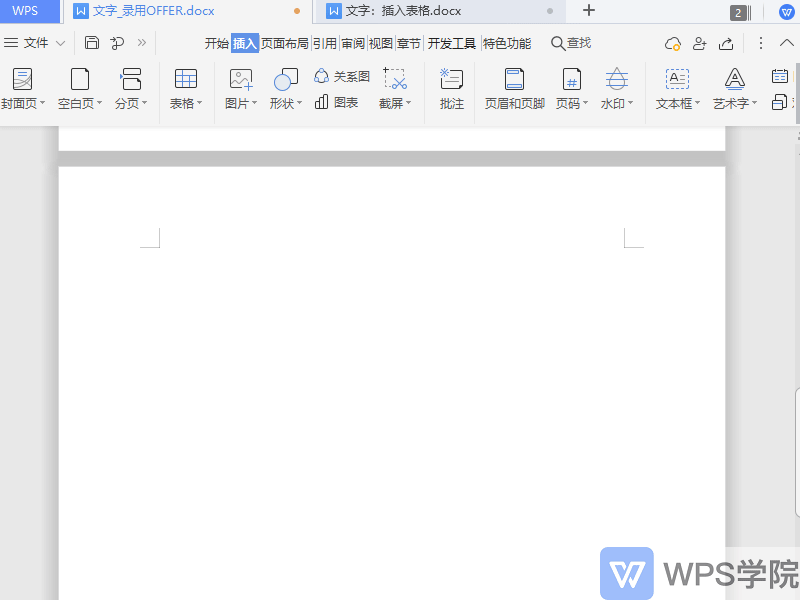
WPS Rice Husk provides everyone with a rich variety of content-based forms. Click Insert - Table - Insert a content-based table, where you can select a table based on style and theme. For example, if you insert a company material statistics table, find the appropriate table style and click to insert it.
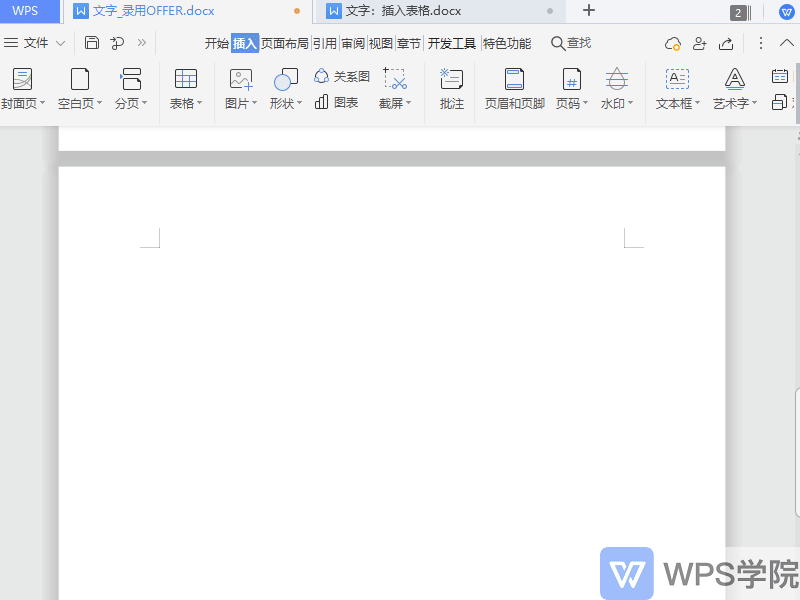
If we want to convert text content into a table. First, set the separation for the text content, such as converting every 0 to a space, then select the text content and click Insert - Table - Convert Text to Table. In the "Text Conversion Table" dialog box, set the table size and text separation position. Here we set the separation position as: other characters 0. Click OK to convert the text content into a table.
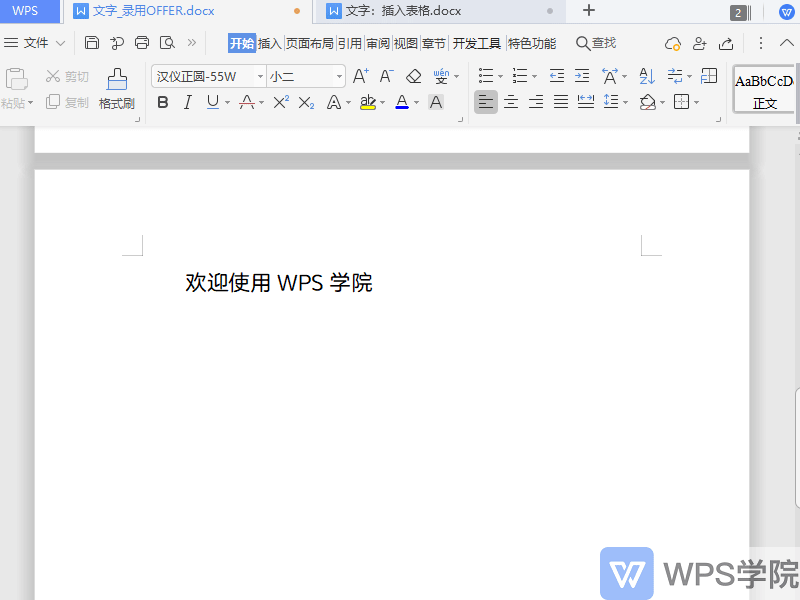
So how to convert a table into text? Select the table area, click Insert - Table - Convert table to text. In the pop-up dialog box, set the text separator and click OK to convert the table into text.
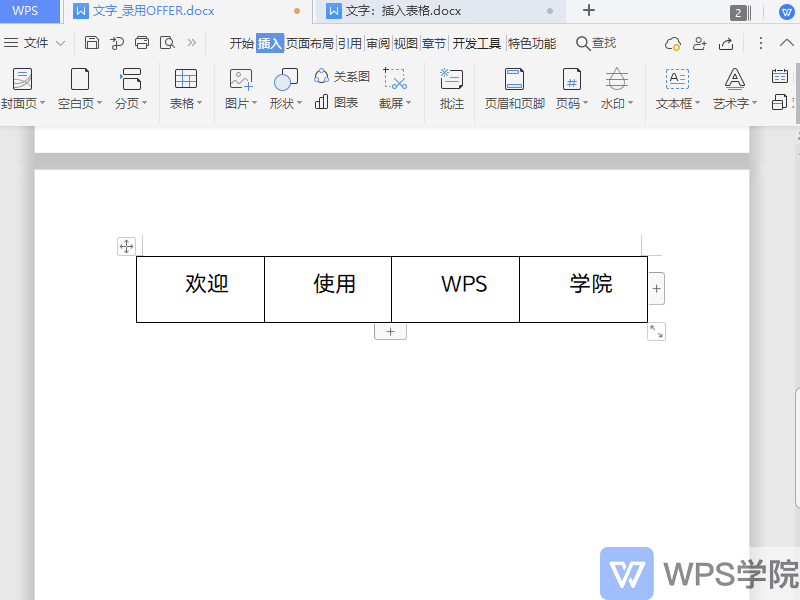
Do you understand this practical function?
Articles are uploaded by users and are for non-commercial browsing only. Posted by: Lomu, please indicate the source: https://www.daogebangong.com/en/articles/detail/bi-ye-lun-wen-ge-shi-gui-fan-tu-wen-hun-pai-yu-wen-ben-biao-ge-zhuan-huan-ji-qiao.html

 支付宝扫一扫
支付宝扫一扫 
评论列表(196条)
测试