PPT image filling, the overlooked function is so amazing!
In PPT, if we want to stuff a picture into a shape, we will use a function called picture filling. When we copy the image to the clipboard and select Image Fill, the image will be stuffed into the shape. But there is another extremely powerful feature that has been overlooked by everyone, and that is slide background filling.
When we insert a picture into PPT and set this picture as the slide background. At this point I insert a shape and select the slide background fill, then you will get a shape that is completely integrated with the background. Note that the circle does not disappear, but no matter where you move the circle to the background, it will perfectly copy the texture of the background. At this time, even if we change the background, the picture circle will also change accordingly. Using this principle, we can easily make such beautiful picture and text layout.

Teach you in 30 seconds, insert a picture, crop it to 16:9, Ctrl plus x to cut, open the background format, select the picture or texture fill, click the clipboard, insert a rectangle , remove the lines, select gradient fill, keep both apertures filled with white, angle 0 degrees, adjust the transparency of one aperture to about 90, add another aperture in the middle, and slightly adjust the transparency. Insert a rounded rectangle, remove the lines, make a few more copies, and adjust their positions.
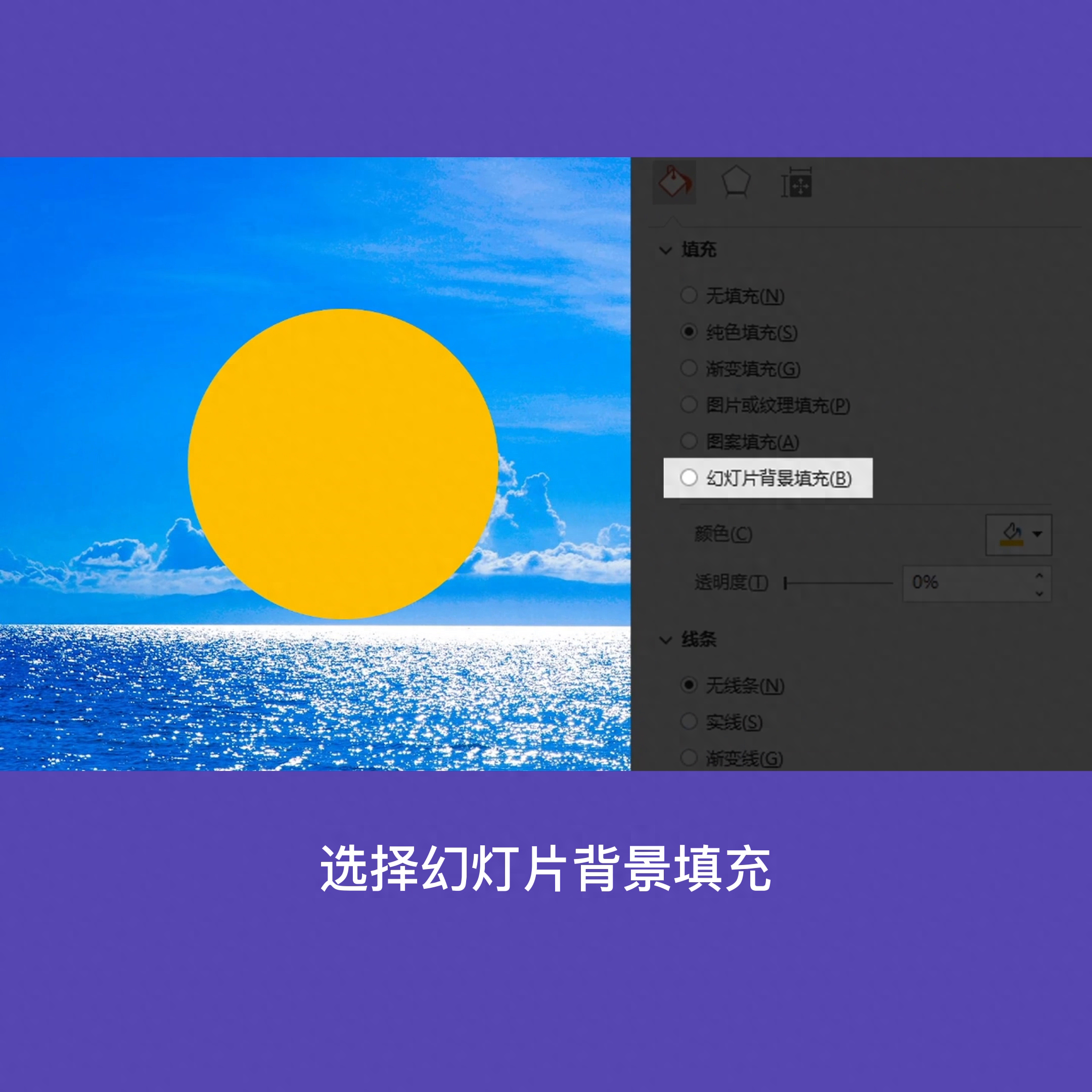
Select all rectangles, select the slide background fill, add a lower right shadow to them, put text next to them, and the page is ready.
Have you learned it? I am in the first year of junior high school. Follow me so that you can avoid detours when learning PPT.
Articles are uploaded by users and are for non-commercial browsing only. Posted by: Lomu, please indicate the source: https://www.daogebangong.com/en/articles/detail/bei-ren-hu-lyue-de-PPT-huan-deng-pian-bei-jing-tian-chong-jing-ru-ci-qiang-da-shang-re-men.html

 支付宝扫一扫
支付宝扫一扫 
评论列表(196条)
测试