Compared with the PPT courseware that everyone has seen, there are chunky and long ones. In fact, the page size of PPT courseware can be customized, but generally two kinds of 4:3 and 16:9 widescreen are used.

It is recommended to use 4:3 courseware when using projection projection courseware, because the traditional projection screen is basically 4:3. Of course, there are already 16:9 projection screens. The effect of full-screen projection of 4:3 courseware on a traditional projection screen is as follows:

On the traditional projection, if you make a 16:9 courseware, the projection will look like this:

You will find that the upper and lower black borders are wasteful, and the courseware is only displayed in a long bar in the middle.
However, if you use an interactive all-in-one machine (with a screen aspect ratio of 16:9) for projection, it is recommended to set the page to 16:9, and the effect is as follows:

At this time, if the courseware is in 4:3, the full-screen projection effect is as follows, black borders will appear on the left and right, resulting in waste, and the courseware page appears very small:

Or if There are unified requirements for making micro-classes (for example, the resolution of 1280*720 is generally required for competitions, which is obviously a size of 16:9), then it is best to set the courseware page to 16:9 of. Otherwise, if you take a courseware with a page size of 4:3 to record, and force to make a 16:9 video at the end, the picture will be uncoordinated and inconsistent.
Have you ever seen such a work, the video screen of the title or the actual recording is 16:9, but when switching to the courseware, it becomes 4:3, which will affect the overall effect of the micro-lecture, see the micro-lecture below Fragment:

You can see this micro-lecture, the author wanted to do 16:9 (the title page at the beginning was full screen), but the courseware used 4:3, resulting in very obvious black borders on the left and right sides of the courseware video after recording.
Take a look at this mini-lesson:
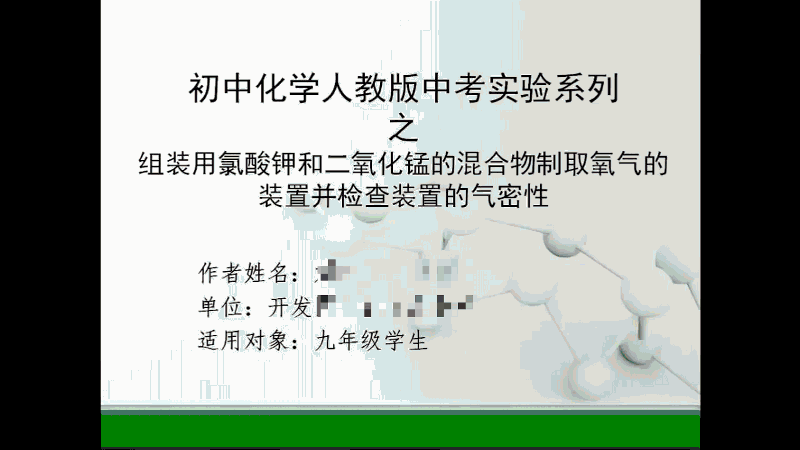
The author’s courseware is 4:3, but the video camera used for the experiment operation is recorded in 16:9, so the two parts don’t match well after being combined in the later stage. In fact, just make the courseware into 16:9 and then record the screen No problem.
The following is a 16:9 courseware recording screen, and later add the micro-lecture fragment of the experimental operation to complete, you will find that it is much more comfortable to watch.

The screen aspect ratio and recording precautions of the video are also mentioned in detail in the CS micro-lecture production series sharing "What Camtasia Studio Wants to Record - Screen Recording Settings".
Set the page size of PPT
How to set it, the operation of different versions of Office may be different.
①Operation of PPT2013 and 2016: "Design" tab → "Slide Size".

In 2013 and above versions, if the courseware page is switched between 4:3 and 16:9, the following prompt will appear:

This is a great improvement of the 2013 and above versions. You can choose the appropriate item of "Maximize" or "Ensure Fit" to ensure that the content of the page will not be too cluttered. But more or less have to manually adjust the content of the page, so before making the courseware, you should consider clearly and choose the page size.
If it is really the old courseware that has been completed and needs to be changed, then you must remember to save a copy of the original courseware as a backup, and then adjust the page size.
②Operation of PPT2007 and 2010: "Design" tab → "Page Setup".

③For PPT2003, go to the "File" menu → "Page Setup".
In addition, you can also try to set a custom size to make a personalized PPT.
Page size and transfer image
In addition, usually the PPT courseware may be directly saved and exported as a picture, but by default, click File→Save As→Format to select a picture format such as jpg, bmp or png, and the saved size may not be enough. At this point, you can customize the size, for example, set it to the size below (the width and height are twice the default 16:9).

After saving the PPT page as a picture, you can get a resolution of 2560*1440.

Articles are uploaded by users and are for non-commercial browsing only. Posted by: Lomu, please indicate the source: https://www.daogebangong.com/en/articles/detail/You%20need%20to%20understand%20the%20page%20size%20of%20PPT%20courseware.html

 支付宝扫一扫
支付宝扫一扫 
评论列表(196条)
测试