Hello, this is [Wuyu Construction i],
Everyone who has used CAD knows that "CAD block" image After that, the "text in the CAD block" will display the effect after mirroring, resulting in the reversed characters. For example, the floor plan shown in the screenshot below:↓
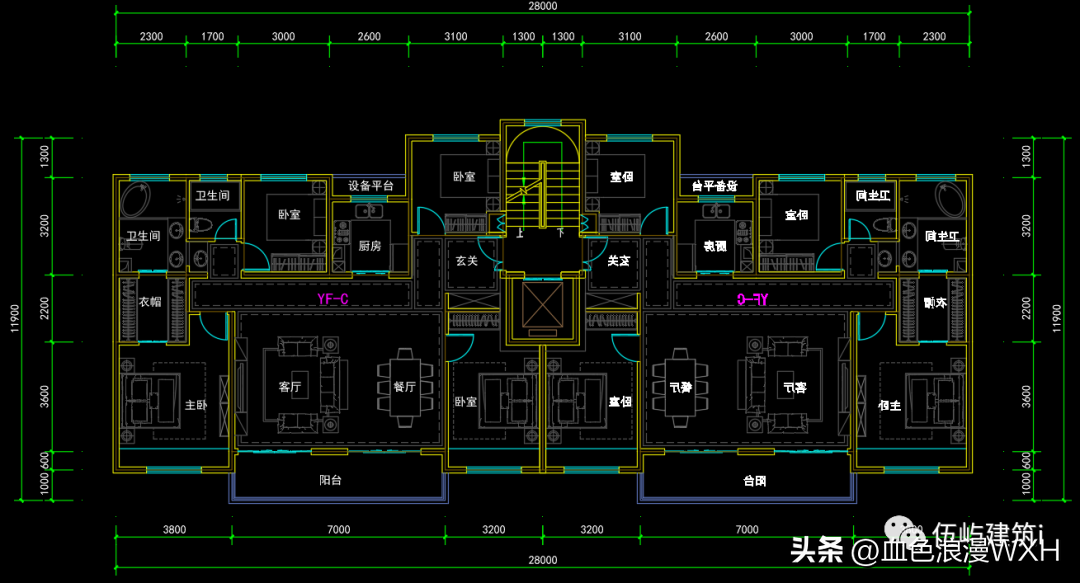
▲The picture above is the floor plan of one elevator and two households, and the left and right two households are completely Same block, but because the right block is mirrored on the left, After mirroring, the text of the room name on the right is reversed of.
The result of this is that the room name is unrecognizable< /strong>For professional designers, the impact is not too great, but for non-professionals, the impact is quite large, Especially many parties and planning bureaus are very concerned about this!
General Solution
For the above problems, the general solution is to separate the text of the room name from the original block and make a separate block, as shown in the screenshot below:↓

This method solves the problem of reversed text after mirroring, but it also creates new problems: every modification must enter the block, modify, save the block and then exit, how cumbersome, and It is easy to make CAD crash. As shown in the screenshot below: ↓
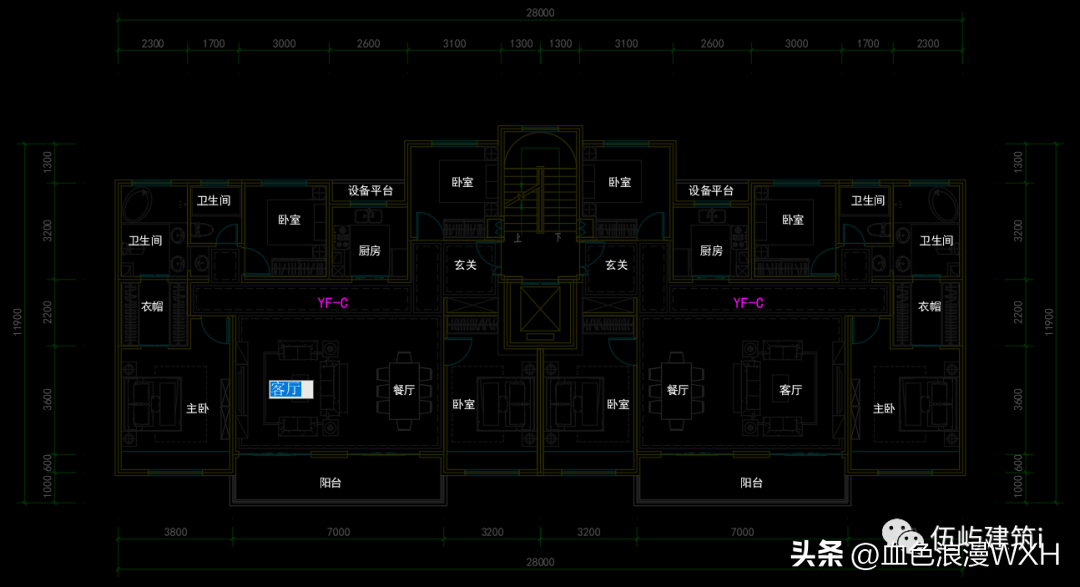
I personally have been troubled by this problem for several years. It can be said that it has been a long time, but I still found a solution after some exploration, which is today's secret weapon:
Attribute text!
The following is an introduction for everyone:
- --------- 1 ----------
Arbitrarily insert a single line of text in CAD (Tianzheng Construction), as shown in the screenshot below:↓

- --------- 2 ----------
After inserting, select a single line of text and type "ATT space", automatically call out "Property Definition Panel", As shown in the screenshot below: ↓
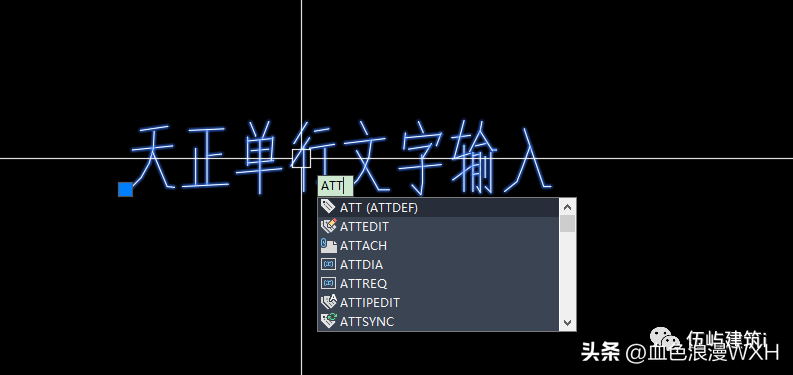
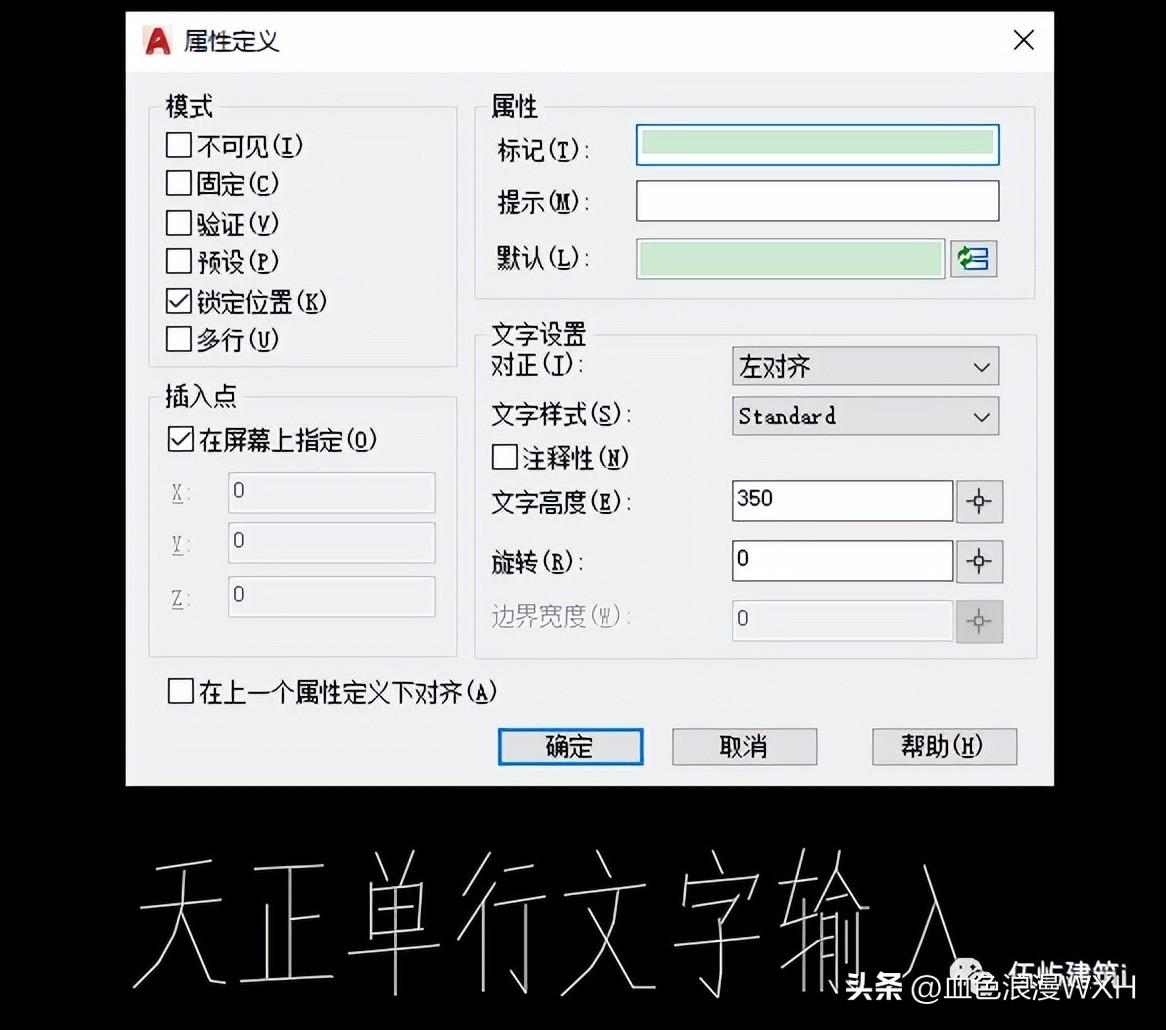
- --------- 3 ----------
In the "Property Definition Panel", first uncheck the position of the red box Select "Lock Position", followed by enter the mark in the green frame position, "Room Name" or any text, as shown in the screenshot below:↓
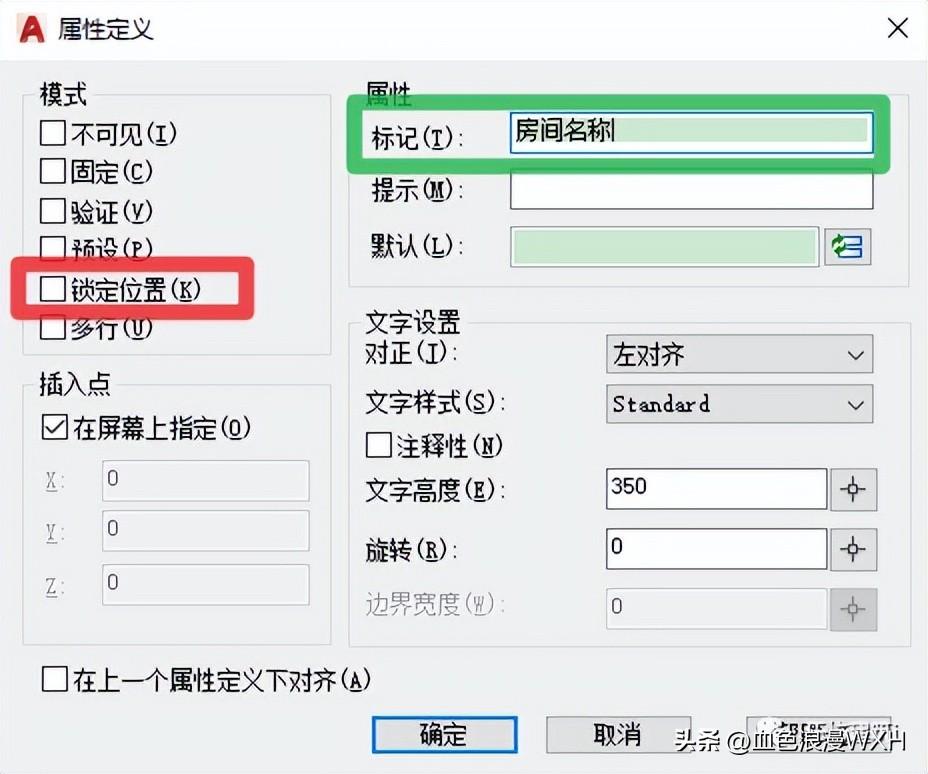
- --------- 4 ----------
Click "OK" after step 3 is completed, and you will get an editable single-line attribute text, as shown in the screenshot below:↓

Double-click the text to edit
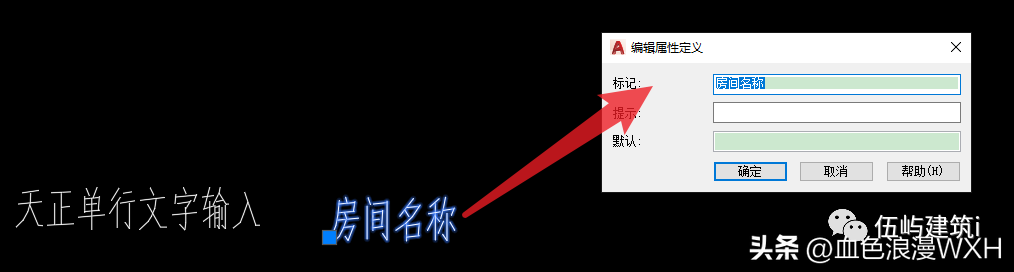
- --------- 5 ----------
Copy the single-line attribute text, copy several functions of the house type, I copy 19 here, a total of 20 (generally speaking, a house type with 20 functions is already very luxurious , so 20 are enough for most types of houses), after selecting, enter " B space" to build a block, as shown in the screenshot below: ↓
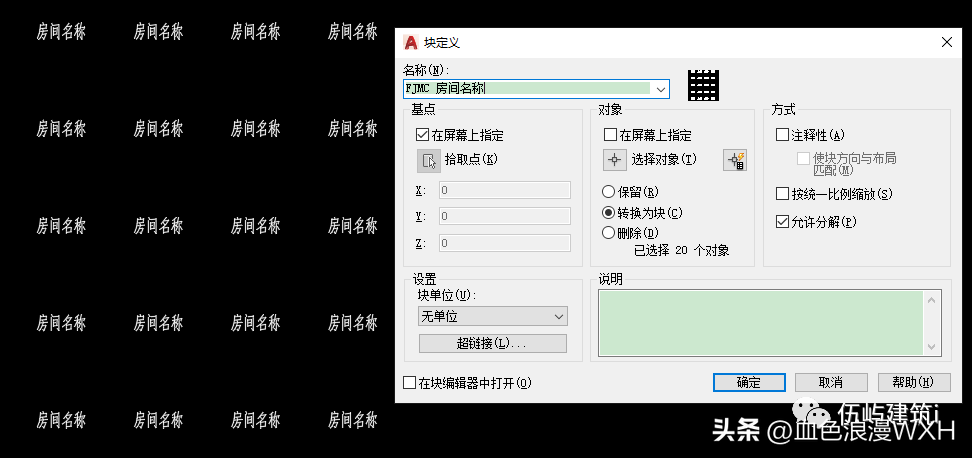
- --------- 6 ----------
Click "OK" after step 5 is complete, it will open " Edit Properties" panel, there will be 20 room names under the panel, and the room names can be entered according to needs (such as living room, bedroom), and I enter the digital demonstration here, as shown in the screenshot below:↓
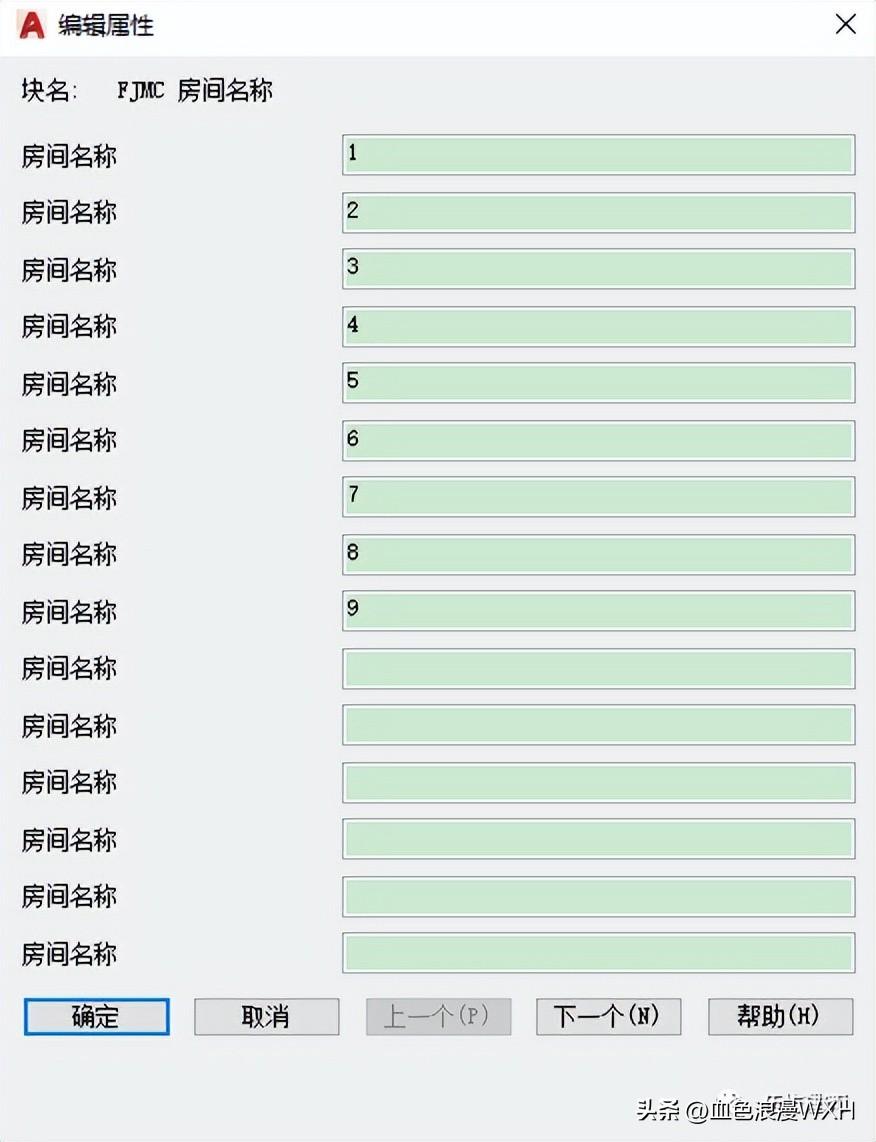
- --------- 7 ----------
Click "OK" after step 6 is completed, and you will get a CAD block of the room name, and the properties can be viewed through "Ctrl+1", as shown in the screenshot below:↓

- --------- 8 ----------
Double-click any text outside the block, you can enter " enhanced attribute Editor", you can edit the room name here, or edit it in "Ctrl+1", as shown in the screenshot below:↓
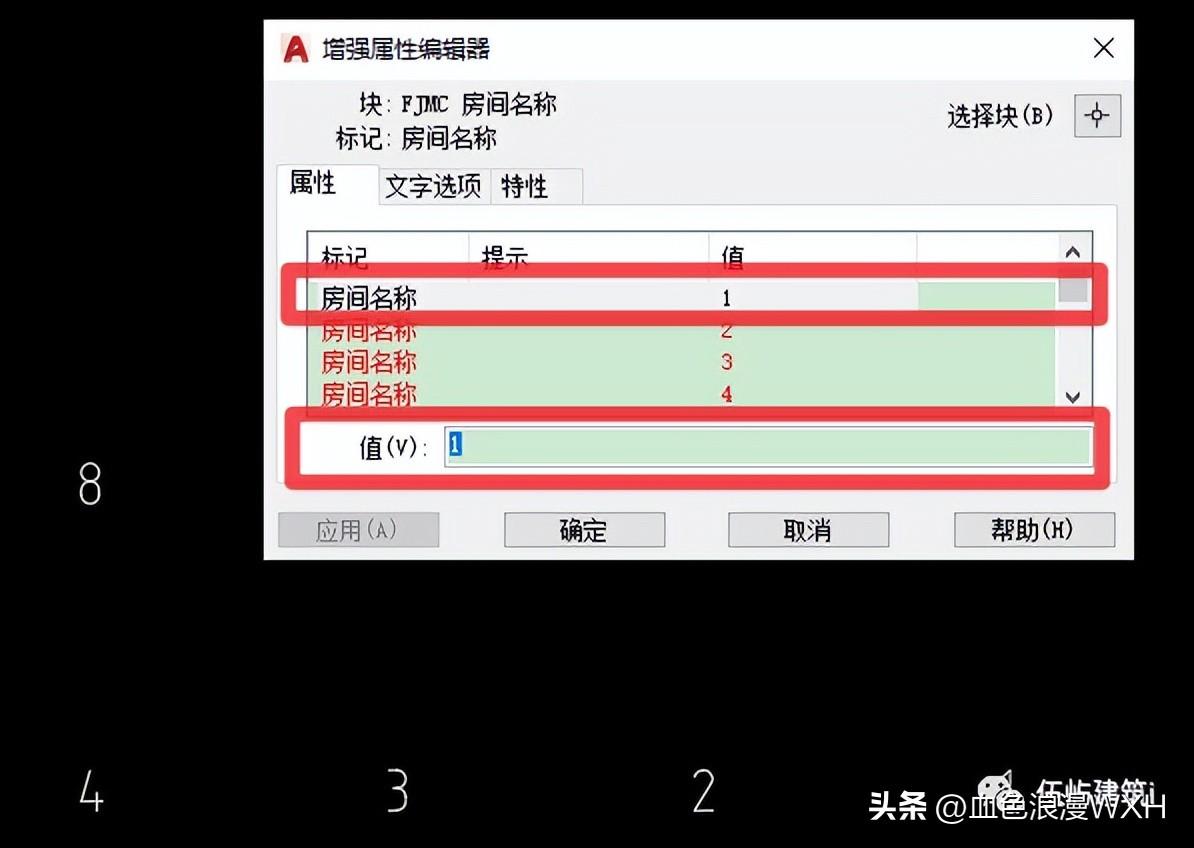
- --------- 9 ----------
Back to the house type, put the finished text block on the upper layer of the house type block, as shown in the screenshot below:↓

- --------- 10 ----------
Adjust the content and position of the text block(drag to edit and add points)< /span>, as shown in the screenshot below: ↓
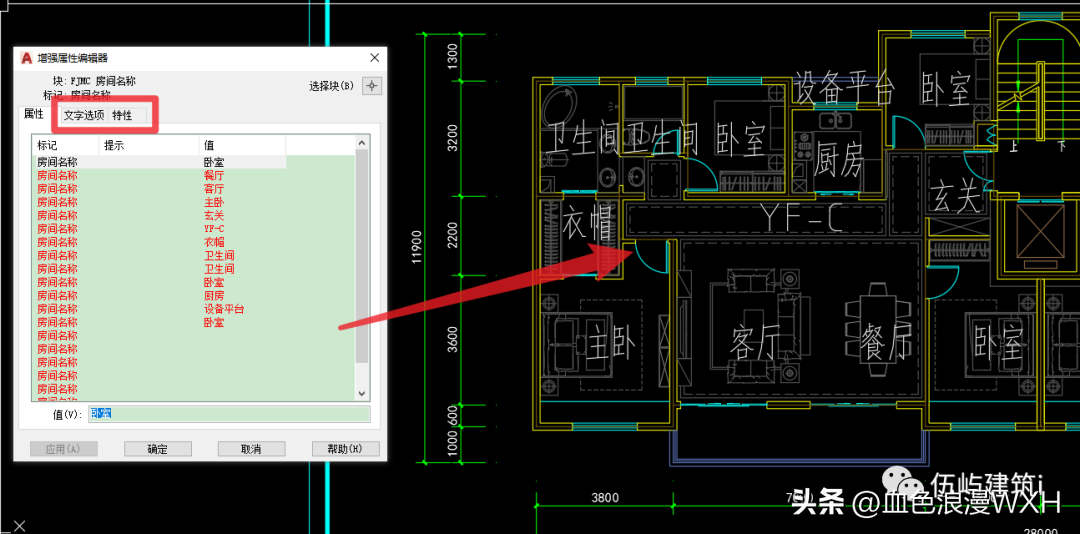
- --------- 11 ----------
After all editing is completed, mirror the block to the right, the two blocks have the same name, and you can see that all the text is displayed normally, as shown in the screenshot below:↓

Perfectly solve the problem of reverse "text in CAD block" after "CAD block" mirroring, and you don't need to enter the block, you can just outside the block edit. And easy to pick, copy, and more!
Write at the end:
Thank you for your attention [Wuyu Architecture i], express and share everything related to architecture: architectural design, software operation, personal perception, daily life...
If I can help you even a little bit, I will be very honored, welcome to discuss!
Personal abilities and cognition are limited, and mistakes are inevitable. Please give advice in time, and don’t spray if you don’t like it!
Update Plan
Schedule to write at least one article every week, update on Saturday!
An extra post on a day that is not a Saturday, it should be that day I want to be a better version of myself!

Articles are uploaded by users and are for non-commercial browsing only. Posted by: Lomu, please indicate the source: https://www.daogebangong.com/en/articles/detail/Wuyu%20Architecture%20i%20NO008%20Issue%20%20How%20to%20make%20the%20CAD%20block%20Chinese%20text%20displayed%20normally%20after%20mirroring.html

 支付宝扫一扫
支付宝扫一扫 
评论列表(196条)
测试