Hello everyone! In our daily study and work, we always come into contact with the software Word. It is also a necessary software for study and office work. Today we will start to learn the basic functions of the Word software. Through learning, you will be able to skillfully use Word to set up and layout text, charts and other content. The file extension of Word2010 version is *.docx
Let’s first take a look at the composition of the word software interface:
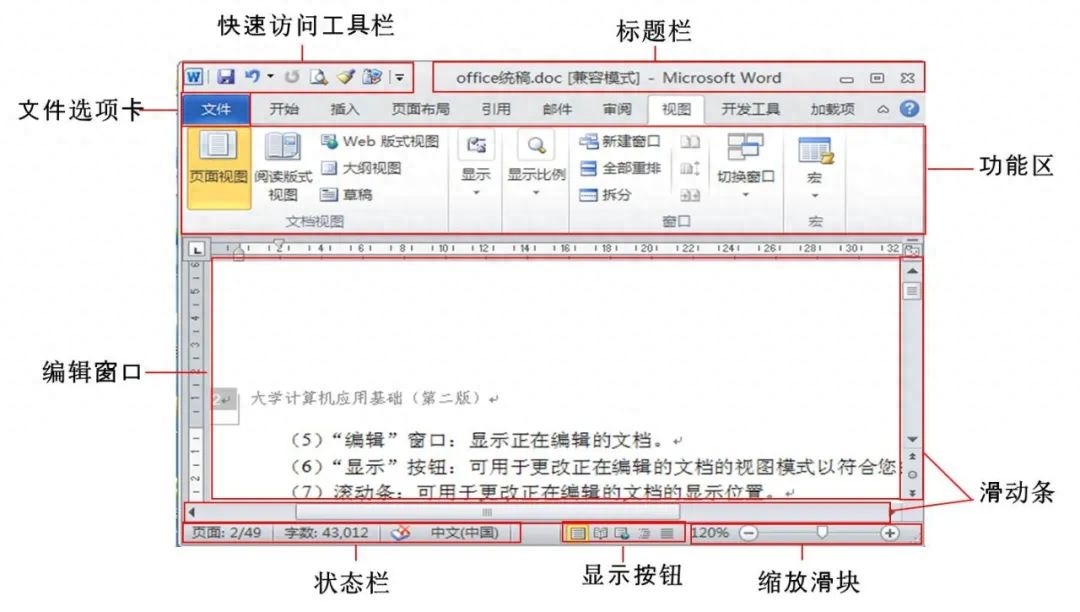
Let’s start with the simplest setting of text format, character format Settings refer to the user's settings for the screen display and printout form of characters, including the font, font size, and font style of the characters, the color, underline, and emphasis of the characters, the shadow, hollow, superscript, and subscript of the characters, the character spacing, and Dynamic effects of characters, etc.
We need to develop a good habit before setting up today's word document, which is "right Whoever operates selects whom?" You must first select the operation object before setting or editing. We can set the font in the font option group on the Home tab, or by right-clicking "Font" in the extended options. As shown below:
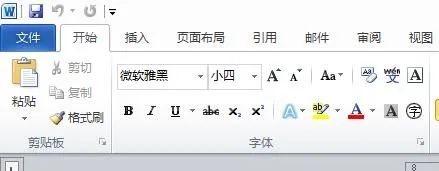
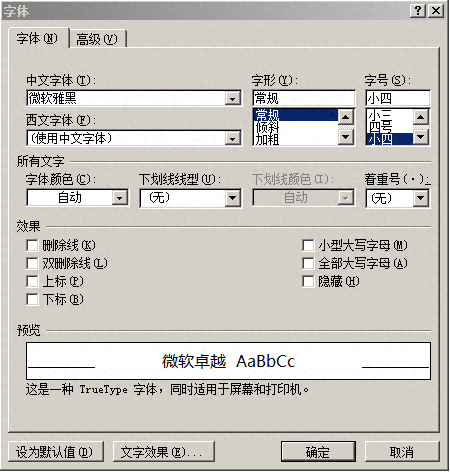
When we use the word font tab (or any function in word) , you can try the mouse pointing function first, that is, put the mouse on the function button (do not click), then a prompt for this function will appear. To select font and size, just select the corresponding font size directly in the Home tab, or select the text and right-click to call up the "Font" dialog box. Let's take the example of modifying font style, font size, color, etc. to see the practical operation:
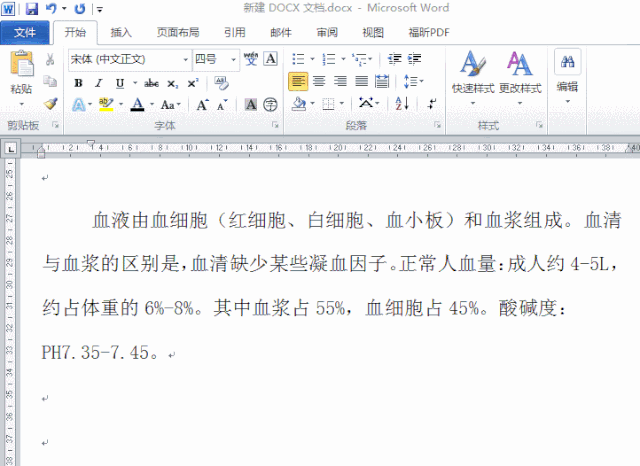
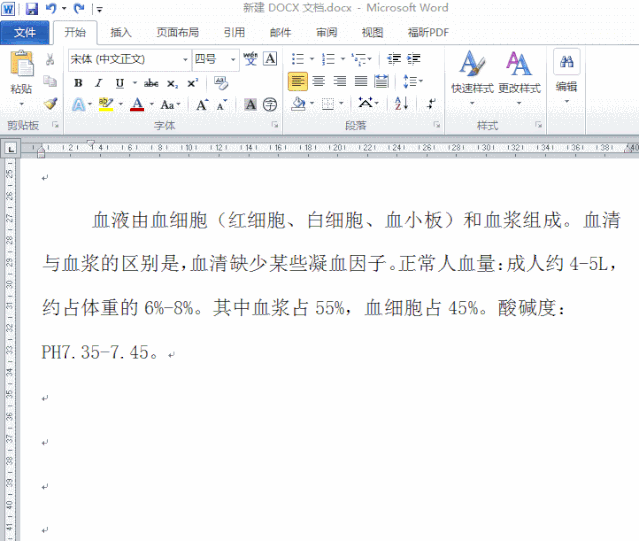
Sometimes we need to enter some special symbols, such as when we enter in word Chemical formula CO2, how to enter it in Word? Let's take a look at the following operations:
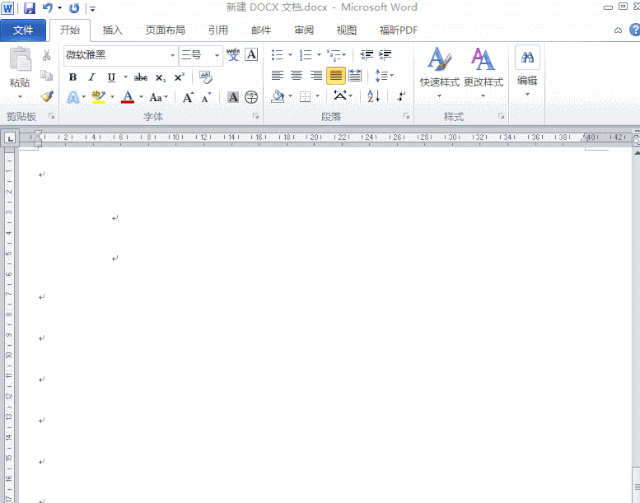
Sometimes text appears close together, such as titles. So, can the distance between words be increased (or compressed) without using spaces? Let's take a look at the following operations:
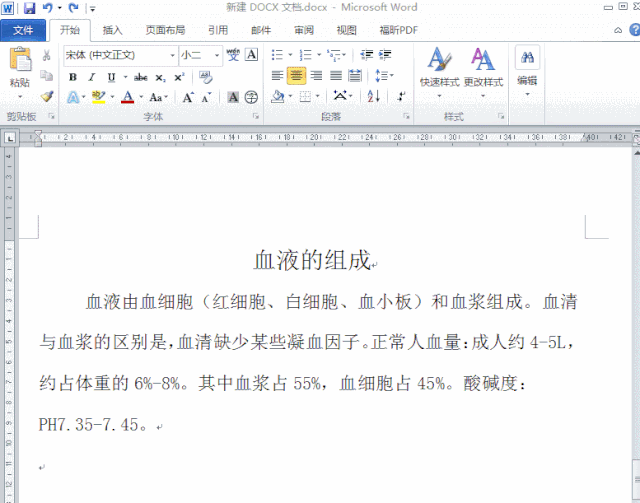
Now that we have learned to change the format of text, sometimes we change the text one by one Format is too troublesome. When we want to quickly load the format of a certain text onto another text, we can use the format brush function that comes with Word. The operation is as follows:
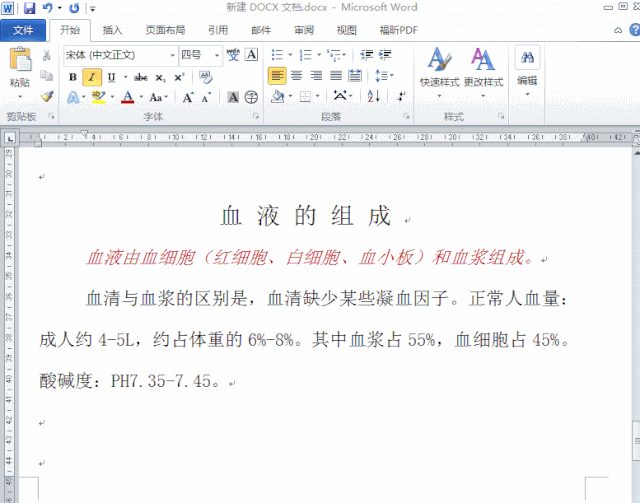
Have you learned the above operations? Let's take a look at how to save a Word document. Can the word text format be saved in other formats? Let’s take a look at saving a word. The operation is as follows:
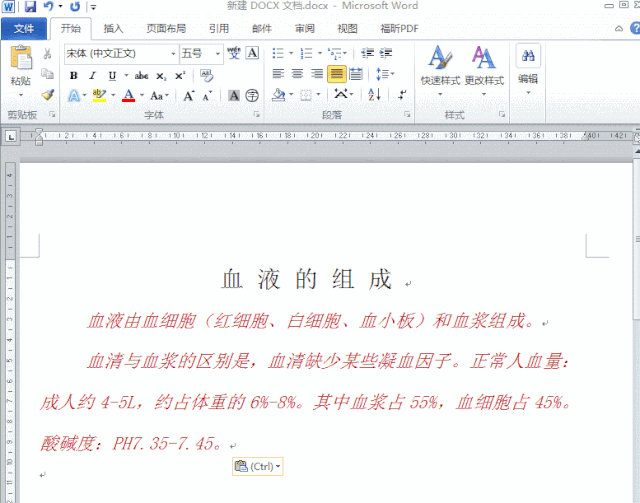
Word software is widely used and we often use it in study and work. With this software, today we learned the most basic font modification settings. Let’s give it a try.
Articles are uploaded by users and are for non-commercial browsing only. Posted by: Lomu, please indicate the source: https://www.daogebangong.com/en/articles/detail/Word-zi-fu-she-zhi-xiao-ji-qiao-xue-hui-le-ni-ye-hui-cheng-wei-gao-shou.html

 支付宝扫一扫
支付宝扫一扫 
评论列表(196条)
测试