
When editing a Word document, maybe you have been worrying about font settings. Today I will teach you a once-and-for-all method to set the default font, so that you can get rid of the trouble of font settings!
Let’s look at the first one first, which is done in the font settings. You can open it under the Start tab, or you can use the shortcut Ctrl+D to open the font settings dialog box. We select the font and font size we commonly use. Do not click OK. Click Set as Default in the lower left corner. You will be reminded that it is used. This document is still all documents based on the Normal template. You can choose this according to your own situation. Here, choose the second one, and then we enter the text. Whether it is Chinese or English, it will appear according to the font we just set. Press Ctrl+N to create a new document, and the default font will still be used when entering text again.
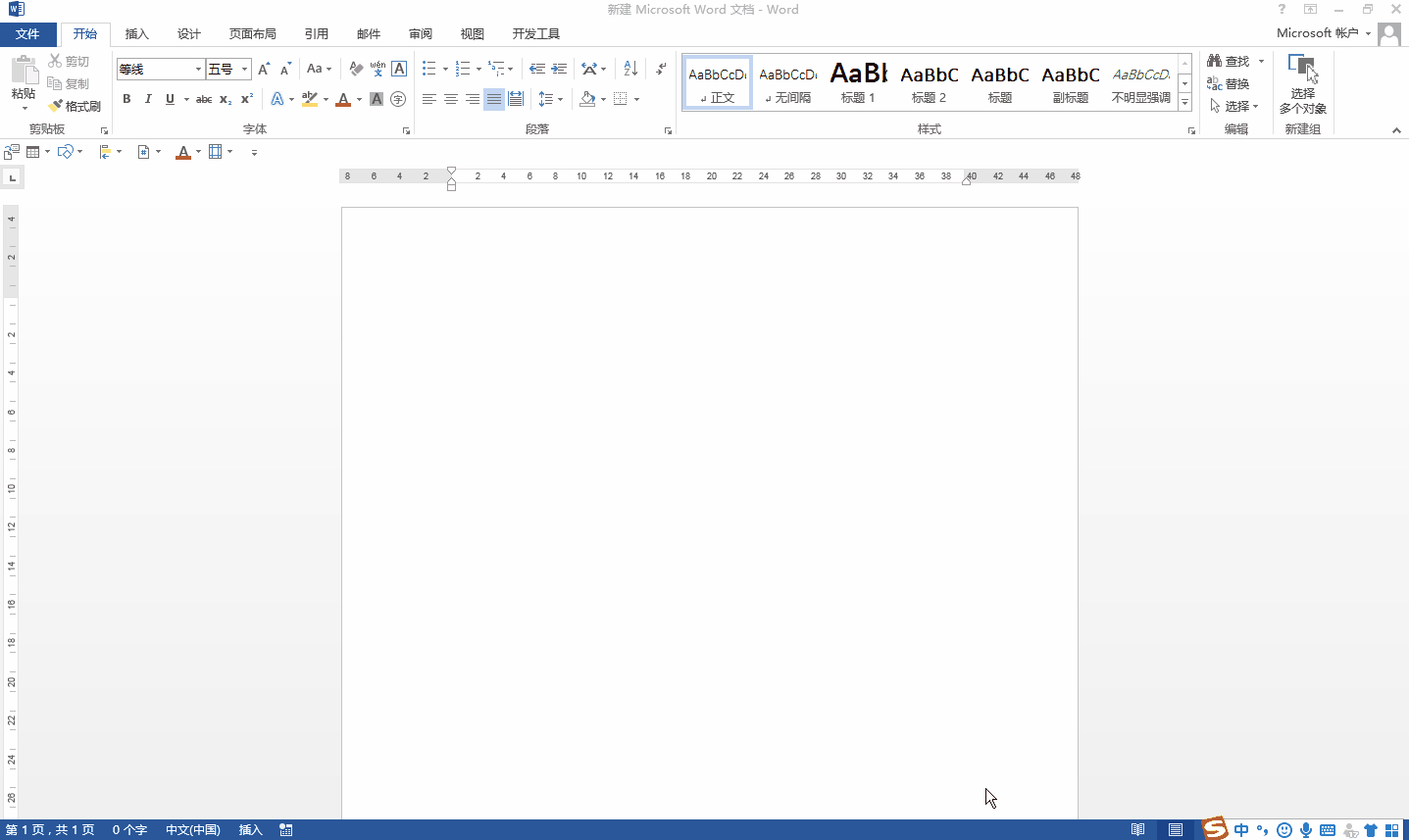
The second way is through the fonts under the Design tab. Since the first type is suitable for forms with a single font size, the second type is suitable for situations where the default font needs to have multiple styles. Open the font tab. There are many styles given below. If you don't want what you want, you can use "custom font" to achieve it. Here we set the Chinese title and text to italics, and the English title and text to times new roman. Enter the text and select the corresponding version above (word 2013 is used here). It should be noted that this setting defaults to The entire document and new documents are still applicable. In addition, there are only fonts here, but no font size settings. The font size still needs to be set in the font settings under the Home tab, or you can zoom in or out by selecting the text and pressing the shortcut keys Ctrl+] or Ctrl+[.

That’s all for sharing today’s content, and we’ll continue to share more exciting content tomorrow!
Articles are uploaded by users and are for non-commercial browsing only. Posted by: Lomu, please indicate the source: https://www.daogebangong.com/en/articles/detail/Word-wen-dang-zhong-mo-ren-zi-ti-de-liang-zhong-she-zhi-fang-fa-rang-ni-yi-lao-yong-yi.html

 支付宝扫一扫
支付宝扫一扫 
评论列表(196条)
测试