A long document with some important keyword information. We want to mark them with a font of another color to make them stand out.
How to quickly tag keywords to highlight?
Let's give an example to illustrate.
For example, the following document needs to highlight the keyword "Yingxun" in the document.
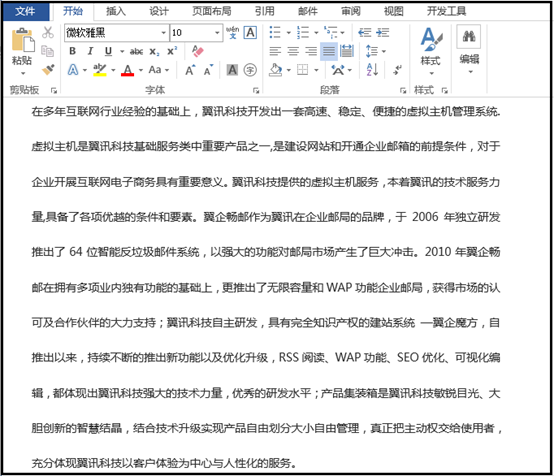
There are several methods of keyword highlighting.
Method 1: Use the search method
1. Open the document, press the shortcut key combination of Ctrl+H, and open the [Find and Replace] dialog box;
2. Switch to the [Search] tab, in the search content input box, enter "Yingxun", and then click [Search in] - [Main Document];

3. At this time, you can see that all the keywords of "Yixun" in the word document are in the selected state. At this time, you only need to set the font and color.
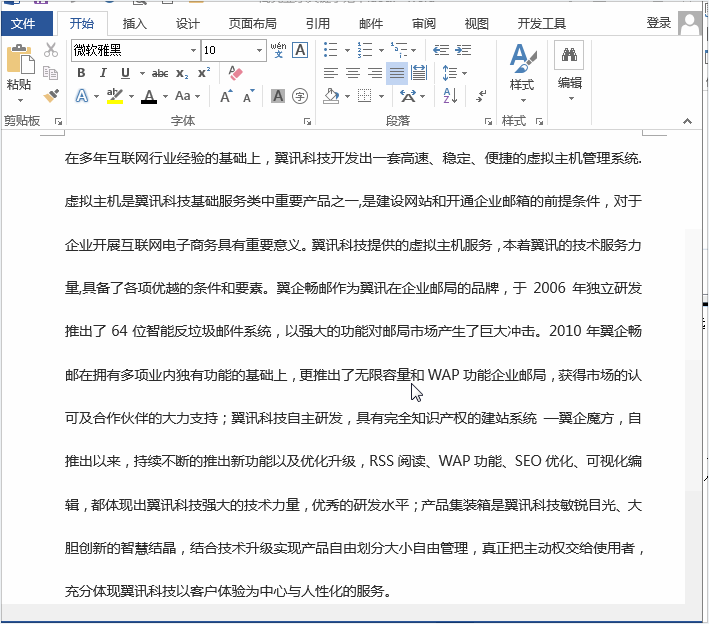
Method 2, using the substitution method
1. Open the document, press the shortcut key combination of Ctrl+H, and open the [Find and Replace] dialog box;
2. In the 【Replace】tab, enter "Yingxun" in both the search content input box and the replace with input box;
3. Click the [More] button in the lower left corner to expand, and select [Format] - [Font];
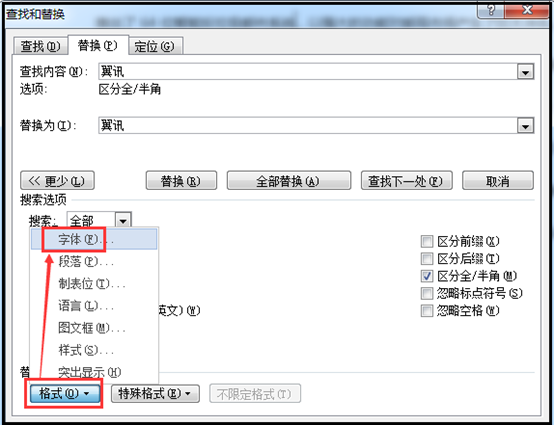
4. In the [Find Font] dialog box that pops up, set the font color and font style, and then click [OK];
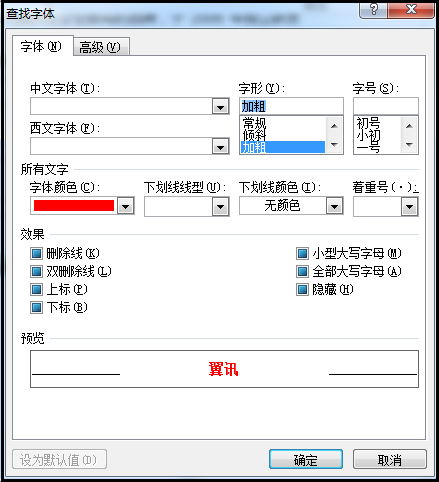
5. Go back to the [Find and Replace] dialog box, we can see that there is an additional line of font and color we just selected under the Replace with input box, and click [Replace All] at this time to complete the original text in the document "Wing News" is replaced by "Wing News" whose word color is red and the font is bold.

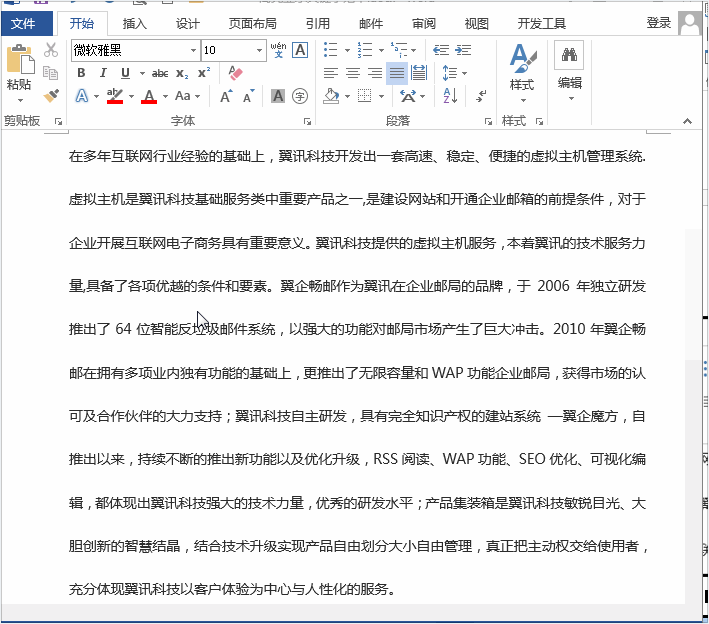
Some friends may ask, doesn’t word have a [reading highlight] function?
That's right. Word has this function. However, the [Reading Highlight] function cannot be saved permanently. After closing the document, the keywords will return to their original appearance. Every time you open a document and want keyword highlighting, you have to reset it.
Students who don't mind can also use this method.
【Read Highlight】How to operate:
1. Open the document, press the shortcut key combination of Ctrl+H, and open the [Find and Replace] dialog box;
2. Switch to the [Search] tab, enter "Yingxun" in the search content input box, and then click [Read Highlight] - [Highlight All];
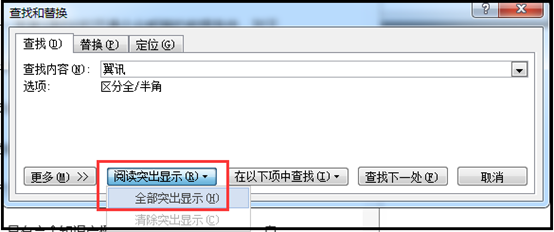
Then, you can see that the keyword "Yingxun" in the document is highlighted in red.
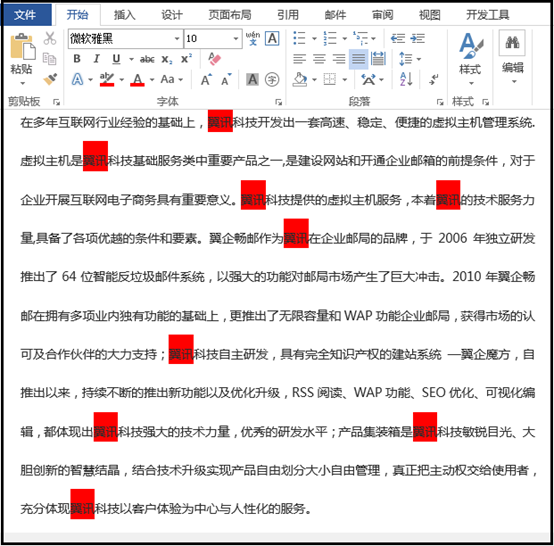
If you want to change the color of the reading highlight, just click [Highlight text in different colors] on the toolbar under the start menu, select the desired color, and then click [Highlight all] again in the [Search] window.
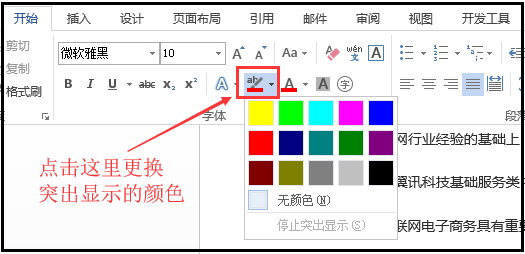
If you want to undo the highlighting, just click [Search] - [Read Highlighting] - [Clear Highlighting].
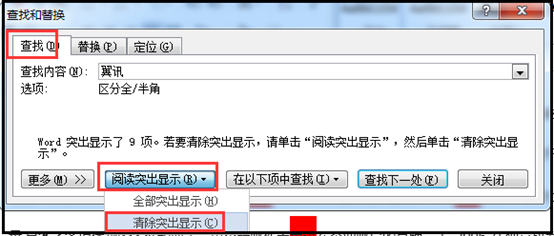
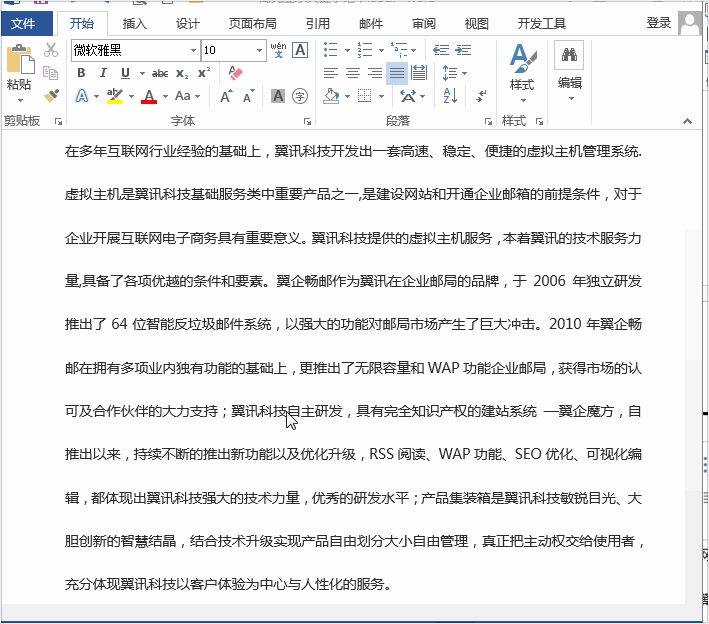
Articles are uploaded by users and are for non-commercial browsing only. Posted by: Lomu, please indicate the source: https://www.daogebangong.com/en/articles/detail/Word%20skills%20how%20to%20quickly%20mark%20keywords%20to%20highlight.html

 支付宝扫一扫
支付宝扫一扫 
评论列表(196条)
测试