This article is only suitable for users who just use word software or beginners. We all learn together. Serial update. Welcome to follow and communicate.
How to modify bold, italic and highlight fonts:
(1) Bold:
1. Click the "Start" button on the upper left of the word page, and the font tool box will appear.
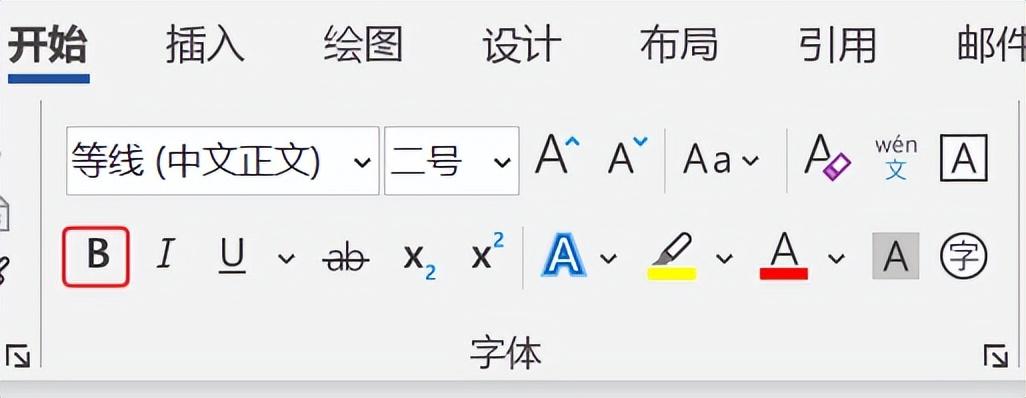
2. Select the character, text and other content to be set as bold.
3. Click the "B" button once to set it to bold, and click it again to cancel the bold.
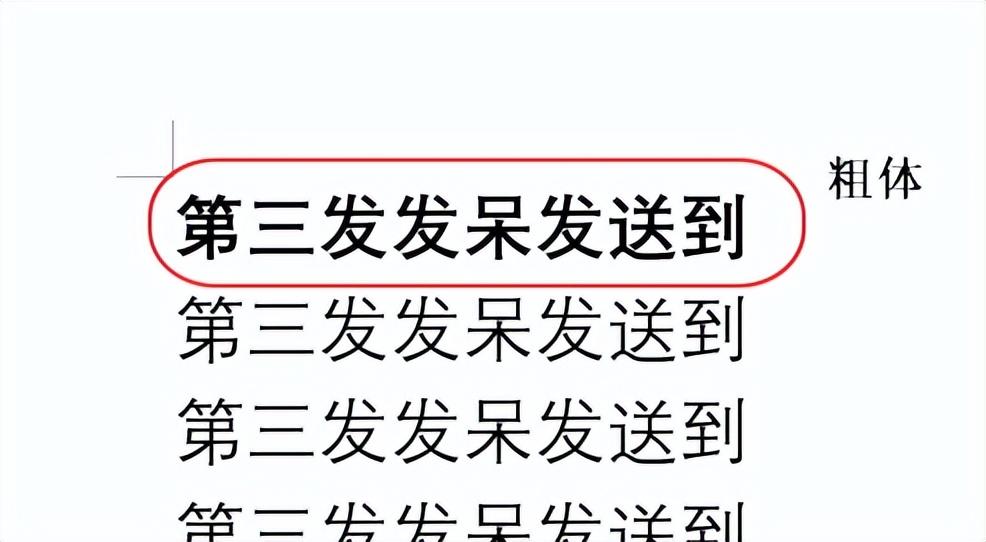
(2) Italics:
1. Click the "Start" button on the upper left of the word page, and the font tool box will appear.
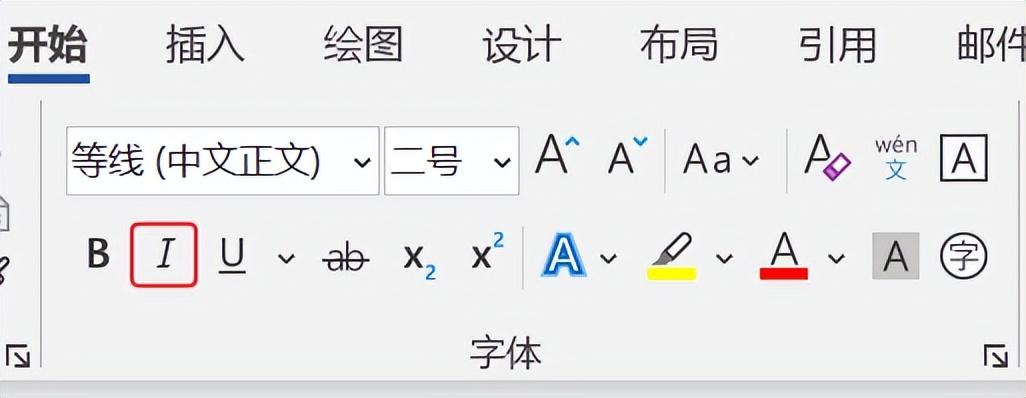
2. Select the characters and texts to be italicized.
3. Click the "I" button once to set italics, and click it again to cancel the italics.
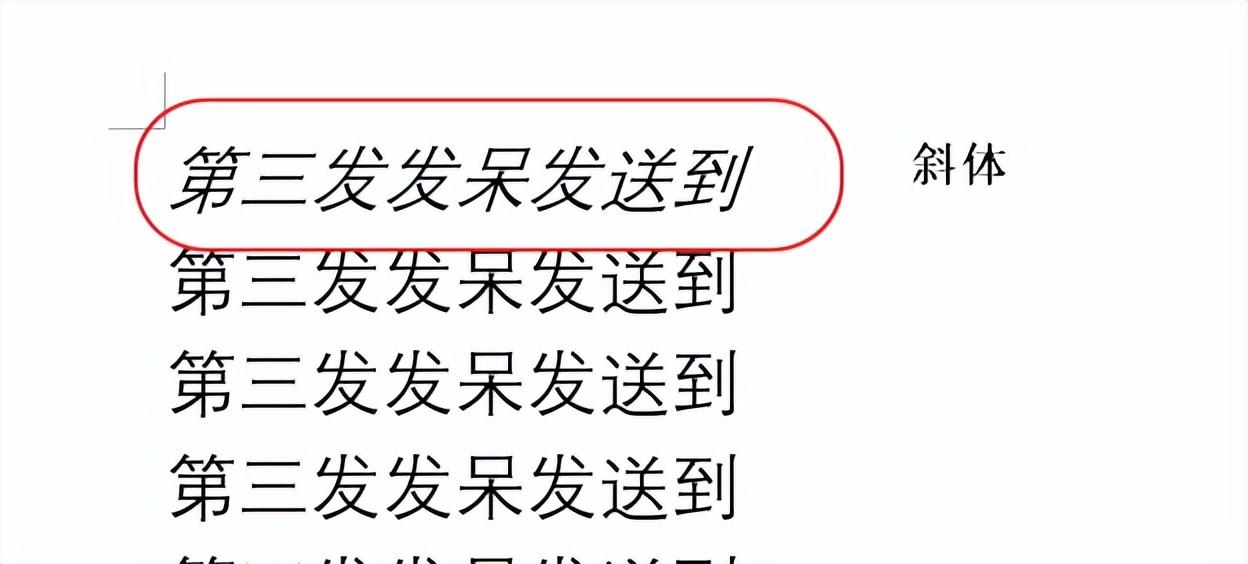
(3) Highlight:
1. Click the "Start" button on the upper left of the word page, and the font tool box will appear.
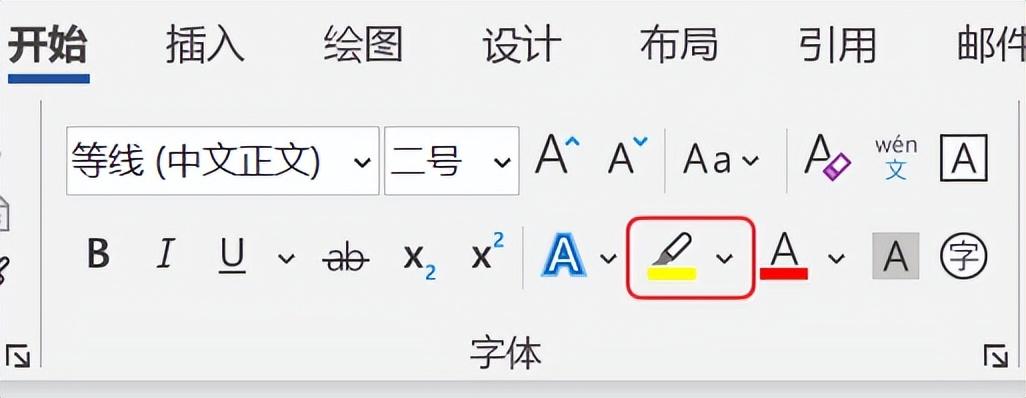
2. Select the character, text and other content to be highlighted.
3. Click the "Brush with yellow bottom line" button once to set it as a highlight.
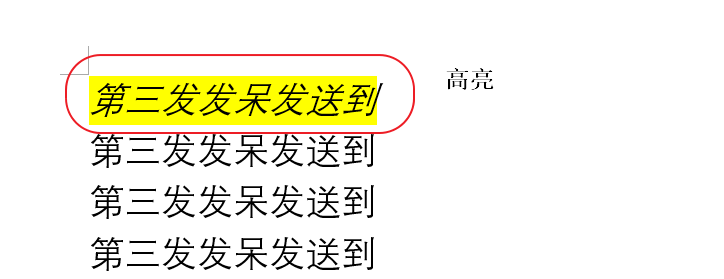
4. Set the highlight color. Click the down arrow on the right side of the button to select the highlight color you want to set in the color palette.
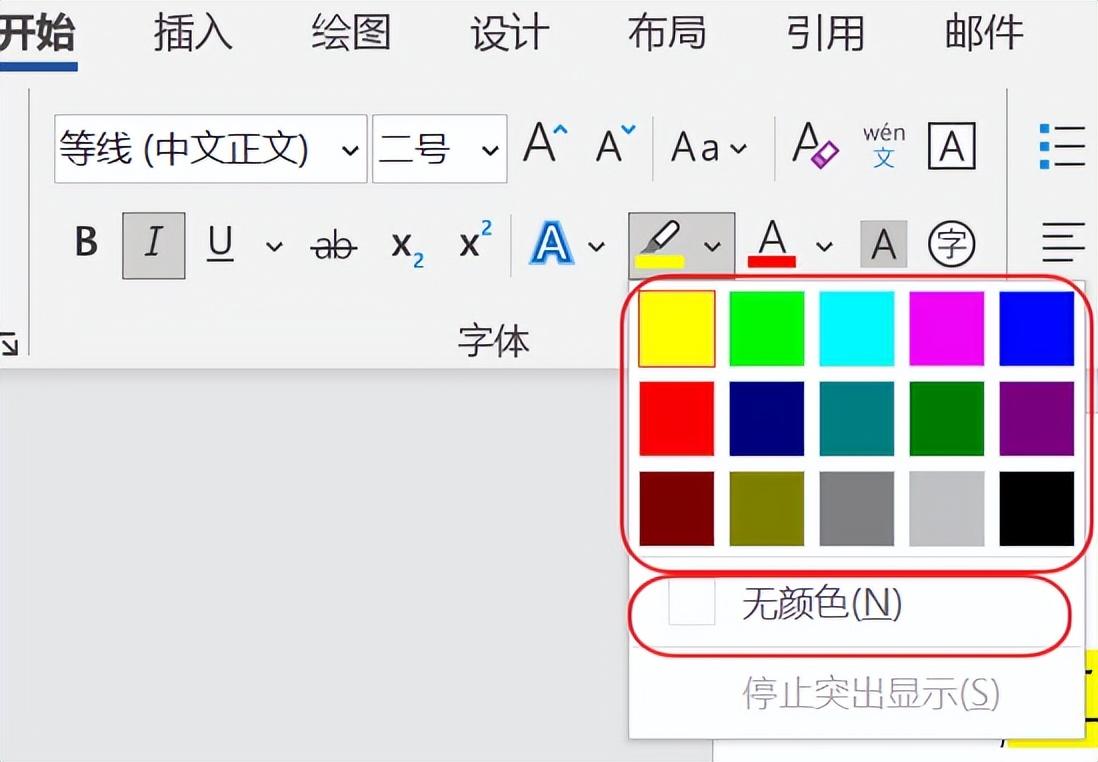
5. Cancel the highlight. Click the down arrow on the right side of the button, and then click the "No Color (N)" button to cancel the highlight.
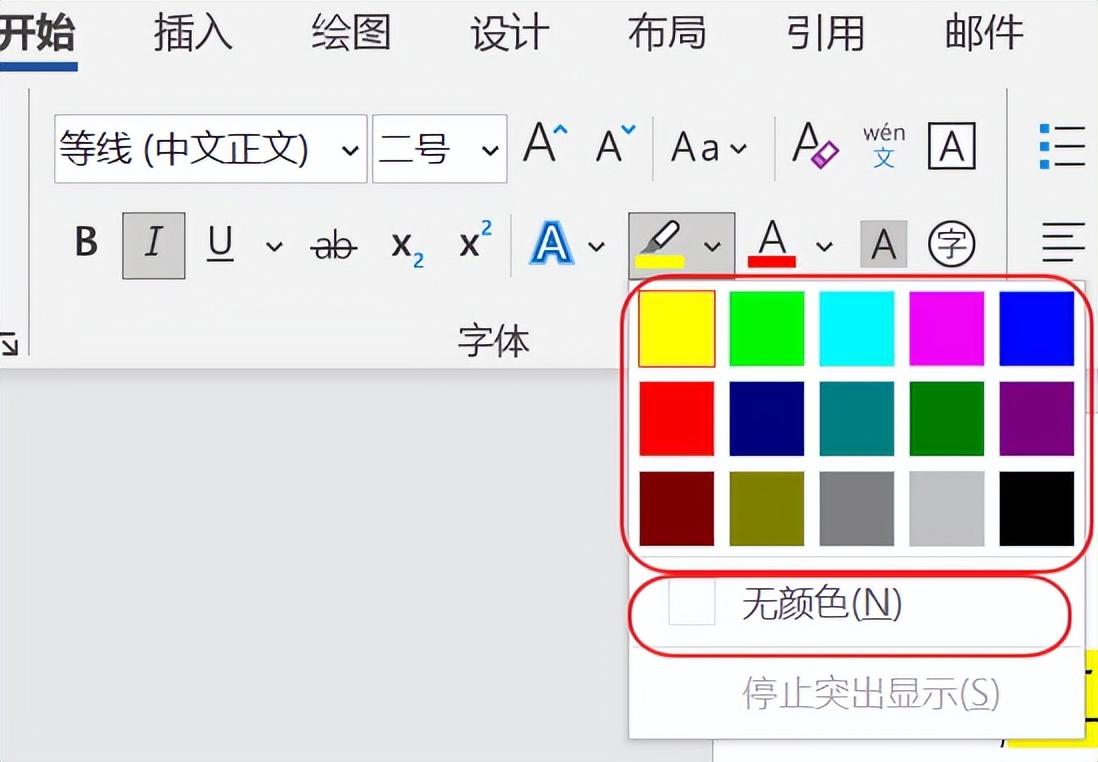
Articles are uploaded by users and are for non-commercial browsing only. Posted by: Lomu, please indicate the source: https://www.daogebangong.com/en/articles/detail/Word%20serial%20update6%20Modify%20the%20font%20bold%20italic%20highlighted.html

 支付宝扫一扫
支付宝扫一扫 
评论列表(196条)
测试