Today I would like to share with you a very interesting Word trick, which is less practical, but it is good to discover something new after work.
1. How to make handwritten fonts
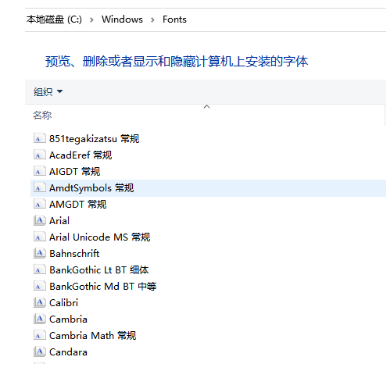


The principle of self-made fonts is to tell the computer that the encoding calls another set of my own pictures. For example, the font I have written for the Chinese character "stick" is like this:

Next, you need to write tens of thousands of Chinese characters by yourself
There is no way to be lazy
But the rest of the photo scanning work can be lazy
Here you can use a website of a handwritten font
http://www.flexifont.com/
This website has a detailed description of fonts
And the download of fonts of various versions
We only need to download the corresponding template in pdf format
Just have a good time transcribing
Follow the instructions on the website to generate your own fonts

Second, how to make the printed font look like handwritten?


Let me talk about why the words in the document look regular, It is because each word is like a typeface, one font and one square, whether it is handwritten or system font, it looks very regular;
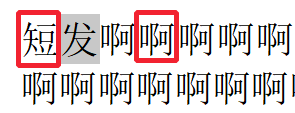


The front and rear spacing of the font (character spacing); The upper and lower spacing (line spacing); The upper and lower spacing (line spacing); Font size (font size); The width of the font Make adjustments (character scaling)


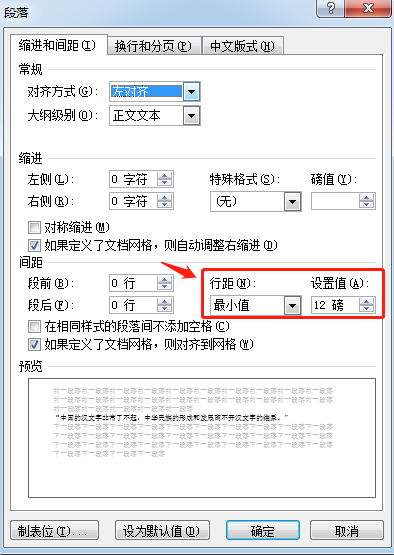
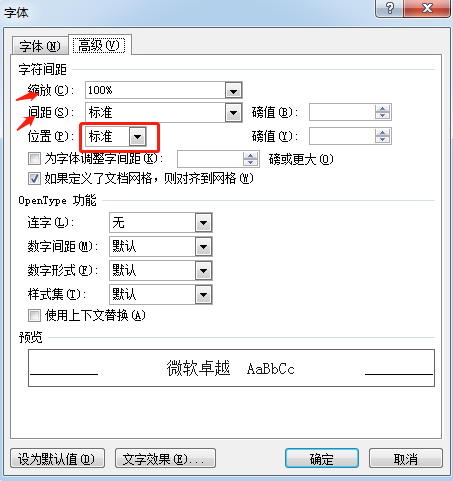



- li>
< /section>Sub font modification()' font modification macroDim R_Character As RangeDim FontSize(5)< span class='code-snippet_outer'>' The font size fluctuates between 5 values, which can be rewrittenFontSize(1) = ' 12'FontSize(2) = '12.5'FontSize(3) = '11.5'FontSize(4) = '12'FontSize(5) = '12'Dim FontName(3)'The font name fluctuates between three fonts, only one is used hereFontName(1) = 'Damienfont'FontName(2) = 'Damienfont'FontName(3) = 'Damienfont'Dim ParagraphSpace(5)'The line spacing is evenly distributed in a certain value below, which can be rewrittenParagraphSpace (1) = '12'ParagraphSpace(2) = '11'ParagraphSpace(3) = '11'ParagraphSpace(4) = '13'ParagraphSpace(5) = '12'' If you don't understand the principle, It is not recommended to modify the following codeFor Each R_Character In ActiveDocument.CharactersVBA.RandomizeR_Character.Font.Name = FontName(Int(VBA.Rnd * 3) + 1)R_Character.Font.Size = FontSize(Int(VBA.Rnd * 5) + 1)R_Character.Font.Position = Int(VBA.Rnd * 3) + 1R_Character.Font.Spacing = 0NextApplication.ScreenUpdating = TrueFor Each Cur_Paragraph In ActiveDocument.ParagraphsCur_Paragraph .LineSpacing = ParagraphSpace(Int(VBA.Rnd * 5) + 1)Next< span class='code-snippet_outer'> Application.ScreenUpdating = TrueEnd Sub
Link: https://pan.baidu.com/s/16EPkabNougTC- owfUVgRTQ
Extraction code: qbek
Articles are uploaded by users and are for non-commercial browsing only. Posted by: Lomu, please indicate the source: https://www.daogebangong.com/en/articles/detail/Word%20Tips%20%20Word%20Handwriting%20Fonts.html

 支付宝扫一扫
支付宝扫一扫 
评论列表(196条)
测试