I took a lot of photos, but what should I do if I am not satisfied with the background of the photos? The first reaction of many friends is to cut out pictures manually.
In fact, there are some ways to get a burr-free portrait without manual cropping! Here are 3 methods to share, it only takes 1 minute to cut out 100 pictures! Let's take a look at how it works~
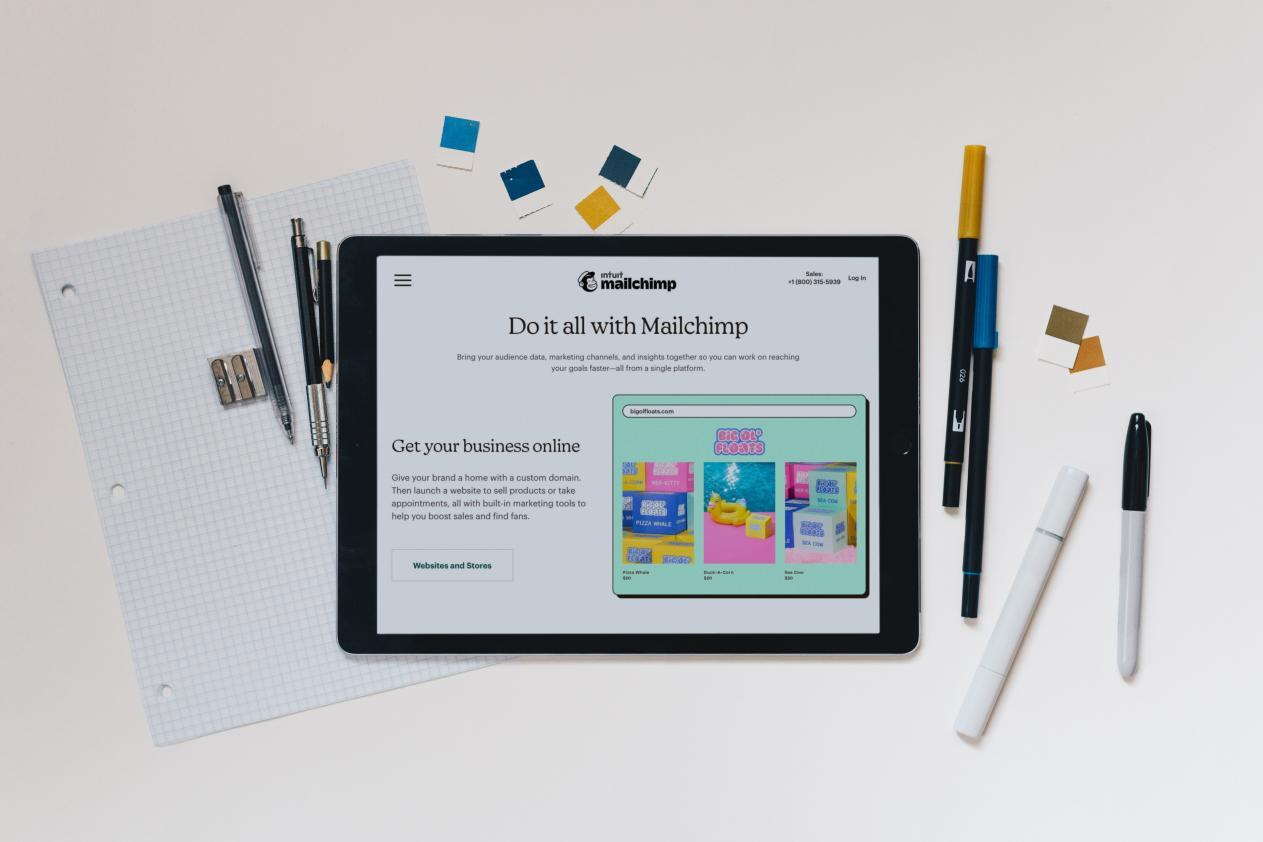
Method 1: Excelcutout
Is it a bit strange to see this title? How does Excel cut out the picture? You can use the picture tool that comes with Excel.
The specific operation steps are as follows:
Create a new Excel document, click [Insert] to add a picture to remove the background, select the picture and click [Picture Tools-Format], select [Remove Background], mark the ones you want to keep and delete area, click [Keep Changes].

Method 2: Use image conversion tools
What is used here is - Quick Image Converter, which supports importing multiple images for batch matting. The operation is very simple, and there are portrait matting and Item Cutout are two options.
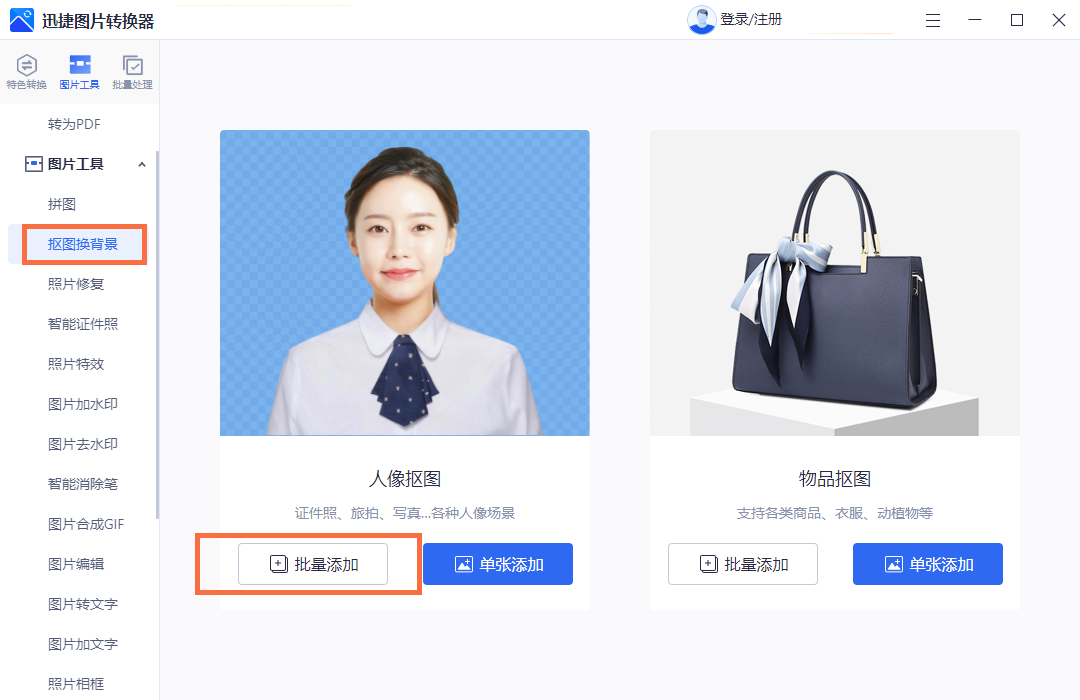
The specific operation steps are as follows:
Open the software, select [Cut out background], click [Batch cutout], add pictures, wait for the software to perform smart cutout operation, the speed is very fast, it only takes 1 second It is very efficient to get a portrait without rough edges, and you can add multiple pictures for batch cutout operations.
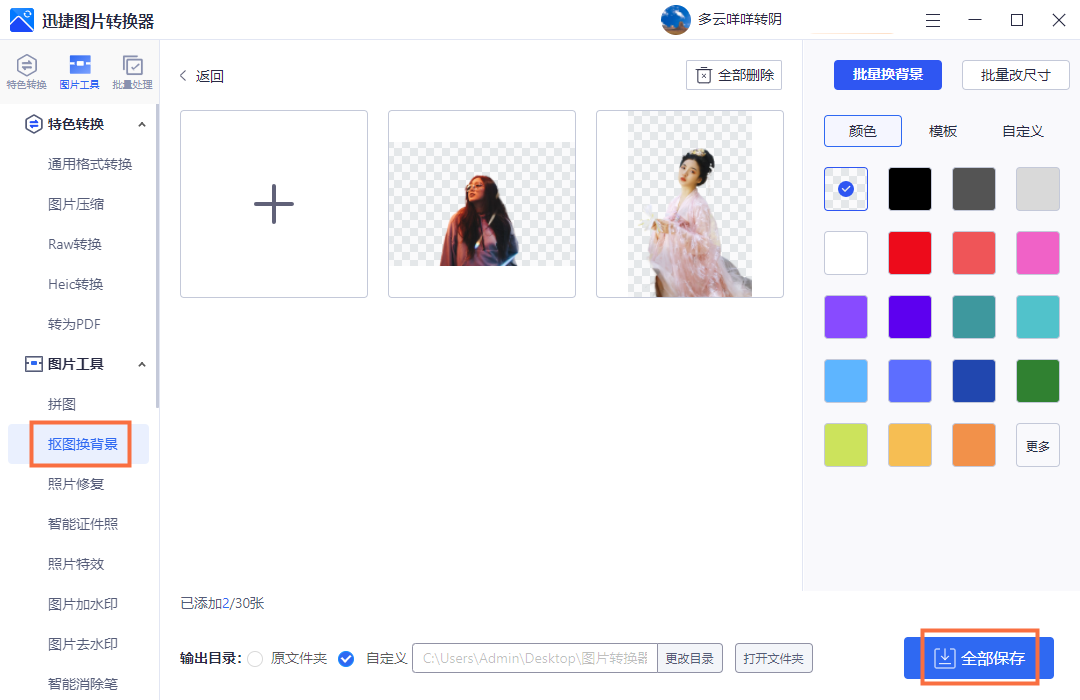
This is a comparison picture before and after cutout. It can be seen that the effect is very good, and the details of the picture are intelligently cut out.

Method Three: WithDraw3D
We can cut out pictures with the help of the picture editing tool that comes with the computer - Paint 3D.
The specific operation steps are as follows:
Open the software, after adding pictures, click [Magic Selection], click the position to be kept, and click [Completed] after completing the cutout operation.
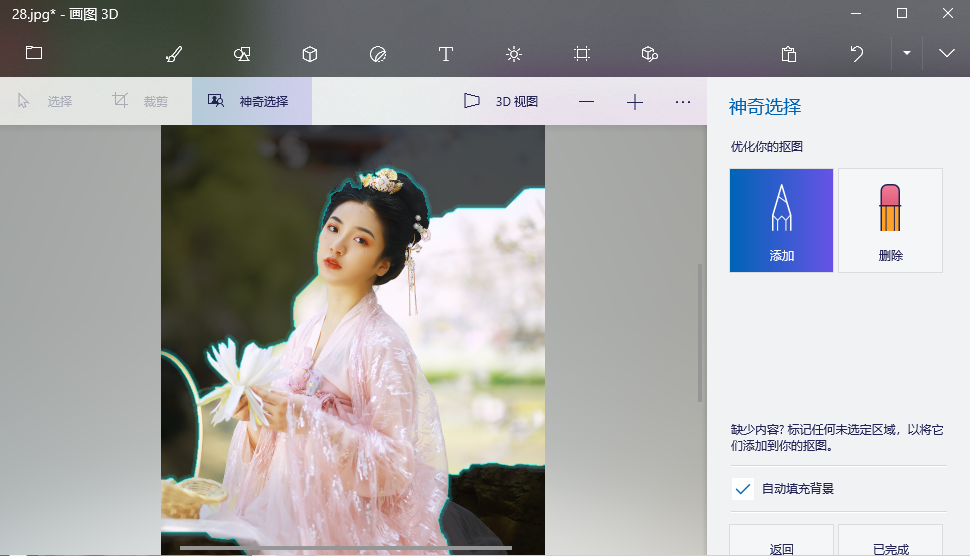
The above are the three cutout methods shared today. If you think the content is not bad, you can share it to help more people.
So today's content is shared here. If you have other questions or suggestions, you can leave a message in the comment area for discussion.
Articles are uploaded by users and are for non-commercial browsing only. Posted by: Lomu, please indicate the source: https://www.daogebangong.com/en/articles/detail/With%20these%203%20methods%20it%20only%20takes%201%20minute%20to%20cut%20out%20100%20pictures%20Easily%20cut%20out%20portraits%20without%20hair%20edges.html

 支付宝扫一扫
支付宝扫一扫 
评论列表(196条)
测试