Since all new computers are now equipped with Windows 10 system, some friends left a message to the editor saying that they don’t like WIN10 system because the font display of Windows 10 system is blurry, which is very uncomfortable! Today I will share the solution.
If the screen hardware resolution is very high, Windows will default the DPI to higher than 100%, which is equivalent to enlarging the screen. A 15-inch 2K screen is generally 125%. The enlarging is mainly to adapt to the eyes. After zooming in, some system setting interfaces and some software that do not support DPI scaling will be blurred, which is normal.
Adjusting the DPI setting to 100% is the clearest visually, but the fonts will appear smaller. You can adjust it according to your own needs. The specific methods are as follows:
Right-click on a blank space on the desktop, select Settings, slide down the interface to change the ratio, and change it to a suitable value. You can also try toset the zoom ratio to 124% and 125%, then compare the effects and choose the one that looks comfortable to you.
Method/Steps:
Step 1: Right-click on a blank space on the desktop and select [Display Settings], as shown in the figure below.
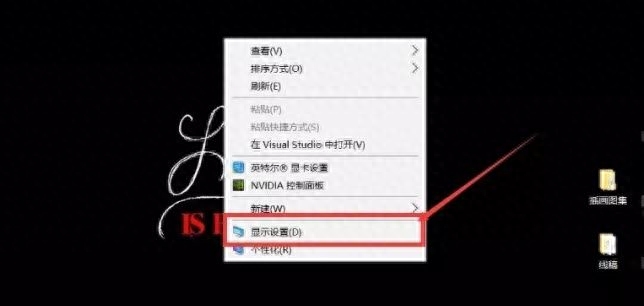 Step 2: In the menu that opens, click [Customize Zoom], as shown in the figure below.
Step 2: In the menu that opens, click [Customize Zoom], as shown in the figure below.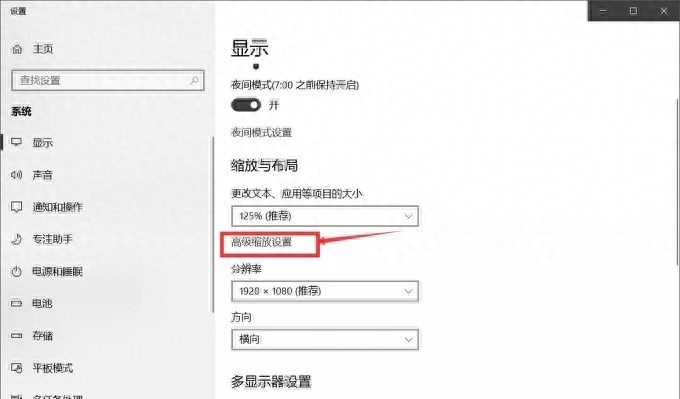 Step 3: Adjust the custom scaling value to 124.
Step 3: Adjust the custom scaling value to 124.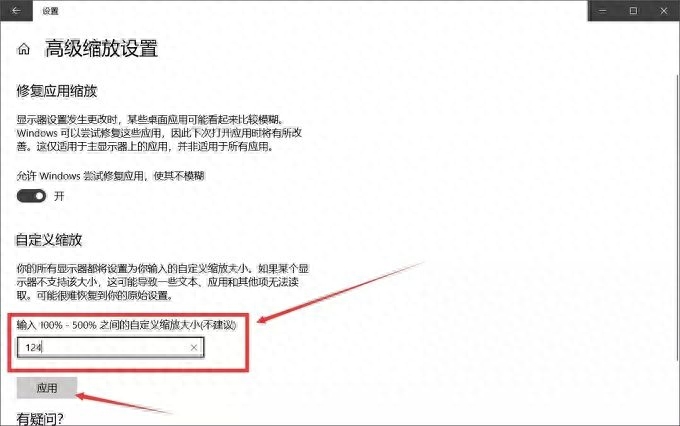 Step 4: Click [Log out now]
Step 4: Click [Log out now]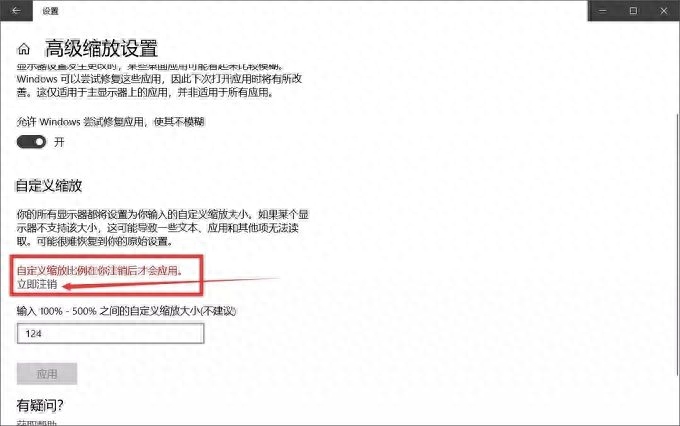
Why adjust the scaling to 124?
The editor personally tested it
The one on the left is the display effect after 125% scaling.
On the right is the display effect of 124% zoom
By comparison, we can easily see that
The actual display effect on the right side is clearer and sharper than the outline on the left side.
Just restore it to the screen
The left side is blurry, while the right side is clear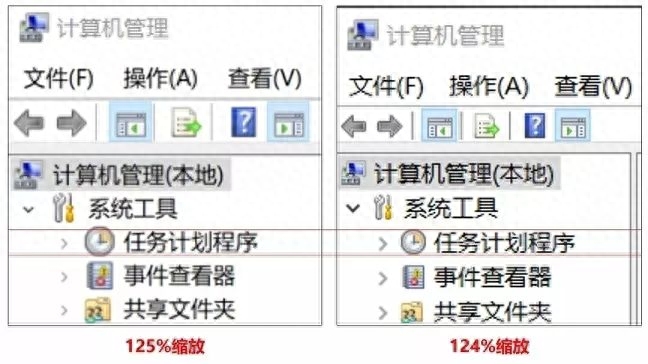
You can also test a few more zoom ratios yourself to make the font size and clarity reach a degree that better suits your needs.
If the font display of separate software is not clear, you can set it like this:
Right-click on the desktop shortcut of the software - Properties - Compatibility - Replace high DPI scaling behavior, check the box, click Apply and then click OK to complete the settings.
Articles are uploaded by users and are for non-commercial browsing only. Posted by: Lomu, please indicate the source: https://www.daogebangong.com/en/articles/detail/Windows-10-xi-tong-zi-ti-xian-shi-mo-hu-de-jie-jue-fang-fa.html

 支付宝扫一扫
支付宝扫一扫 
评论列表(196条)
测试