Recently teenagers have A 15.6-inch notebook with a large screen of 1080P is really comfortable, but it is a bit unsatisfactory. It comes with Windows 10 Home Edition, which uses 125% zoom by default.
The display effect of Windows 10 UWP application is not bad, but the display effect of traditional EXE software is a mess, it is too uncomfortable to look at.
What should I do?
Don't panic, the boy is here to help you! !
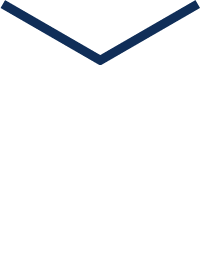
1. Turn on "Allow Windows to try to repair apps" in the settings
The path to this switch is:Settings - System - Display - Zoom and Layout - Advanced Zoom Settings. Although this switch is turned on, I really don't know what it fixes. It doesn't feel effective, but it should be better than not turning it on.
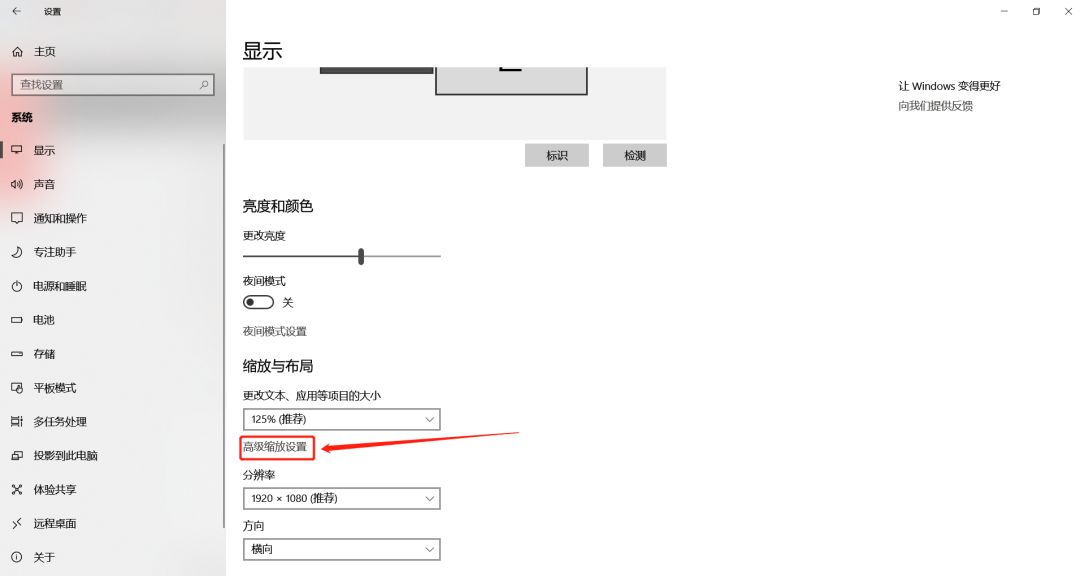
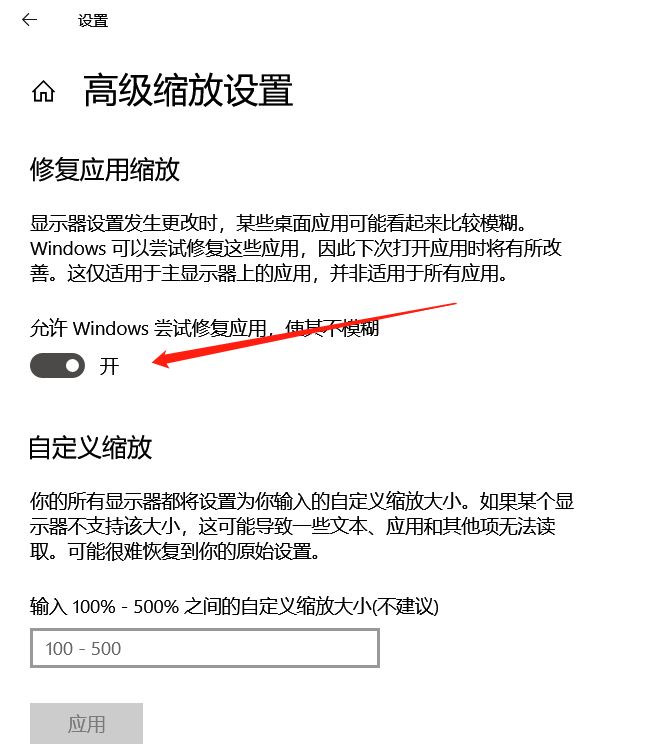
2. Define the DPI scaling of the software
In the latest version of Windows 10, the DPI scaling of third-party software can be customized.
For software with blurred display,find and select its main program→right click to open properties→compatibility→choose to change high DPI settings, in the open dialog box, check "Override high DPI scaling behavior" and select "Application ", after applying,restart the software.
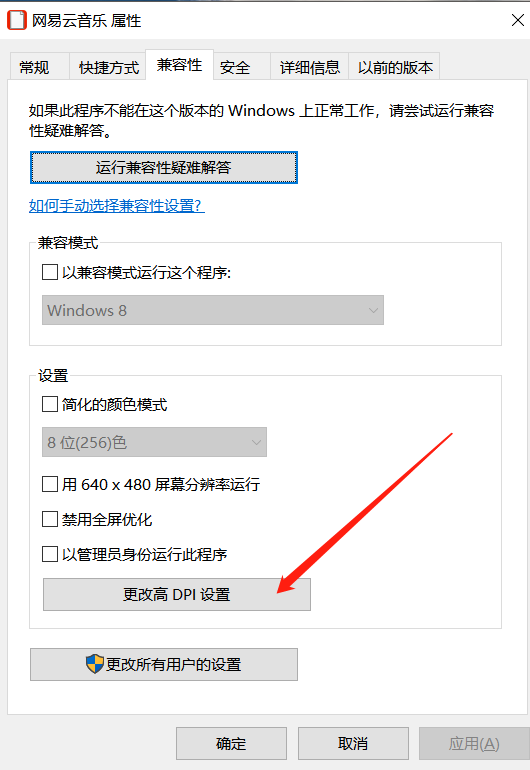
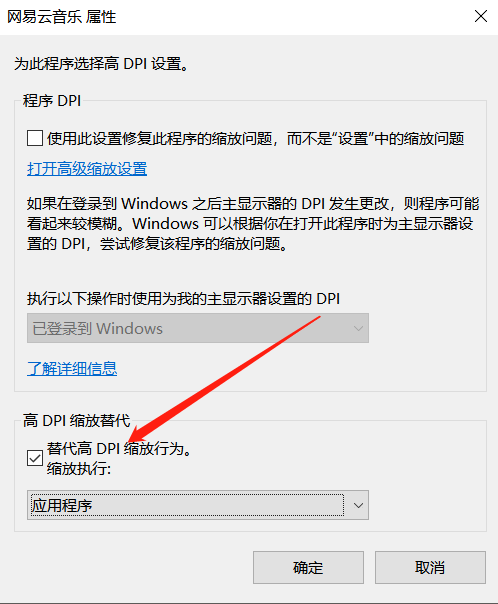
Take Netease Cloud Music as an example,
Before the change, it looked like this:
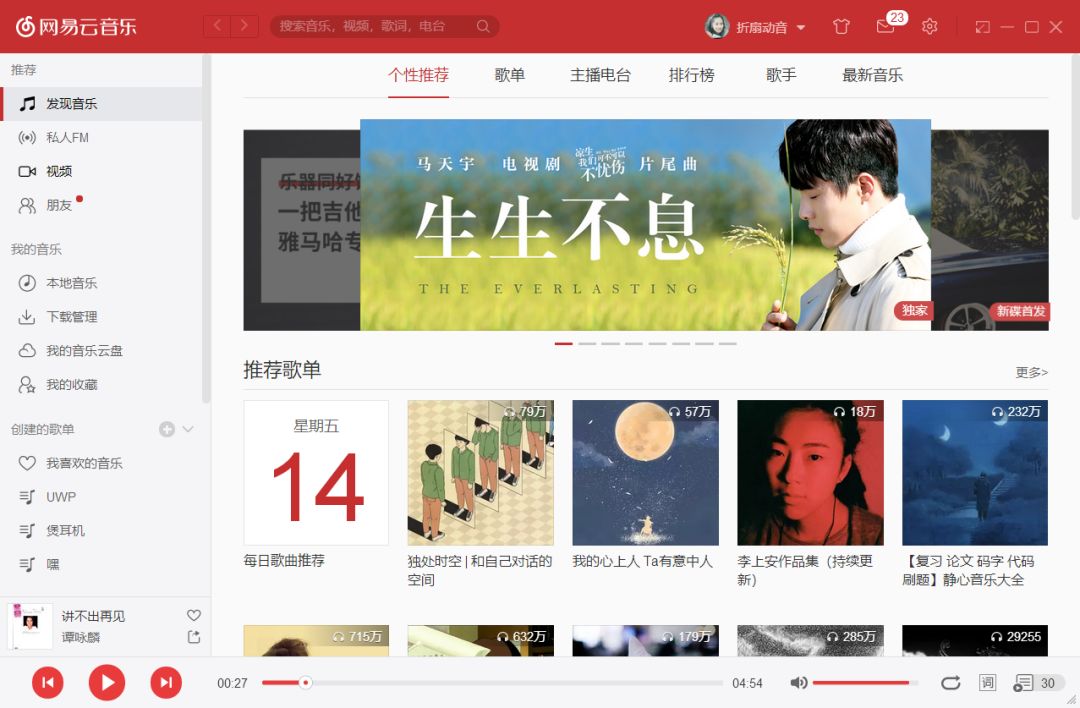
Look at the changed look:< /span>
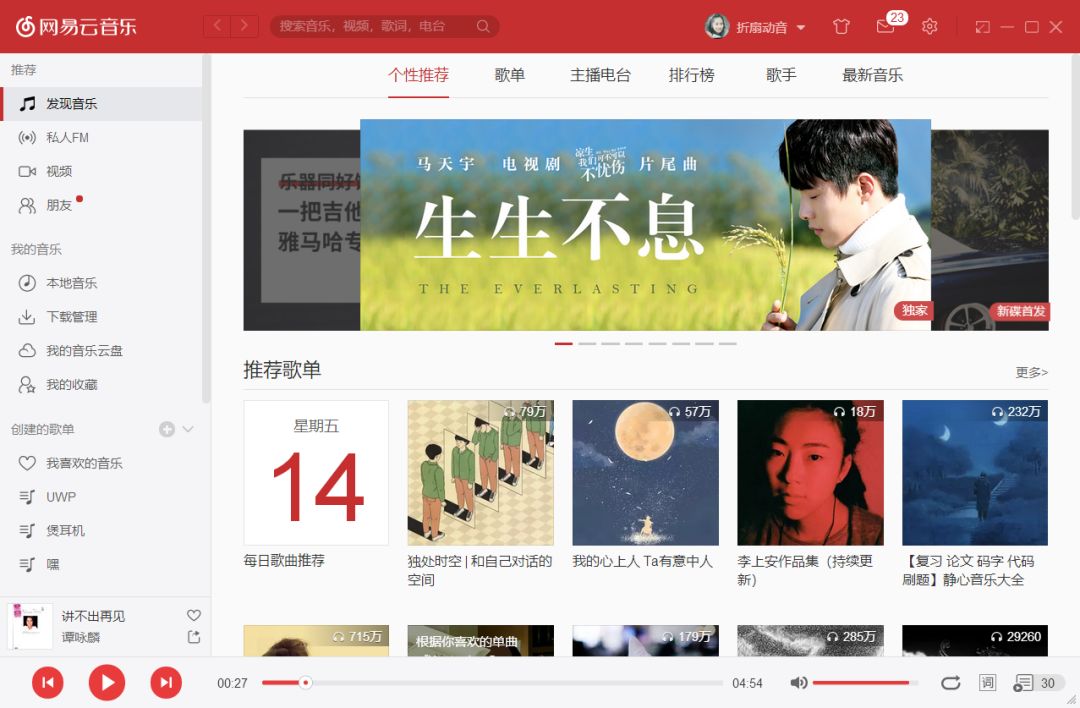
The effect is still there, and the font rendering is all in On the same level, but not obvious, mainly because NetEase Cloud Music is a relatively well-known software, and it is well optimized in all aspects.
If it is for other niche software, it is still very important.
Third, using the .manifest file Change MMC console
Using the above two methods can solve most of the font problems, but the interfaces of device manager, service and disk management are still blurred.
At this time, you can use the .manifest file to modify the MMC console to solve this problem.
1. First copy the following content into the notepad, then save it as a 123.reg file, then double-click to open the 123.reg file, and import the registry.
Windows Registry Editor Version 5.00
[HKEY_LOCAL_MACHINESOFTWAREMicrosoftWindowsCurrentVersionSideBySide]
'PreferExternalManifest'=dword:00000001
[HKEY_LOCAL_MACHINESOFTWAREWow6432NodeMicrosoftWindowsCurrentVersionSideBySide]
'PreferExternalManifest'=dword:00000001
Rendering:
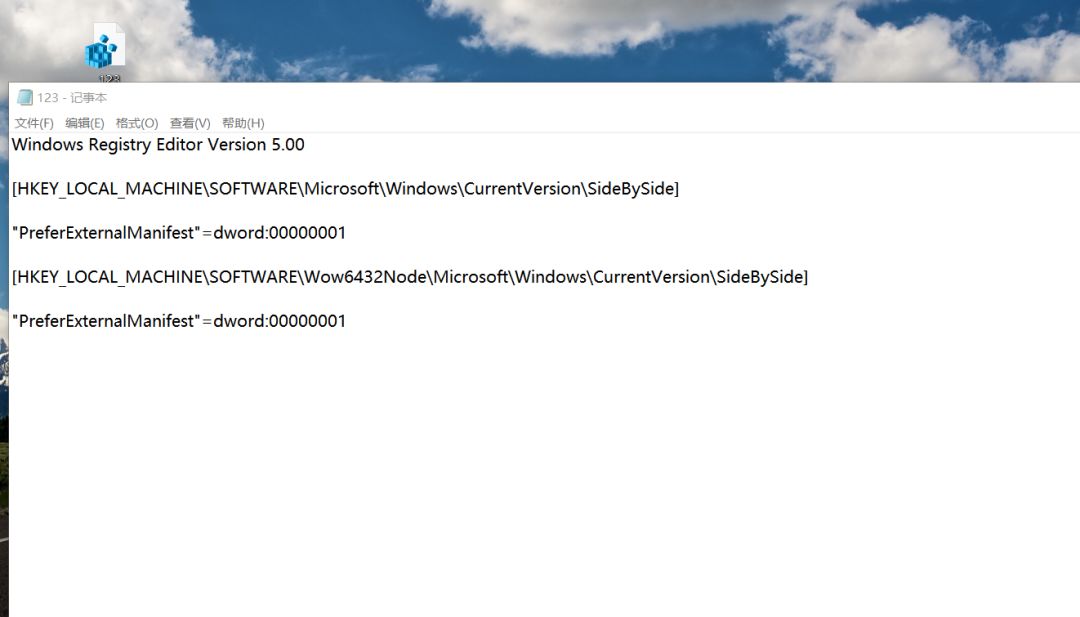
2, and then copy the following Contents into Notepad, and then save as mmc.exe.manifest file.
<?xml version='1.0' encoding='UTF-8' standalone='yes'?>
[size=1pc]<assembly xmlns='urn:schemas-microsoft-com:asm.v1' xmlns:asmv3='urn:schemas-microsoft-com:asm.v3' manifestVersion='1.0 '>
[size=1pc]<assemblyIdentity processorArchitecture='amd64' version='5.1.0.0' name='Microsoft.Windows.MMC' type='win32'></assemblyIdentity>
[size=1pc]<description>Microsoft Management Console</description>
[size=1pc]<trustInfo xmlns='urn:schemas-microsoft-com:asm.v3'>
[size=1pc]<security>
[size=1pc]<requestedPrivileges>
[size=1pc]<requestedExecutionLevel level='highestAvailable' uiAccess='false'></requestedExecutionLevel>
[size=1pc]</requestedPrivileges>
[size=1pc]</security>
[size=1pc]</trustInfo>
[size=1pc]<asmv3:application>
[size=1pc] <asmv3:windowsSettings>
[size=1pc] <dpiAware xmlns='http://schemas.microsoft.com/SMI/2005/WindowsSettings'>true</dpiAware>
[size=1pc] </asmv3:windowsSettings>
[size=1pc]</asmv3:application>
[size=1pc]</assembly>
After saving, copy this file to the c:windowssystem32 folder, and it will not be blurred when you open the device manager in the future.
Rendering:
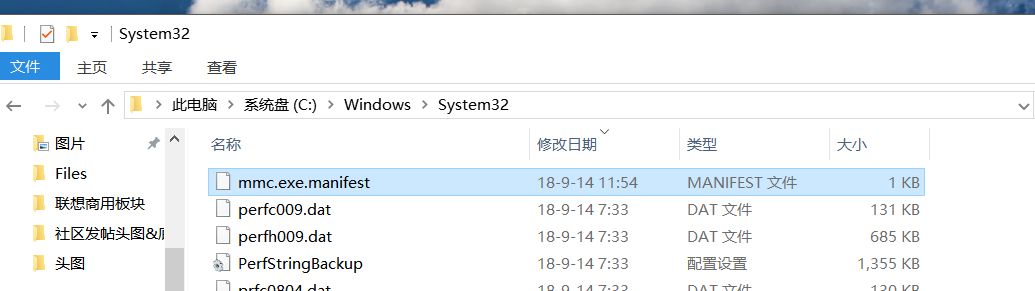
Contrast below,
Before modification:
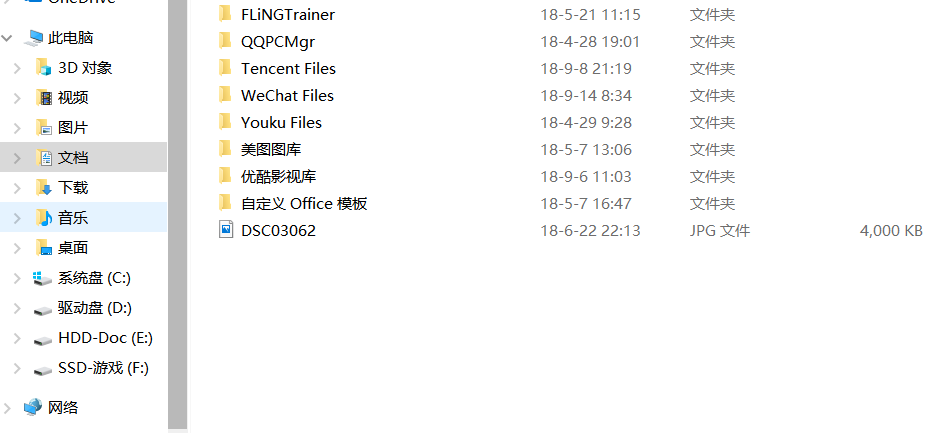
After modification:
OK, this is the end of this tutorial, if you have any questions, please click< /strong>"Read the original text"Leave a message, you must know everything!
Articles are uploaded by users and are for non-commercial browsing only. Posted by: Lomu, please indicate the source: https://www.daogebangong.com/en/articles/detail/Windows%20Tips%20Solve%20the%20problem%20of%20blurry%20fonts%20on%20the%20Windows%2010%20screen.html

 支付宝扫一扫
支付宝扫一扫 
评论列表(196条)
测试