In order to make the font display clearer and sharper, Microsoft "redrawn" the Yahei font in the recent Windows 10 Insider beta version. This change was well received and users were very moved! Then Microsoft cut off this change in the official version... Cut it off... Cut it off... Well, in this case, let's improve the font display effect ourselves...
Since almost all Apple Macbooks are equipped with ultra-high-definition Retina screens as standard, the “Apple Square Font” that comes with macOS can be said to be designed for high-resolution screens! The display looks stunning at 2K, 4K or even higher resolutions! Then, if you replace the system default font of Win10 with Pingfang, you will naturally get a pretty good high-definition font rendering effect.

Many netizens have tried it on the Internet, and they can indeed get a substantial improvement in appearance (mainly clearer and sharper). What we have to do is also very simple, which is to replace the two fonts that come with Win10, Yahei and Songti, with Pingfang font. And this method can be restored at any time, so there is no need to worry about system stability and security.
It is worth noting that because Apple's font rendering method is designed for "high-resolution screens", it is only suitable for high-PPI displays (rough judgment: Win10's default recommended scaling ratio is greater than or equal to 125% to be considered a high-resolution screen). It is "not" recommended to replace it on a high-resolution screen. The rendering will be artificial and the effect is not as good as Yahei. But if you're using a 4K monitor or 4K TV, it's worth a try.
Tutorial on changing the Apple Pingfang font in Win10
1. Before everything starts, we need to back up the original fonts of the system so that they can be restored at any time in the future. First open the folder C:\Windows\Fonts
2. Back up the three font files of "Microsoft Yahei", "Songti Regular" and "SimSun-ExtB Regular" in the system. (Specifically including msyh.ttc, msyhbd.ttc, msyhl.ttc, simsun.ttc, simsunb.ttf and other files)
3. Download the Pingfang font file that can be used for Win10, and place the decompressed Fonts folder in the root directory of drive C. The complete path is C:\Fonts (because there will be command line operations later, please ensure that this path is correct)
4. Enter the settings interface of Windows 10 and click "Update and Security → Recovery → Advanced Startup → Restart Now"
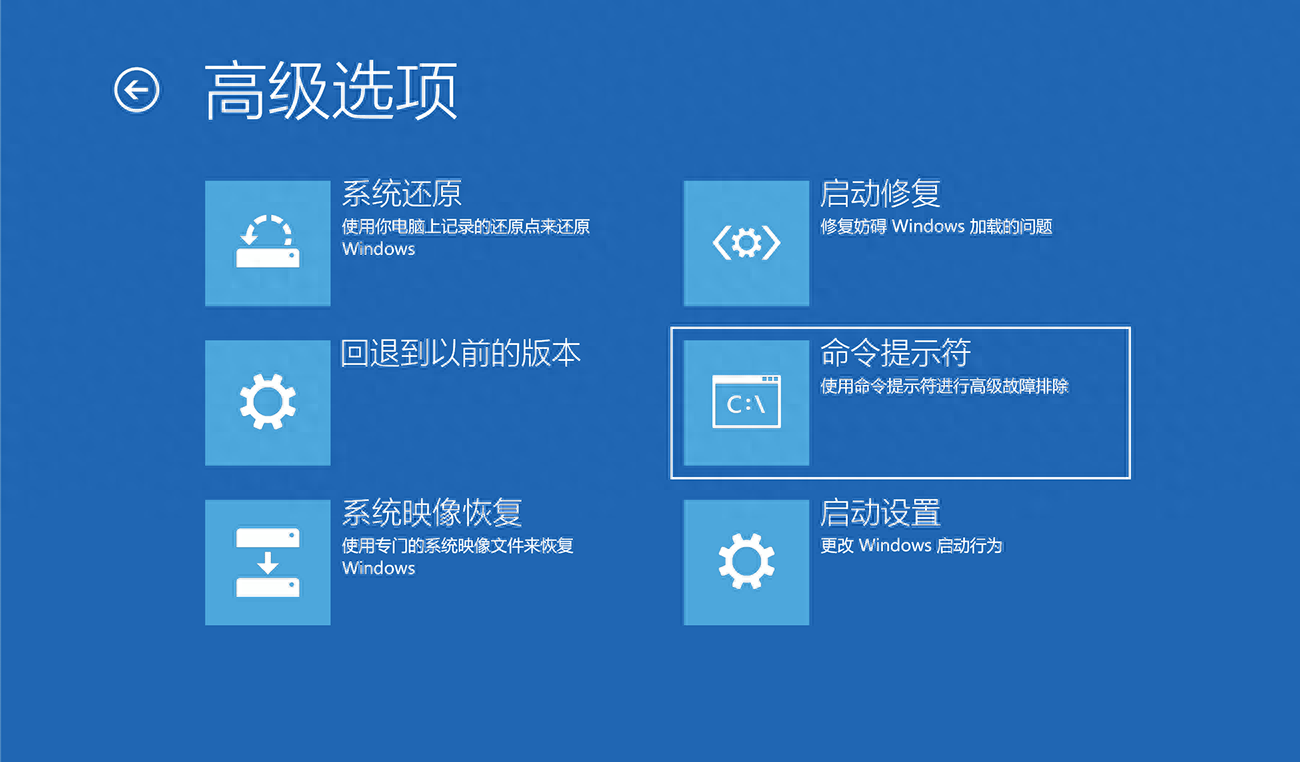
5. At this time, the system will restart and enter the "Advanced Startup" page. At this time, select "Troubleshoot → Advanced Options → Command Prompt" and enter the correct Windows administrator account and password.
6. Command line prompt Then, in the pop-up "Command Prompt", enter this command and press Enter:
xcopy c:\fonts c:\windows\fonts
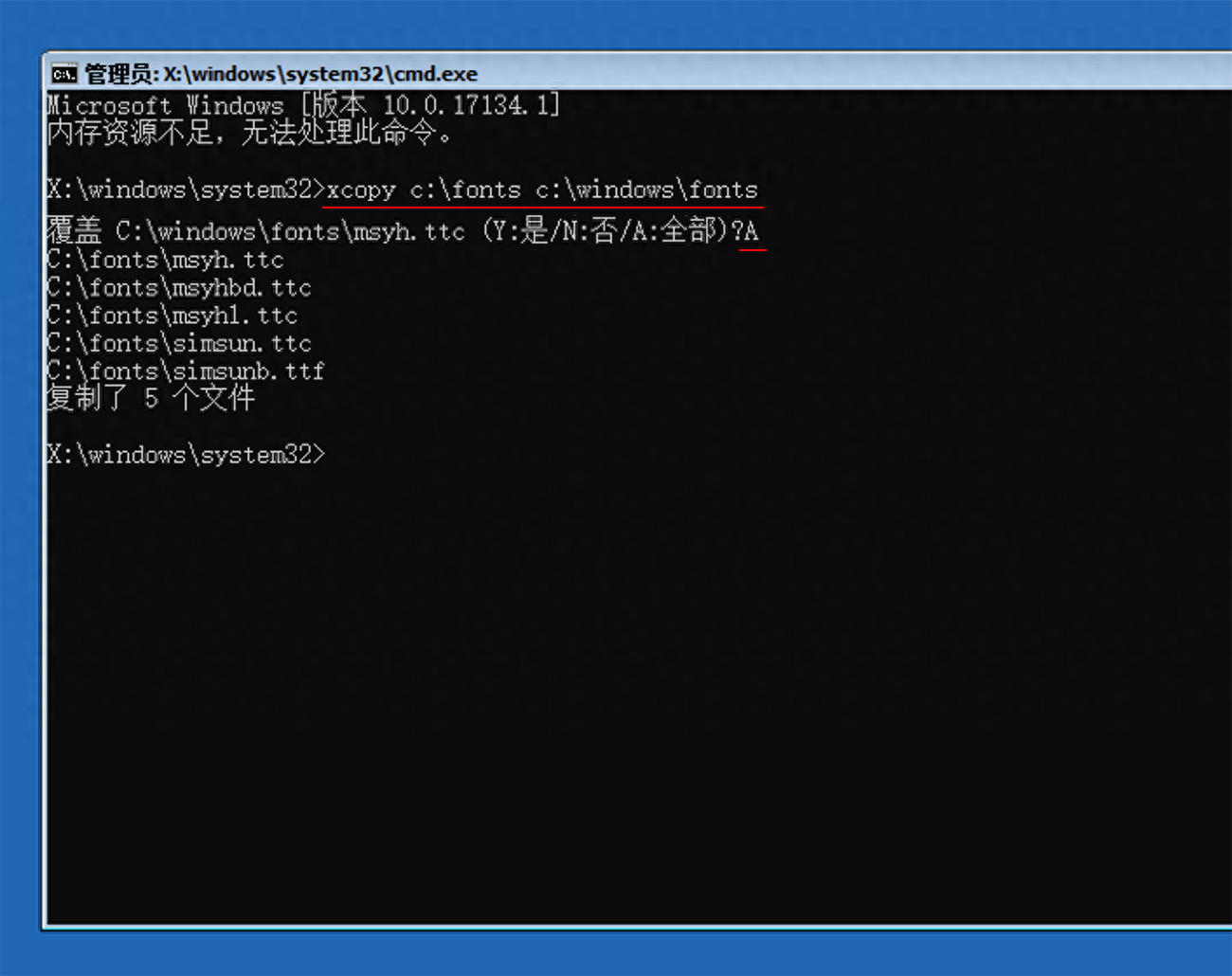
According to the prompts, enter the letter A to confirm overwriting the original font file of the system with the new font.
7. Finally, restart the system and enjoy the refreshing and sharp visual experience brought by Pingfang font on the high-resolution screen!
In addition, if you will use Song font in your office or daily use, you can delete the simsun.ttc and simsunb.ttf downloaded in step 3. This way, Song font will not be replaced, but Yahei will be replaced.
How to restore system fonts?
We have backed up the default Yahei and Songti font files of the Windows system in the first step above. You only need to start from step 3 above, put the backed up "original font" into the C:\Fonts folder, and re- Perform an overwrite operation to replace the font back. After recovery, there is no difference from the original, so you can feel free to try it boldly.
at last:
Since the Pingfang font provided in this article already comes with the font rendering effect of macOS, you do not need to install and use other rendering software. After replacing Yahei and Songti, you can achieve a font display effect that is close to that of the macOS system.
Of course, using the same method, you can also replace Windows with other fonts, such as Siyuan Heidi, Siyuan Songti, Xiaomilanting, etc. However, whether it is as beautiful as Apple’s fonts is a matter of opinion. Moreover, the clarity of look and feel can only be known by trying it. Friends who are interested may wish to try it to see if there are any Chinese fonts that are more suitable for Windows.
font download:
https://pan.baidu.com/s/1X_dhN0zvIYd9fdIXmPg56w
Password: 9vqu
The decompression password is: www.iplaysoft.com
Pictures and text from: www.iplaysoft.com
#Morning Plan##Toutiao Digital Potential Author Training Camp##macOS#
Articles are uploaded by users and are for non-commercial browsing only. Posted by: Lomu, please indicate the source: https://www.daogebangong.com/en/articles/detail/Win10-xi-tong-ti-huan-macOS-ping-fang-zi-ti-shun-jian-ti-sheng-wen-zi-qing-xi.html

 支付宝扫一扫
支付宝扫一扫 
评论列表(196条)
测试