In practical applications, each unit basically has its own document writing style, which is also a manifestation of corporate culture. For example, the size of the page, margins, headers and footers, the font, font size, and paragraph spacing of the text, the format of the titles at all levels of the document, the company's LOGO, and so on.
Setting some commonly used formats as default values can directly save a lot of repeated operations and save working time. The improvement of work efficiency is reflected in these small details.
1. Set the default font format
For example, in my public institution, the text requires the use of the national standard imitation Song typeface in size 3, while the blank document created by Word 2016 defaults to size 5 in isolinear typeface.
Press the [Ctrl+D] key combination to open the [Font] dialog box, set the font and font size, and then click the [Set Default] button to save the setting to [All documents based on the Normal template].
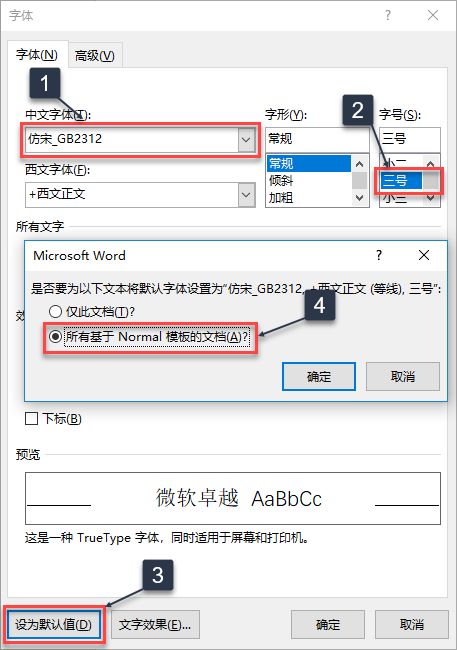
When creating a new document again, the font is the national standard imitation Song typeface No. 3.
2. Set paragraph format
Click [Dialog Box Launcher] in the [Paragraph] function group, and set common paragraph formats in the pop-up [Paragraph] dialog box. For example, here I set the paragraph format to indent the first line with 2 characters, and set the line spacing to a fixed value of 28 points, which can be operated as shown in the figure below.

3. Setting page
You can set the page parameters of the document in the [Page Setup] function group in the [Layout] tab. For example, text direction, page margins, paper size and orientation, columns, etc.

The default page setting does not necessarily meet the application requirements. For example, here we set the page parameters as follows: A4 paper portrait; the left margin is 3.5 cm, and the other margins are 2.5 cm; the custom grid is 28 characters per line and 22 characters per page. OK
To set the default value of the page, you also need to click the [Dialog Box Launcher] in the lower right corner of the function group to open the [Page Setup] dialog box.
In the [Page Setup] dialog box [Margins] tab, set the page margins and paper orientation:

In the [Document Grid] tab, select the [Specify Line and Character Grid] check box, and specify the number of characters and lines of the grid.

Because the default paper size of Word is A4 paper, so there is no need to set the paper.
In any tab of the [Paragraph] dialog box, you can click the [Set as Default] button to complete the setting. The method is the same as the font and paragraph settings, so I won’t go into details here.
After saving the commonly used values such as font, paragraph, page, etc. as the default value, the work efficiency will be greatly improved.
In practical applications, each unit basically has its own document writing style, which is also a manifestation of corporate culture. For example, the size of the page, margins, headers and footers, the font, font size, and paragraph spacing of the text, the format of the titles at all levels of the document, the company's LOGO, and so on.
Setting some commonly used formats as default values can directly save a lot of repeated operations and save working time. The improvement of work efficiency is reflected in these small details.
1. Set the default font format
For example, in my public institution, the text requires the use of the national standard imitation Song typeface in size 3, while the blank document created by Word 2016 defaults to size 5 in isolinear typeface.
Press the [Ctrl+D] key combination to open the [Font] dialog box, set the font and font size, and then click the [Set Default] button to save the setting to [All documents based on the Normal template].
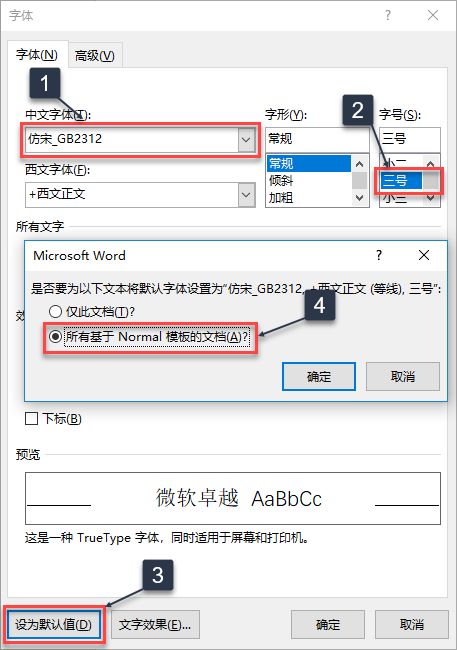
When creating a new document again, the font is directly the national standard imitation Song typeface three.
2. Set paragraph format
Click [Dialog Box Launcher] in the [Paragraph] function group, and set common paragraph formats in the pop-up [Paragraph] dialog box. For example, here I set the paragraph format to indent the first line with 2 characters, and set the line spacing to a fixed value of 28 points, which can be operated as shown in the figure below.

3. Setting page
You can set the page parameters of the document in the [Page Setup] function group in the [Layout] tab. For example, text direction, page margins, paper size and orientation, columns, etc.

The default page setting does not necessarily meet the application requirements. For example, here we set the page parameters as follows: A4 paper portrait; the left margin is 3.5 cm, and the other margins are 2.5 cm; the custom grid is 28 characters per line and 22 characters per page. OK
To set the default value of the page, you also need to click the [Dialog Box Launcher] in the lower right corner of the function group to open the [Page Setup] dialog box.
In the [Page Setup] dialog box [Margins] tab, set the page margins and paper orientation:

In the [Document Grid] tab, select the [Specify Line and Character Grid] check box, and specify the number of characters and lines of the grid.

Because the default paper size of Word is A4 paper, there is no need to set the paper again.
In any tab of the [Paragraph] dialog box, you can click the [Set as Default] button to complete the setting. The method is the same as the font and paragraph settings, so I won’t go into details here.
After saving the commonly used values such as font, paragraph, page, etc. as the default value, the work efficiency will be greatly improved.
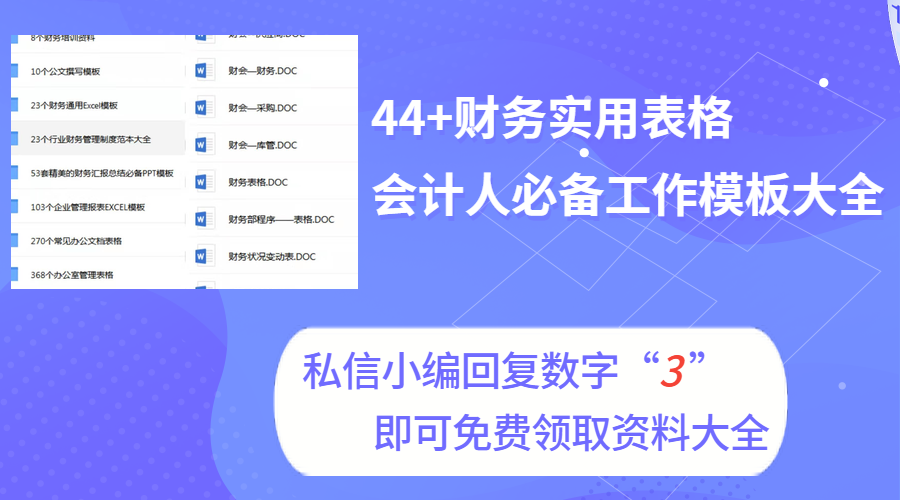
End.
Editor: North and South (Editor of Niuzhang.com)
Niulac.com provides you with accounting practical dry goods and research experience sharing, 2000+ free teaching videos and question banks, etc., so that you can learn and use what you have learned.
Disclaimer: The content of this article is for readers' reference only, and the specific laws and regulations and the judgment results of local administrative agencies shall prevail. To quote or reprint, please indicate the above information.
Click "Learn more" below to receive a free practical course/0 basic introductory course!
Articles are uploaded by users and are for non-commercial browsing only. Posted by: Lomu, please indicate the source: https://www.daogebangong.com/en/articles/detail/Will%20you%20set%20Word%20as%20the%20default%20format%20After%20applying%20it%20the%20efficiency%20will%20be%20doubled.html

 支付宝扫一扫
支付宝扫一扫 
评论列表(196条)
测试