
When it comes to making PPT, the most familiar "operation" for most novices is to set templates. Many people even form a conditioned reflex. Once they receive the task of making PPT, their first reaction is to look for templates everywhere. Take "PPT template" as a keyword and search on the headlines, and you will find that there is no article about posting templates that is not popular...

But sometimes, when using templates, you will also encounter troubles——There is a website logo in the template that can’t be deleted, what’s going on?
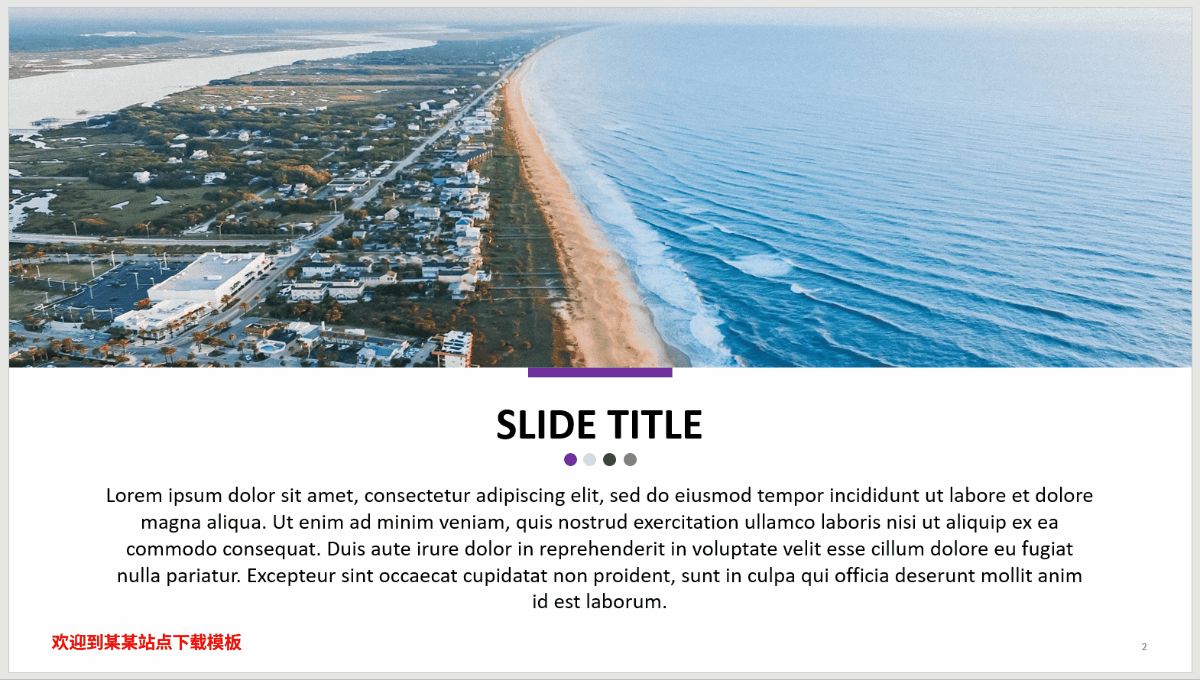
In fact, the logo that cannot be deleted in the PPT template is not necessarily caused by the same reason, so the solutions are also different. Next, we will start from easy to difficult, and gradually explain to you the four situations in which the logo cannot be deleted in the PPT, and their respective solutions.

How to remove the layout logo
In most cases, it is found that there is a logo that cannot be deleted on the page, because the location of the logo is not on the page, but in the layout page.
The relationship between the page and the layout is like the relationship between the TV screen of the news broadcast and the recording site. In the recording center, the host wore a pearl necklace, and she also wore this necklace in thousands of TV screens. You said that you, the audience in front of the TV, how could you take off the necklace around her neck?

Unless you can run into the "big underpants", enter the recording site, and take off her necklace, so that in all the TV screens, she will no longer wear the necklace.
In the example of the PPT template we are talking about, the logo is like this necklace. We must enter the layout page (news network recording center) to remove it, instead of worrying about it on the normal page (in front of the TV).
Click "View-Slide Master", we can enter the layout page under the master view, select the logo on the right page, and delete it. Close the master view and return to the normal view, the watermark is gone:
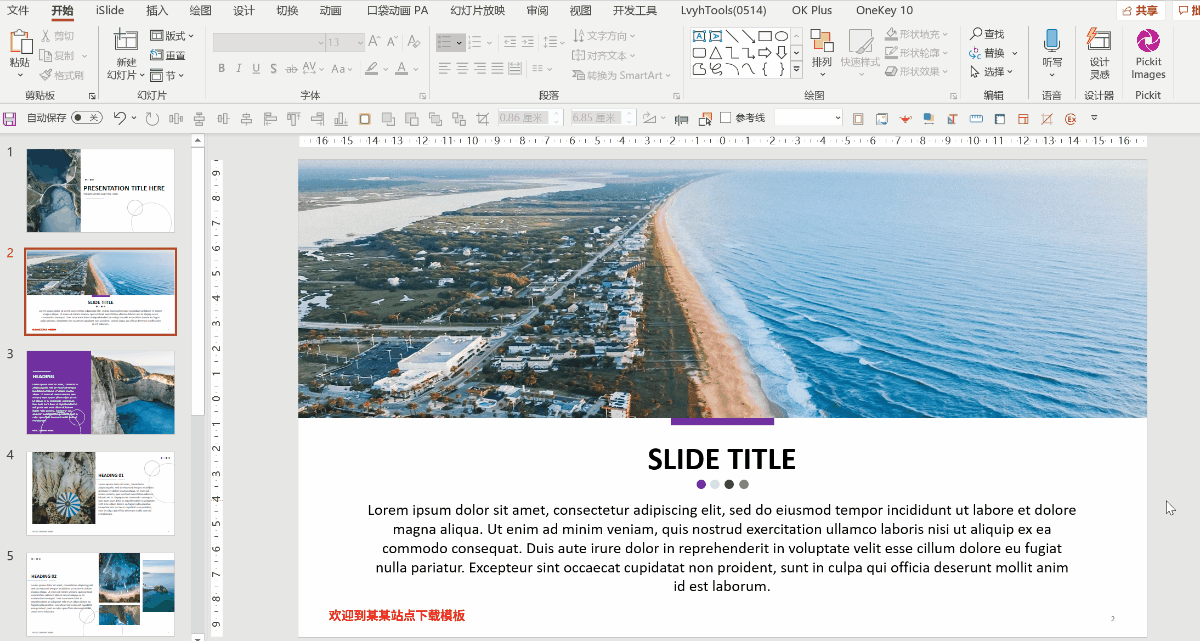
How to remove the master logo
Sometimes when you use the above method to remove the logo, you will find that even if you enter the layout page, you still cannot select the logo. What is the situation?
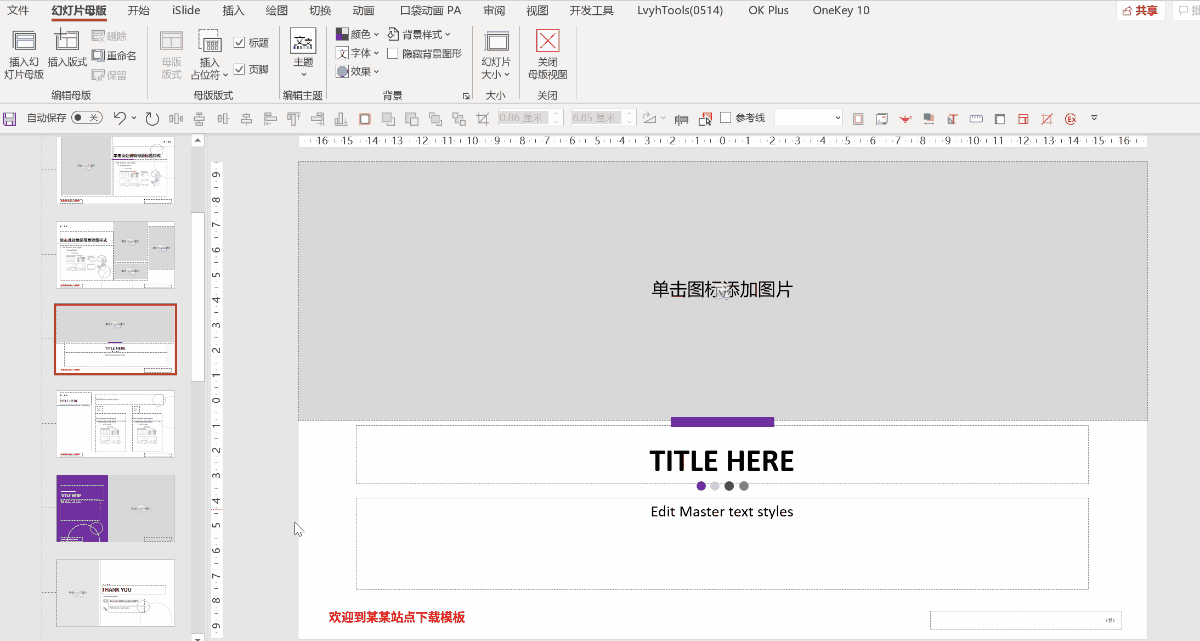
It turns out that just as the page is limited by the layout page, there is also a master page on top of the layout page that limits it. This is a nested relationship:
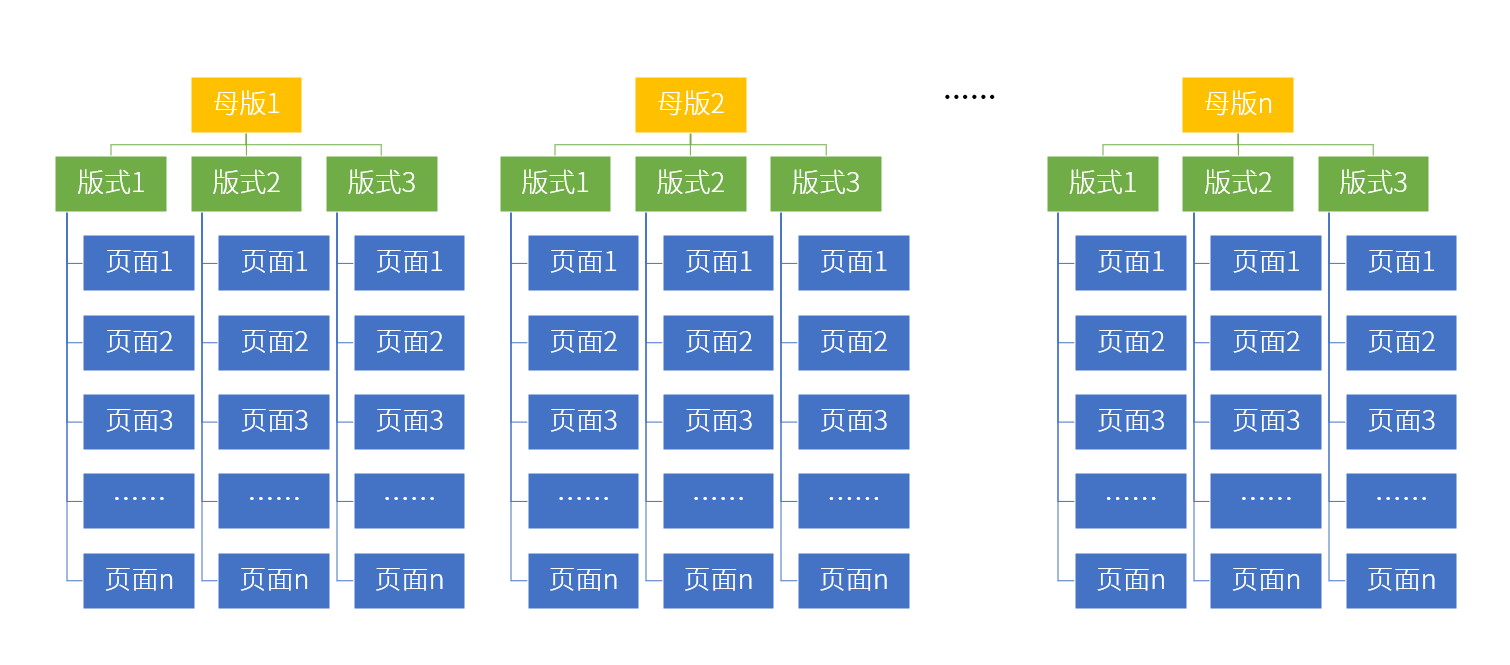
If the above situation occurs, it means that the logo on the layout is just an "image on the TV", and the real logo is on the master page.
We only need to drag the scroll bar on the left side of the master view just now to display the master page (the largest one) at the top of the publication list window, select it, and under normal circumstances, we can select the logo placed on its page, and then removed it.
After the master page logo is deleted, the logos of all layout pages will be deleted, and then the logos of all pages will also be deleted:
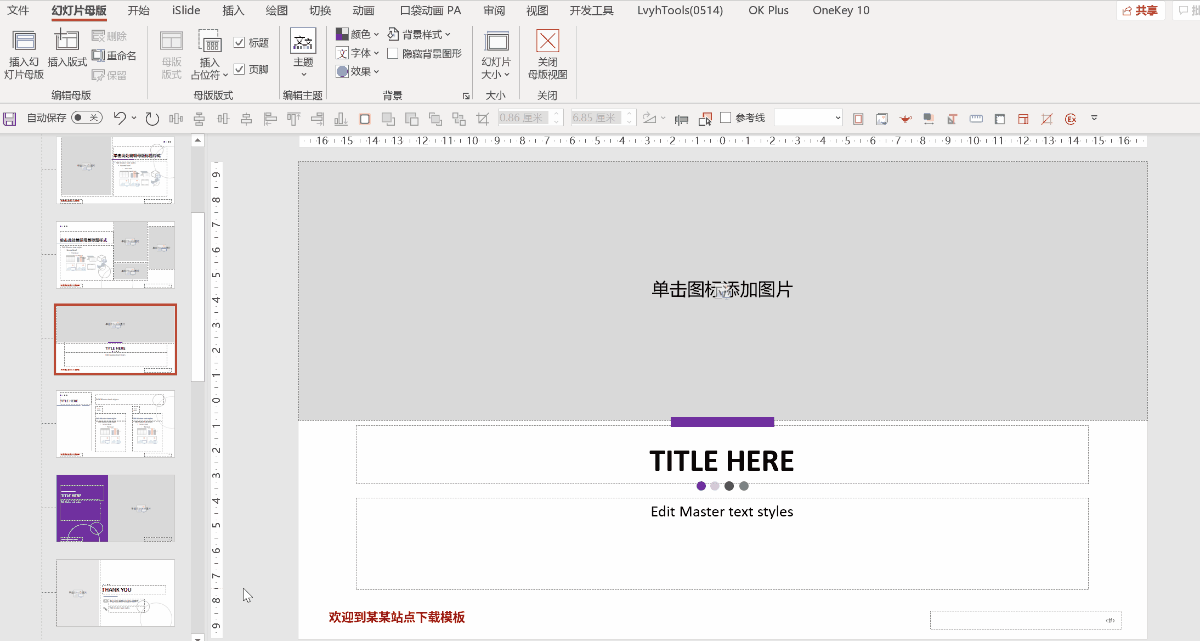
How to remove the background logo
If you still find that the logo cannot be selected even after entering the master page, there are usually only two cases left. Let’s look at the first case first—the logo is part of the background image.
Sometimes individual template sites will adopt such a tough method for promotion. Of course, it is also possible that the PPT template has undergone "secondary conversion", and the person who converted the template did not remove the logo, so this situation occurs.
Since the problem lies in the picture, it has to be solved from the picture. You can directly use another picture to fill the background, or if the background of the logo is a solid color, simply enter the master and draw a solid color rectangle to block it, which can also have the effect of removing the logo:
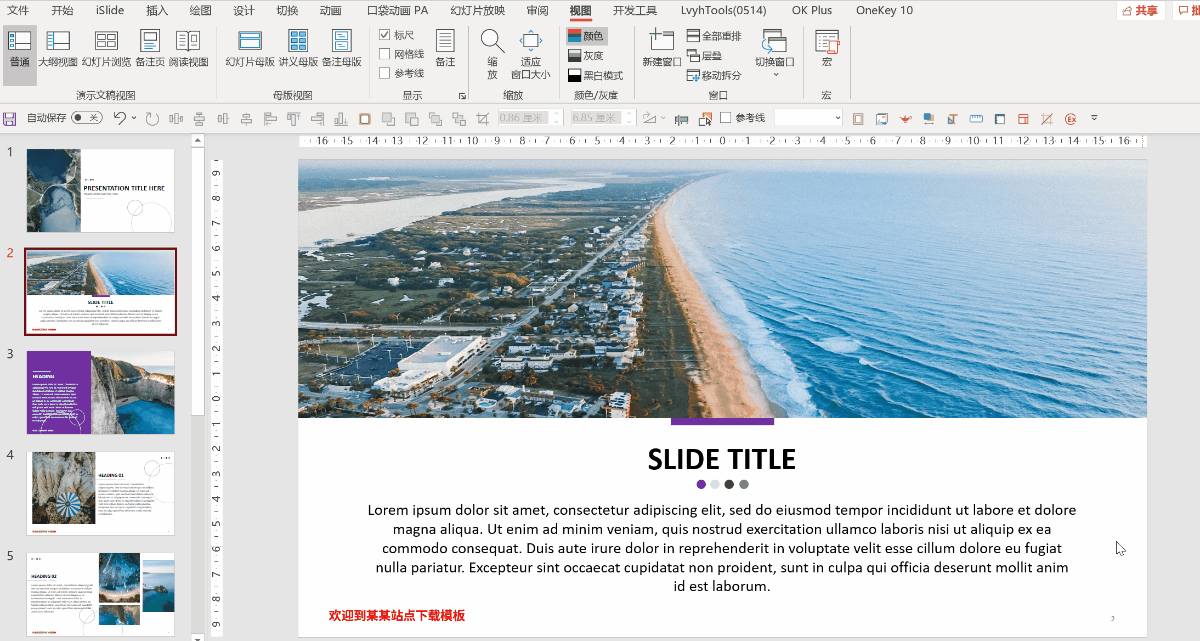
How to remove the lock logo
The last special case is "locked logo", which generally appears outside the page range and cannot be selected:
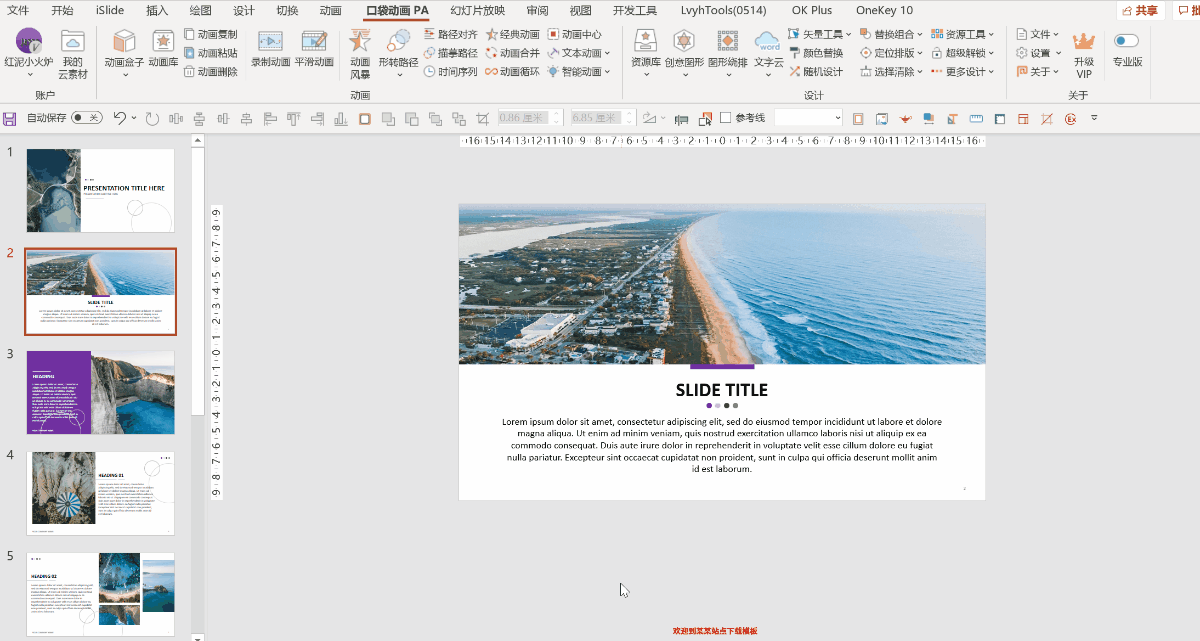
Entering the master view, you will find that there is no logo in the master:
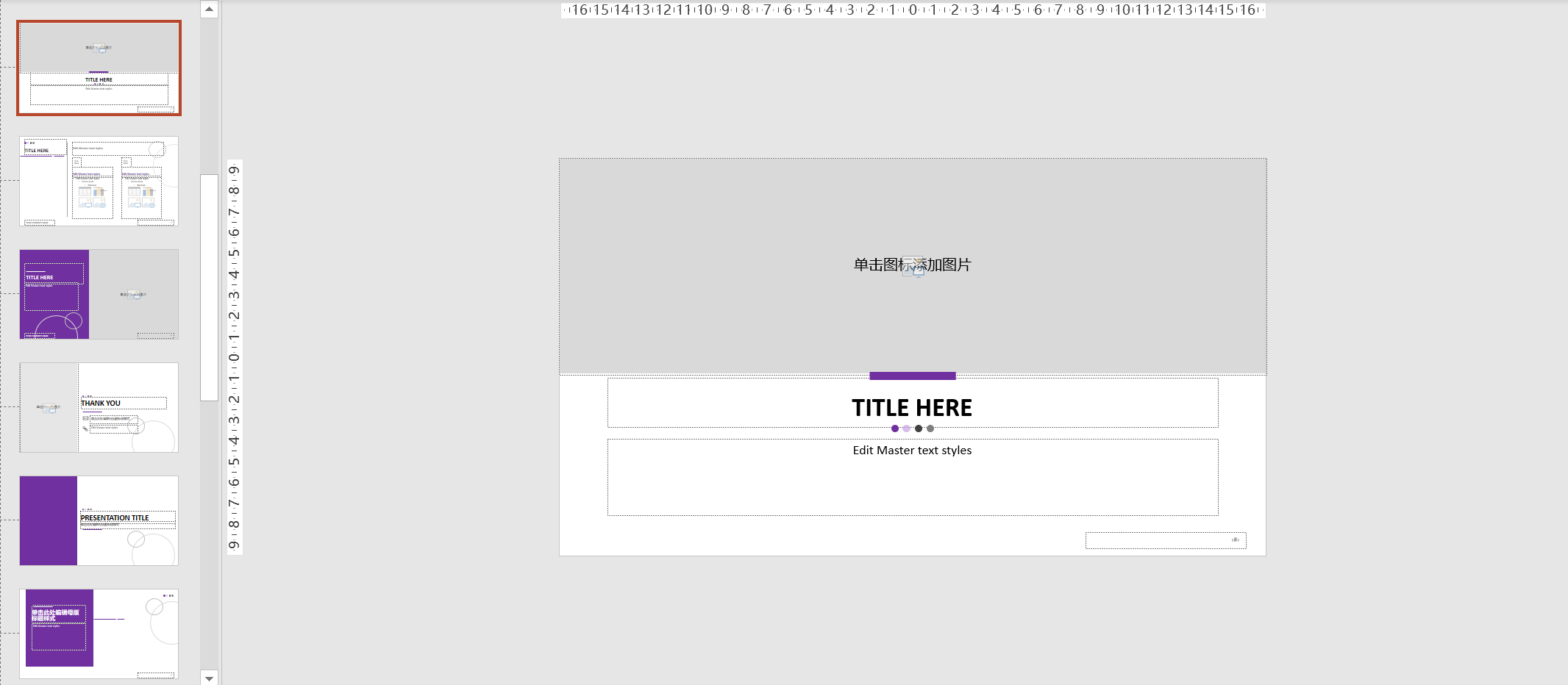
Of course, because the logo is outside the scope of the page, it does not actually affect your use of the template, but if you want to edit the template, it may have some impact-on a page with a logo, use the mouse wheel when turning the page It will take a long time to turn over:
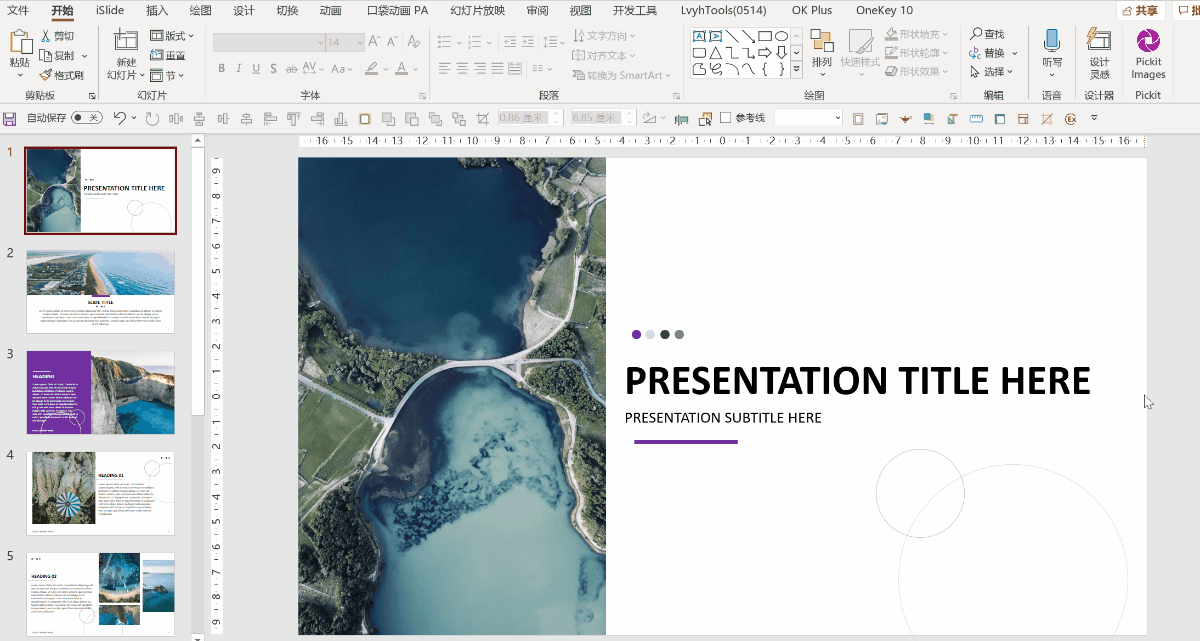
In addition, if you don't want people to know the template you are using, you definitely want to delete such a logo.
This kind of logo is actually an ordinary text box, but it is locked by the "Pocket Animation" plug-in, which limits the selection. We just need to use the same "pocket animation" to align and unlock.
Click "Super Unlock - Unlock All" in the tab of the pocket animation plug-in to remove all the selected restrictions on the current page. Then you can happily delete it:
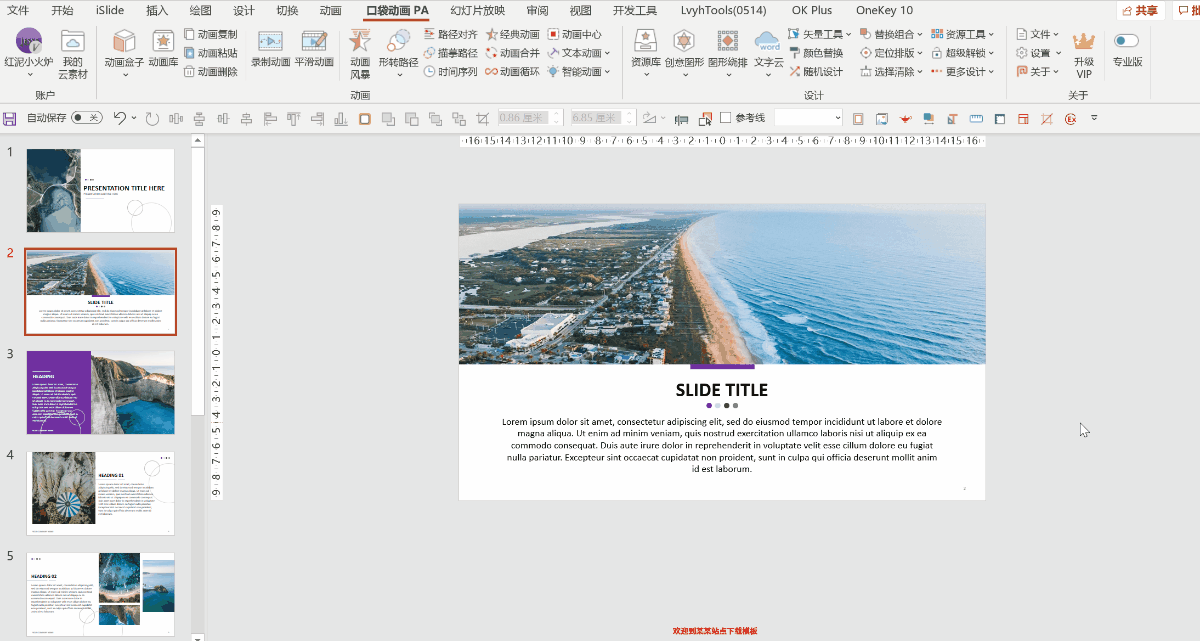
The above are the four commonly used methods to delete the logo watermark in the template in PPT. It can be said that it includes 99% of the cases where there is a watermark in the template that you may encounter. After reading this article, I believe you will not be troubled by this problem!
I am Jesse, an expert in science and technology Q&A of "Wukong Questions and Answers", a creator of high-quality science and technology, and the author of the book "Learn PPT with Autumn Leaves". Follow me, go to my homepage to see more Office tips to make your work easier!
Articles are uploaded by users and are for non-commercial browsing only. Posted by: Lomu, please indicate the source: https://www.daogebangong.com/en/articles/detail/Why%20cant%20you%20delete%20the%20watermark%20in%20the%20PPT%20template%20Thats%20because%20you%20havent%20tried%20these%20four%20tricks.html

 支付宝扫一扫
支付宝扫一扫 
评论列表(196条)
测试