You use your font matching scheme to design a perfect PPT on your computer, and if you project it on someone else's computer, it is very likely that it will be completely unrecognizable due to missing fonts. Because if the fonts used in your PPT are not installed on other people's computers, the text will be displayed in the default fonts on other people's computers. how to solve this problem? There are five methods as follows.
1. Embed fonts into PPT files
Embed fonts in the PPT file, that is, let the PPT file have its own fonts, even if it is played on a computer that lacks fonts, it will not be affected. In the default settings of the PowerPoint software, fonts will not be embedded into the PPT file, and manual settings are required if embedding is required. The setting method is as follows:
Step 01: Click the "File" tab and then click the "Options" command to open the Options PowerPoint Options dialog box.
Step 02: In the dialog box, switch to the "Save" settings, tick the "Embed fonts into the file" checkbox below, select "Embed only characters used in the presentation" or "Embed all characters", click "Save " button.

However, non-True type fonts (fonts that do not support font embedding) used in PPT are not suitable for this method, and a dialog box may pop up when saving, prompting "non-True type fonts cannot be embedded". At this time, other methods must be used to ensure that the font does not change when the PPT is played on other computers.
2. Copy the font file along with the file
Copy all the fonts used in your PPT to someone else's computer along with the PPT file. If the font is missing, install the font to the computer, and then reopen the PPT file, and the problem will be solved. If you are not afraid of the trouble of finding and copying fonts in the font library, this is the simplest and most direct way to solve the problem of missing fonts.

3. Save as a PDF file
If the content of your PPT file has been determined not to be modified, and animation effects are not required when viewing, you can also directly save the PPT file as a PDF file, and the PDF file will not be affected by fonts when you open it for viewing. The specific method of saving a PPT file as a PDF file is as follows:
Steps: Click the "File" tab, then click the "Export" command, and click the "Create PDF/XPS" button on the right. Next, select a save location in the pop-up "Publish as PDF or XPS" dialog box and save it.
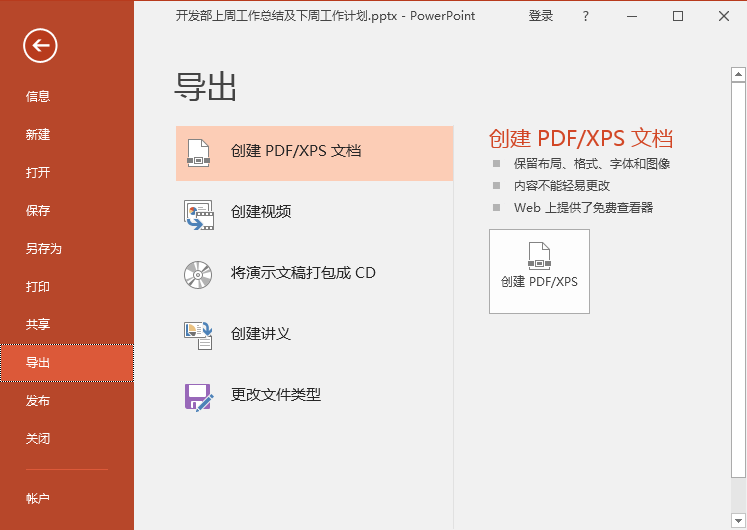

4. Convert to PNG image
If there are not many missing fonts in your PPT, for example, only the cover title uses "Wending Xi font", and all other content uses Microsoft Yahei font. At this time, we can use the "Paste Special" method to solve the possible missing problem of Arphic fonts. The specific method is as follows:
Step 01: Select the text to which "Wending Xi Font" is applied, and press [Ctrl+C] to copy.
Step 02: Press [Ctrl+Alt+V] to open the "Paste Special" dialog box.
Step 03: Select "Picture (PNG)" in the "Paste Special" dialog box, click the "OK" button, and the text will be converted into a PNG image without background color. Delete (or hide) the original text, and adjust the PNG image to the original text position.
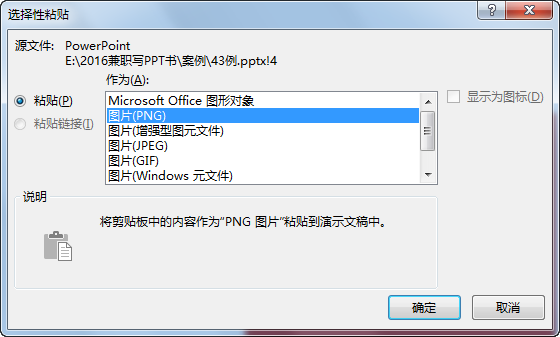

5. Convert to shape
After converting to PNG image, it is still not as clear as the original vector text, what should I do? In the case that there are not many texts that may produce missing fonts, we can also use the "Merge Shapes" tool to convert the text into shapes, so that the problem of missing fonts will not occur, and at the same time, it still has the clarity of vector graphics. This method is similar to the "turn" operation in CorelDRAW software.
Step 01: Insert any shape in the current PPT page.
Step 02: First select the title text to be converted, and then select the shape you just inserted. Then click the "Merge Shapes" button under the "Format" tab, and click the drop-down "Cut" command. In this way, the title text is converted into a vector shape. After the text is transformed into a shape, although the content of the text cannot be changed like a PNG image, the fill color and border color can still be changed!


Where to find good fonts
I often use the fonts that come with the system and software, and I will inevitably get tired of looking at them after a long time. We can obtain more different good fonts through the Internet to enrich the expressive power of PPT. There are three main ways to find fonts on the Internet.
1. Search through the font resource website
Baidu "font", there will be many professional websites about fonts. On these websites, there is a collection of very rich fonts in Chinese, English, art, and handwriting produced by various font companies such as Founder, Hanyi, and Huakang, such as the following font website.

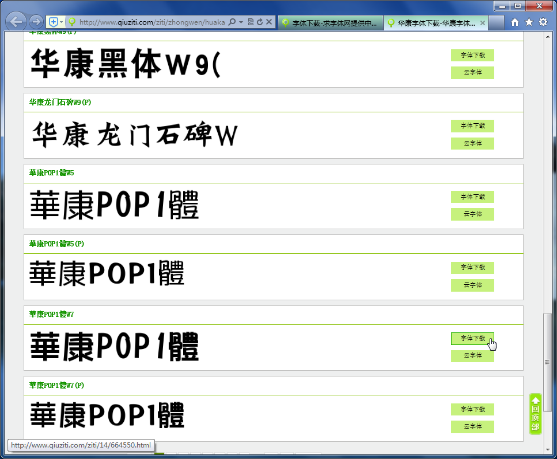
At the bottom of the homepage of Qiufont.com, there are many Chinese and English font library names listed by category. Click the name to preview the styles of different fonts in the font library. If you like fonts, click the "Font Download" button directly. Download the font to your computer. If you are looking for a specific font, just enter the font name in the search box, search and download it.
On the way to work, I saw a very good font in an outdoor advertisement. I like it very much. I don’t know the name of the font at all. How can I find it online? This problem, find the font network can also help you solve! The specific method is as follows:
Step 01: Take a picture of the font you like with your mobile phone (you can take a screenshot if you see it on your computer or mobile phone), try to make the text as large as possible.
Step 02: Import the picture to the computer, open FindFont.com, and upload the picture at the top of the page.
Step 03: The website will automatically identify some scattered text parts of the text on the picture, and fill in the corresponding parts according to the prompts (in order to identify more accurately, you should fill in as much as possible).
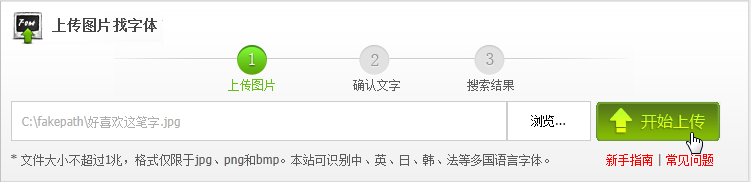

Step 04: Click "Start Search" and the website will give you the name of the font and how to download it.

Is it convenient? However, it should be noted that some headline text specially designed by the designer does not exist in the font library, so it cannot be recognized, such as the text shown in the figure below.
2. Find it directly on the website of the font company
On the website of a professional font design company, we can obtain the latest design works of the company. For example, Makefont Workshop (www.makefont.com) is a good font design company in China. There are many interesting fonts on their website, such as Ding Ding hand-painted font and Miaomiao font. Their fonts are available for personal (non-commercial) download for free (before downloading, you need to follow their WeChat official account to obtain the download code).

After downloading font files from the Internet, how to install them? There are two methods:
(1) Double-click the font file, and click the "Install" button in the pop-up interface to install the font to the system.
(2) Find the Fonts folder in the Windows folder of the system disk (usually C disk), open it and copy and paste the font file to be installed in this folder to complete the installation. This is the case when installing multiple fonts at one time. The way is very convenient.
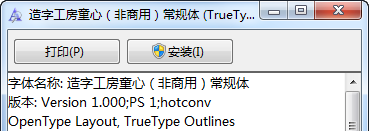

3. Use Font Manager to download and manage fonts
Install a tool software—Font Manager (official website www.xiaa.net), which can easily manage fonts in the computer, and can also download and install fonts in the network to the computer with one click.
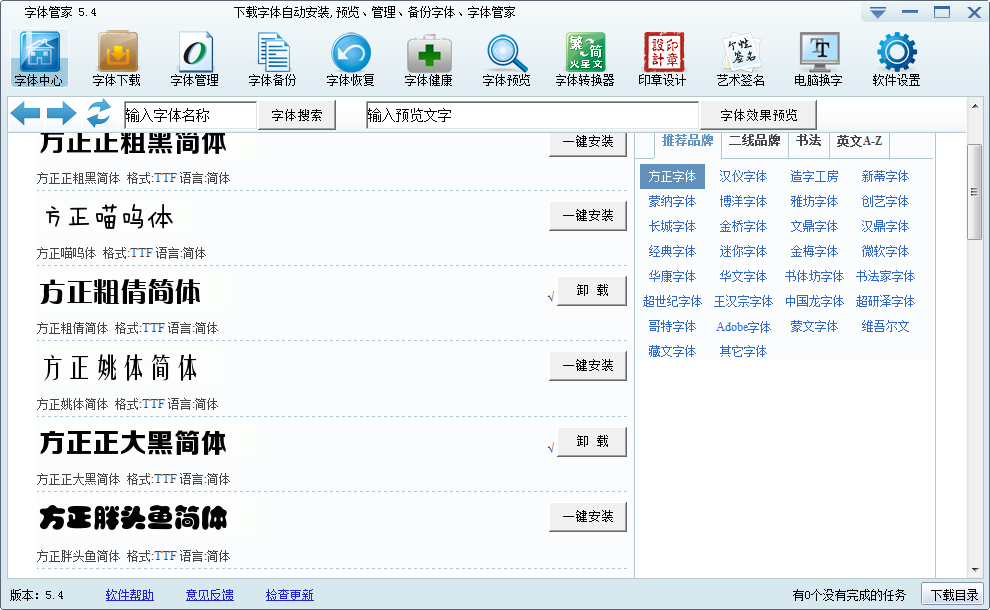
Articles are uploaded by users and are for non-commercial browsing only. Posted by: Lomu, please indicate the source: https://www.daogebangong.com/en/articles/detail/What%20to%20do%20if%20fonts%20are%20lost%20during%20PPT%20design.html

 支付宝扫一扫
支付宝扫一扫 
评论列表(196条)
测试