
When many people use CAD to open drawings, many characters will not be displayed, which seriously affects the integrity of the drawings, resulting in inability to view them well, especially the steel bar symbols, which cannot be displayed and affect the progress of construction. In this experience, I will introduce to you how to make the text and symbols of the drawings displayed and correct.
MethodMethod/Step 1
1
Step 1: Open the drawing with CAD
When you open it, if the situation in the picture below appears, it means that your CAD fonts are not complete, and the red circles are the fonts that are missing in your CAD font library.
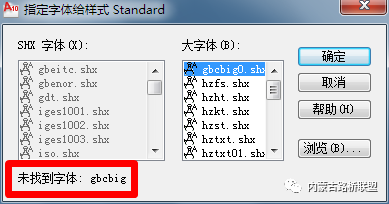
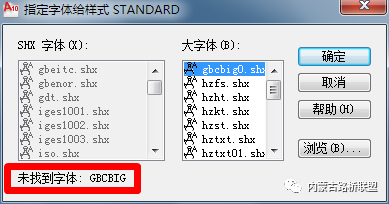
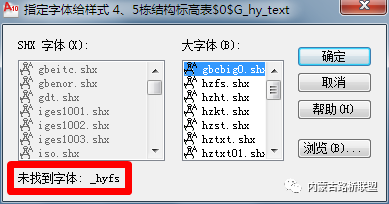
2
Step 2: After opening, the font display is incomplete
After the above situation occurs, many words, labels and symbols in the opened drawing will not be displayed, making the drawing incomplete and unable to be reviewed. For example, the following situation will occur:
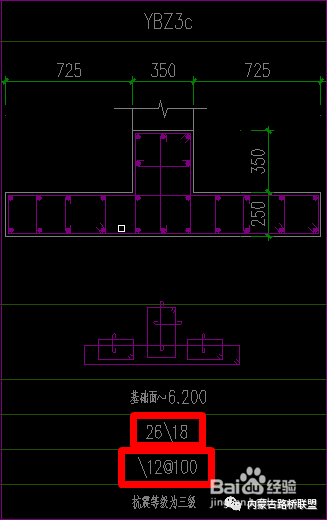

3
Step Three: Start Solving the Problem
Take the following situation as an example to illustrate the solution. After opening the CAD drawing, it prompts that the font is not found: gbcbig. Do not click the OK button at this time. Click the OK button to replace the gbcbig font with other fonts, so that the displayed font is not the original font. Sometimes there may be errors, but write down gbcbig.
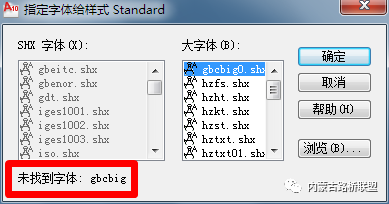
4
Step Four: Search for Fonts
Open your browser and use Baidu or other search engines to search for gbcbig.

5
Step 5: Select a website to download fonts
On the page that appears, select the website to download the font. It is recommended to download it from the information shared by Sina Aiwen. There is no virus, and the fonts are relatively complete. If you do not have an account to download, you can easily register one, which is convenient and quick, and you can log in directly if you have a Sina account. In addition, if you don't have enough points, you can log in to the homepage of Sina Aiwen every day to share information, and you can get a lot of points, which is enough for use.
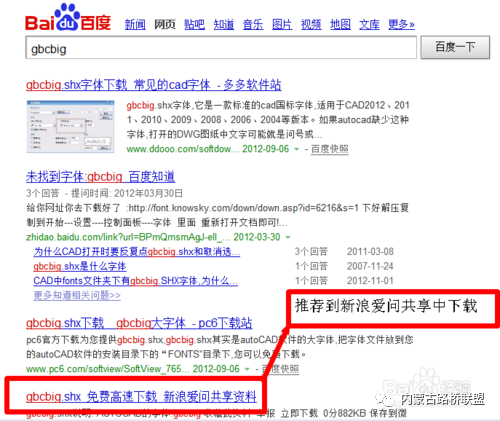
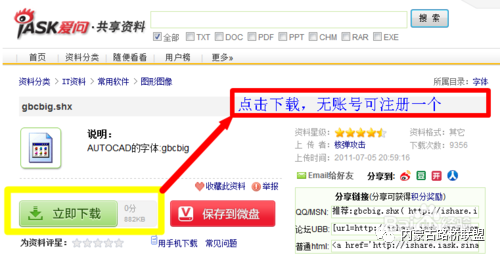
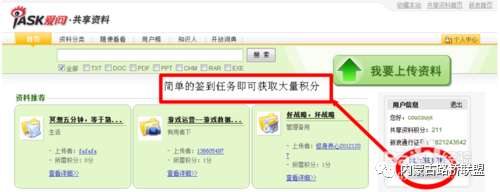
6
Step 6: Copy the font to the CAD font library
Copy the downloaded fonts to the CAD font folder, the CAD font folder path: C:Program FilesAutoCAD 2010Fonts, if it is not installed on the C drive, please find the Fonts folder in your installation path, and copy the downloaded fonts Just copy the font gbcbig or other fonts into it.
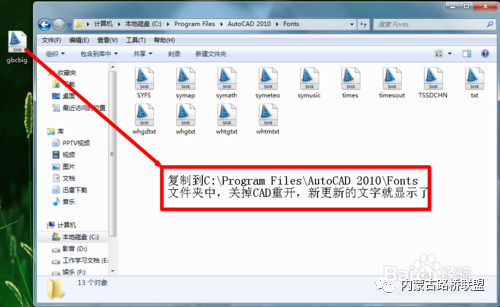
7
Step 7: Download all fonts
Repeat steps 3, 4, 5, and 6 to download all missing fonts and copy them to the Fonts folder.
8
Step Eight: Reopen CAD
Close the CAD, open the drawing again with CAD, all the fonts are displayed.
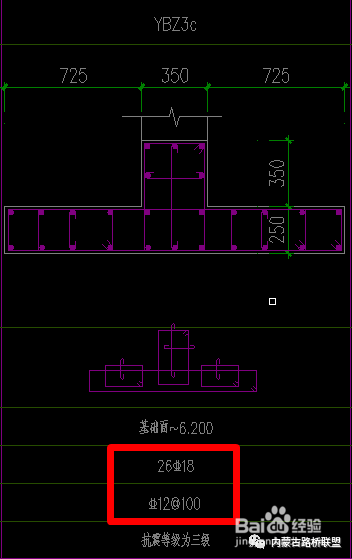

END
Method/Step 2
1
If the correct font cannot be displayed as above, you can use this method, as shown below, the steel font cannot be displayed normally.
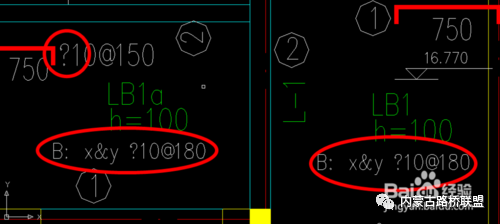
2
Step 1: Open Tools-Options-Properties Palette.
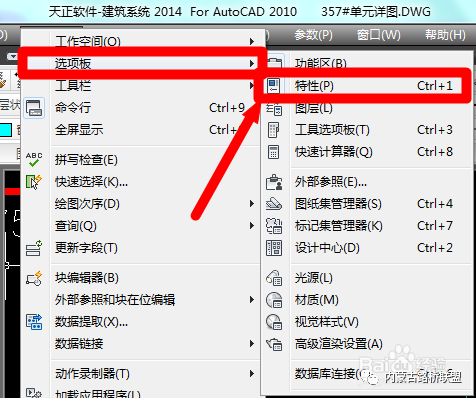
3
Step 2: Select the word that cannot be displayed normally, and remember its layer and style, as shown in the figure, its layer is support reinforcement label, and its style is STANDARD.
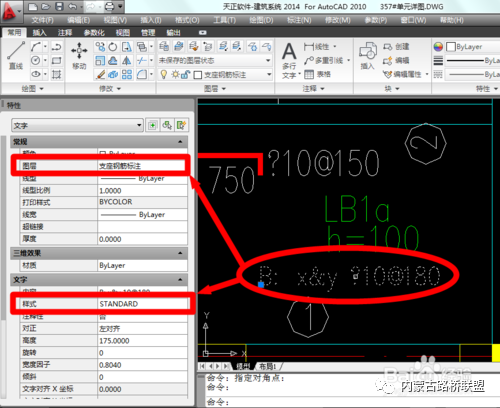
4
Step 3: Make Quick Selection. Open the Tools--Quick Selection command, select the layer in the property drop-down list, and select support reinforcement in the value drop-down list Callout.
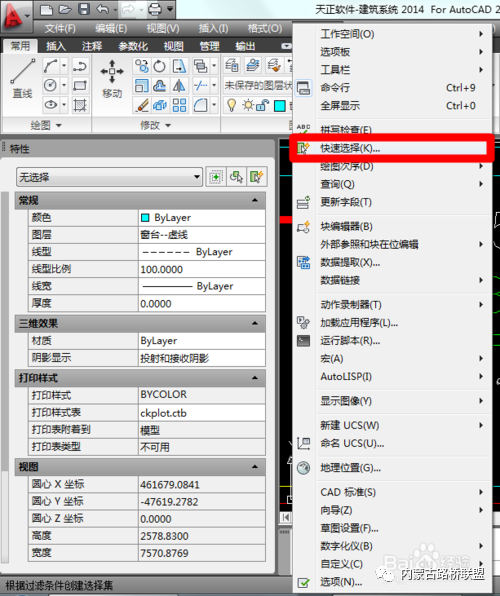
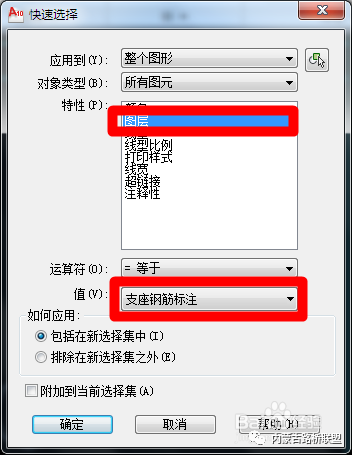
5
Step 4: After selecting the text, select Text in the Property Palette.
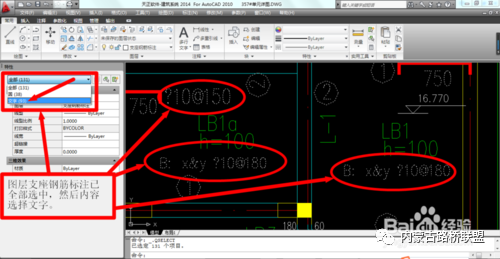
6
Step 5: Select the text style starting with TSSD in the Text--Style drop-down option list, so that the text replacement is completed, and the text can be displayed normally, such as If you can't, try several text styles, there is always one that works.
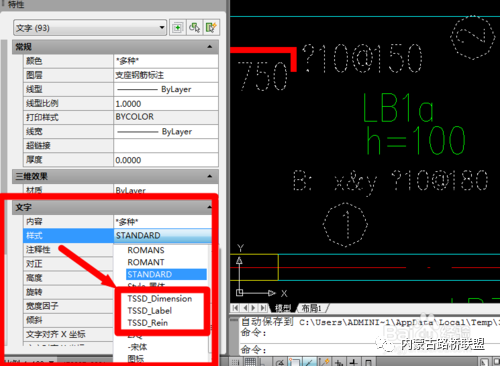
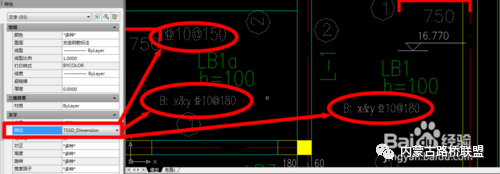
END
Method/Step 3
1
This is a relatively simple and practical method, directly replace the missing font with "@!hztxt universal font", the method is as follows:
2
Step 1: Download the "@!hztxt universal font" font, Baidu network disk download address: http://pan.baidu.com/s/1bDS8KQ
3
Step 2: Copy the downloaded "@!hztxt universal font" to the Fonts folder in CAD

4
Step 3: Enter the "FONTALT" command in the CAD command bar, press Enter to confirm

5
Step 4: Enter "@!hztxt universal font" in the command bar, press Enter to confirm

6
Step 5: Enter "RE" in the CAD command bar, press Enter to confirm, and it is OK.
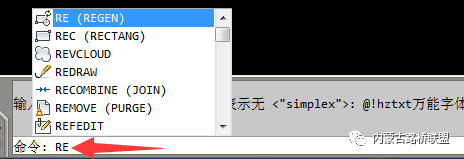
END
Notes
Some people will search and install CAD fonts on Baidu. All the fonts will add up to several G. Installing all of them will increase the burden on the C drive and affect the running speed of your computer, so you still have to choose to install it. Make up for what is lacking.
If you need a complete and not very large font collection, you can leave a message in the comments and leave an email, and I will send you a CAD font folder, which can basically meet your needs.
Fonts can also be downloaded and used at http://pan.baidu.com/s/1i3knJ3f.

Follow the official account and more surprises are waiting for you

Articles are uploaded by users and are for non-commercial browsing only. Posted by: Lomu, please indicate the source: https://www.daogebangong.com/en/articles/detail/What%20should%20I%20do%20if%20the%20CAD%20fonts%20cannot%20be%20displayed.html

 支付宝扫一扫
支付宝扫一扫 
评论列表(196条)
测试