PPT manuscripts can be presented to the audience intuitively and visually in the form of graphics or animation, thereby leaving a deep impression on the audience. For example, teachers will use PPT in lectures, and PPT will also be used in company meetings. In addition to the need to use the PPT document, it is sometimes necessary to record it.
Do you know how to record video in PPT? Today, the editor will bring you 5 ways to record video in PPT, come and see if there is one that suits you.

Method 1. Use the step recorder to record the PPT presentation
The step recorder is a screen recording tool that comes with the computer. Can record your operation on the computer, the operation is very convenient. But it can only record picture but not sound.
How to record PPT with step recorder:
Step 1. Open the PPT file to be recorded, and use the shortcut key "Win+R" to open the [Run] window.
Step 2. Enter "psr.exe" to enter the [Step Recorder] page, click [Start Recording] to record the PPT video.

Step recorder running interface
Method 2, PPT has its own screen recording function
PPT is a powerful tool, in addition to making PPT documents In addition, it can record video. But the quality of recorded video will be poor.
How to record PPT with its own screen recording function:
Step 1. Open the PPT file to be recorded, click [Record] on the upper menu bar, and find [Screen Recording].
Step 2. Click the [Start Recording] button to start recording.
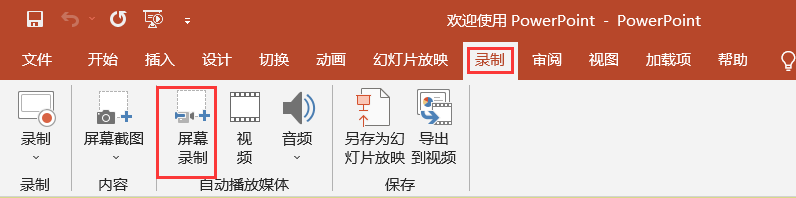
ppt recording button interface
Method 3: Use Xbox Game Bar to record PPT handouts
If your computer is For Windows 10 computers, you can use the built-in screen recording function of the computer - Xbox Game Bar to record. Because this software cannot record the desktop, you need to open the PPT document in advance before recording.
How to record PPT with Xbox Game Bar:
Step 1. Open the PPT file to be recorded, use the hotkey "Win+G" to open the Xbox Game Bar.
Step 2.Click the [Capture] button, then set the audio, and then click the [Start Recording] button to start recording.
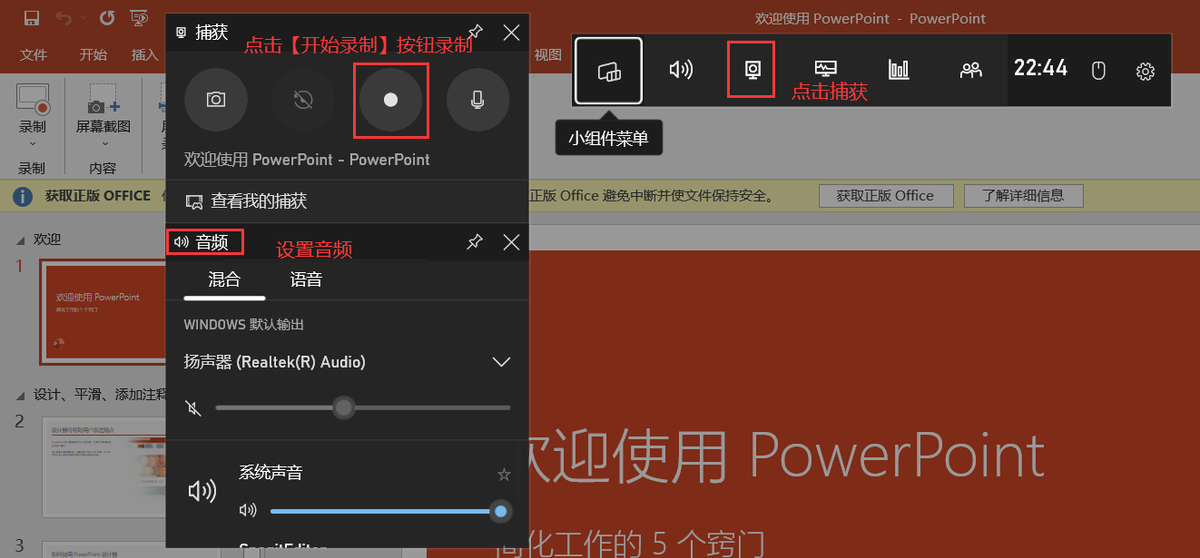
Xbox Game Bar recording interface
Method 4: Record PPT through QQ screen recording
Like PPT, QQ also has its own screen recording function—— QQ screen recording. QQ screen recording is a screen recording tool that we usually contact a lot. It can easily record the computer screen, but it is unstable, which may cause the loss and damage of the screen recording file, or the recorded video file may be relatively large. It is suitable for situations where the recording time is not too long.
How to record PPT with QQ screen recording:
Step 1. Open the PPT file that needs to be recorded, and use the shortcut key "Ctrl+Alt+S" to open the QQ screen recorder.
Step 2. Select the recording range, and click the [Start Recording] button in the lower right corner to start recording.
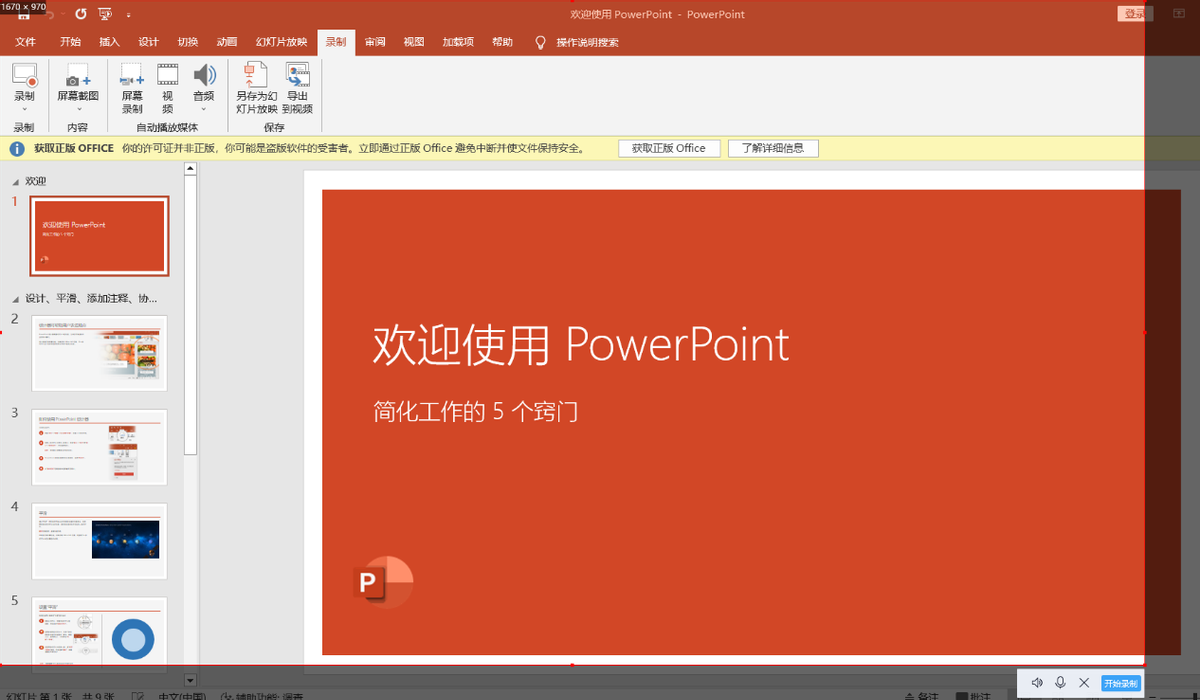
QQ screen recording interface
Method 5: Record PPT with Datawa screen recording software
Data frog screen recording software Data frog screen recording softwareSupport recording desktop, you can record video with sound and picture synchronization and clear picture quality. During the recording process, if an unexpected situation occurs and the recording is interrupted, don’t worry about the loss of the screen recording file. The software will automatically save all the recorded video content. It can be found on the [History] page. In addition, it supports multiple recording modes and can record videos without watermarks. By setting the format, frame rate, and resolution of the video, and compressing the video with built-in multimedia tools, the video file can also be modulated to a suitable range. For more details on software operation, you can check How to record PPT with Datawa Screen Recording Software: Step 1. Download and install Datawa screen recording software from Datawa official website. During installation, select the D drive as the installation path to save space on the C drive. Data frog screen recording software installation page Step 2. Open the software and learn the [Newbie Guide], you can quickly understand the software. Data frog screen recording software novice guide interface Step 3. Click the [Video Recording] mode on the main interface of the software to enter the [Video Recording] page; if you need to record the internal sound of the computer, you can turn on the speaker ; To record external sound, you can turn on the microphone after making sure that the microphone or earphone is connected; click the [Sound Settings] button in the upper right corner of the page to perform noise reduction and enhancement processing on the microphone. Then select the recording range and click the [REC] button to record. Remarks: If you want to record the lecturer at the same time (that is, the picture-in-picture mode), in this operation interface, turn on the camera option, and then drag it to a suitable size and position to achieve it. Select the screen recording range Adjust the audio interface Note: How to record PPT video with clear picture quality? Click the [Output Settings] button in the upper right corner of the [Video Recording] page, and change the output quality to [Lossless Quality]. On this page, you can also modify parameters such as format and encoder. Output setting interface Video quality adjustment interface Step 4. After the recording is finished, you can properly edit the screen recording file, and then click the [Finish] button to enter the [Recording History] page, where you can You can use [Media Tools] to perform post-processing (merging, compression, conversion) and other post-processing on the screen recording files. End video recording interface Video recording history The editor of the above article shared with you 5 methods of PPT recording video. According to different recording needs, you can choose suitable tools and methods to record PPT. When you need to record a professional PPT screen recording, you can use Datawa Screen Recording Software to record, which can not only improve the recording efficiency, but also make the screen recording quality better. If you also want to record professional screen recording files, you can download Datawa Screen Recording Software and have a try!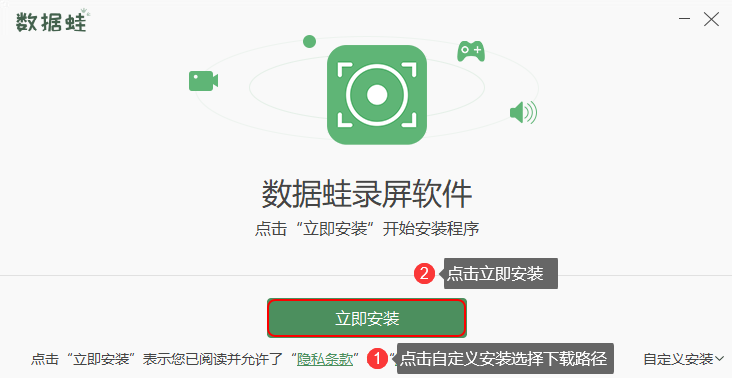
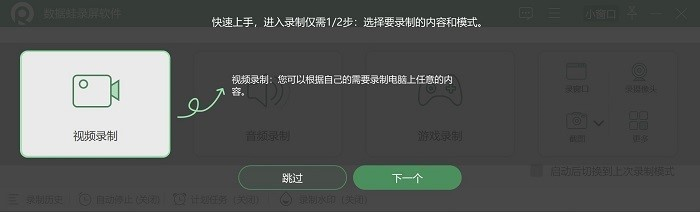
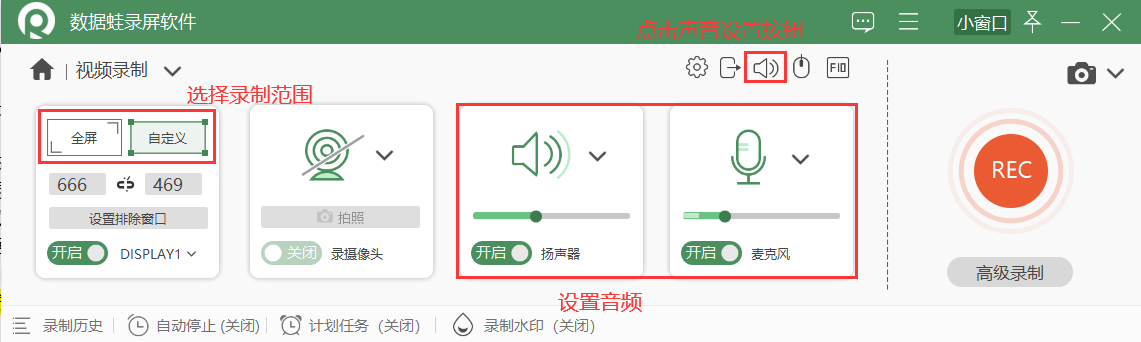
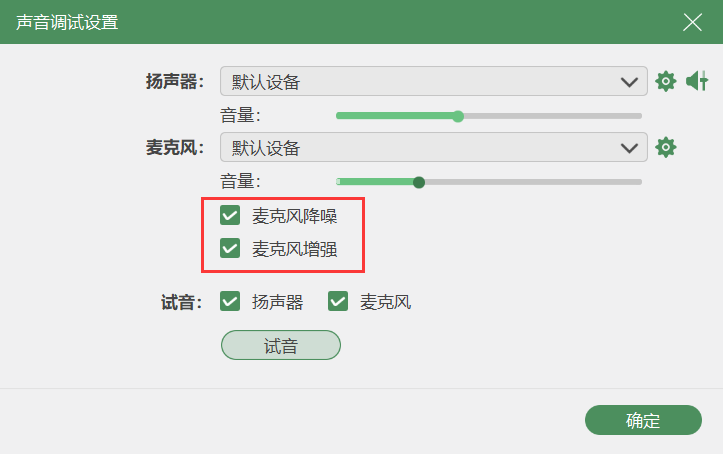
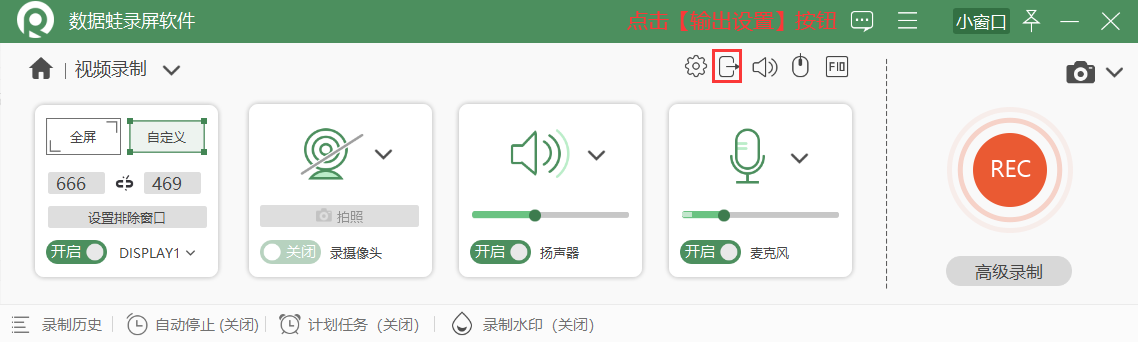
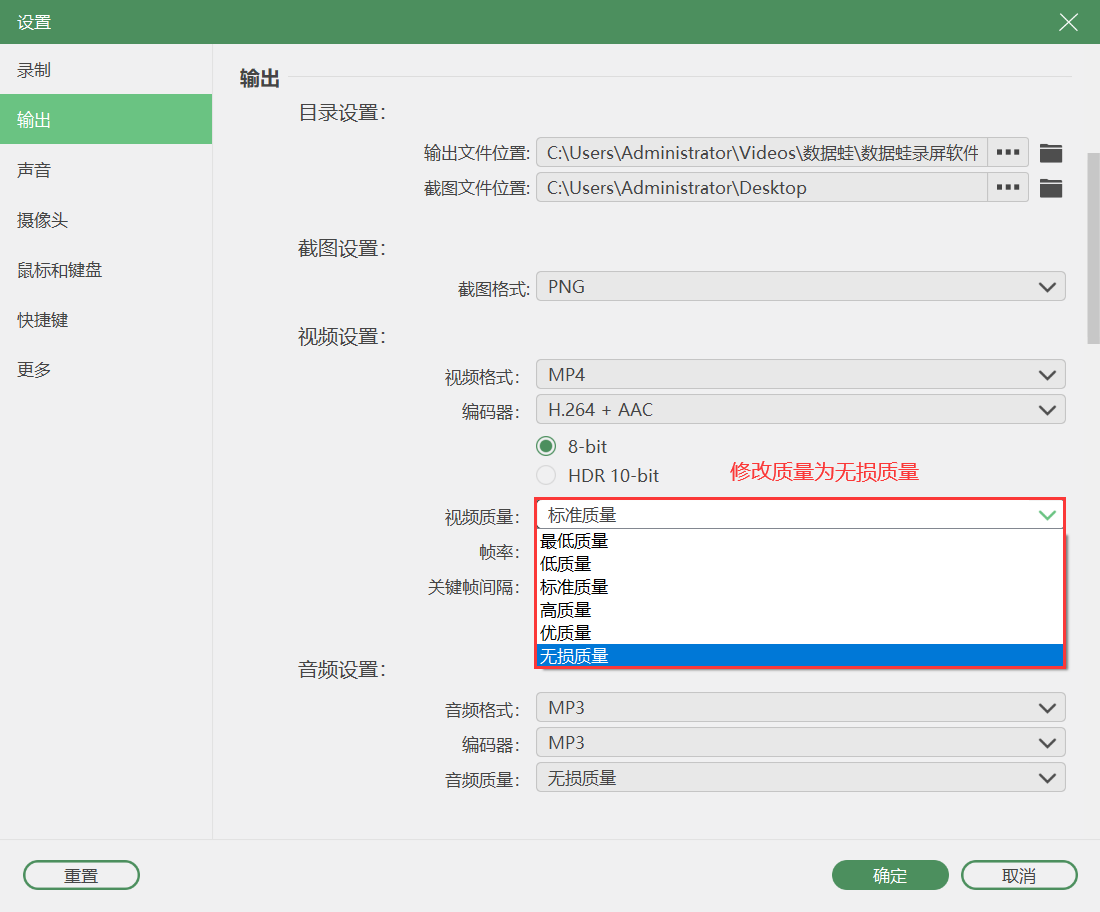
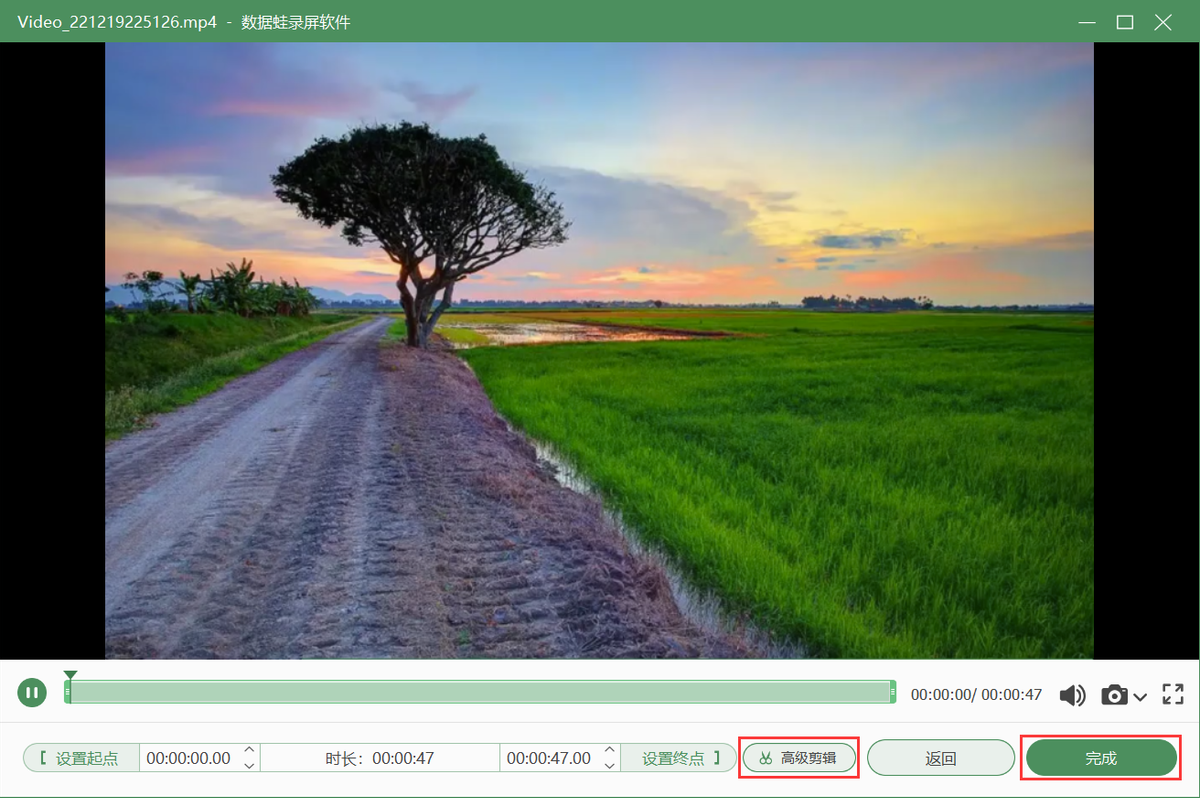
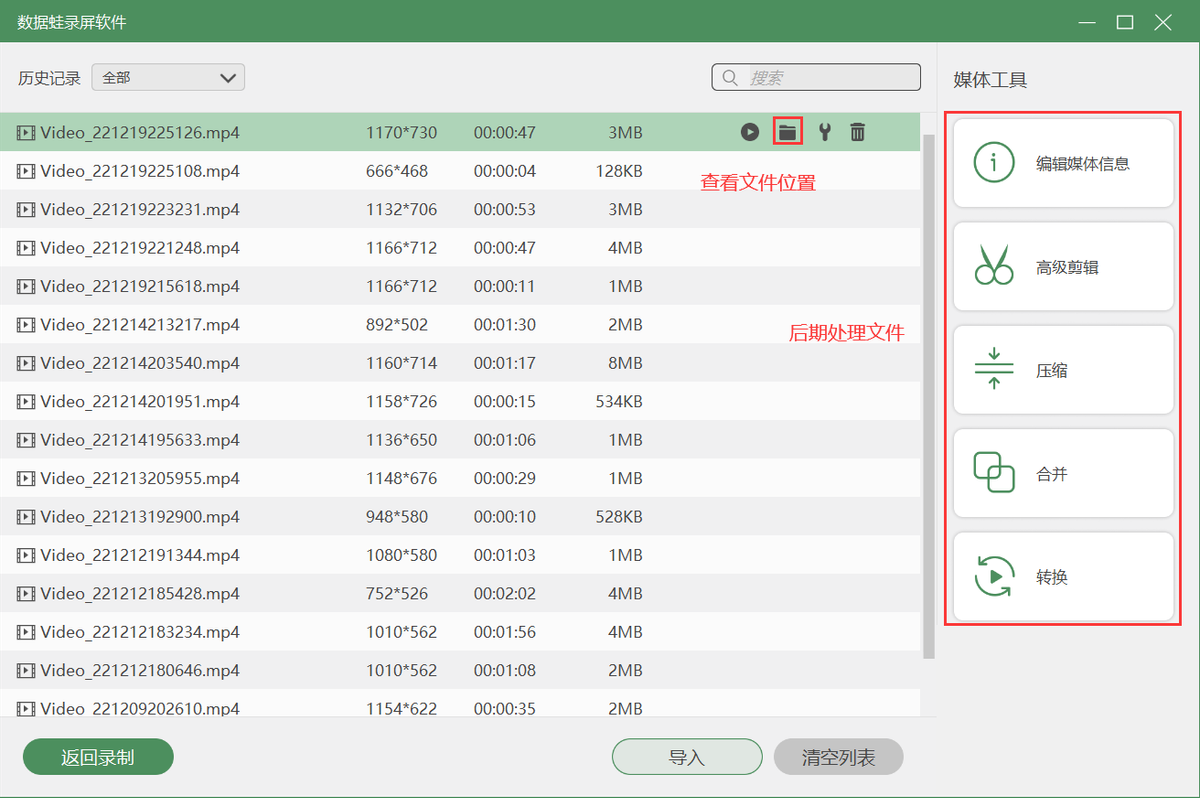
Articles are uploaded by users and are for non-commercial browsing only. Posted by: Lomu, please indicate the source: https://www.daogebangong.com/en/articles/detail/What%20are%20the%20methods%20of%20recording%20video%20in%20PPT%20Share%205%20easytouse%20methods%20for%20personal%20testing.html

 支付宝扫一扫
支付宝扫一扫 
评论列表(196条)
测试