When making PPT, fonts are always indispensable. In addition to some conventional text fonts, we often use some English artistic fonts when making PPT covers or as slide page decorations, such as these:
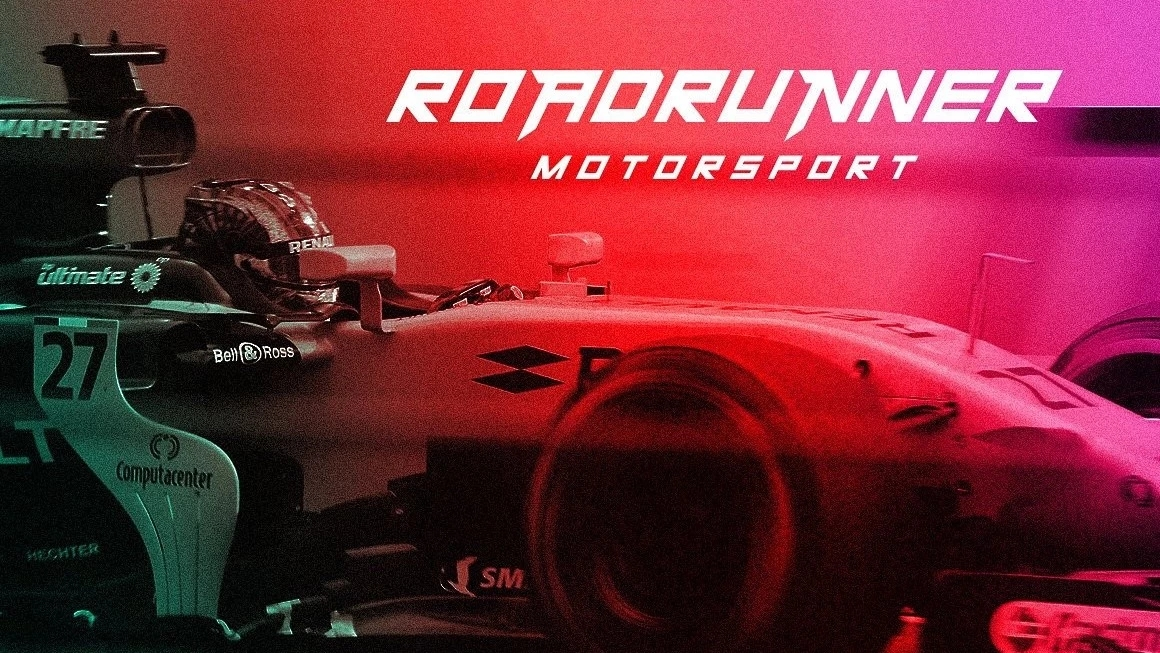


For the masters, these special artistic fonts can be easily produced using PS, but what should we do for those who don’t know PS?
In fact, if you want to use some beautiful artistic fonts, you don't have to know PS, we can use the help of artifacts.
Today, I would like to recommend a super invincible and cool font generation website called VAU Fonts. The site offers 24 free special effect fonts, each with a unique style!
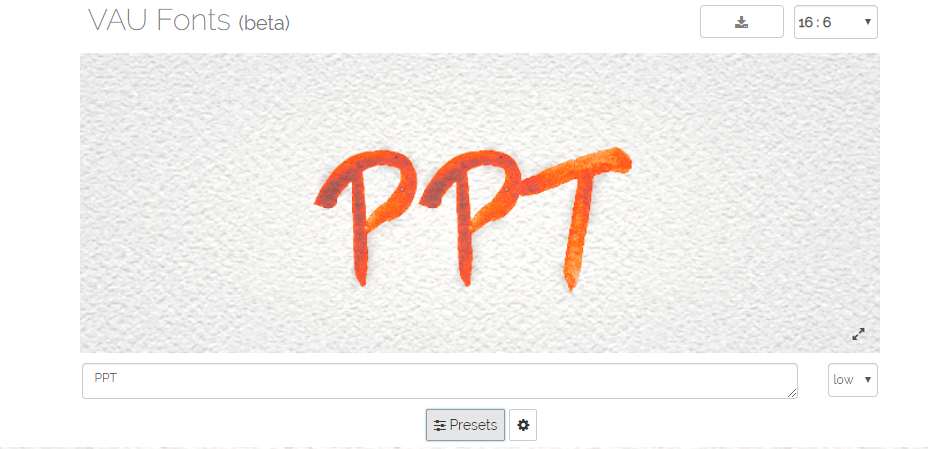
Among them, my favorite are these:
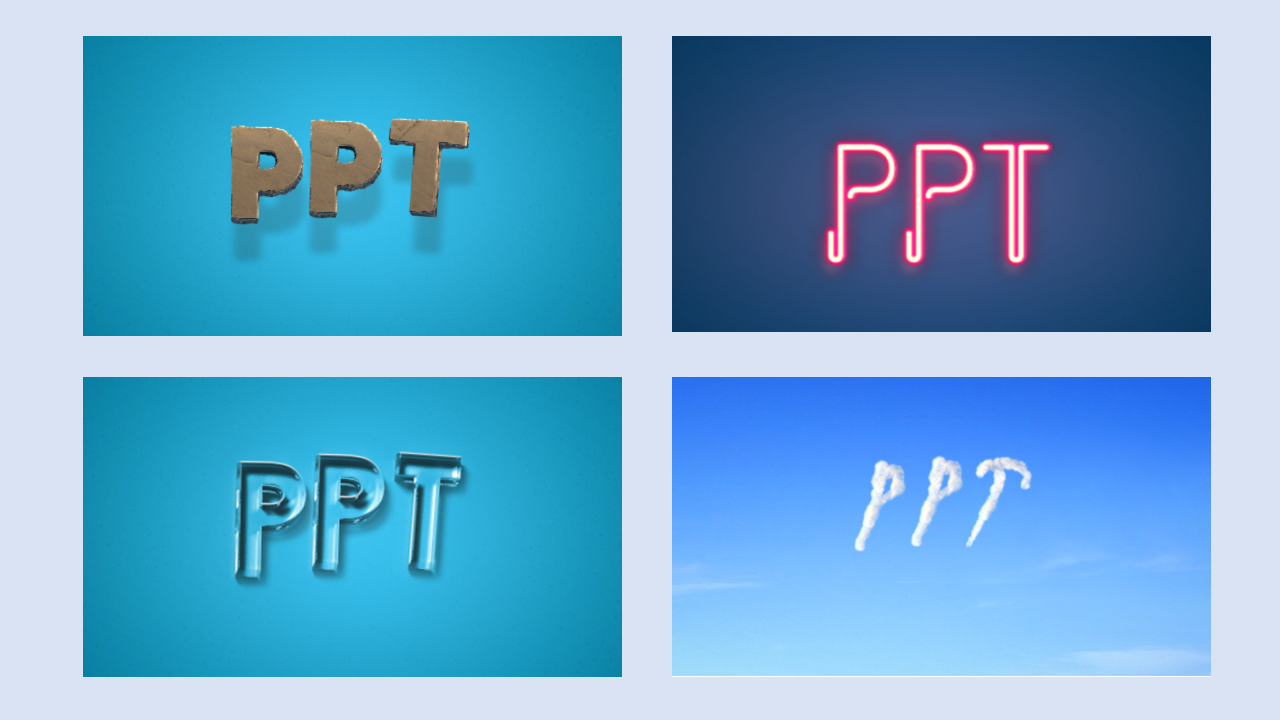
Follow my original Toutiao account@PPT学君, reply to the keyword [30 sets], and you can get 30 sets of high-quality PPT templates for free.
The interface of the entire website is very simple and can be divided into functional areas and preview areas:
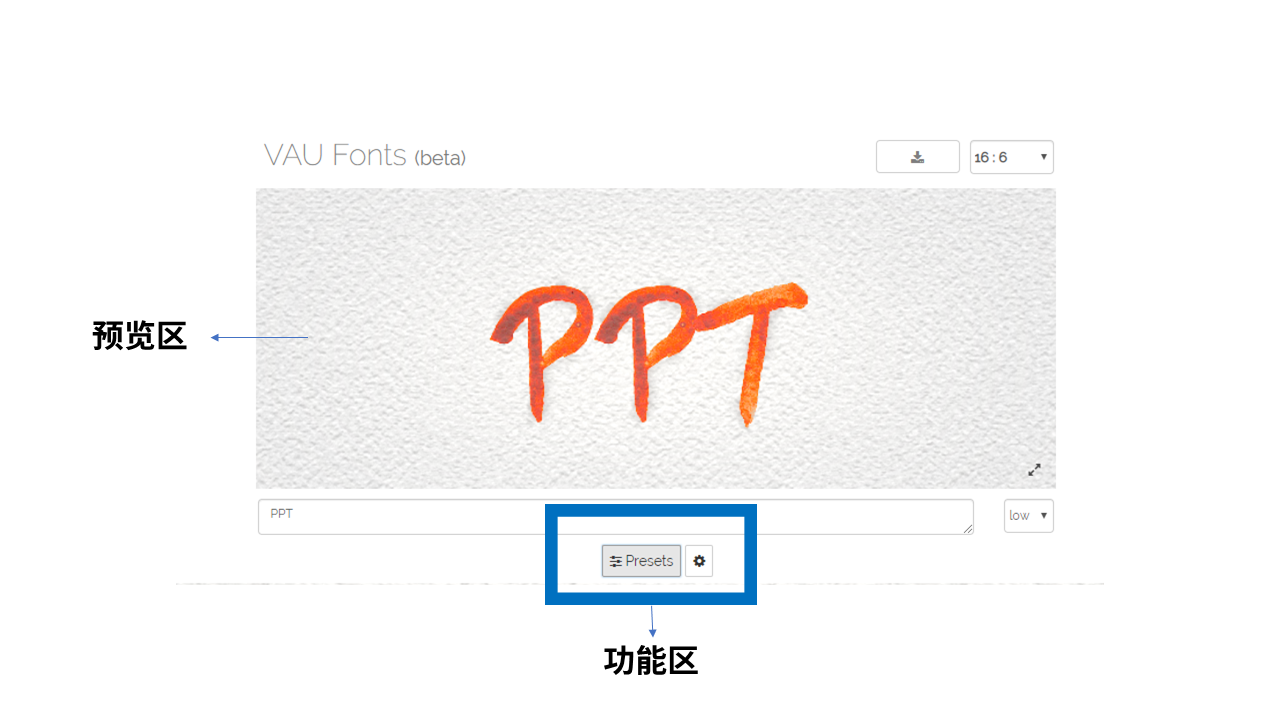
Click the gear setting button on the right side of the function area, and the following 10 functions will appear, plus Presets, there are 11. They are responsible for adjusting the parameters of the special effect text, and the functions are as follows:
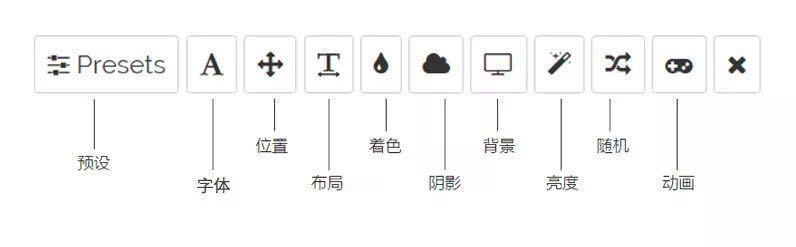
Some of the more important functions are the layout function, which is used to adjust the position of the font in the preview area. Whether it is left or right can be manually adjusted. It is very similar to the position function:
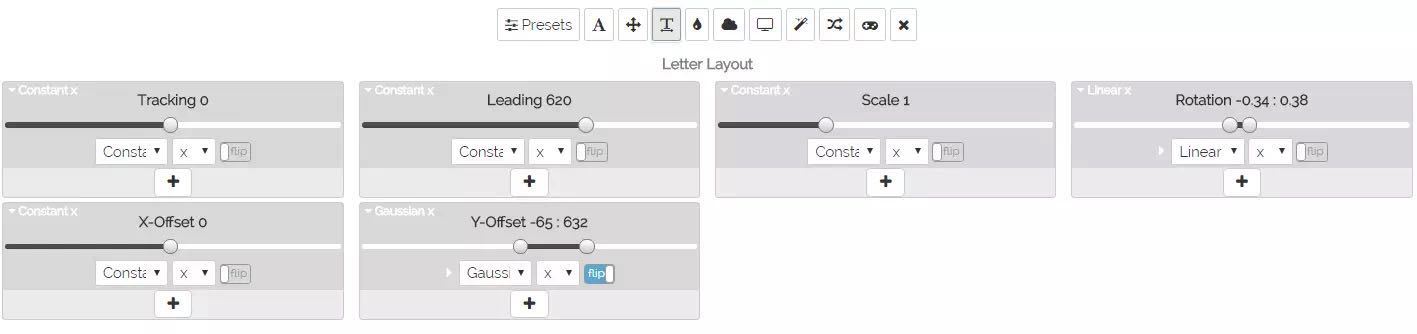
Another very important function is coloring. We can fill in the specific color value, set the text to the color we want, or choose our favorite color on the color palette:
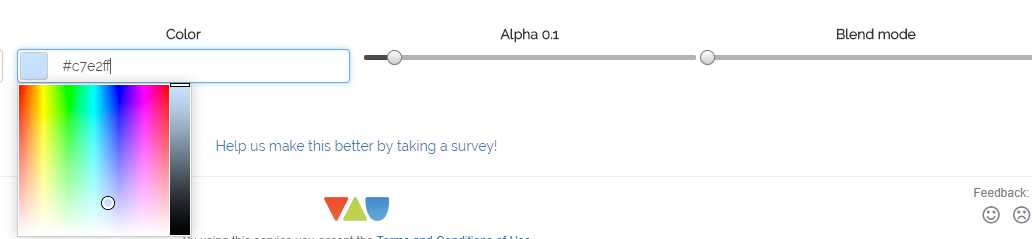
After understanding the various functions of the website, let me tell you the general order of using the website:
Step 1: Open the website.
We need to type the text we want to set the artistic font in the text box of the web page, and then adjust the size of the preview area to the size of the PPT, here we first set it to 16:9.
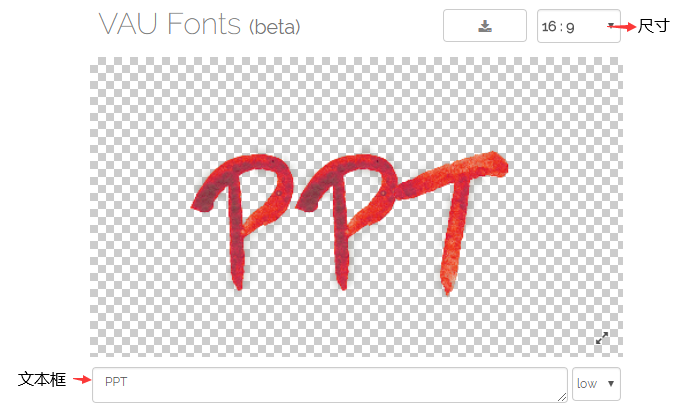
Step 2: Click Presets to choose a special effect type you like.
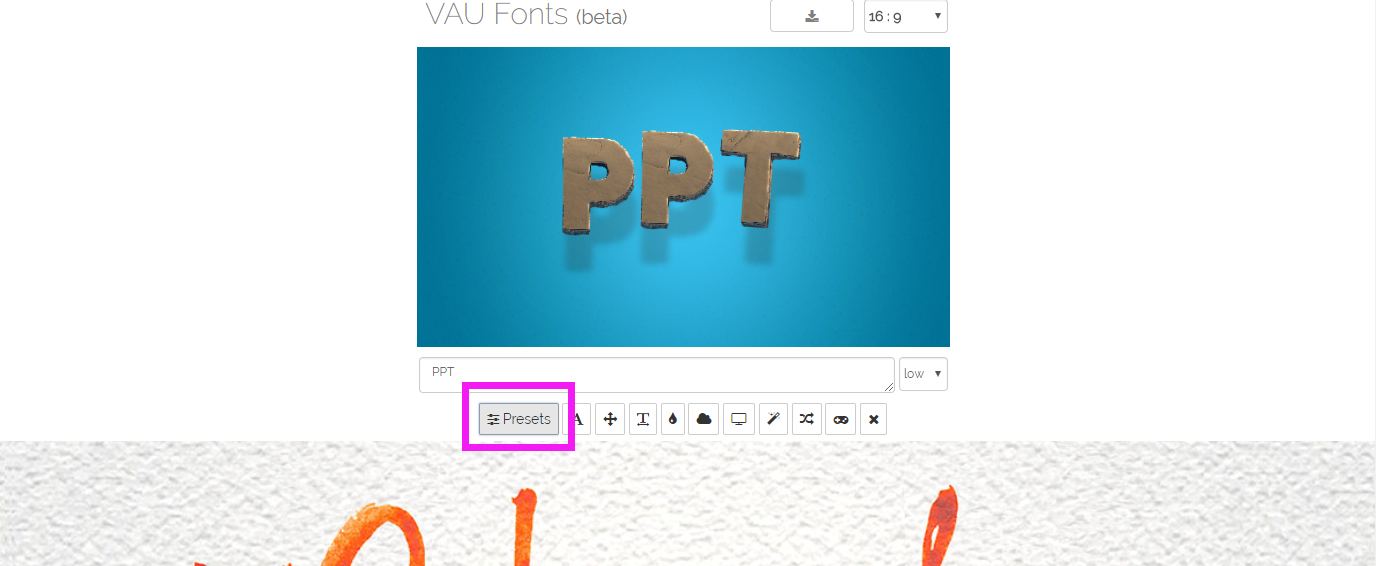
Step 3: Adjust font parameters according to your needs
For example: I want to choose a font type I like first, choose a color I like, and adjust the hue of the font:
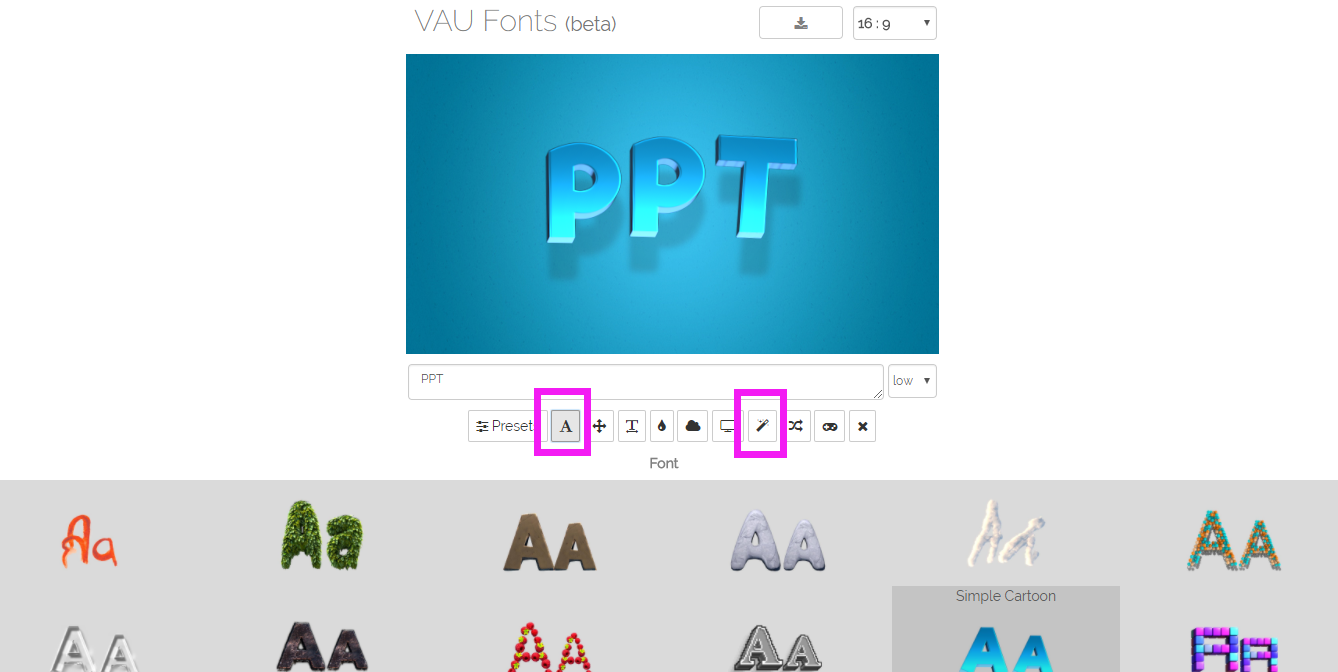
The fourth step is to save the download.
When downloading, there are two formats to choose from, one is JPEG and the other is PNG.
Most of the time, the PNG format without the background is needed, because it can be directly inserted into the PPT, which is more convenient to use. Therefore, when downloading the PNG format, be sure to uncheck the Background first, and then click Download PNG.
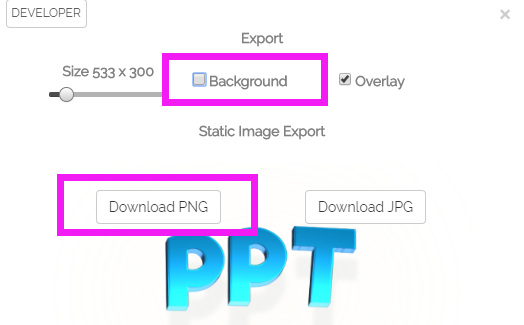
In this way, a special effect font that has been adjusted by yourself can be used directly in PPT. Then, what is the use of this special effect font in PPT?
For example, the following case:
Now we insert a layer of text between the background and the portrait material. This layer of text not only has the effect of decorating the page, but also improves the layering of the page and the texture of the PPT.

Well, it works great, doesn't it?
In addition, in addition to the several fonts shown in the article, there are many others: For example, this kind of font is full of childishness, which is more suitable for use in cartoon PPT:
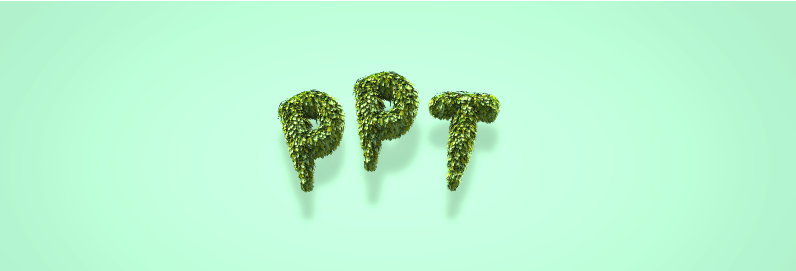

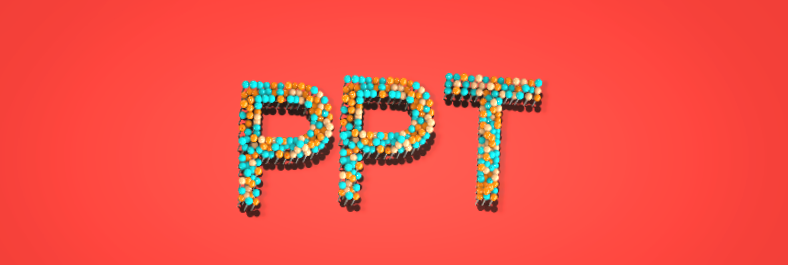
There is also this cooler one:


There is also this kind of chocolate chip cookie, which is super cute:

Follow my original headline account @PPT学习君, and reply to the keyword [30 sets], you can get 30 sets of high-quality PPT templates for free.
Articles are uploaded by users and are for non-commercial browsing only. Posted by: Lomu, please indicate the source: https://www.daogebangong.com/en/articles/detail/Want%20to%20make%20amazing%20PPT%20works%20Fonts%20are%20very%20important%2024%20free%20fonts%20for%20you.html

 支付宝扫一扫
支付宝扫一扫 
评论列表(196条)
测试