- Picture and text skills
When we want to provide remote assistance, multi-person editingWPS can be turned on with one click when editingWPS Collaboration mode.

▪First, we need to log in to the WPS account so that the document can be saved in the cloud for sharing.
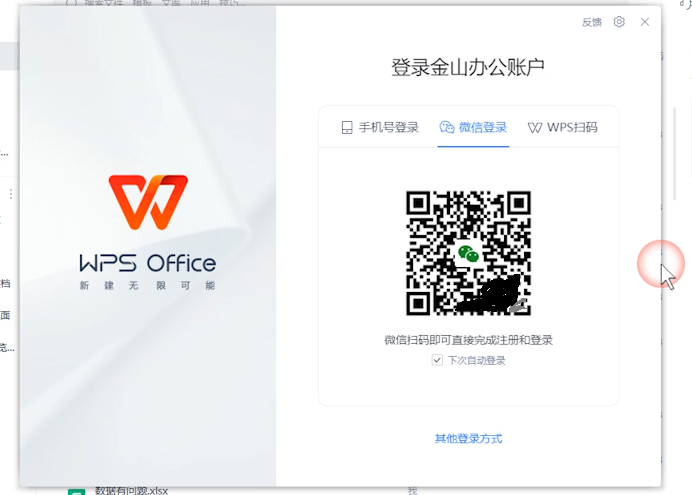
▪Taking this document as an example, click the "Collaborate" button in the upper right corner of the document. The collaborative document needs to be uploaded to the cloud before it can be accessed and edited by other members.
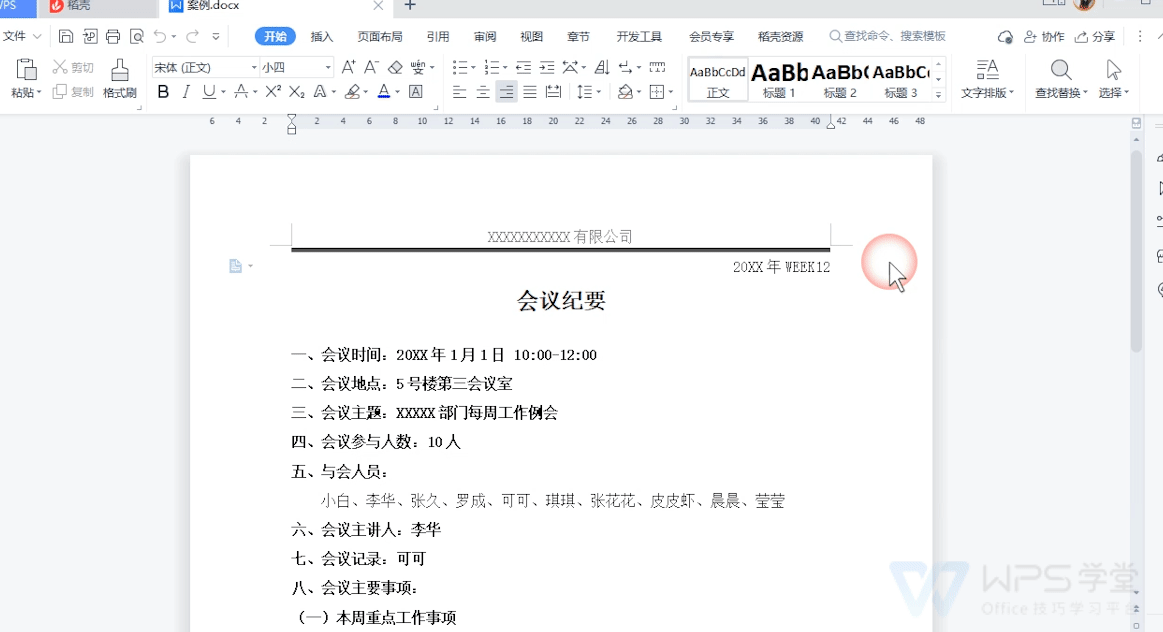
▪After uploading, enter the collaborative editing page and click Share in the upper right corner to share it with other members.
After members receive the link and click to enter, they can edit the document with you.
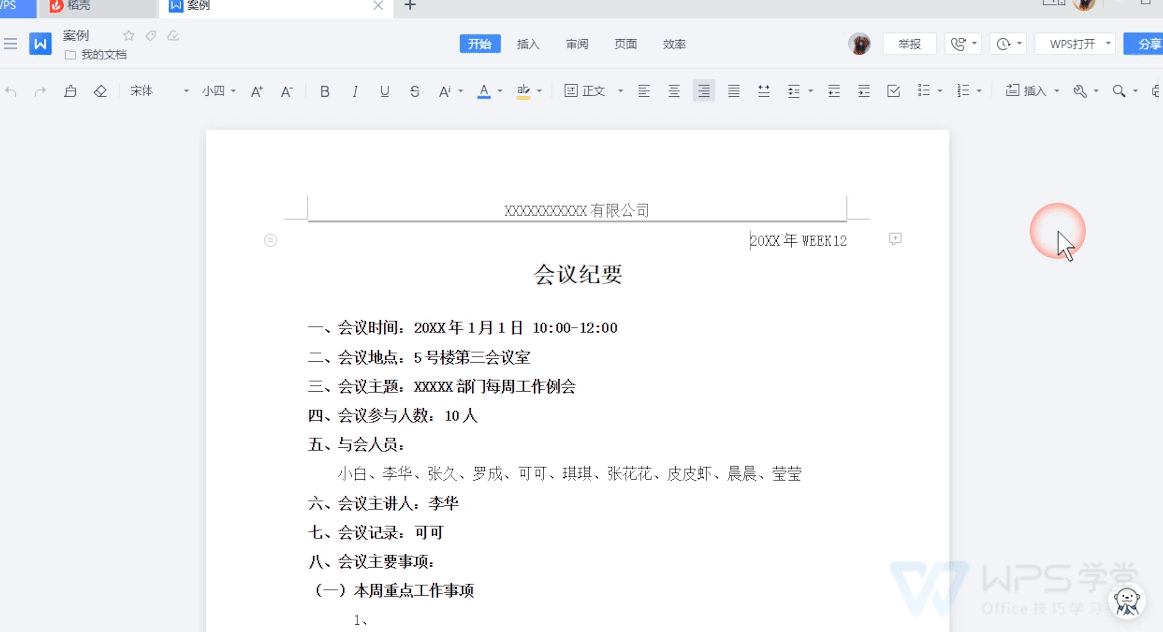
▪In the sharing interface, you can view the members participating in collaborative editing, and you can set viewing and editing permissions on the right side of the members.
If you want to remove the member, just click Remove. The removed member will not be able to access or edit documents.
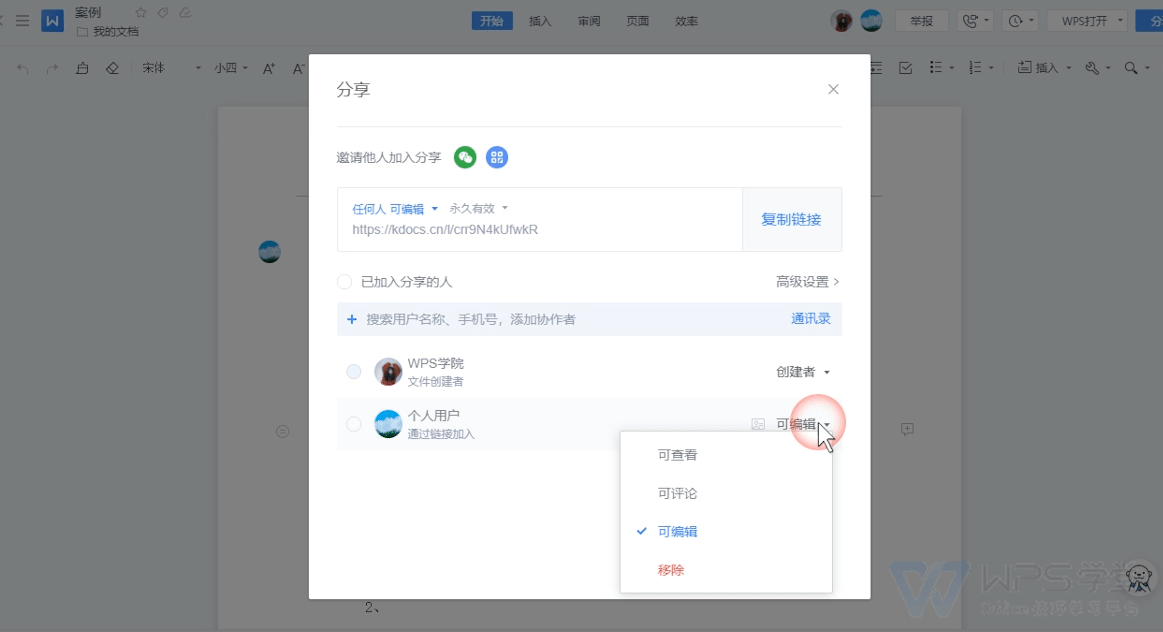
▪In the "History" in the upper right corner, you can view the historical versions and collaboration records of the current document.
"Historical Version" can view and restore the historical version of the document saved.
"Collaboration Record" allows you to view the collaborative editing record of the current document.
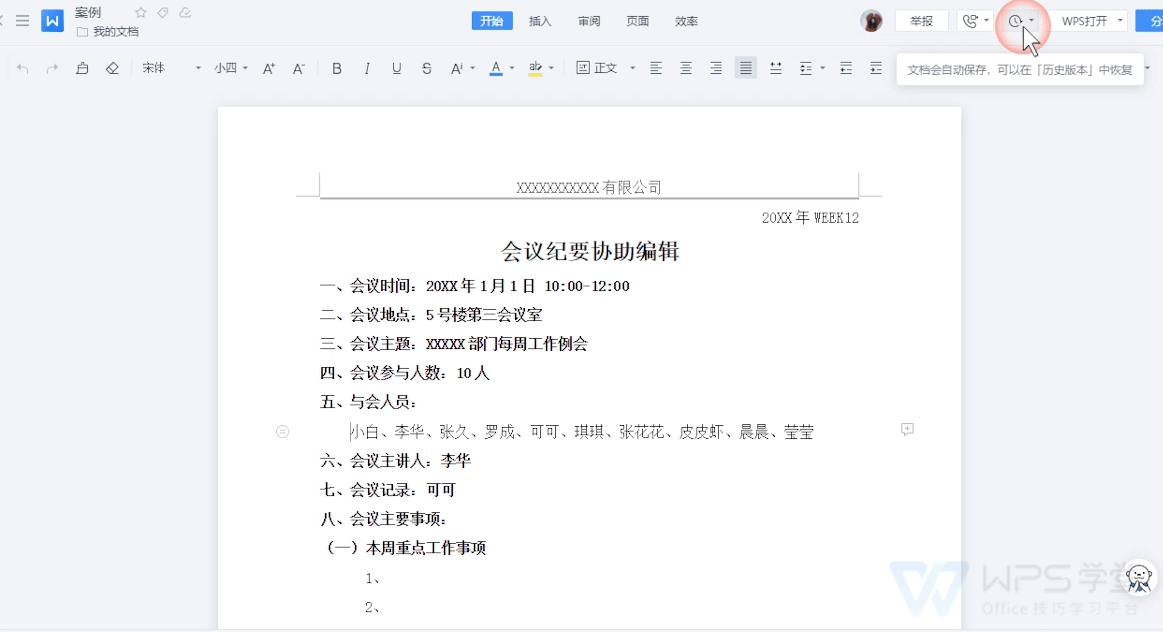
▪If you want to return to the WPS client, click "Open with WPS" in the upper right corner to return to the WPS client for editing.
When you switch to the advanced editing state, multiple people cannot edit online at the same time.
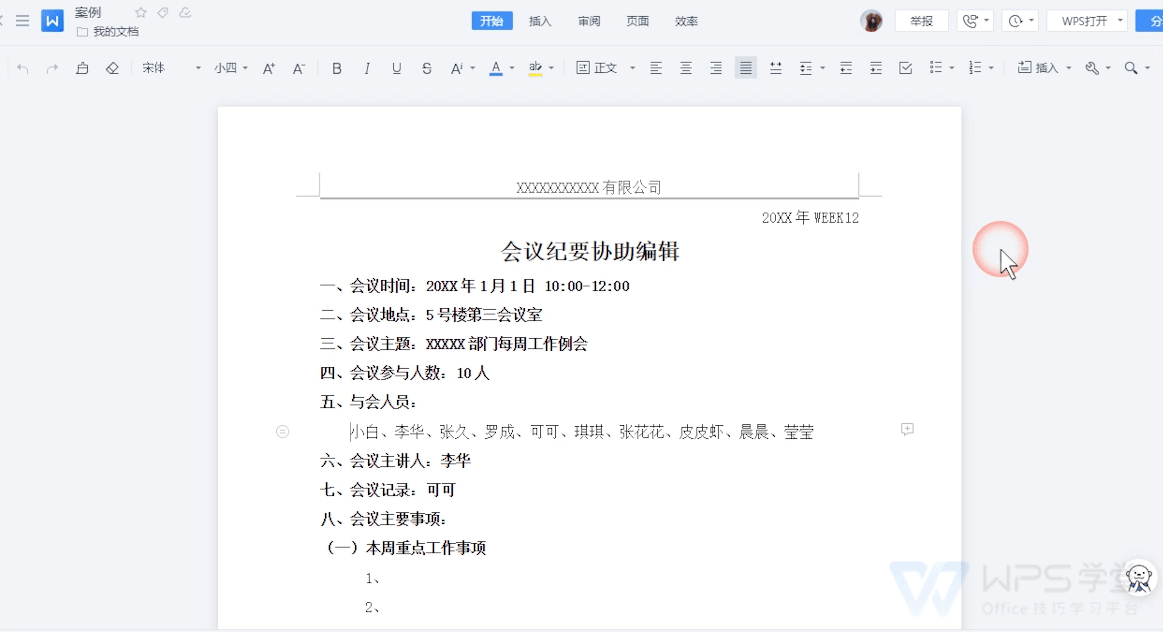
Articles are uploaded by users and are for non-commercial browsing only. Posted by: Lomu, please indicate the source: https://www.daogebangong.com/en/articles/detail/WPS-yun-wen-dang-xin-shou-jiao-cheng-ru-he-shi-yong-WPS-wen-zi-xie-zuo-bian-ji-mo-shi.html

 支付宝扫一扫
支付宝扫一扫 
评论列表(196条)
测试