- Picture and text skills
At work, in order to facilitate file management and distribution, we can create shared folders within WPS .
Invite members to the shared folder, and each member can upload files to the folder.
The file content in the shared folder can also be customized with permission settings to make file sharing more secure.
The following will demonstrate the creation and management of shared folders.

▪Create shared folders and invite.
Open WPS and enter the WPS home page.
Select "Sharing" - "New Shared Folder", enter the name of the "Shared Folder", click Create and Invite.
We can invite friends by copying the link and sending it to them, or directly inviting friends to join from the address book.
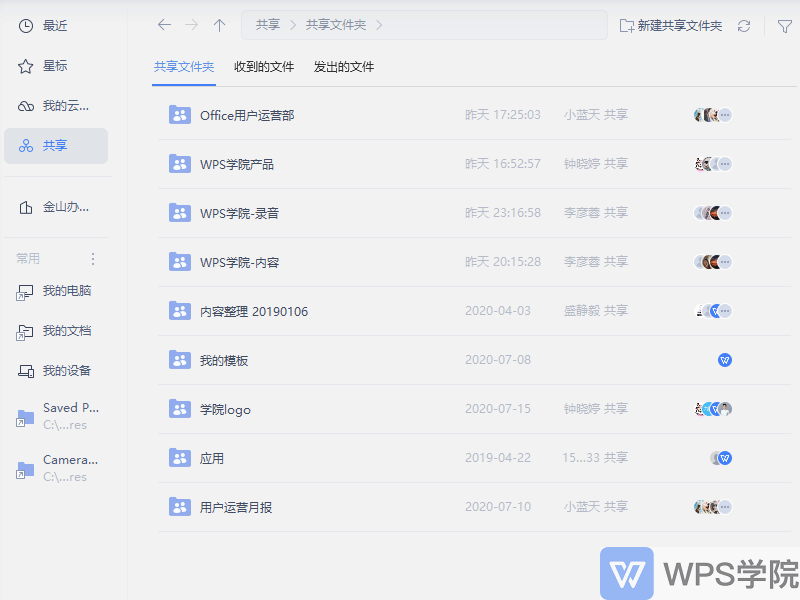
▪Manage shared folders.
After the folder is created, we can upload the files and folders that need to be shared, or click "New" above.
Here you can upload files or create new documents. Members can download or upload shared files here, click "Member Management".
You can choose to change the permissions of this member to an administrator. The administrator can control the permissions of ordinary members. You can Invite new members to join.
This member can also be set to "Member.Allow editing", and members can edit the document in the document.
and set this member as "Member .View only", Members can only view the documents in and do not have editing permissions.
Click"Remove this member" to remove this member.
If this shared folder no longer needs to be shared, just click "Cancel Sharing".
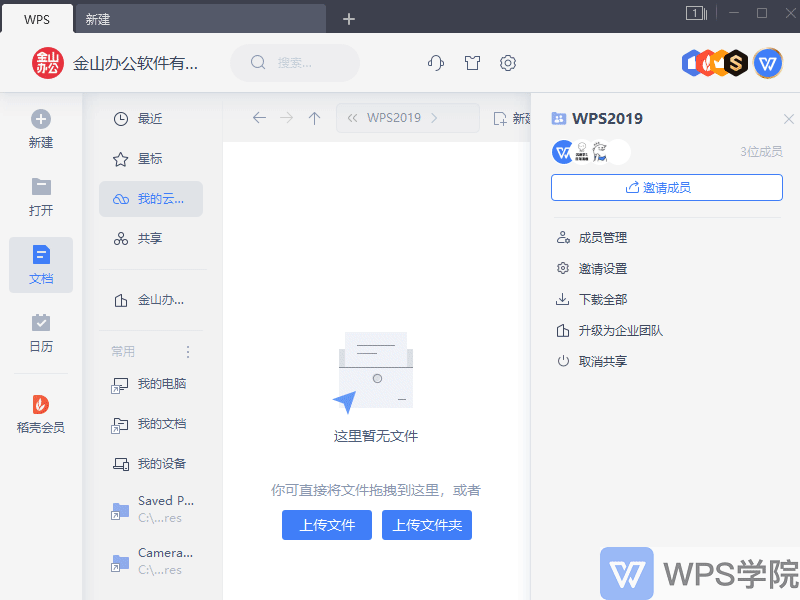
Articles are uploaded by users and are for non-commercial browsing only. Posted by: Lomu, please indicate the source: https://www.daogebangong.com/en/articles/detail/WPS-yun-wen-dang-xin-shou-jiao-cheng-gong-xiang-wen-jian-jia-chuang-jian-yu-guan-li.html

 支付宝扫一扫
支付宝扫一扫 
评论列表(196条)
测试