Articles are uploaded by users and are for non-commercial browsing only. Posted by: Lomu, please indicate the source: https://www.daogebangong.com/en/articles/detail/WPS-yun-wen-dang-ru-men-zhi-nan-yun-tong-bu-yu-duo-duan-wen-jian-cao-zuo-ji-qiao.html
"WPS Cloud Document Getting Started Guide: Cloud Synchronization and Multi-Terminal File Operation Skills"
In this busy working era, there are often emergencies, such as when you need to modify information in a file and you have left the office. To avoid running back and forth, WPS Office provides cloud synchronization, allowing you to access and edit your files anytime, anywhere. Here are the steps to turn on WPS document cloud synchronization and work remotely: 1. First, open WPS Office and log in to your account. In the "Settings" option on the homepage, find and turn on the "Document Cloud Sync" function. In this way, when you save files locally, they will be automatically synchronized to the cloud. 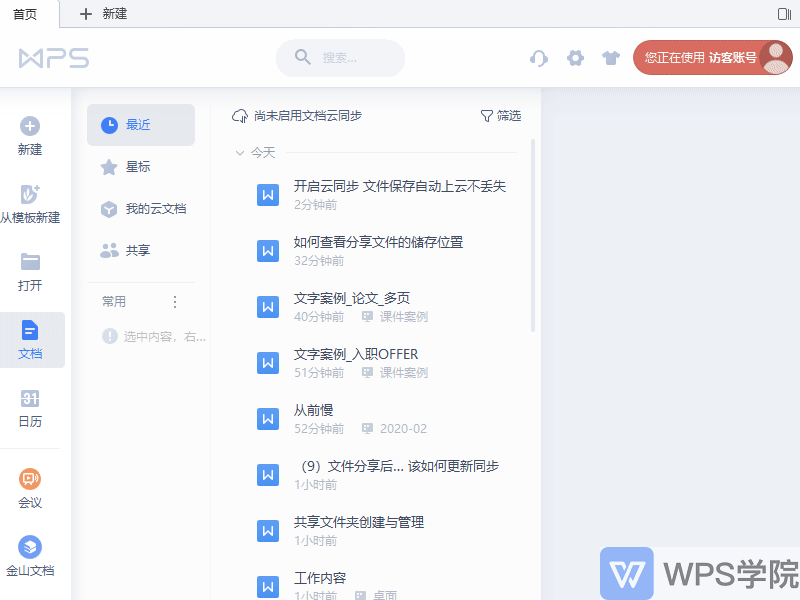 2. Next, in order to be able to edit on a mobile device, you need to install the WPS Office app on your phone and log in with the same account. After logging in, on the "Home" of the WPS Office mobile terminal, you can refresh the "Recent" file list by pulling down to quickly find the file you need to edit and edit it online. 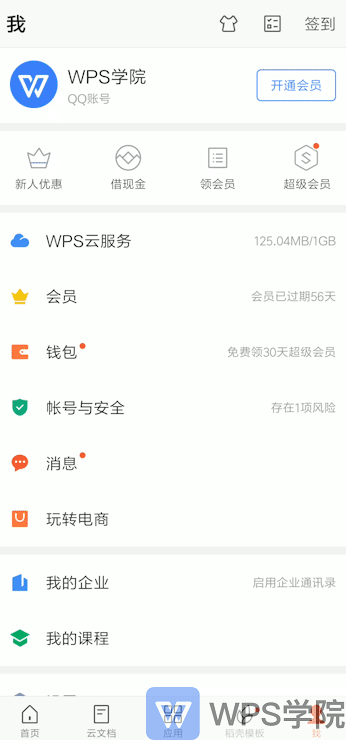In this way, no matter where you are, as long as there is a network connection, you can easily access, edit and save your files, which greatly improves work efficiency and reduces unnecessary overtime and commuting time.
Like (810)
Reward
 支付宝扫一扫
支付宝扫一扫
 支付宝扫一扫
支付宝扫一扫


评论列表(196条)
测试