Articles are uploaded by users and are for non-commercial browsing only. Posted by: Lomu, please indicate the source: https://www.daogebangong.com/en/articles/detail/WPS-yun-wen-dang-ru-men-zhi-nan-wen-jian-cun-chu-yu-gong-xiang-quan-xian-guan-li.html
WPS Cloud Document Getting Started Guide: File Storage and Sharing Permission Management
Hello everyone, today I will teach you some tips on document sharing and management. First of all, how to quickly find documents shared with others through the sharing function, as well as documents shared with you by others? It's very simple, just click on the homepage - Documents - Sharing, and under "Share to me" and "My sharing" you can see the files that "I" have shared with others and the files that others have shared with "me". If you want to quickly find a specific type of file, such as PDF, you can click My Share, and then select PDF in the "File Type Filter" on the right, so that you can quickly filter out all PDF files in this directory. To facilitate quick search and processing in the future, you can also mark important files with stars. When you no longer need the shared collaboration of a certain file, you can click on the file and click "Exit Sharing" under the title in the right sidebar. In this way, the file will not appear in your cloud document list, and you will You will not receive a notification to update this file. For files that have been shared with others, you can choose to turn off sharing. Select the file you want to close in "My Sharing" and select "End Sharing" in the right column. Or enter the document, click "Share" in the upper right corner, and select "Turn off sharing and remove collaborators" in the sharing audience, so that the sharing status of this file can be turned off. After the sharing is completed, the sharing link of the file will become invalid and others will not be able to access it, ensuring the security of the file. The above are some practical tips for document sharing and management. I hope they will be helpful to you. The following are the pictures and HTML code addresses in the original text for reference: 1. Tutorial dividing line:  2. View files shared with me and shared by me: 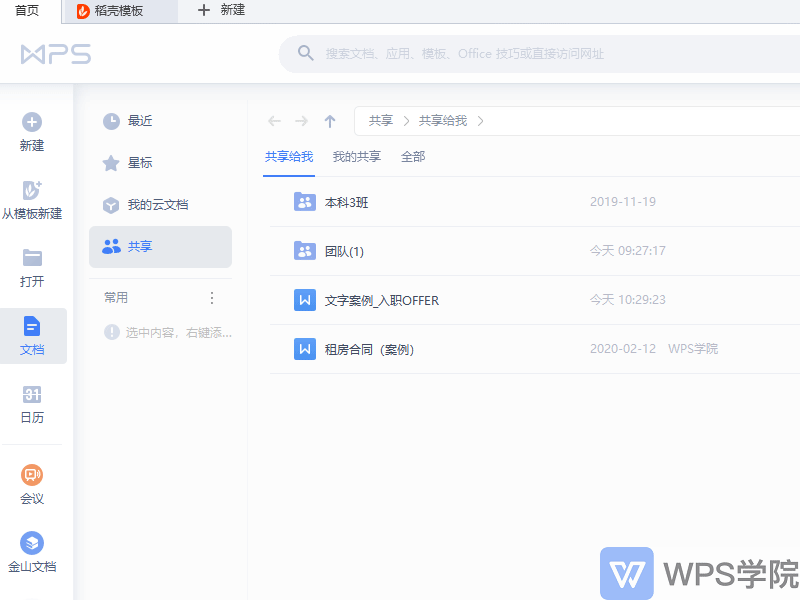 3. Files Type filtering: 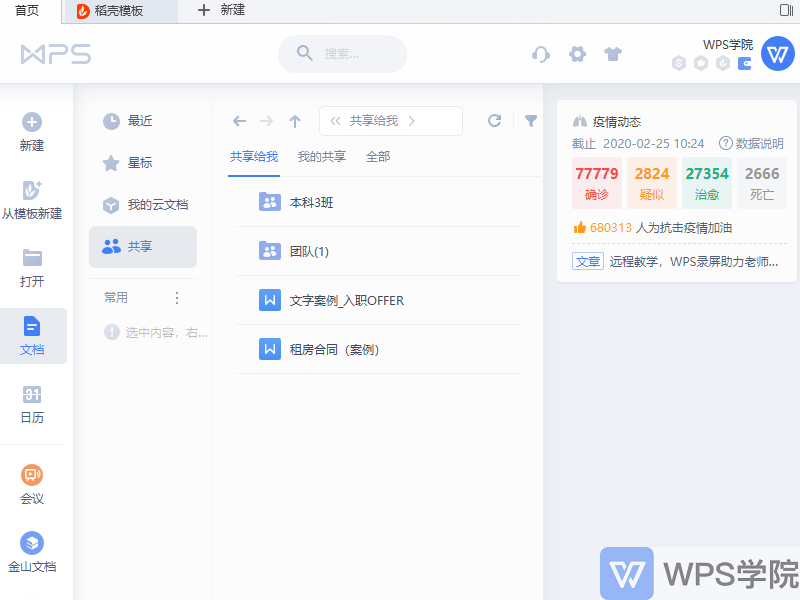 4. Important files of the standard star: 5. Exit sharing:  6. End sharing and remove collaboration members: 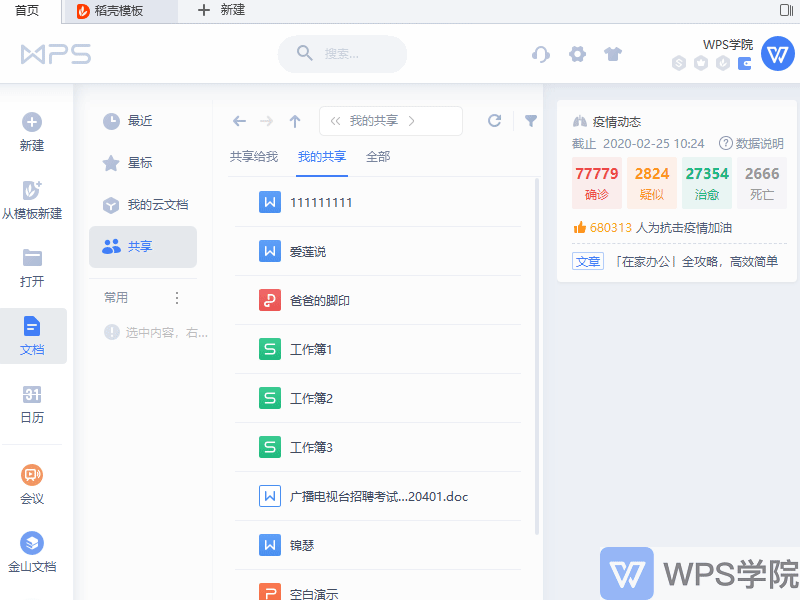 7 . File security after turning off sharing status: 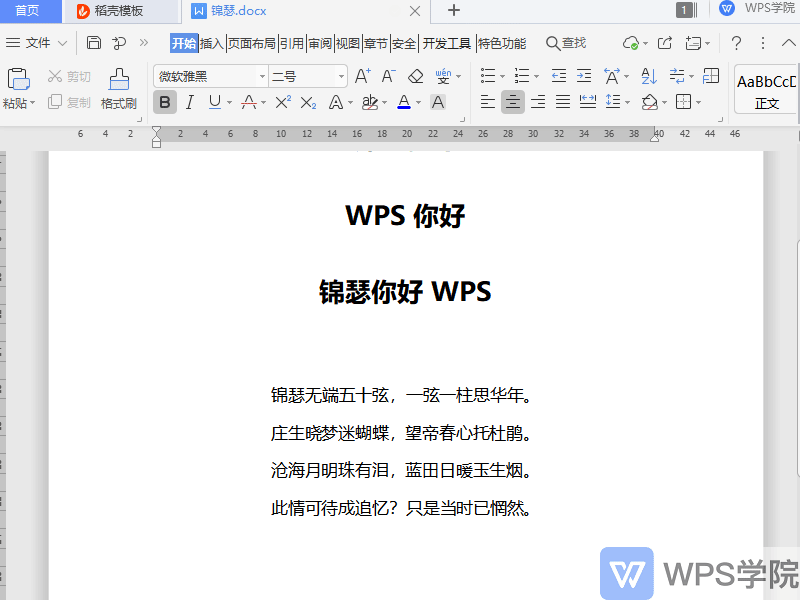
Like (810)
Reward
 支付宝扫一扫
支付宝扫一扫
 支付宝扫一扫
支付宝扫一扫


评论列表(196条)
测试