- Picture and text skills
WPS's new "Document Finalization" function is suitable for text, tables, presentations, and PDF components. If there are more important documents that need to be confirmed and approved by the leader or team member, or The "Document Finalization" function is perfect when you need to perform important version management and content tampering monitoring on documents that have been revised multiple times, or when you need to show others that the document is in its final version.
Take this "Company Management Training" as an example. After writing it, you need to send it to multiple people to confirm the final version. The "Document Finalization" function can let you know other people's opinions at the first time. Whether the review has been completed can also facilitate you to monitor whether the document has been modified by others after being shared, or when you need to review past finalized versions, you will not be unable to find important historical versions. It is a good helper for collaborative management and version management. .

▪How to mark a document as final
First open the "Marketing Activity Planning Plan" of the Sixth Group Club, click the "Review" - "Document Finalization" - "Confirm" button. After completion, the right side of the document will The "Finalization Pane" appears, showing that the current document is in a finalized state.
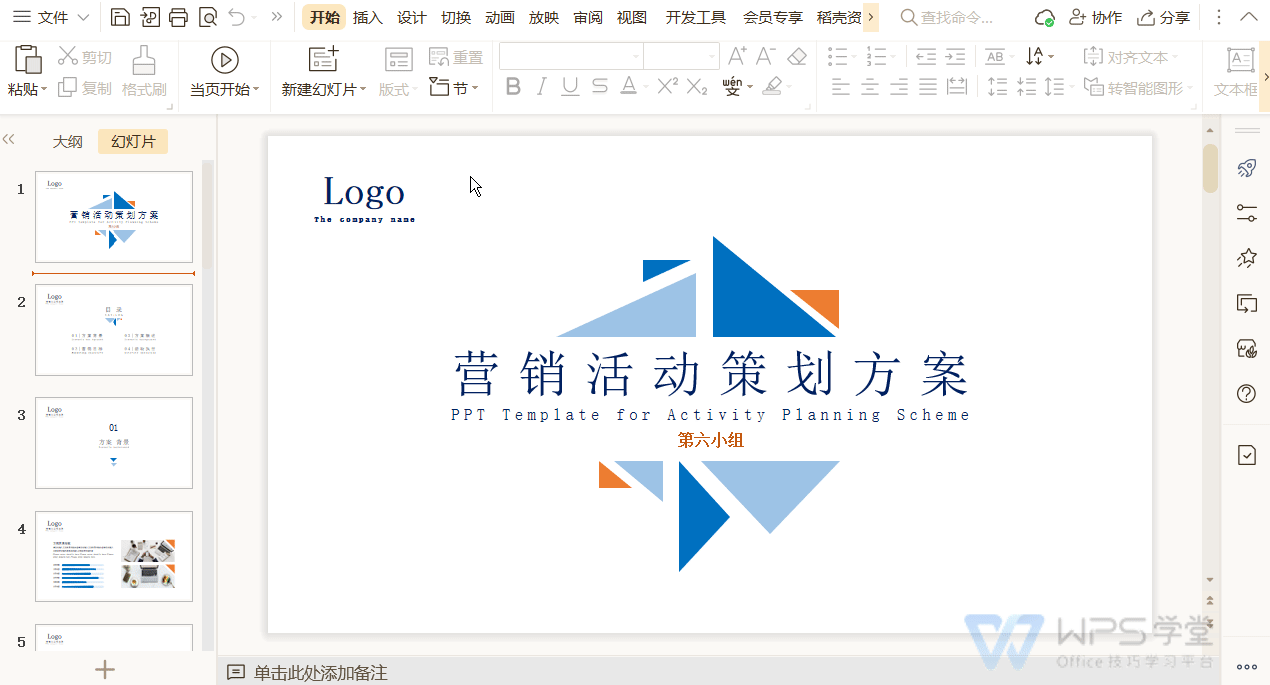
▪How to invite other members to confirm the final draft
In the finalized document, click the "Invite Now" button in the "Finalization Pane" on the right, and then click "Invite Finalization Pop-up Window" Copy link" and share it with anyone, or click the "Add members" button to share it with designated people to confirm the document finalization status. If you need others to finalize, please keep the "Allow others to finalize" button checked.
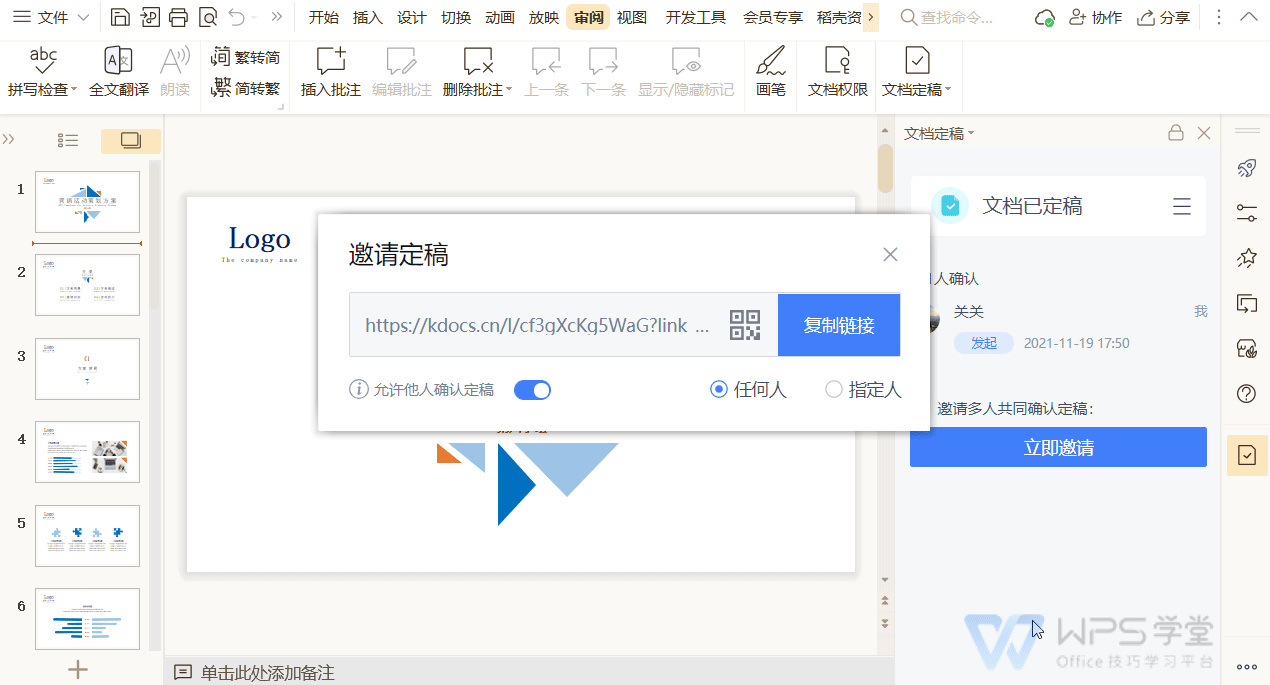
▪How other members confirm the final draft
Other members will open the link after receiving it. After checking and confirming, they can click the "Confirm Finalization" button. The initiator can view it in the pop-up window on the right after reopening the document. Check with other members to confirm the final draft.
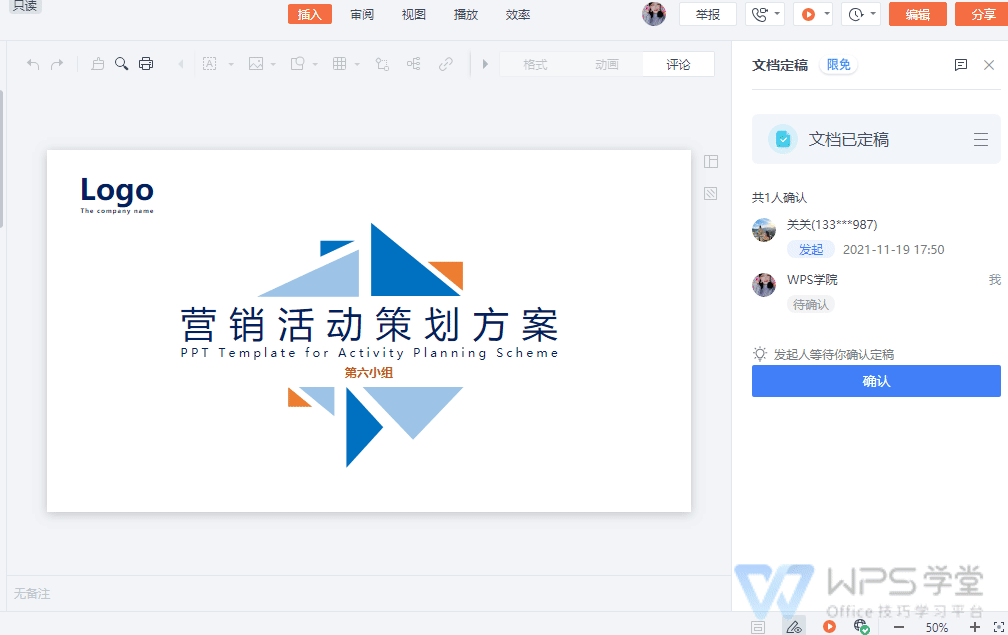
▪What to do after the finalization status changes
When modifications are made to a finalized document, the document will lose its finalized status and enter the "Document Modified" state. After completing the modification, you can click "Re-finalize" in the finalization pane on the right to finalize the latest content again.
If you want to revert to the previous final version, you can also click the "Revert to this version" button to revert to the last final version.
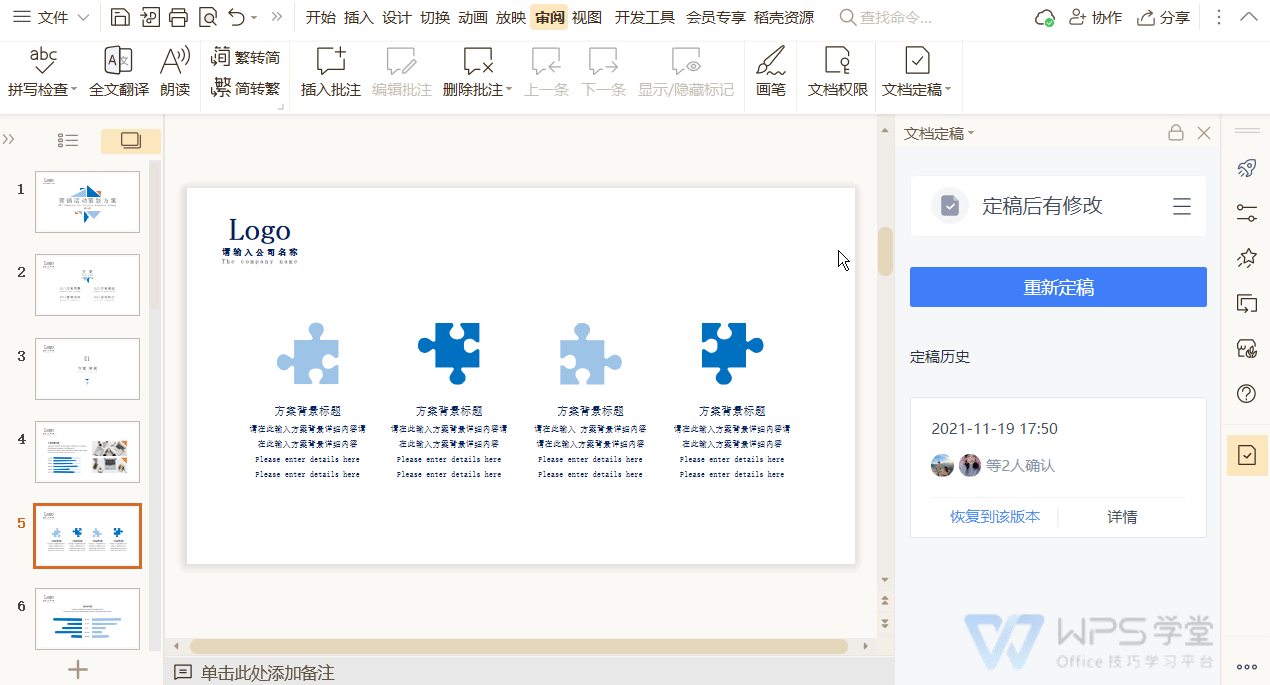
▪How to view the finalization history
Document finalization will record the history of each finalization. Click the "More" - "Finalization History" button in the upper right corner to view the finalization history list. If you want to view the specific information of the finalized document, click "Details" - "View Content", and the interface will automatically jump to the previously finalized historical document.

▪How to cancel finalization
What should I do if I need to cancel multi-person finalization? Click the "More" button in the upper right corner of the document finalization pane on the right and select "Unfinalize" in the drop-down menu to unfinalize the current document. This will not affect the content of the existing document. Please note here that only the initiator has the authority to cancel the final draft.
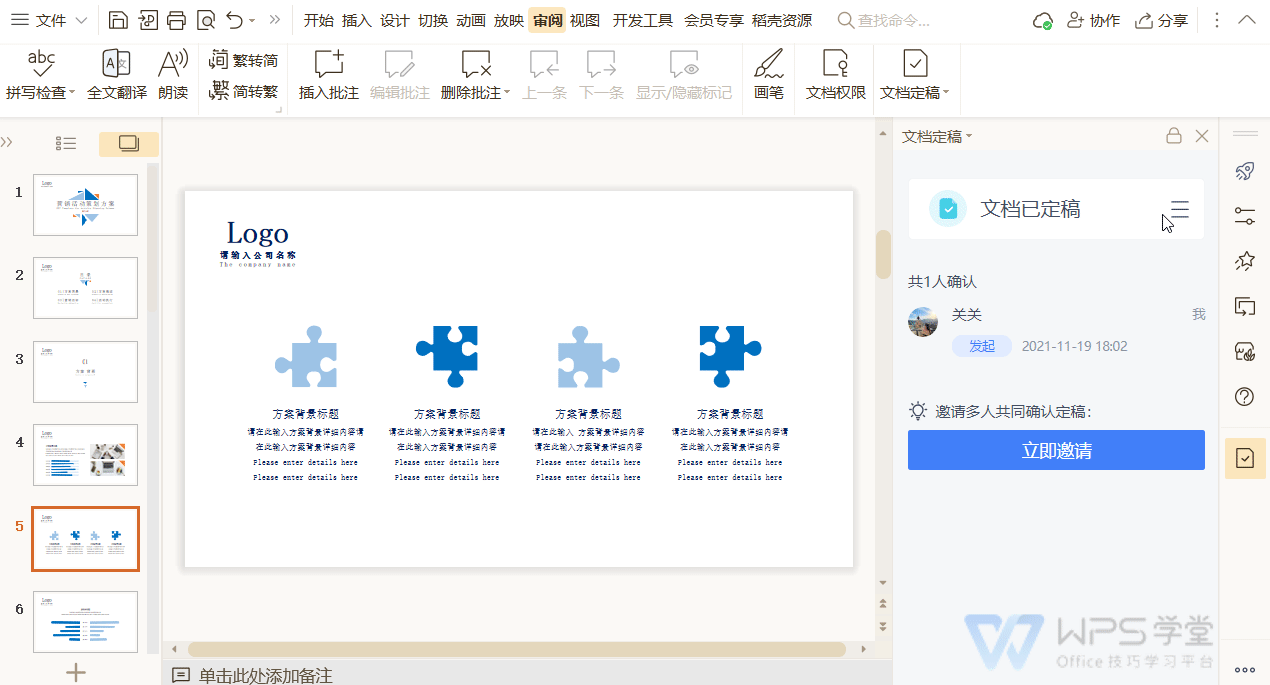
If you have more questions, you can add the official customer service WeChat group for group consultation~
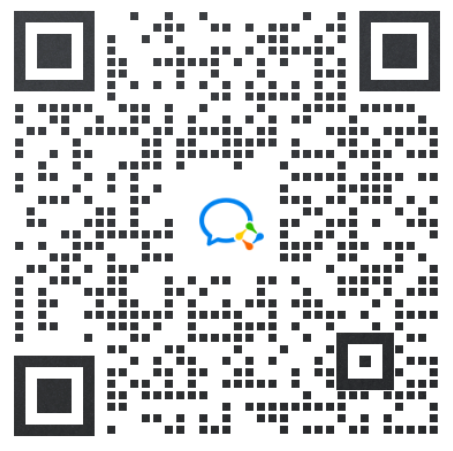
Articles are uploaded by users and are for non-commercial browsing only. Posted by: Lomu, please indicate the source: https://www.daogebangong.com/en/articles/detail/WPS-yan-shi-wen-dang-ding-gao-gong-neng.html

 支付宝扫一扫
支付宝扫一扫 
评论列表(196条)
测试