The collaboration mode of WPS provides great convenience when assisting remotely or when multiple people edit documents together. The following are the steps to enable WPS collaboration mode:
First, it is necessary to log in to a WPS account so that documents can be saved to the cloud and shared with others.
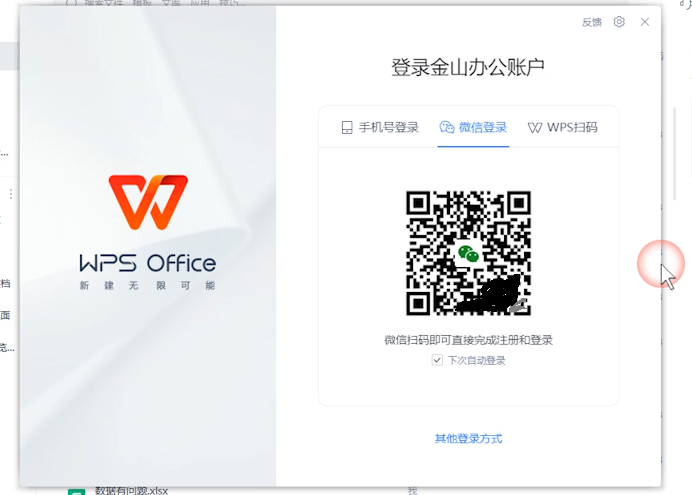
Taking a presentation as an example, click the "Collaborate" button in the upper right corner of the presentation to upload the document to the cloud so that other members can access and edit it.
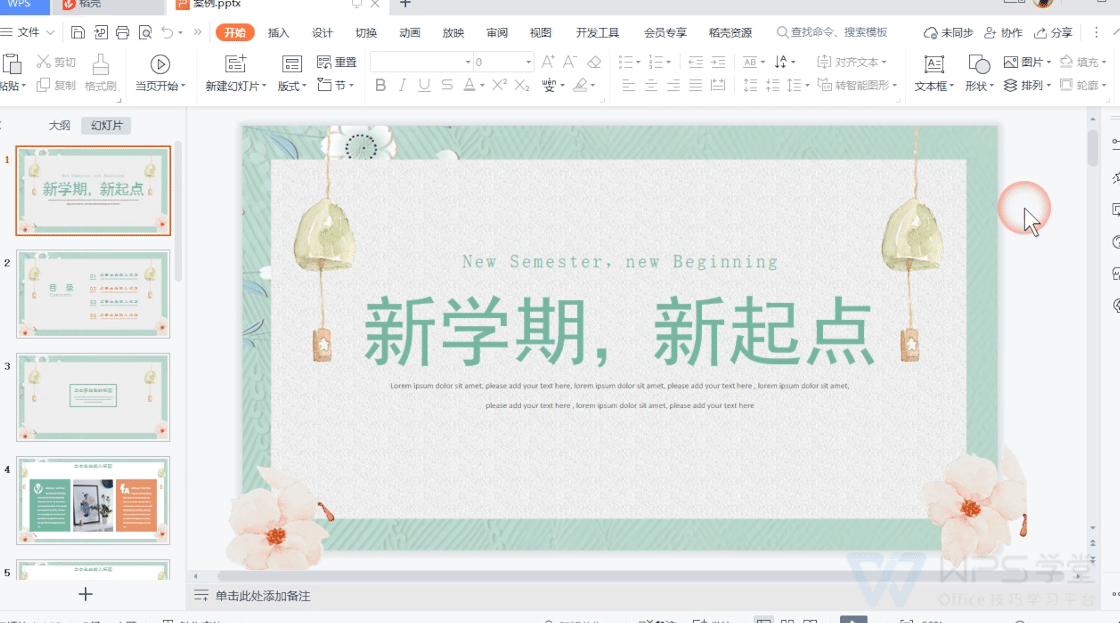
After the upload is completed, enter the collaborative editing page and click the "Share" button in the upper right corner to create and share the link with other members. Members can join the edit by clicking on the link.
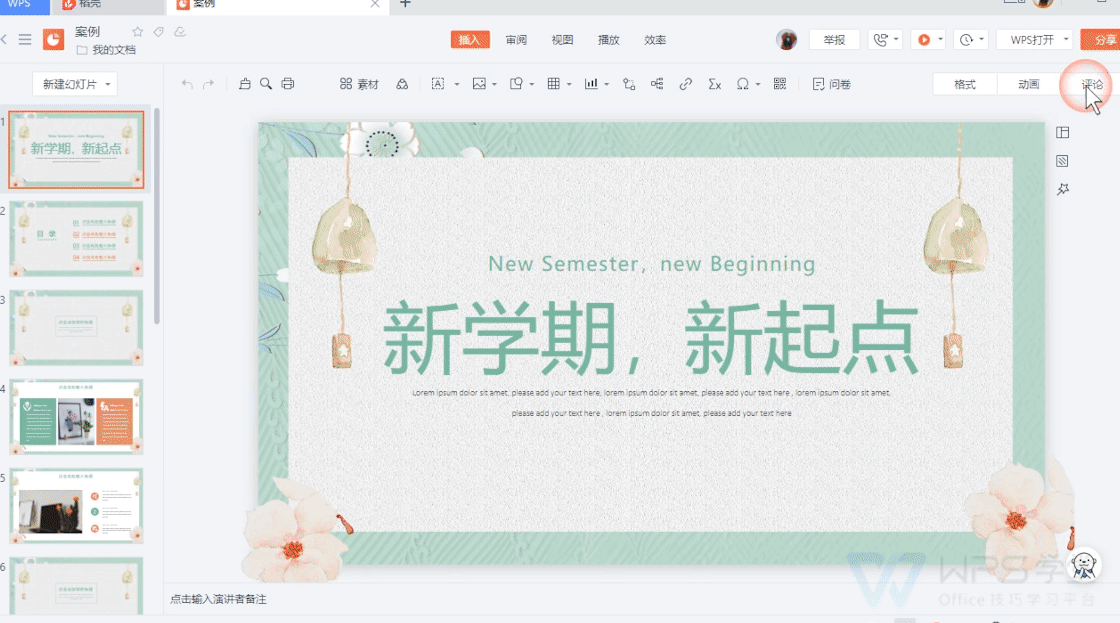
In the sharing interface, you can view a list of all members participating in the collaboration. If you need to remove a member, just click the Remove button. The removed member will not be able to access or edit the document.
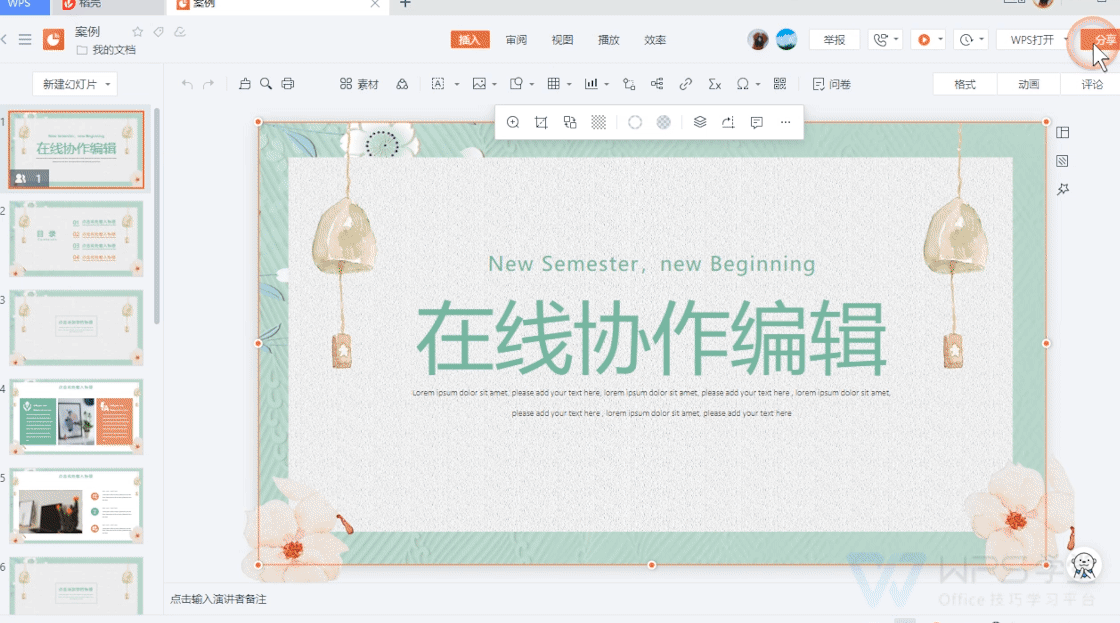
In the "History" area in the upper right corner, you can view the historical versions and collaboration records of the document. You can view old versions of the document by clicking "Historical Version", and you can view the collaboration history of the document by clicking "Collaboration Records".
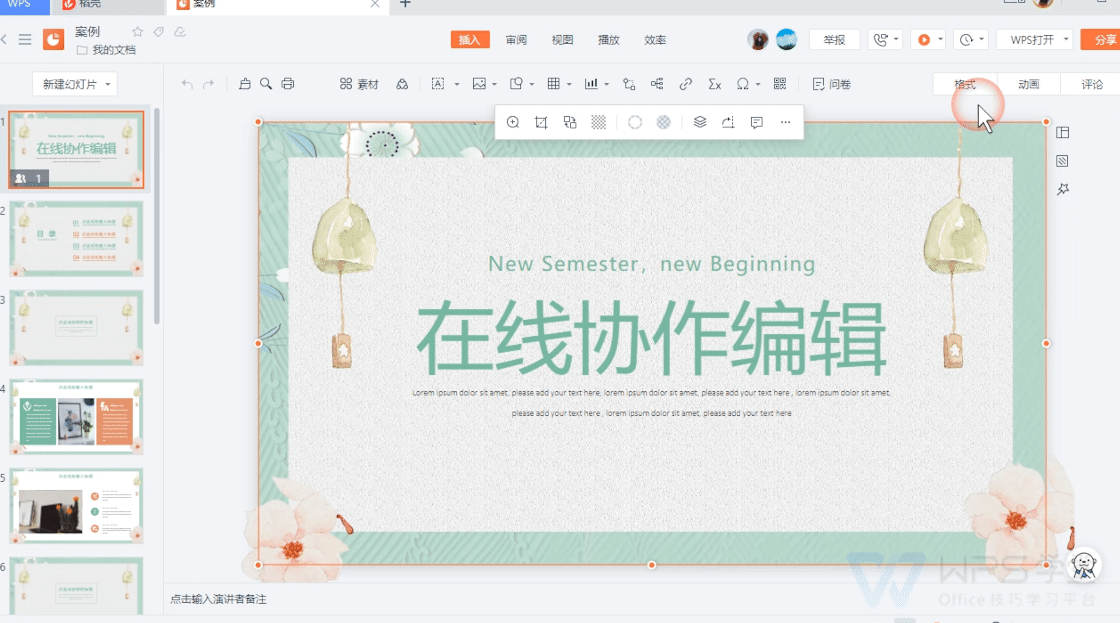
If you need to perform more in-depth editing on the WPS client, click "WPS Open" to switch back to the WPS client. Please note that documents in advanced editing mode do not support online editing by multiple people at the same time.
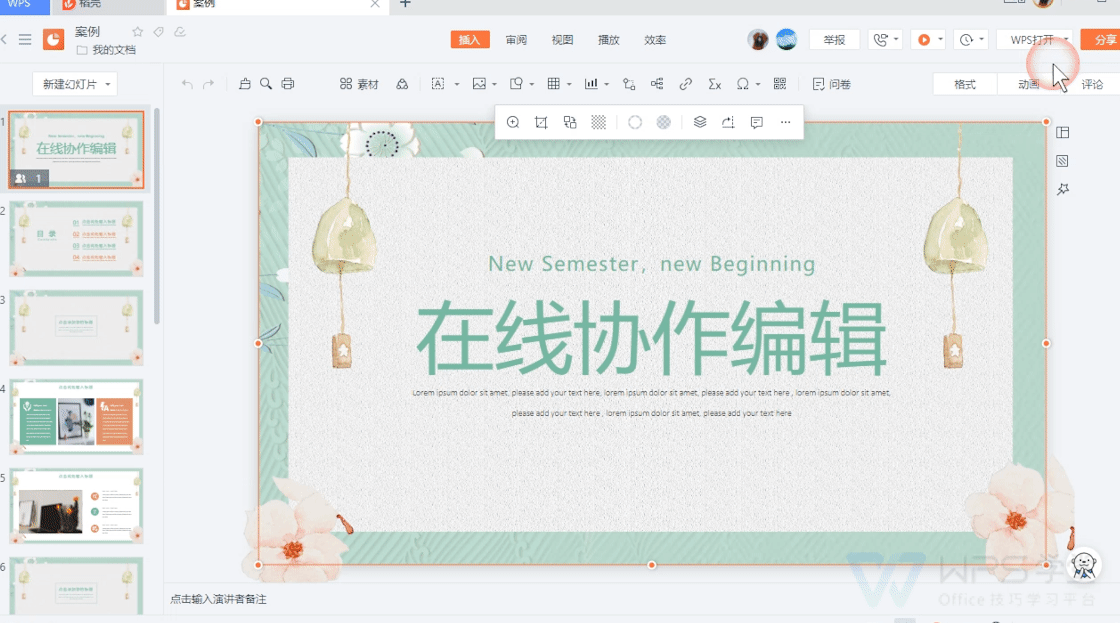
Articles are uploaded by users and are for non-commercial browsing only. Posted by: Lomu, please indicate the source: https://www.daogebangong.com/en/articles/detail/WPS-yan-shi-ru-men-xin-shou-xiang-dao-yu-xie-zuo-bian-ji-zhi-nan.html

 支付宝扫一扫
支付宝扫一扫 
评论列表(196条)
测试