- Image and text skills
When making presentation documents, multiple graphic arrangements and combinations are often used to express content, such as hierarchies, flow charts, etc. The usual production method is very cumbersome and complicated, nowThe smart graphics in the WPS demonstration can This function can be realized with one click,So how to use it?

First click the "Smart Graphics" button under the "Insert" tab, and the smart graphics dialog box will pop up. Then select the appropriate graphics according to your needs. If you need to reflect the process, select the appropriate graphics under the process menu bar. Rice Husk Smart Graphics also provides a large number of rich and exquisite graphic templates to choose from.
After selecting, you can further adjust the graphic under the "Design" tab, such as changing the color, style, size, etc.
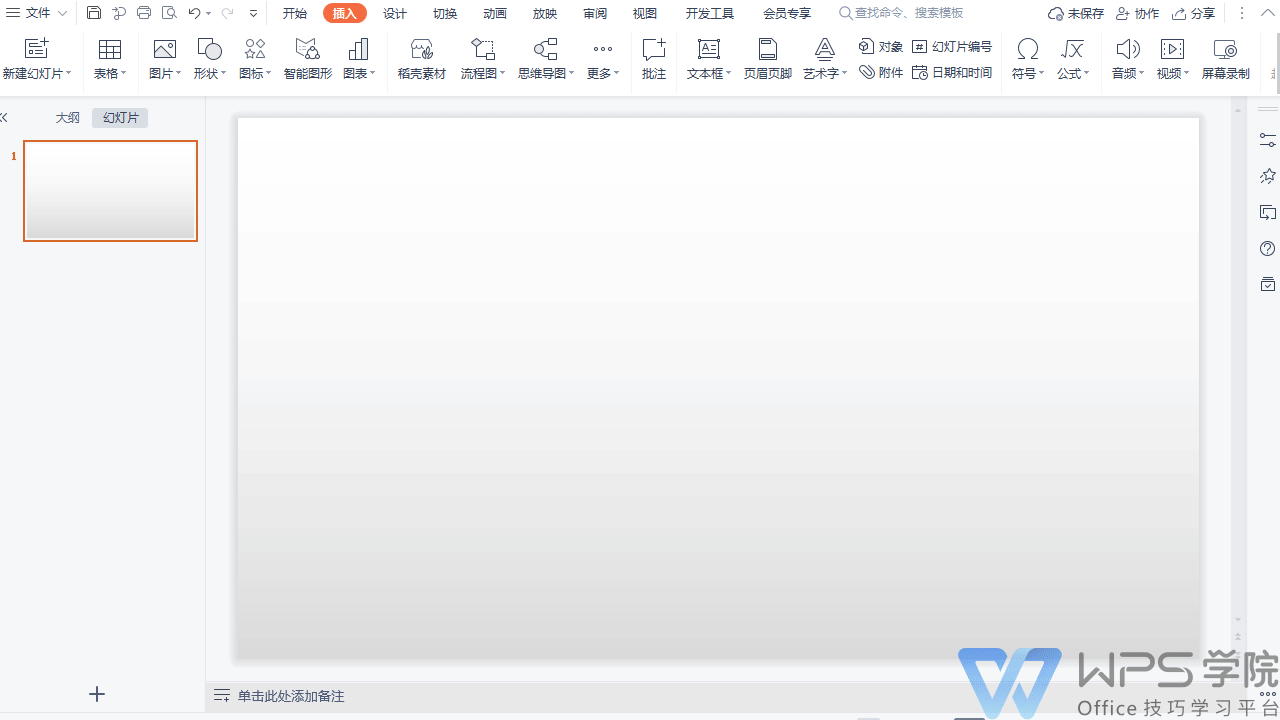
If you want to add items, you can select the graphic and click "Add Item" in the pop-up menu bar on the right side of the cursor. Just choose to add it in front or behind. If you want to delete redundant items, then Click "Change Position" and select "Downgrade". You can change the direction by changing the layout.
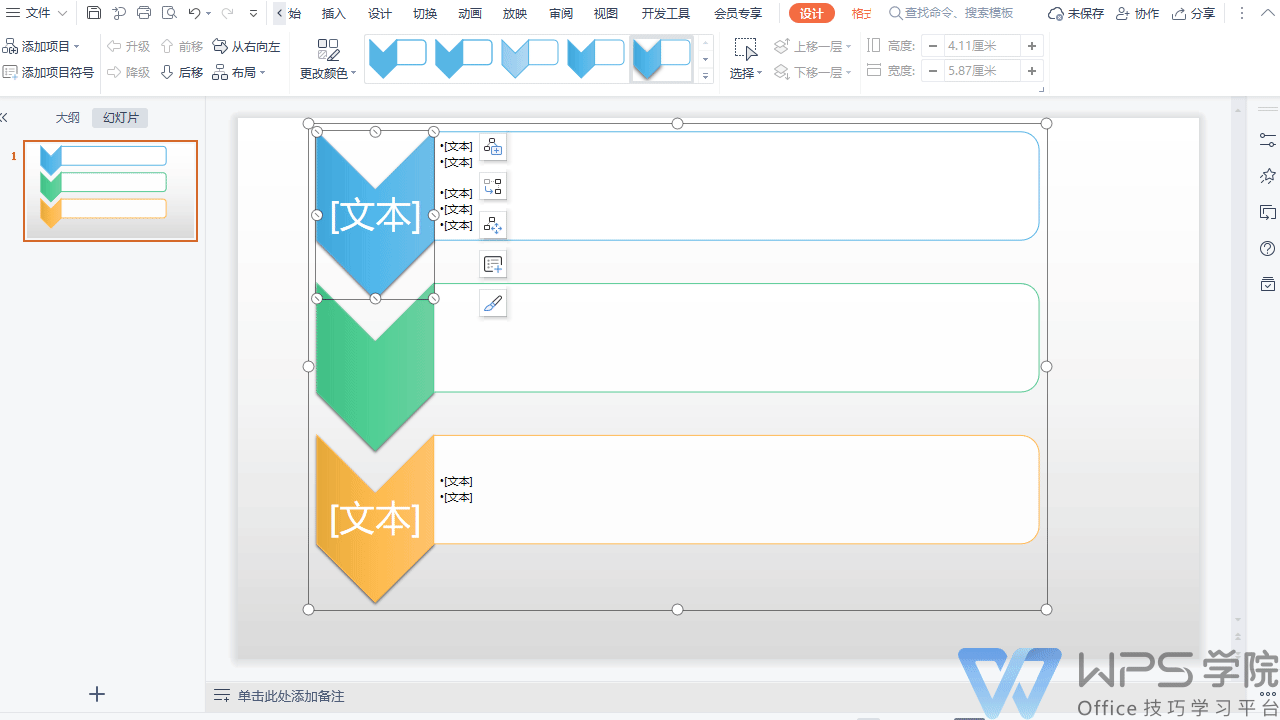
Articles are uploaded by users and are for non-commercial browsing only. Posted by: Lomu, please indicate the source: https://www.daogebangong.com/en/articles/detail/WPS-yan-shi-ru-he-shi-yong-zhi-neng-tu-xing.html

 支付宝扫一扫
支付宝扫一扫 
评论列表(196条)
测试