When we use WPS presentations for daily office work, we often need to add animation effects to slides. However, one very troublesome thing is that if we have too many slides, we need to set up the slides individually. Effect, so in WPS presentations, is there any quick way that allows us to set the switching effect of all slides at once? Of course there is. Today we will teach you how to apply animation to all slides in WPS presentations. Slide, how to operate it? Let’s learn together!

How to apply animation to all slides
First we see the following slide, we click Animation in the toolbar, and then select the transition effect.
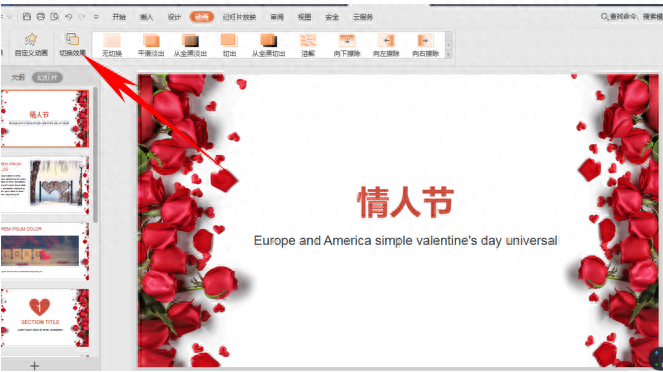
The slide properties dialog box for switching pops up and selects a switching effect for all slides. For example, we choose the animation effect of horizontal blinds.
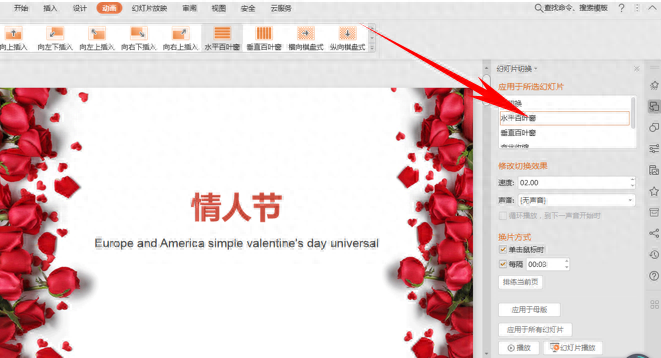
After setting the animation effect, we can see the option to apply to all slides in the slide change method below, click on it.
It applies to all slides here, including all the setting effects above, not just slide animations.
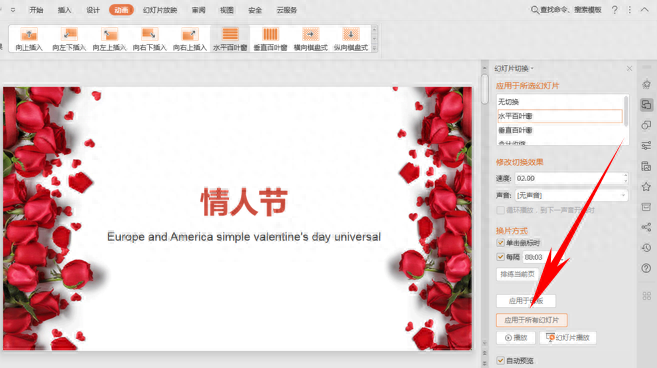
So in a WPS presentation, is it very simple to apply animation to all slides? Have you learned it?
Articles are uploaded by users and are for non-commercial browsing only. Posted by: Lomu, please indicate the source: https://www.daogebangong.com/en/articles/detail/WPS-yan-shi-ji-qiao-ru-he-jiang-dong-hua-ying-yong-yu-suo-you-huan-deng-pian.html

 支付宝扫一扫
支付宝扫一扫 
评论列表(196条)
测试