"Merge Shapes" is very practical and useful in WPS presentations and PowerPoint One of the powerful functions is to deeply understand and make good use of the function of merging shapes. You can design very high-end, design-like shapes, pictures, posters and other content using only WPS presentation or PowerPoint.
Merge shapes, as the name suggests, is to merge multiple shapes we inserted in PPT. But in fact, we can also use this function to merge pictures and pictures, or just to merge multiple pictures. Thus creating ever-changing effects. Especially combining shapes and pictures, many creative pictures can be produced.
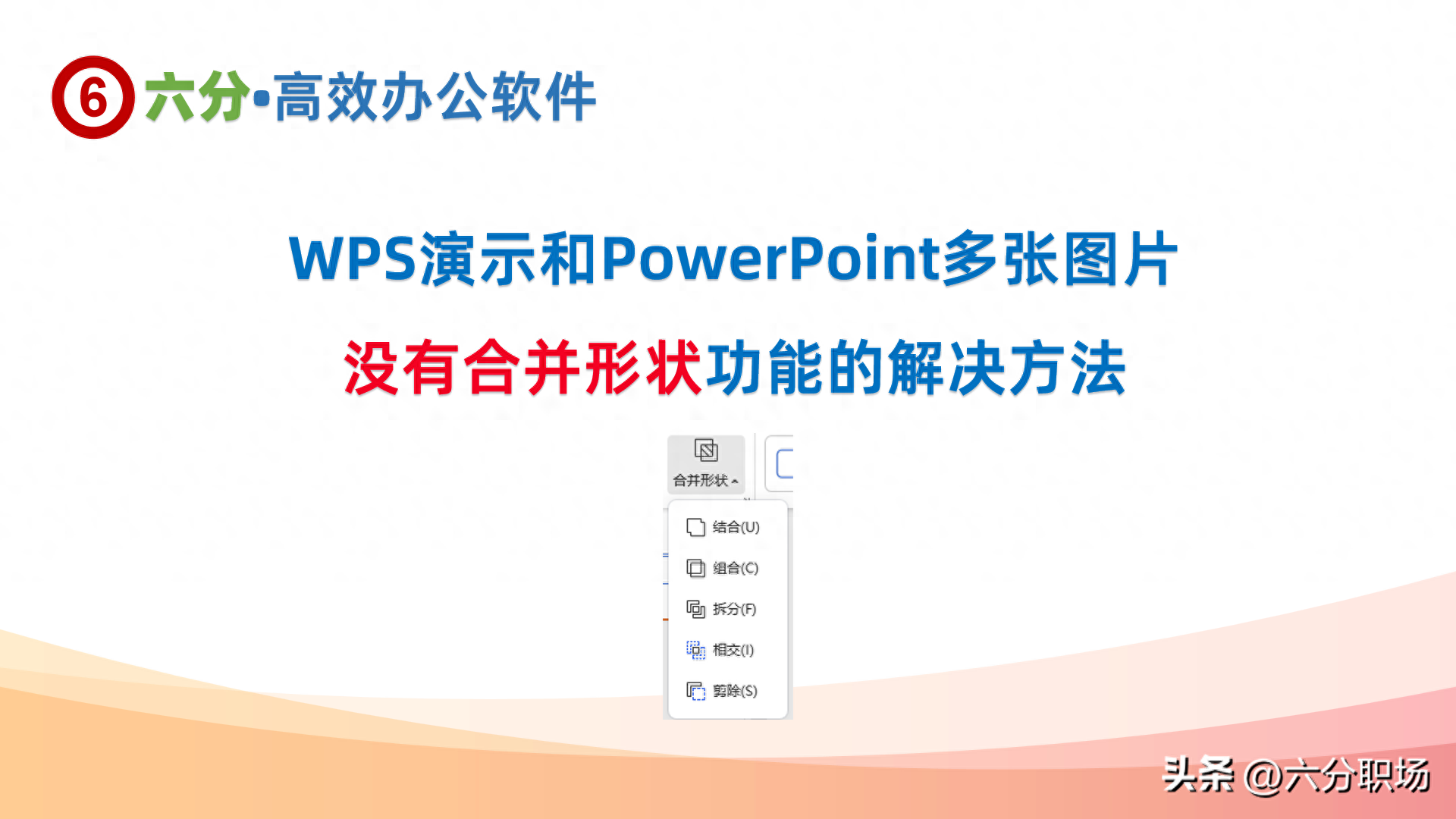
Some friends want to merge multiple pictures, but they find that after selecting the picture, they can't find "Merge Shape" in the picture format toolbar, so there is no way to merge the pictures. , how should we solve this situation?
1. Solution to merging WPS presentation and PowerPoint pictures: Put the merge shape command in the public area
The merge shape function of WPS presentation and PowerPoint is placed in the shape-related toolbar. That is to say, after the shape is selected, the merged shape will be available in the relevant toolbar. If the shape toolbar is not called up, Then you can't see this command, and naturally you can't call it.
In Powerpoint, after selecting two or more shapes, the "Shape Format" toolbar pops up:
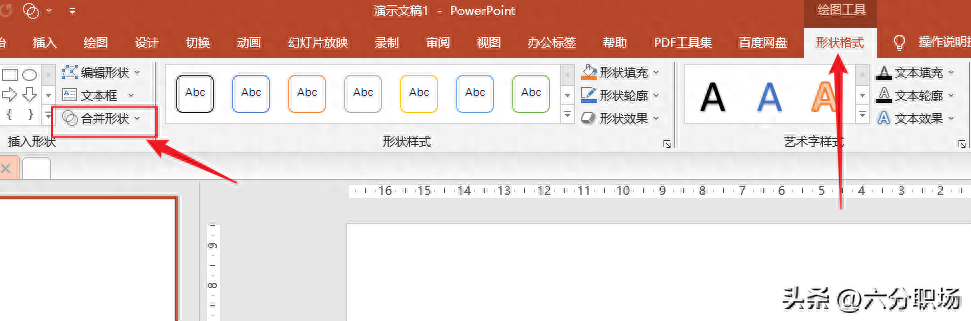
In the WPS demo, after selecting two or more shapes, the "Drawing Tools" toolbar pops up:
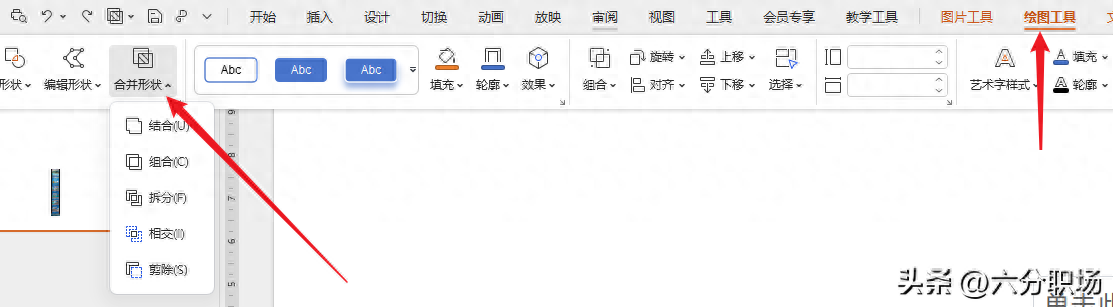
Although the name of the toolbar is different and the location of the merged shape is different, the function of merging shapes is exactly the same in the two softwares.
After understanding this, if we want to use the merge shape command in pictures, we must put this command in the permanent ribbon (including tabs and quick access toolbar).
The operating principles of WPS demonstration and PowerPoint are the same, but the methods are slightly different. The following six workplaces will be explained to you separately.
2. Add "Merge Shapes" to the quick access toolbar or custom tab in the WPS demo
In the WPS demo, click File-Options-Quick Access Toolbar, on the left, search for "Merge Shapes", in the search results, select Merge Shapes, and click Add. It is added to the quick access toolbar. In the future, when multiple pictures are selected (or when this function is available), this command can be clicked.
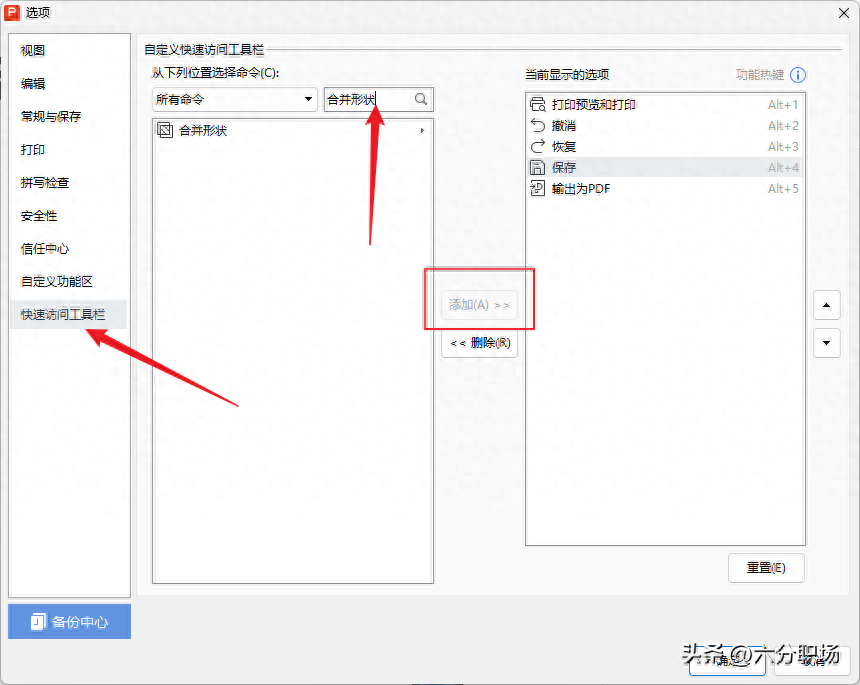
In the WPS demo, if you want to add it to a tab, you can click Customize the Ribbon, create a new tab and command group, then search for "Merge Shapes" and just add it.
Six career tips: If you want to add merged shapes to the tabs in the ribbon, you can only add them to your own custom tabs, not the ones that come with the system.
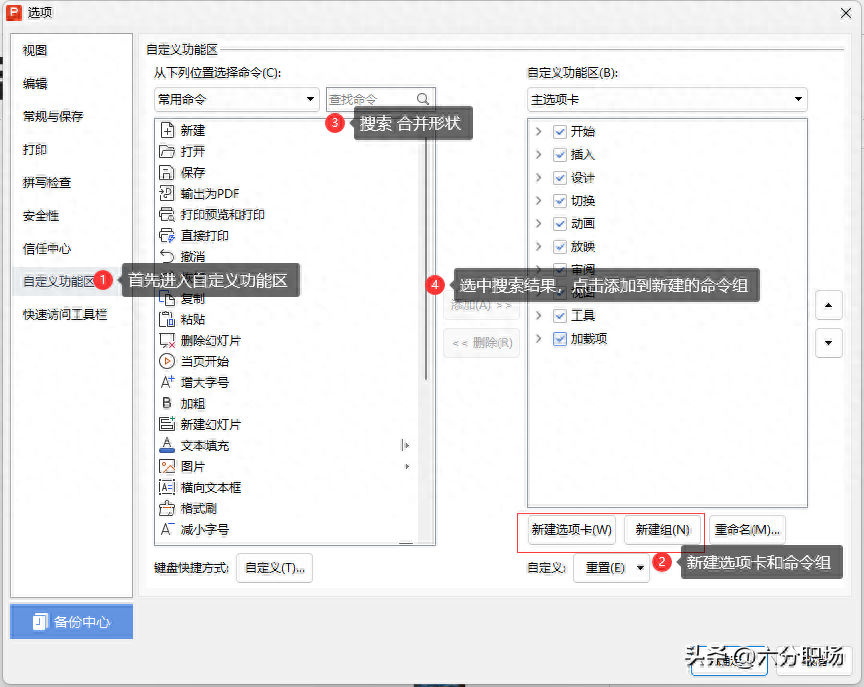
3. Add "Merge Shapes" to the Quick Access Toolbar or custom tab in PowerPoint
In PowerPoint, the method of adding the "Merge Shapes" command to the Quick Access Toolbar or custom tab is exactly the same, except that when Powepoint wants to find the "Merge Shapes" command, it cannot search and can only find it manually. added later.
We know that merged shapes belong to the "Shape Format" toolbar in PowerPoint, so we need to find this toolbar through the drop-down menu and then add it. details as follows:
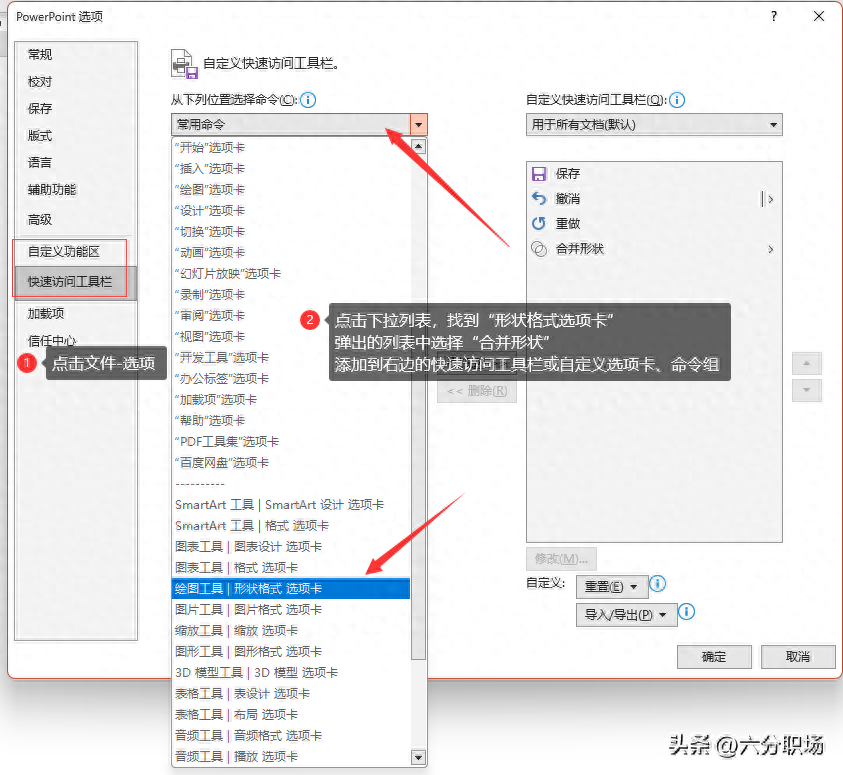
The above is the method introduced by Liufen Workplace to add the merge shape command to the quick access toolbar or custom tab in WPS presentation and PowerPoint, so that we can conveniently use it in PPT Merge shapes directly on pictures (or other objects that can be merged).
Six workplace tips: This method of customizing the quick access toolbar or ribbon is suitable for various other command settings that need to be used frequently but are not easy to find. Both WPS and Microsoft Office three-piece suite are available, thereby improving the efficiency of our software operations.
Six-point workplace focuses on office efficiency and workplace improvement. We have recorded and released more than 1,300 video micro-courses and documents, covering WPS, Microsoft Office, Windows operations, mobile applications, Quicker, Yuque, fooView floating ball, etc.
Thank you for reading, following and communicating.
Articles are uploaded by users and are for non-commercial browsing only. Posted by: Lomu, please indicate the source: https://www.daogebangong.com/en/articles/detail/WPS-yan-shi-he-PowerPoint-xuan-zhong-duo-zhang-tu-pian-hou-mei-you-he-bing-xing-zhuang-gong-neng-zen-me-ban.html

 支付宝扫一扫
支付宝扫一扫 
评论列表(196条)
测试