Hello everyone!
Today Liufen Workplace will share with you the six functions of the animation pane in the WPS demonstration to help you design animations that are more in line with PPT content. Compared with PowerPoint, the animation pane interface, functions and operation interface of WPS are more friendly, so the two softwares will be discussed separately. Today we will talk about the WPS demonstration first.

1. How to open the animation pane
There are two ways to open the animation window in the WPS demo Pane method, 1) If the task pane is started, click the "Animation Pane" icon here in the task pane. 2) Through the Animation tab, click Animation > Animation Pane. The diagram is as follows:
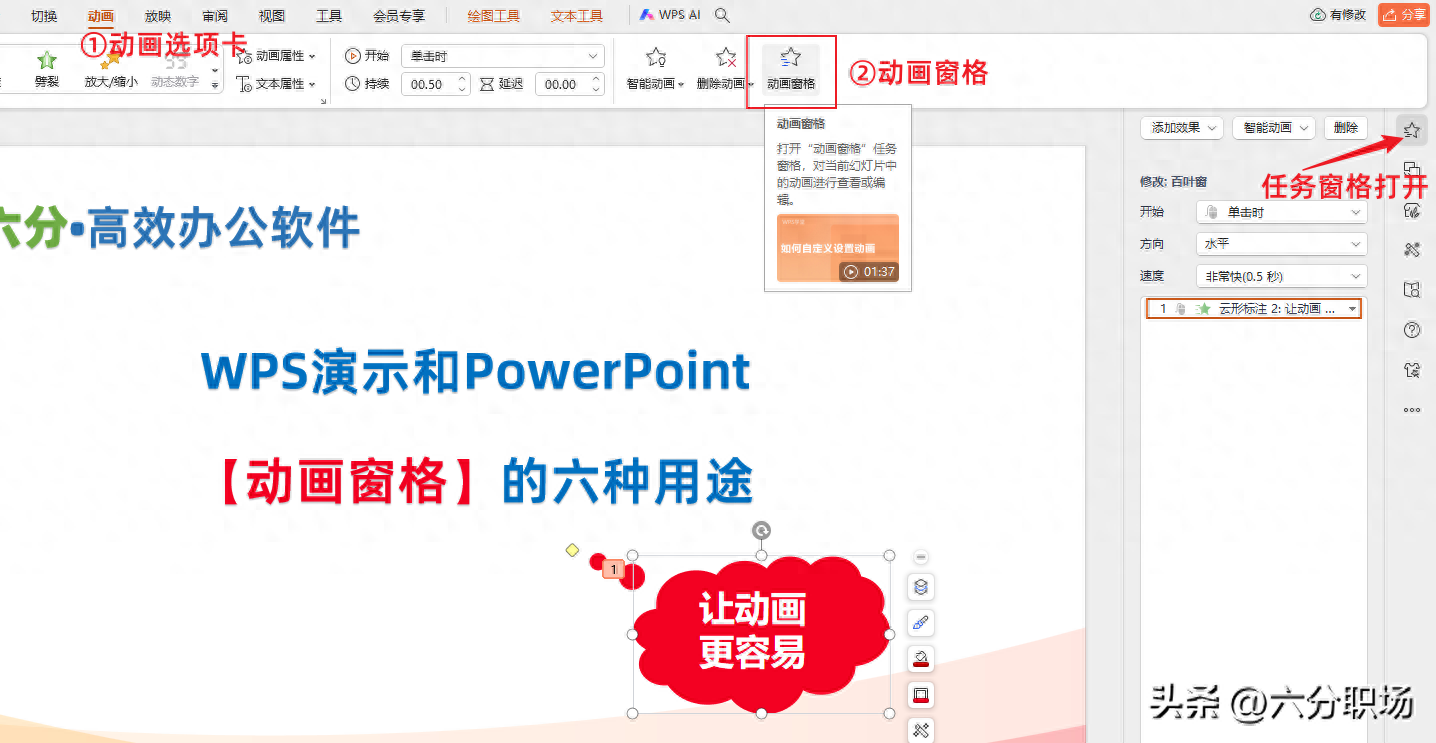
2. The first function of WPS demonstration [animation pane]: check whether the slide on this page has animation, animation sequence, etc.
When we open the animation pane, we can see all the animations of the slide on the current page in the animation pane list, and the animation will be displayed on the animated objects in the slide. The number represents the order (serial number) in which the animation appears. If an animation is selected in the animation pane, the animation number of the slide will be displayed in dark color.
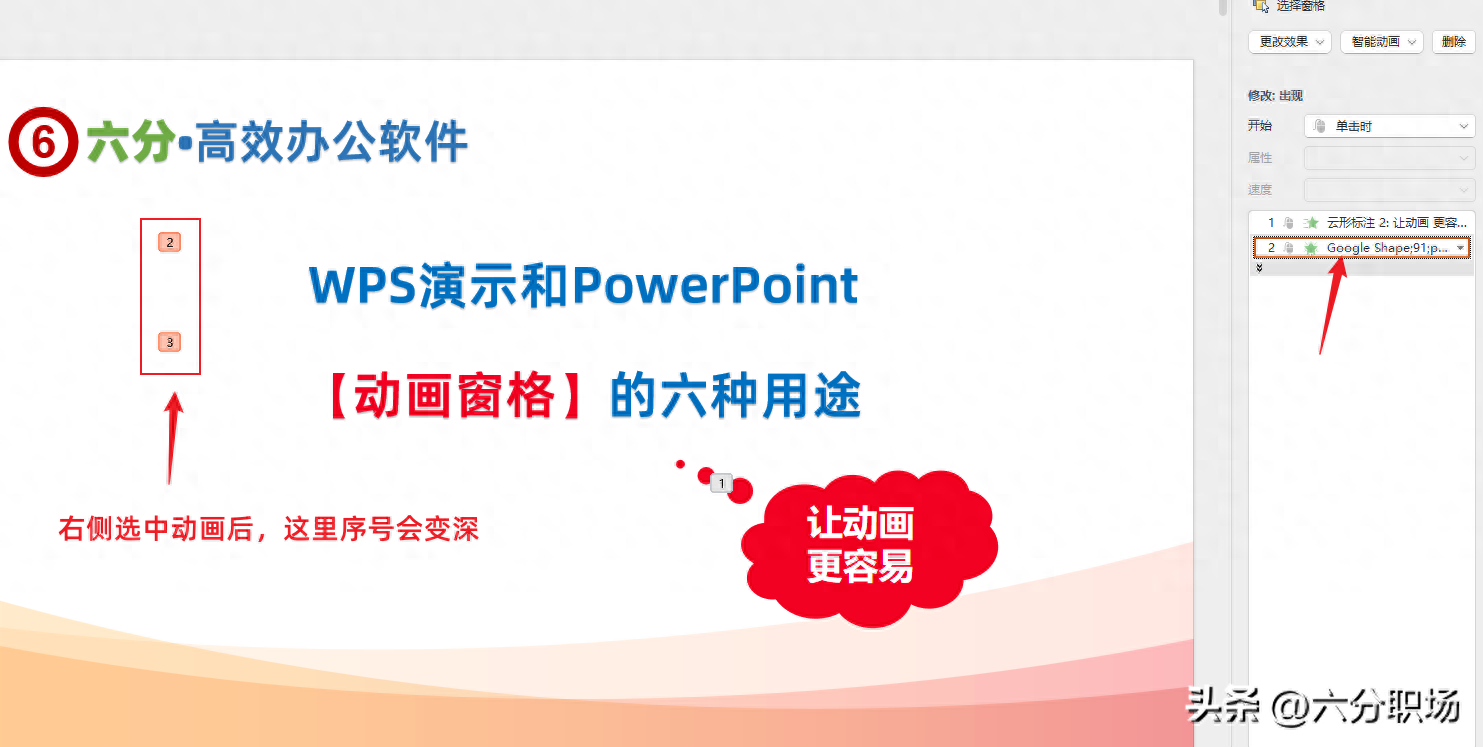
3. The second function of WPS demonstration [animation pane]: adjusting the order in which animations appear
If we want to adjust the order in which a certain animation appears, just select an animation in the animation pane, press and hold the left button and drag it. After dragging to the position, there will still be text in the slide. Prompt the result after moving.
You can also click the up and down arrows at the bottom of the animation pane list to move.
In the animation pane, you can also hold down the Ctrl or Shift key, click with the left mouse button to select multiple items, and then move the animation positions in batches.

4. The third function of WPS demonstration [Animation Pane]: add one or more animations to the object
In addition to inserting animations through the animation tab, you can also insert one or more animations for an object in the animation pane.
Just select an object in the animation pane and click "Add Effect". You can add multiple animations to an object, including animations of the same type.
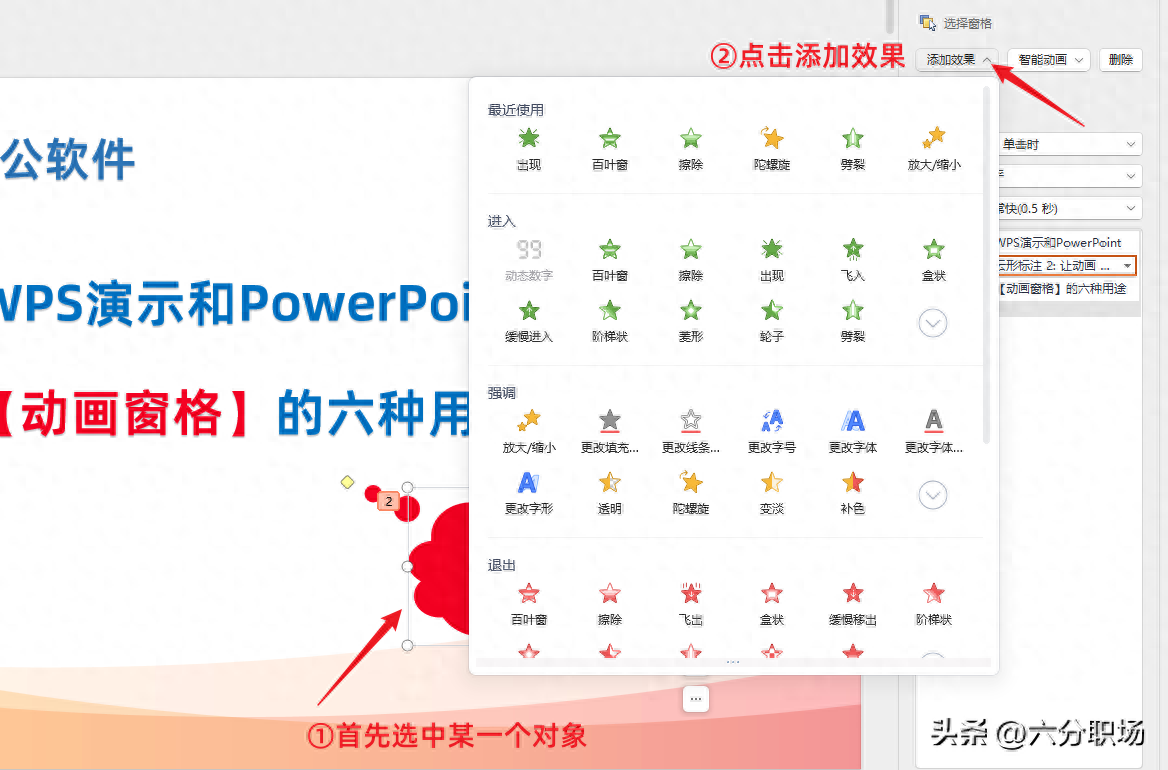
Six Points Workplace Reminder: If you do not see the option to add effects, it means that we have not selected the object in the slide, but the animation list in the animation pane.
5. The fourth function of WPS demonstration [Animation Pane]: edit or delete animation
After we select one or more animations in the animation pane, click "Delete" in the upper right corner of the interface to delete this animation.
After selecting one or more animations in the animation pane, you can change the animation through the animation tab, or change the animation through the "Change Effect" of the animation pane.
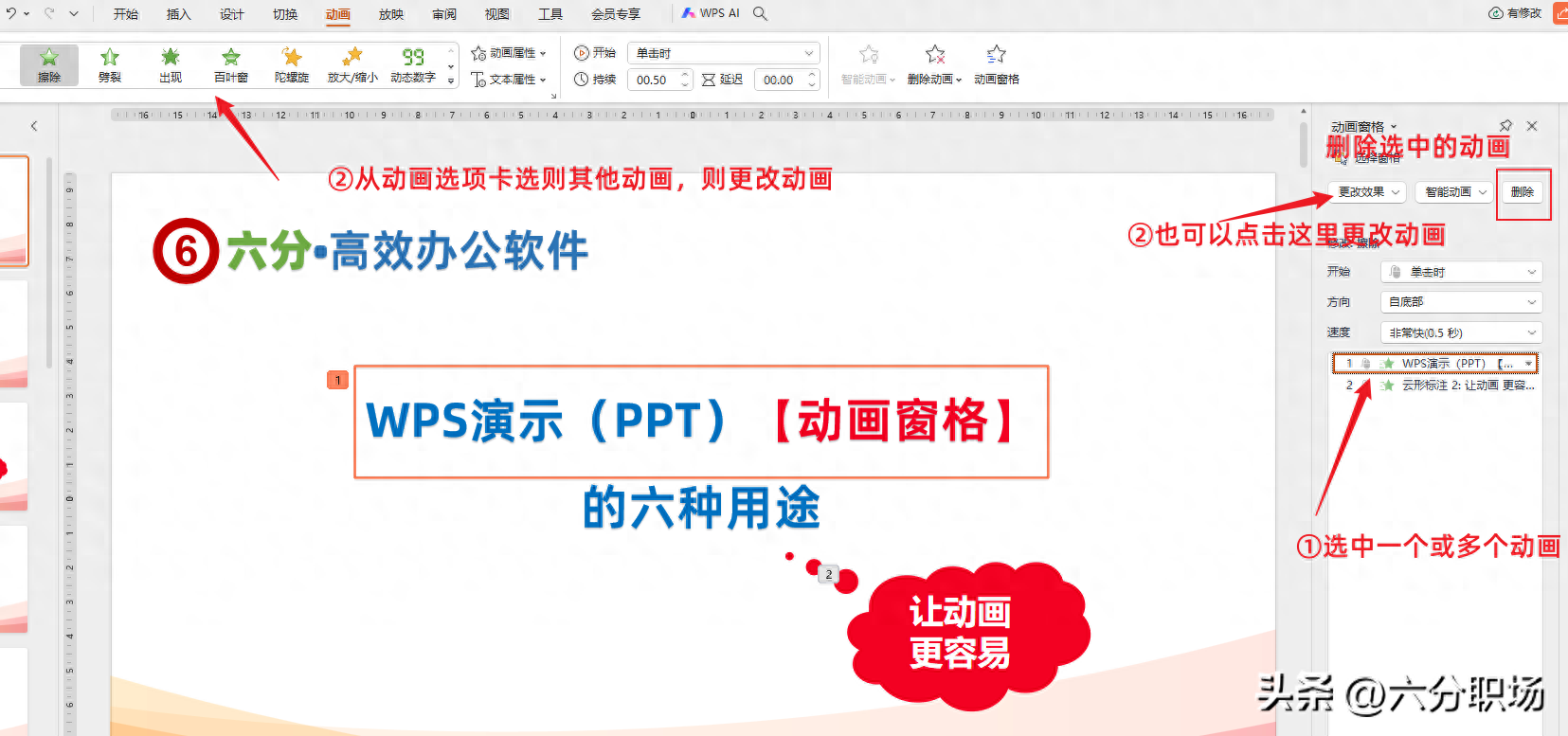
6. The fifth function of WPS demonstration [Animation Pane]: setting animation attributes
When we select one or more animations, we can perform basic attribute settings in the animation pane (Six Points Workplace Reminder: If multiple animations are not of the same type, some attributes cannot be set at the same time).
Right-click on the animation to see more attribute setting interfaces. The specific attributes of different animations may be different.
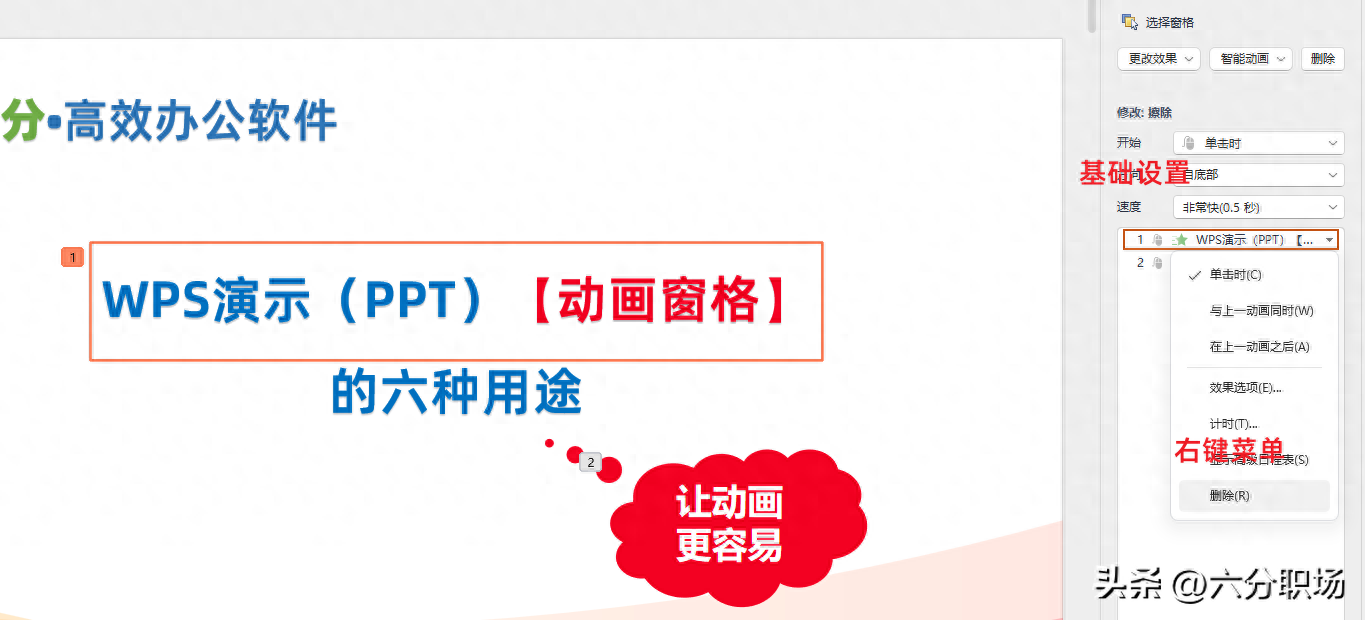
7. The sixth function of WPS demonstration [animation pane]: preview animation effects without playing slides
When using WPS presentation or PowerPoint to create PPT, a very important habit is to always preview to see if the final presentation effect is as we designed it. The same goes for animation design.
In the animation pane of the WPS demo, there is a "Play" button at the bottom. Click to preview all animations on this page. There is also a default open function of "Auto Preview". When we set the animation, the animation will be automatically previewed. Click "Play" to preview all the animation effects of the slides on this page, especially to help us see whether the order of the animation is correct. If not, you can drag here to quickly adjust.
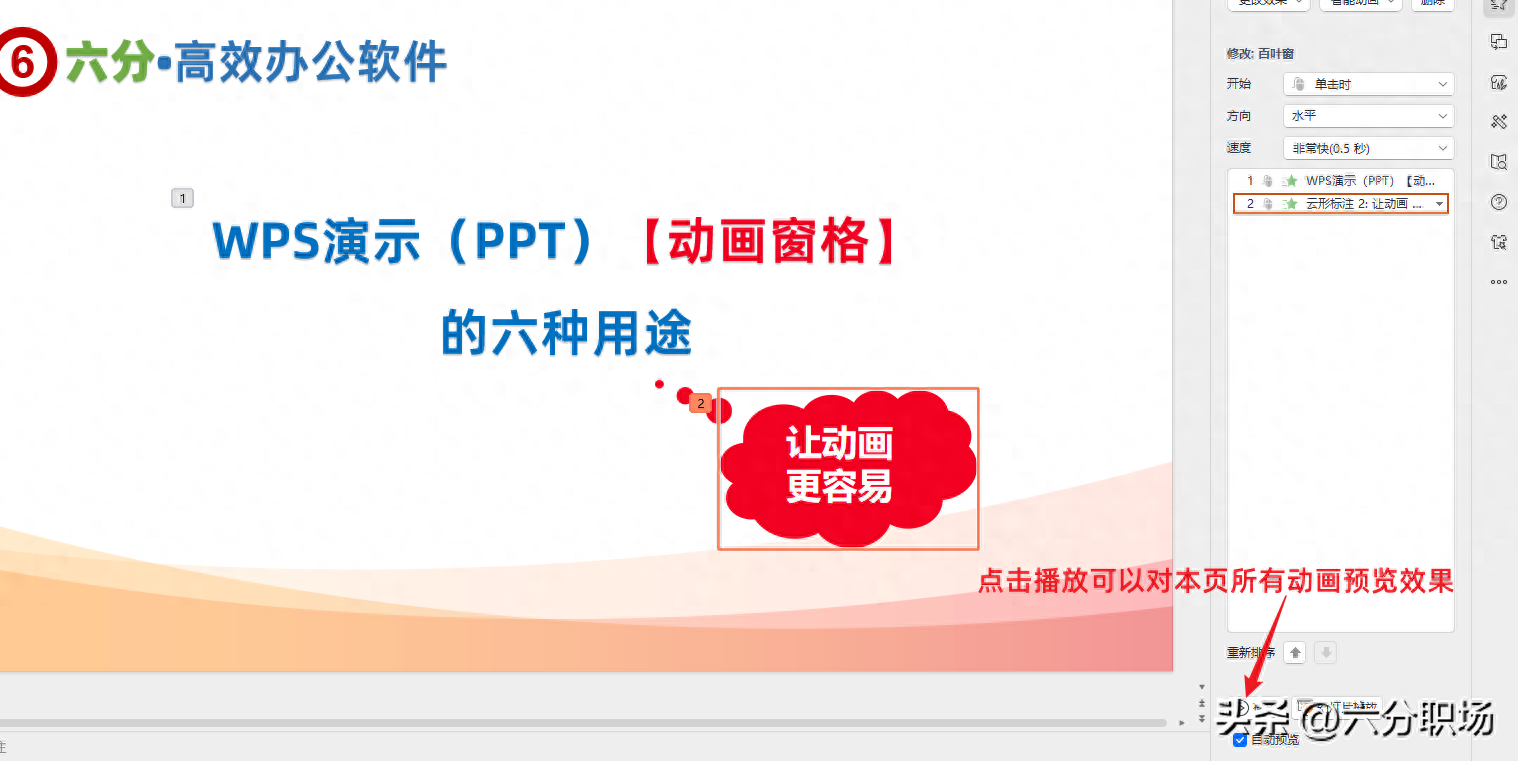
Okay, this is the purpose of the animation pane of the WPS demonstration (PPT production software that is comparable to PowerPoint) shared by Liufen Workplace with you. Make good use of the animation pane, and mothers no longer have to worry. Something went wrong with our PPT animation.
If you have any questions about the animation production of WPS demonstration, please leave a message and communicate.
Six-point workplace focuses on office efficiency and workplace improvement. We have recorded and released more than 1,300 video micro-courses and documents, covering WPS, Microsoft Office, Windows operations, mobile applications, Quicker, Yuque, fooView floating ball, etc.
Thank you for reading, following and communicating.
Articles are uploaded by users and are for non-commercial browsing only. Posted by: Lomu, please indicate the source: https://www.daogebangong.com/en/articles/detail/WPS-yan-shi-PPT-dong-hua-chuang-ge-de-liu-ge-zuo-yong-rang-PPT-dong-hua-geng-rong-yi.html

 支付宝扫一扫
支付宝扫一扫 
评论列表(196条)
测试