- Image and text skills
When making presentation slides using WPS presentation.
It is often necessary to add hyperlinks in the text to jump to web pages or jump to other slides section, how to add a hyperlink to the presentation?

▪Take this demo file as an example. If we need to add super Links jump to other slides.
Select the text content where you want to insert a hyperlink, and click the "Insert" tab - "Hyperlink" button.
In the pop-up "Insert Hyperlink" interface, select "Position in this document" ” column - the location of the document.
Then we set the color of the hyperlink to distinguish the status before and after the link is accessed. .
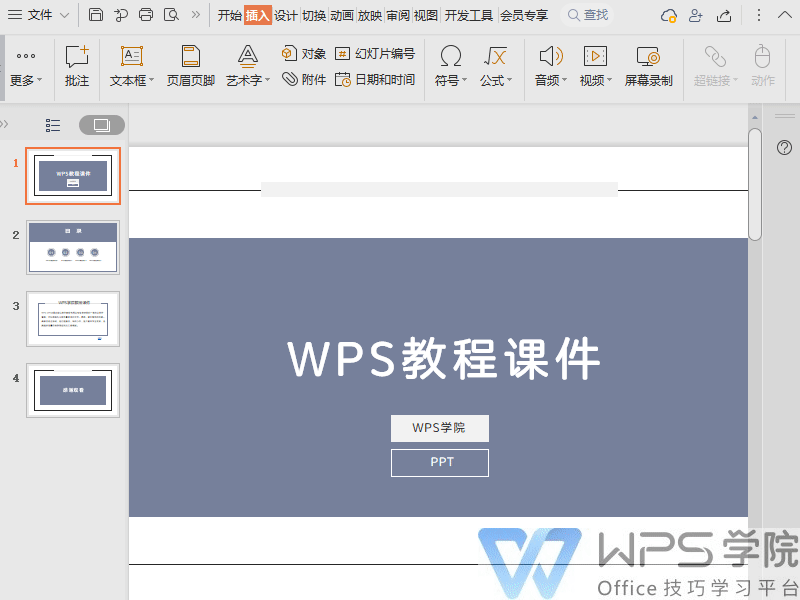
▪So how do we return? In the jumped page, add a return text box in the lower right corner and add a hyperlink.
Just link back to the original location.

▪If we need to add a hyperlink to jump to the web page, select the hyperlink to be inserted Text content.
Click the "Insert" tab - "Hyperlink" button in the pop-up "Insert hyperlink" interface.
Select the "Original document or web page" column - address, enter the required address in the address bar Just jump to the web page.
If you want to add a prompt during the screening, just click on the screen prompt to add it.
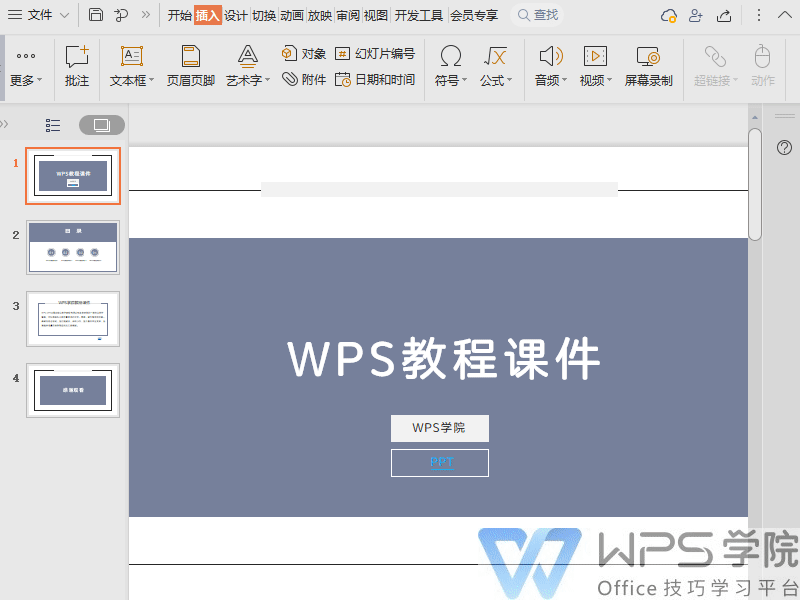
▪If we need to add a hyperlink link attachment, select the text where the hyperlink needs to be inserted content.
Click the "Insert" tab - "Link Attachment" button.
If you want to back up attachments to the cloud, you can choose to upload them to the cloud.
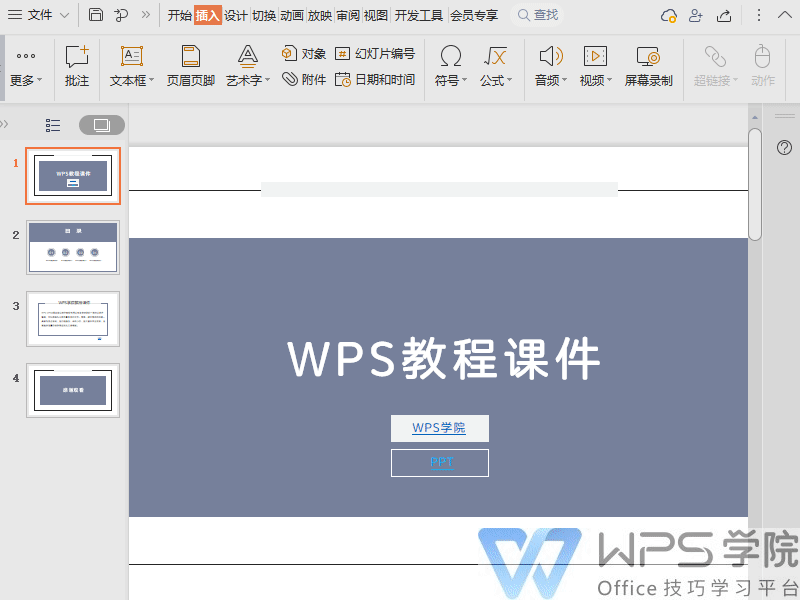
▪You can also add an email and click to quickly send the email.
Click the upper menu bar to insert-Hyperlink -Click on the email address, enter the email address and subject, and set the display text.
Click OK to insert it into the slide. Click the email address to quickly start the mailbox to send the email.
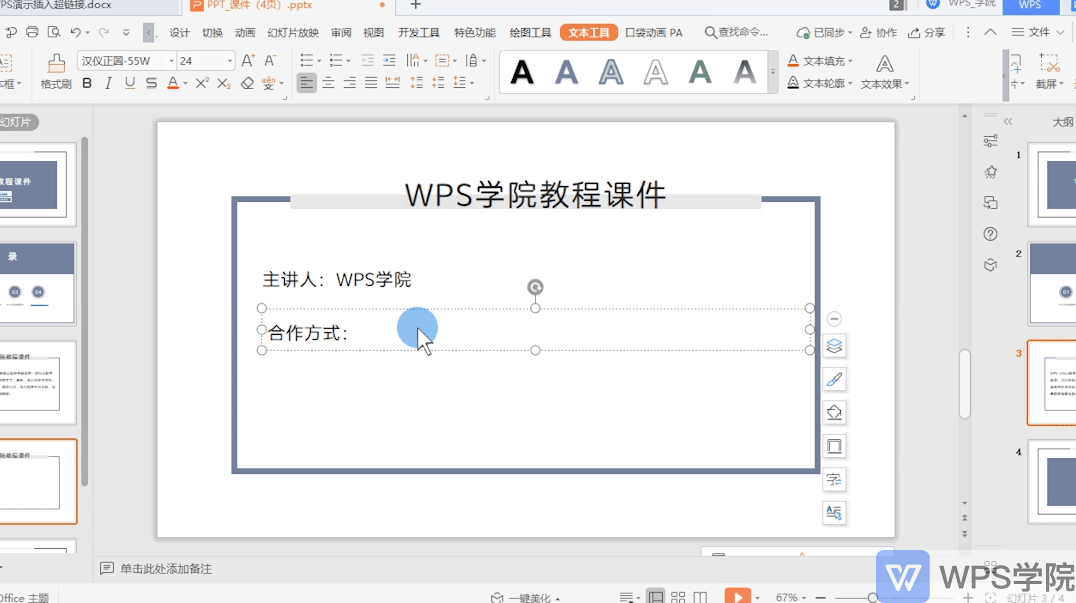
Do you understand this practical function?
Articles are uploaded by users and are for non-commercial browsing only. Posted by: Lomu, please indicate the source: https://www.daogebangong.com/en/articles/detail/WPS-xue-tang-re-men-ke-cheng-yan-shi-chao-lian-jie-de-duo-zhong-shi-yong-fang-fa.html

 支付宝扫一扫
支付宝扫一扫 
评论列表(196条)
测试