- Picture and text skills
When using WPS Office to print forms, documents, presentations and PDF files,often encounter a variety of Various printing glitches.
This video briefly explains the functions of each small function of the printing panel.
If you want to learn more about printing skills, you can search for the "printing" keyword in WPS Academy, View more video explanations.

▪ Taking this form as an example, first we need to make sure that the printer hardware device is normal and turned on, and we also need to make sure that the computer being used can find the printing device in the LAN.
Click Print to bring up the print dialog box. Its shortcut key is Ctrl+P. Set the connected printer, print mode, content range, number of copies and other related information. Click OK to start printing.
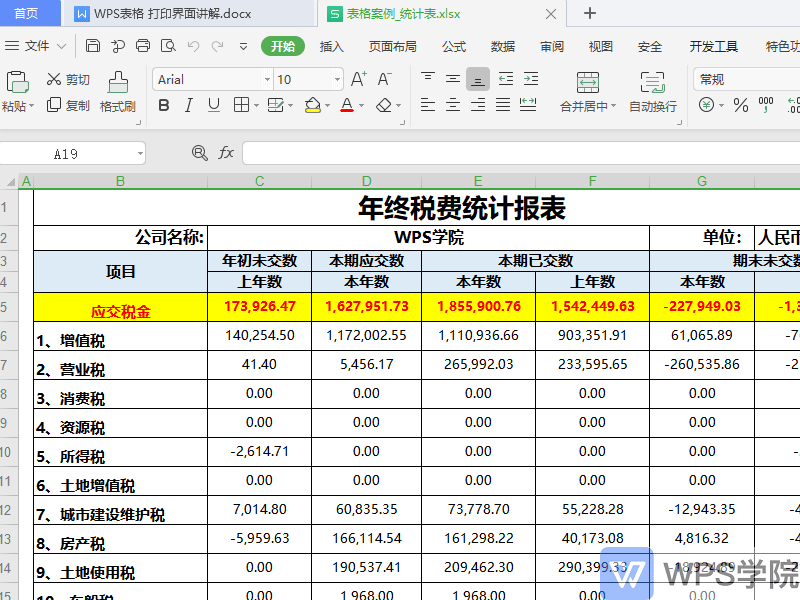
▪The following is a detailed introduction to the printing interface content.
The printing interface has five components: printer, page range, copy, print content, printing sequence and zoom.
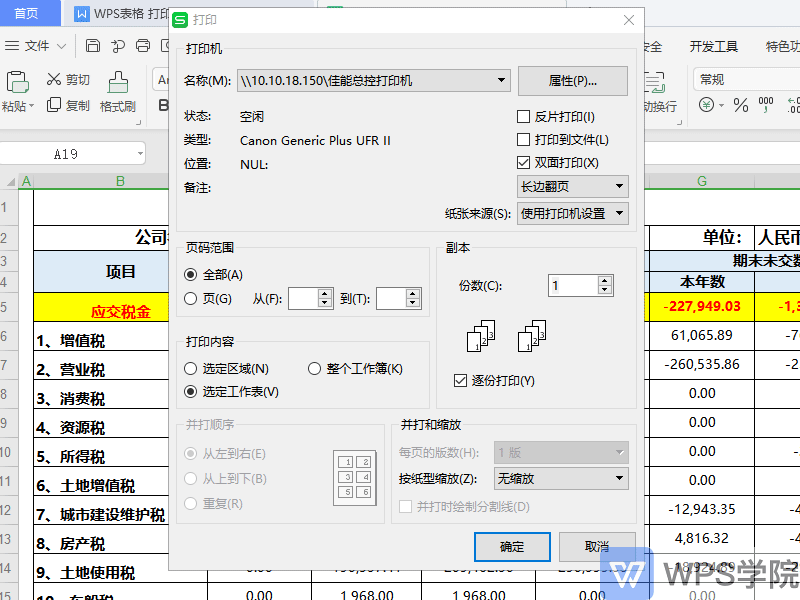
▪The first part is the printer. In the name, you can select the printer connected to the computer. In the status bar below, you can view the status, type, location, etc. of the printer. On the right side, there are properties, printing methods, and paper sources. Here you can Check Reverse Print, Print to File, and Double-Sided Printing.

Reverse printing is a unique print output method provided by WPS office. It displays tables in a "mirror image" to meet the needs of special typesetting and printing. It is usually used in the printing industry. For example, schools print the reverse of test papers on wax paper, and then Print multiple copies of the test paper by mimeograph.
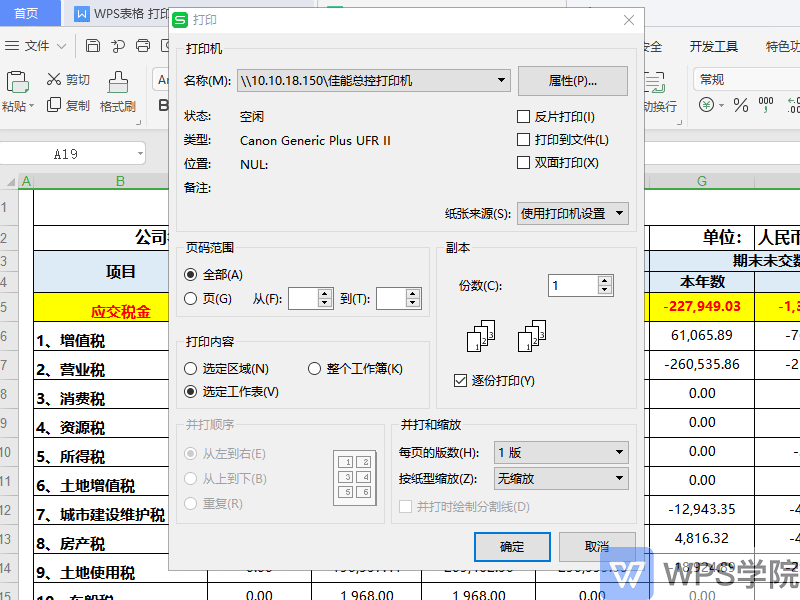
Print to file is mainly used for documents that do not require paper forms and are saved in the form of computer files, which has a certain anti-tampering effect.
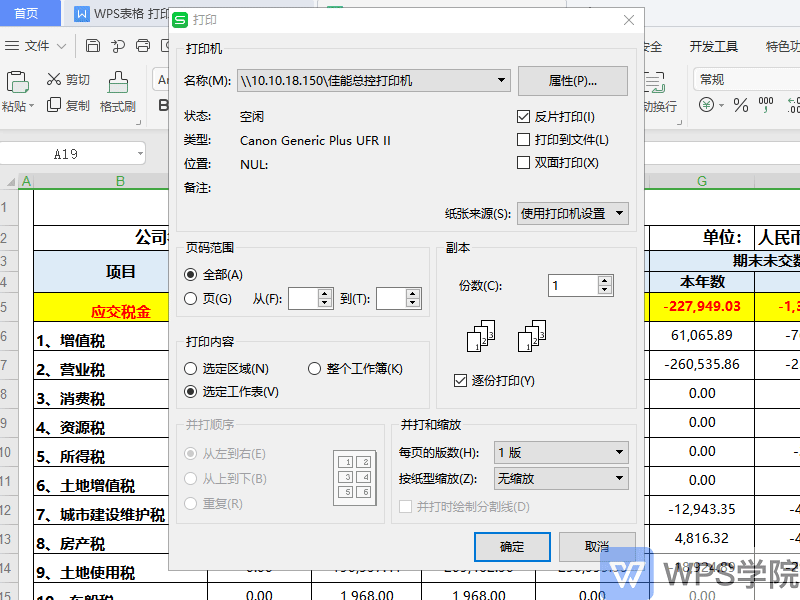
Double-sided printing can print forms on both sides, saving resources and reducing consumption.
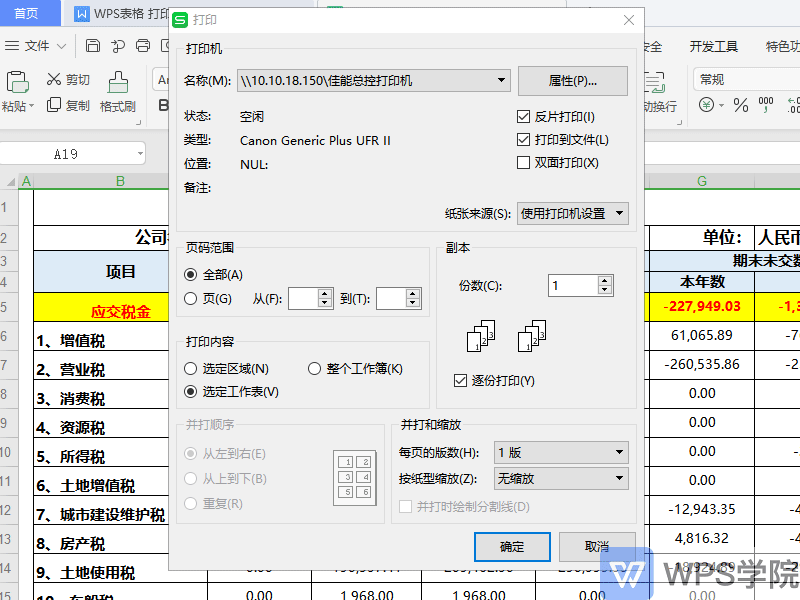
Paper sources include printer settings, automatic, multi-purpose tray and paper tray. Generally, printer settings are used, and the printer automatically allocates the paper tray, or you can customize the paper tray.

▪The second part is the page number range. You can select all or enter the page number value. If you want to print all the tables, check all. If you want to specify a few pages to print, just enter the page number range.
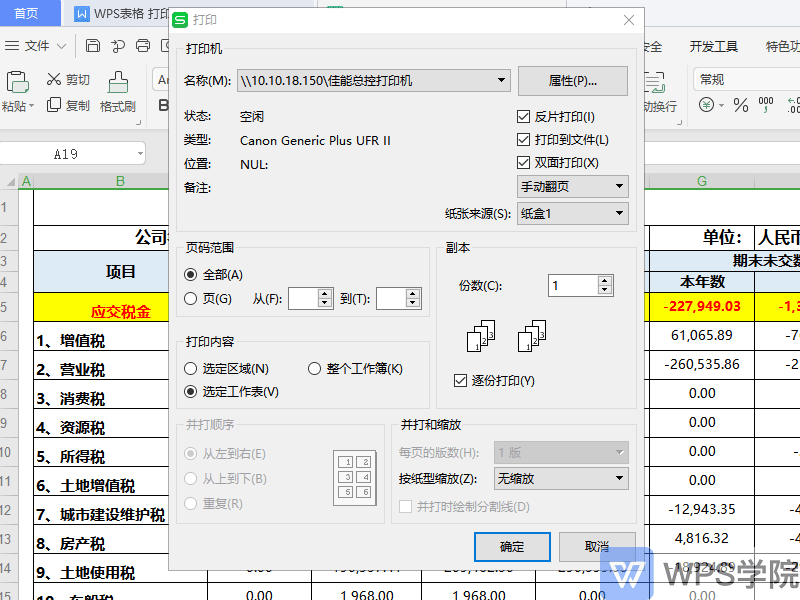
▪The third part is the copy. You can select the number of copies and print in separate copies. You can adjust the number of copies. You can print multiple copies here. If the printed form needs to be output in copies, you can check the print in separate copies to ensure the continuity of the form output. .
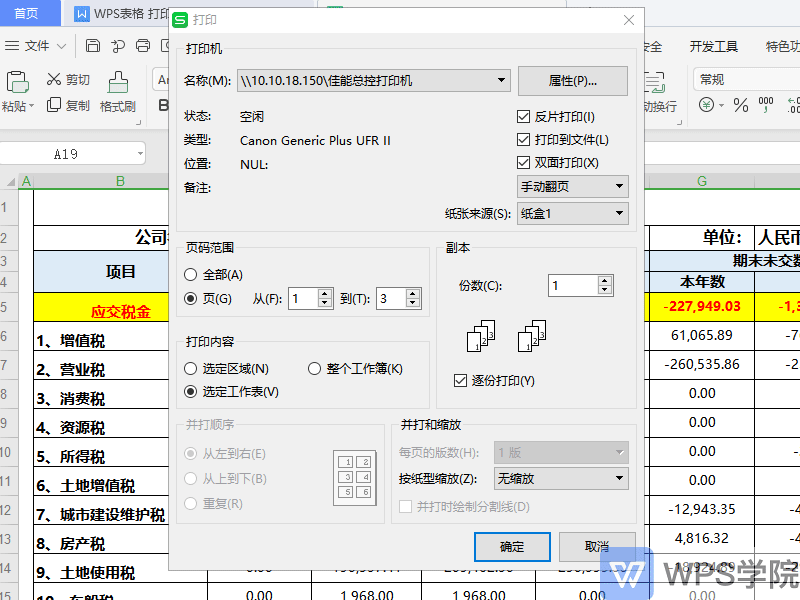
▪The fourth part is the printing content, which can be set to print only the selected area, the entire workbook and the selected worksheet.
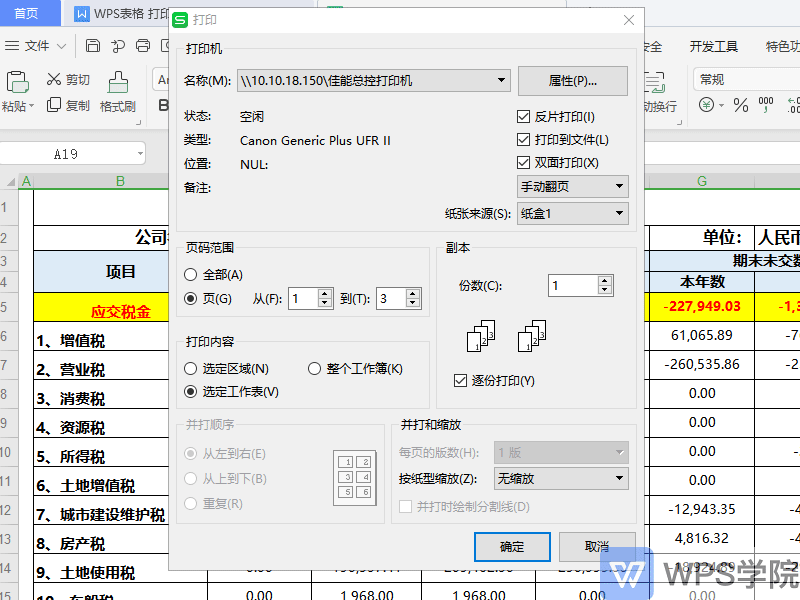
▪The fifth part is to print order and zoom. The function of zooming by paper size is to select files on other paper sizes and print them on the specified paper size. Click to select the paper size you want to zoom, and that's it.
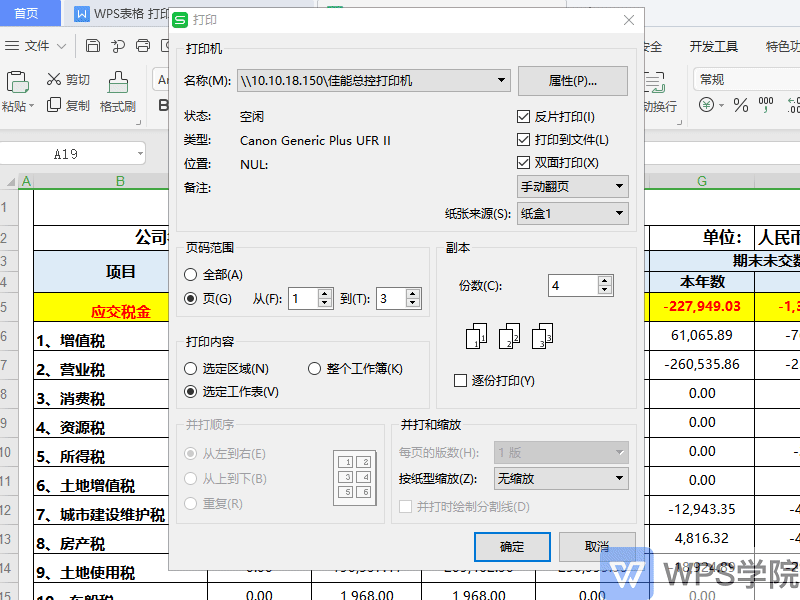
Articles are uploaded by users and are for non-commercial browsing only. Posted by: Lomu, please indicate the source: https://www.daogebangong.com/en/articles/detail/WPS-xue-tang-re-men-ke-cheng-WPS-biao-ge-da-yin-jie-mian-jiang-jie.html

 支付宝扫一扫
支付宝扫一扫 
评论列表(196条)
测试