When we need remote assistance or multiple people editing documents, we can turn on the collaboration mode of WPS with one click. The following are the steps to use WPS collaboration mode: 1. First, log in to your WPS account and ensure that the document can be saved in the cloud and shared. 2. Taking this document as an example, click the "Collaborate" button in the upper right corner of the document. To collaborate, documents need to be uploaded to the cloud first so that other members can access and edit them. 3. After uploading the document, enter the collaborative editing page. Click the "Share" button in the upper right corner to share the document with other members. Members can enter through the link they receive and start editing documents with you. 4. In the sharing interface, you can view the members participating in collaborative editing, and set viewing and editing permissions on the right side of the members. If you need to remove a member, just click "Remove". The removed member will no longer be able to access or edit the document. 5. In the "History" in the upper right corner, you can view the historical versions and collaboration records of the document. Through "Historical Version", you can view and restore the historical version of the document saved; through "Collaboration Record", you can view the collaborative editing history of the document. 6. If you want to return to the WPS client from the online collaboration mode for editing, click "Open with WPS" in the upper right corner. However, please note that after switching to the advanced editing state, you will not be able to support multiple people editing online at the same time. The following is the HTML code of the image and video resources mentioned in the article for reference: ```html

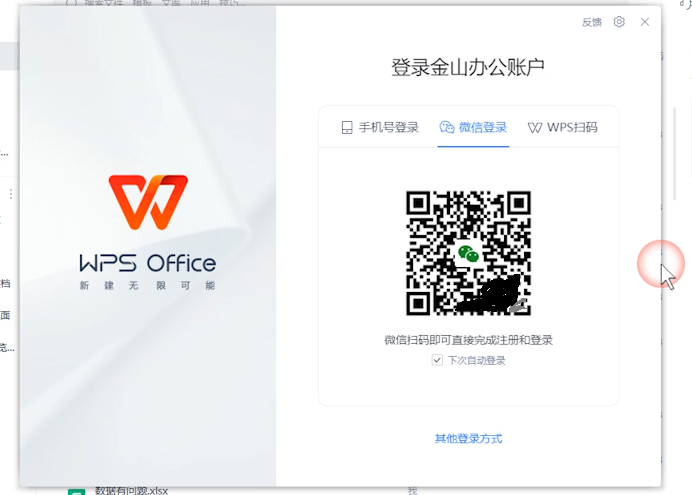
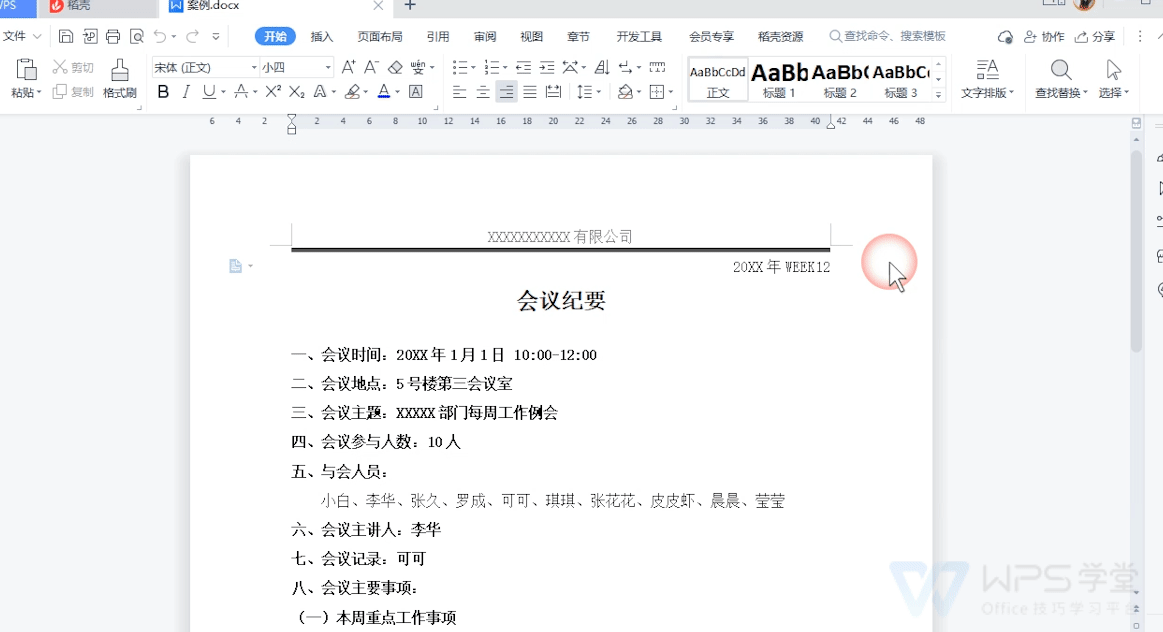
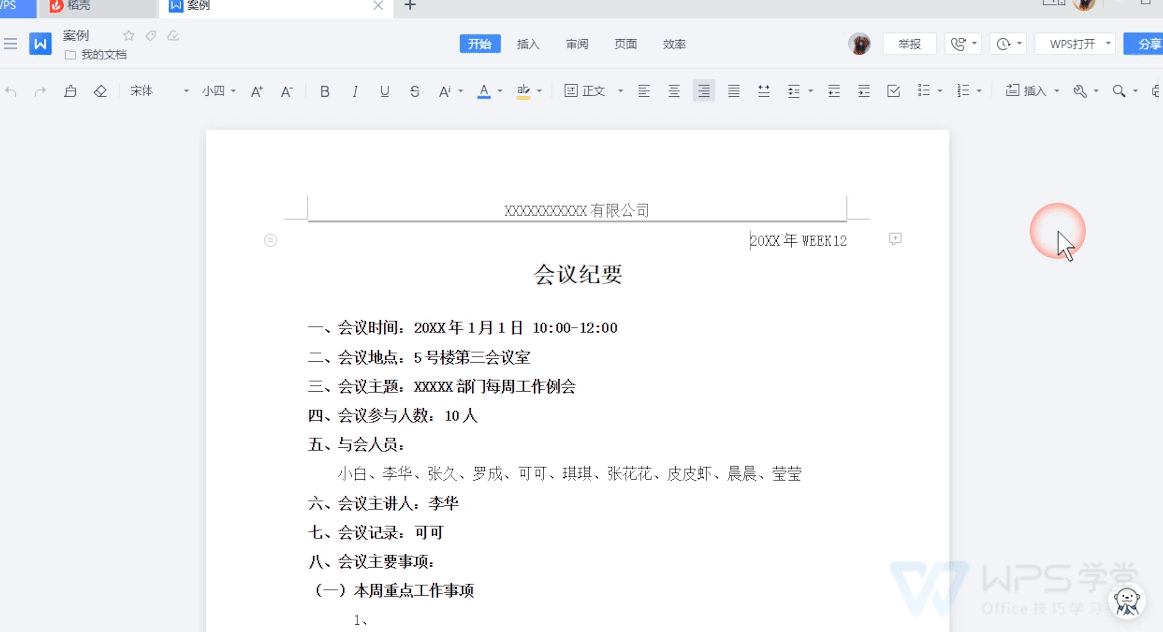
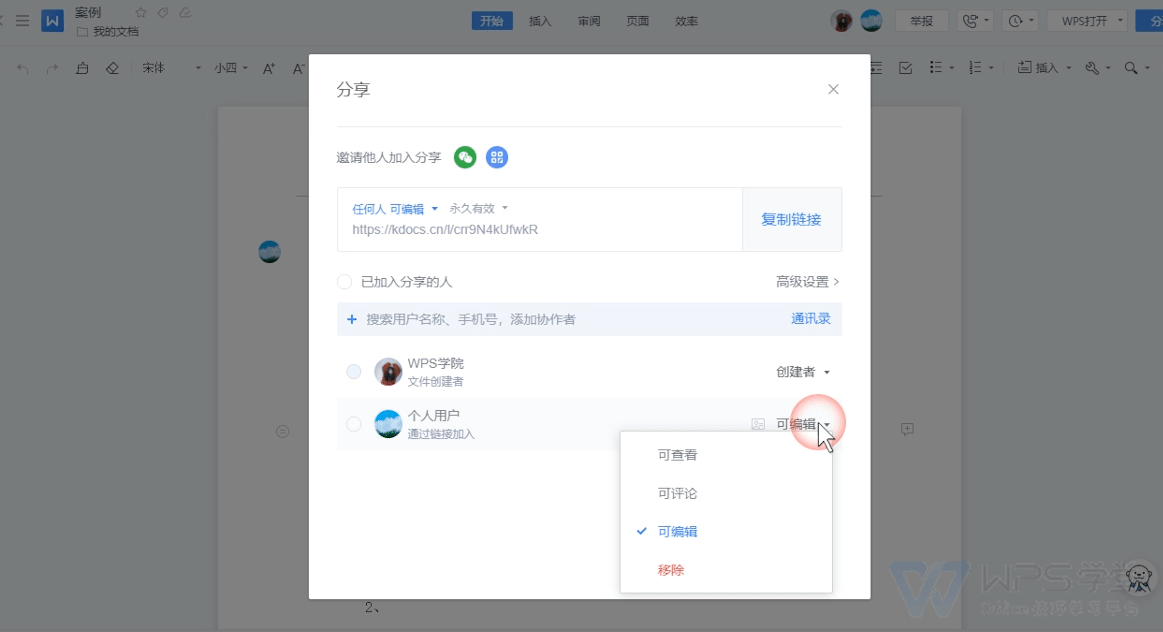
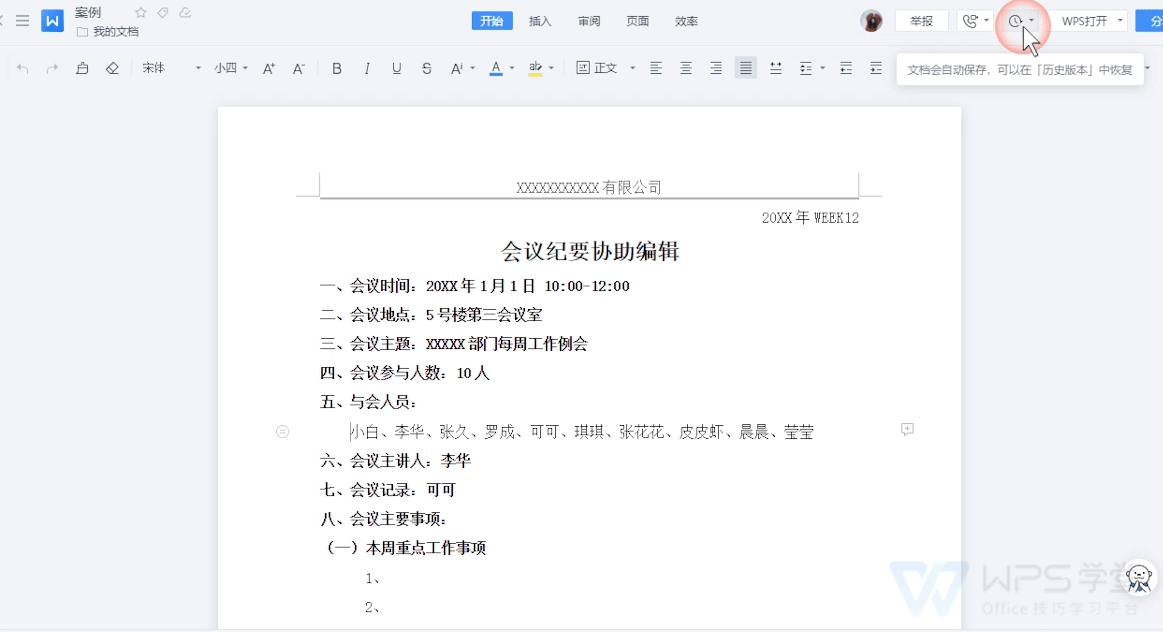
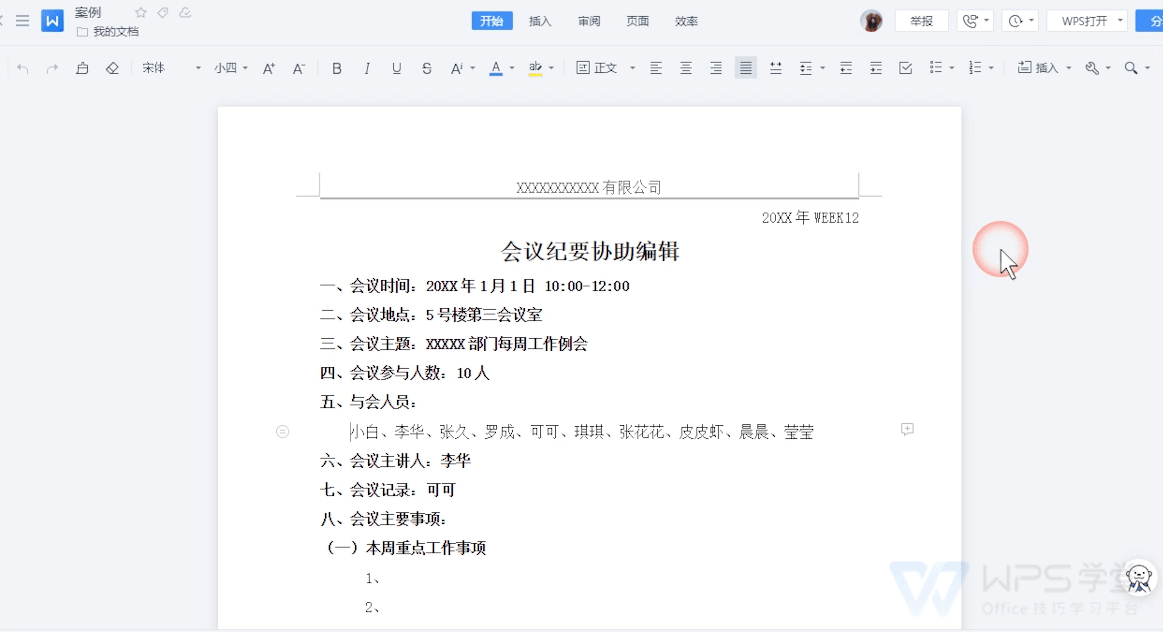
Articles are uploaded by users and are for non-commercial browsing only. Posted by: Lomu, please indicate the source: https://www.daogebangong.com/en/articles/detail/WPS-wen-zi-xie-zuo-bian-ji-ru-men-zhi-nan.html

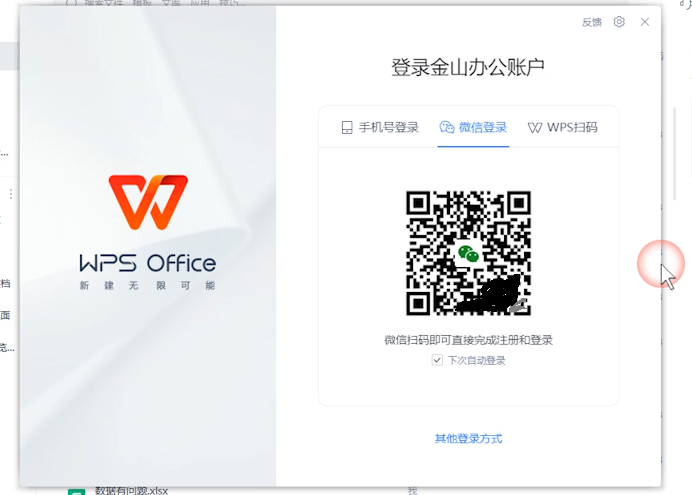
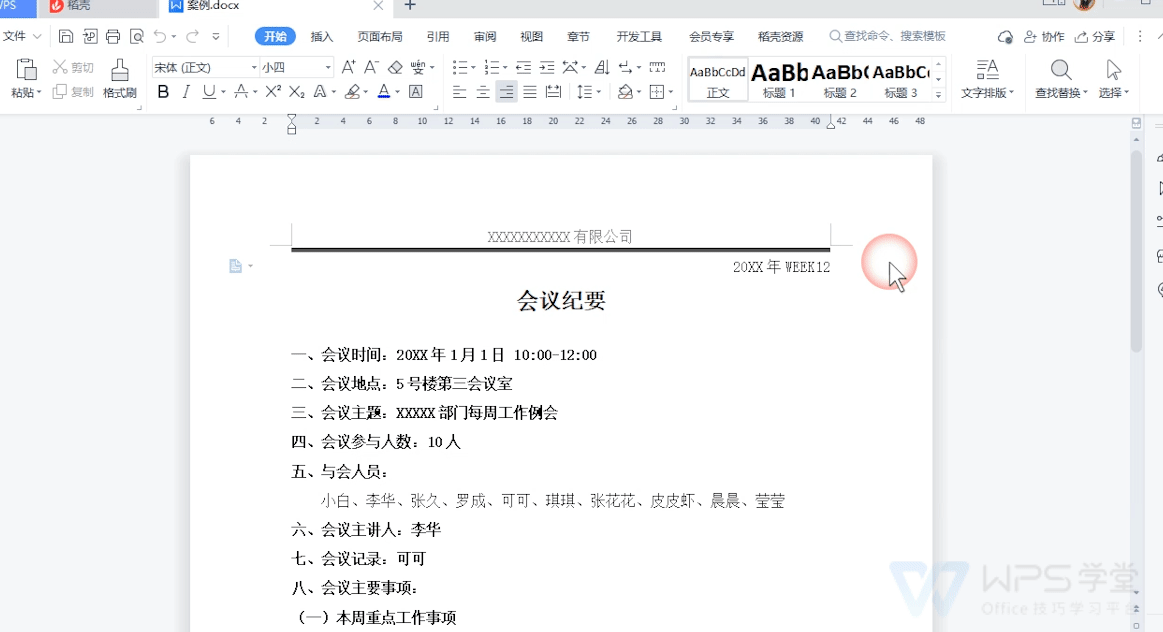
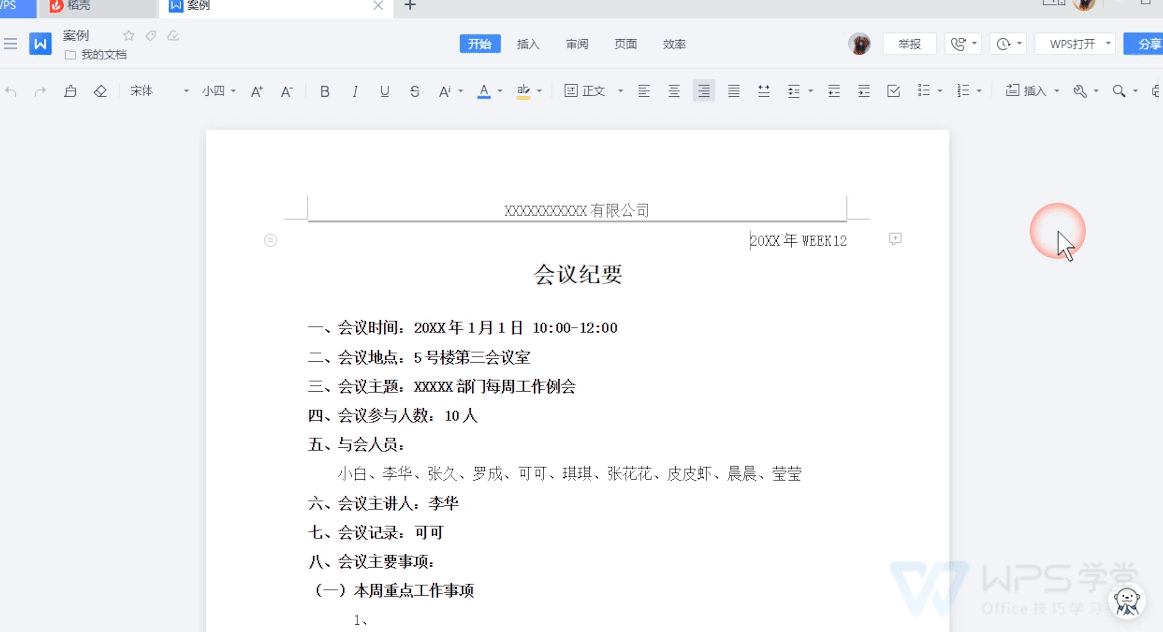
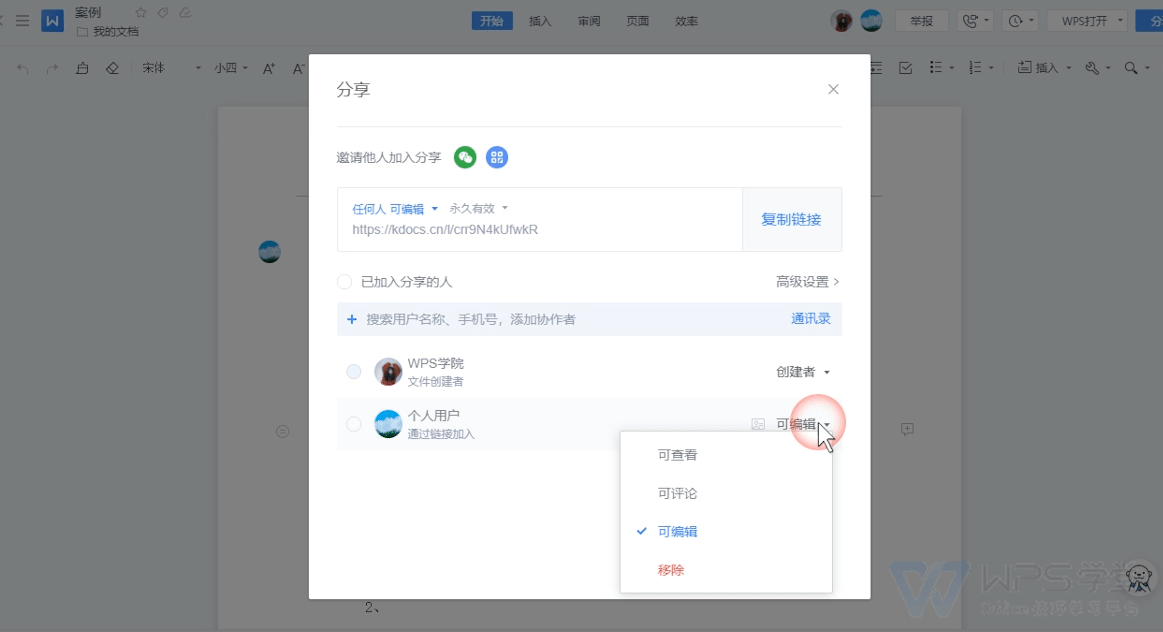
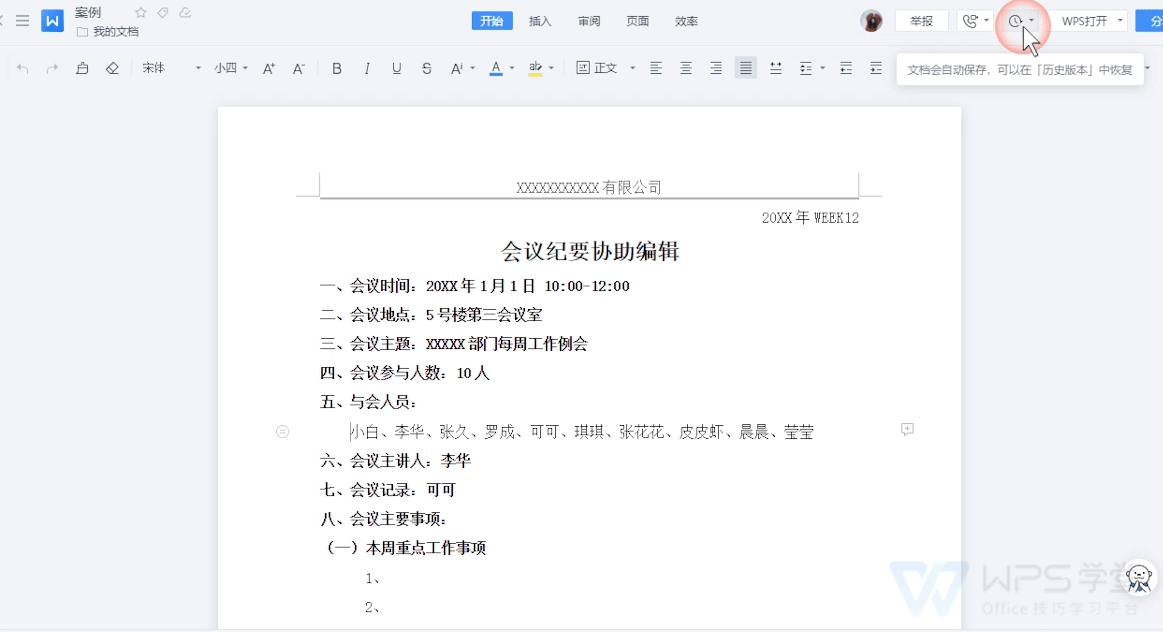
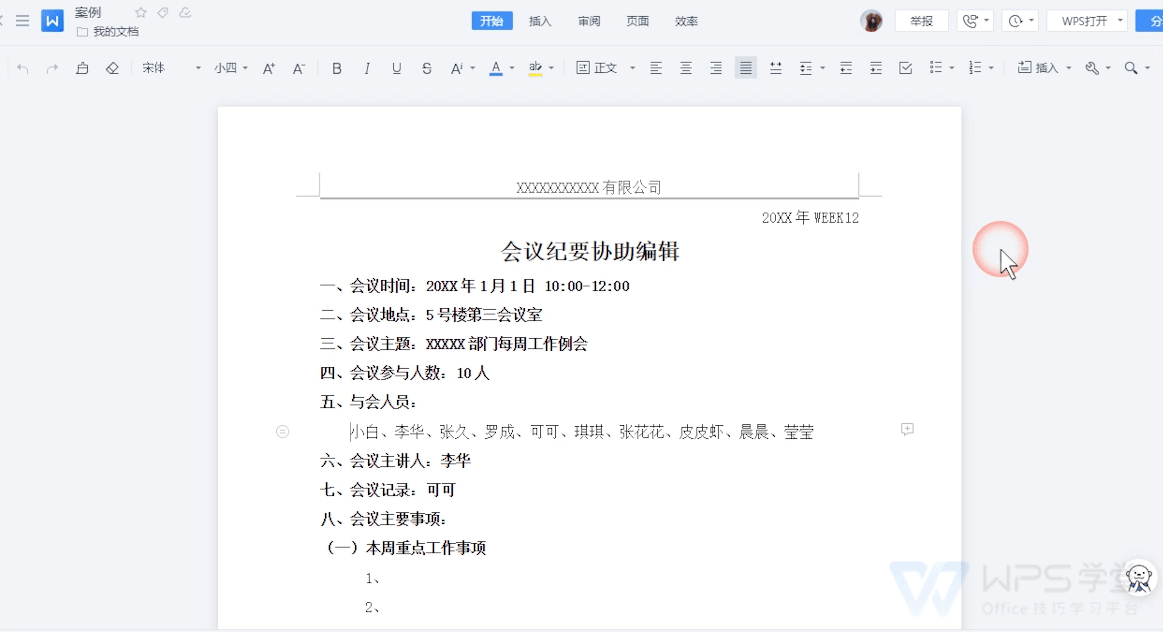

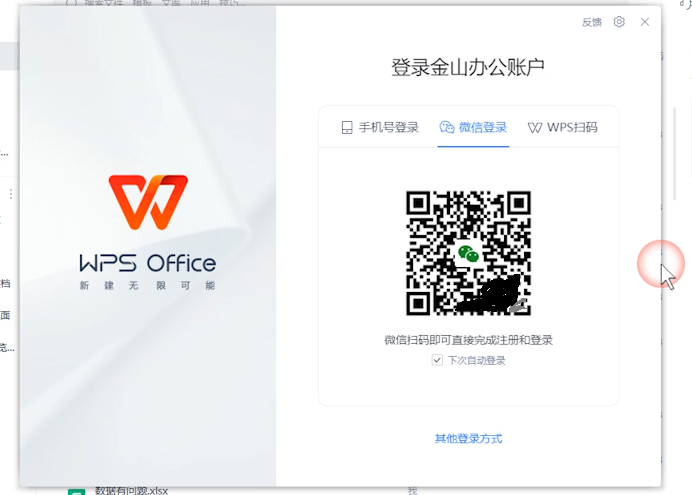
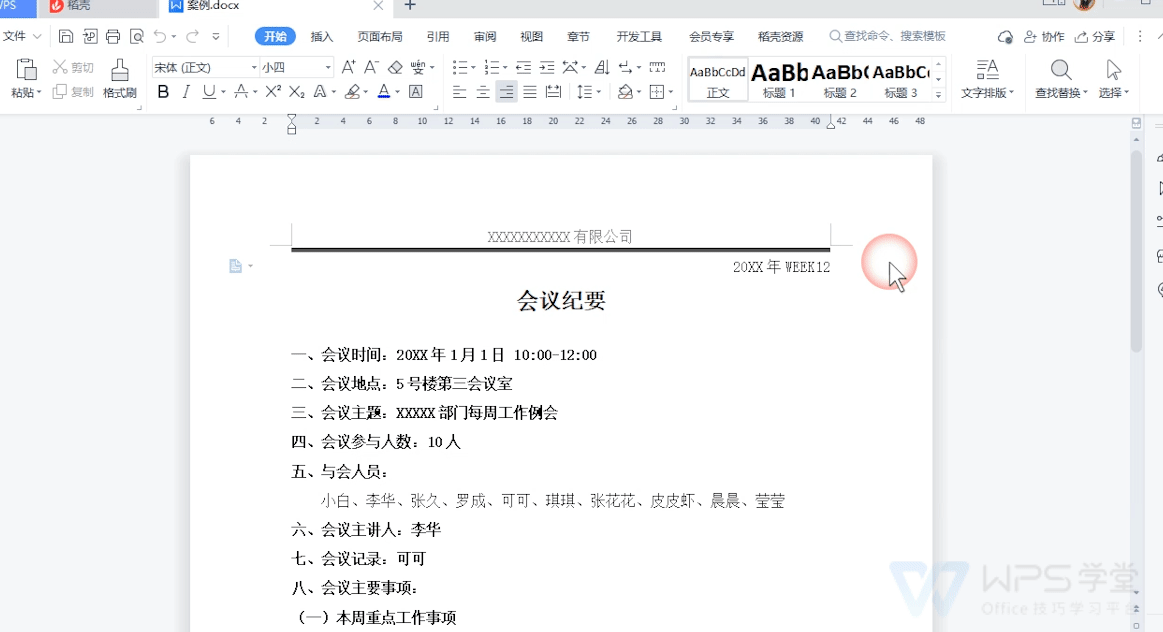
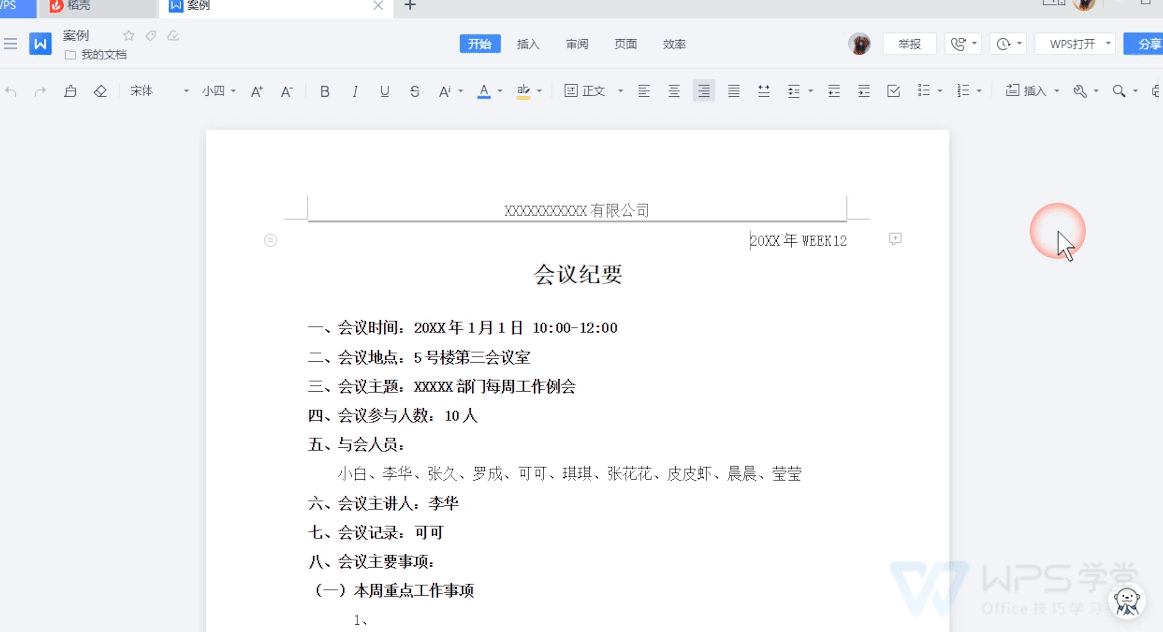
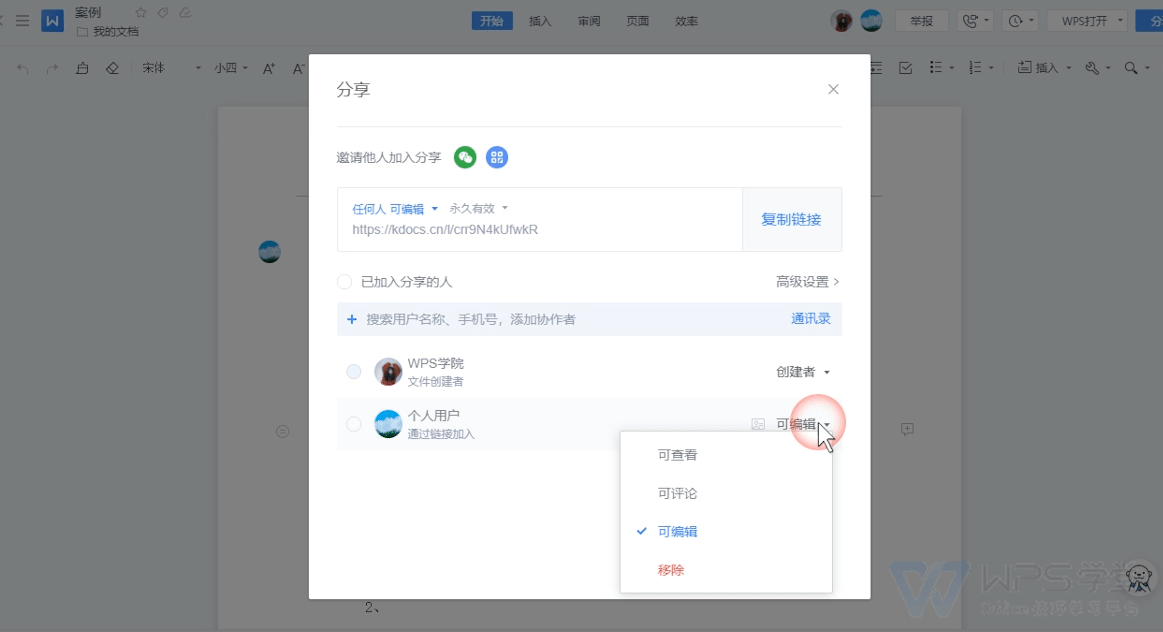
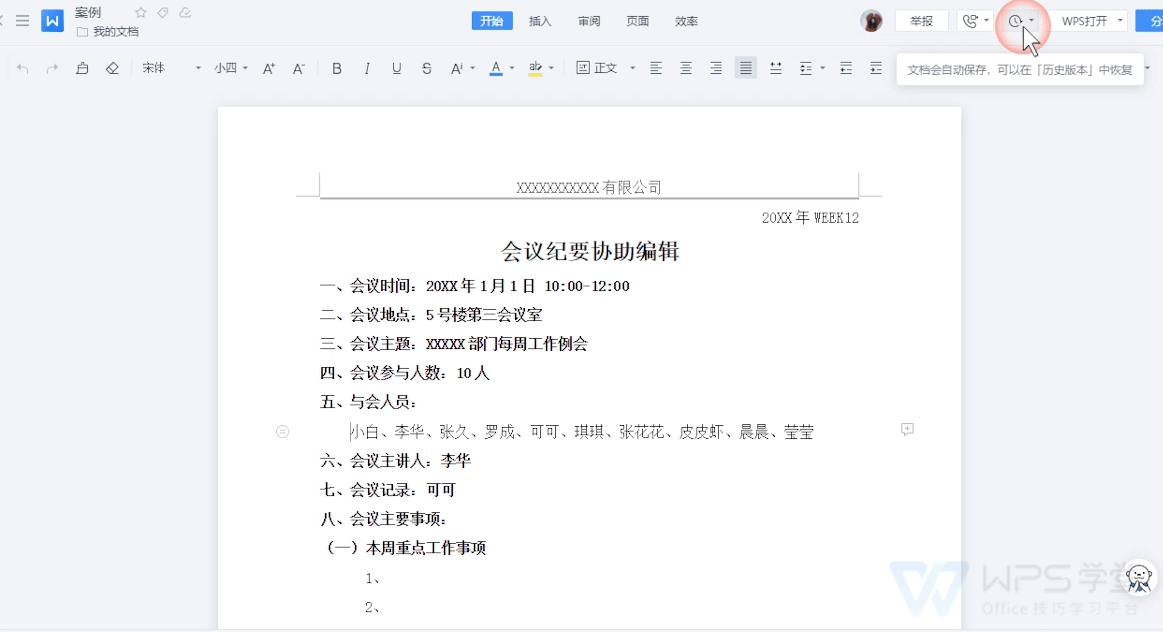
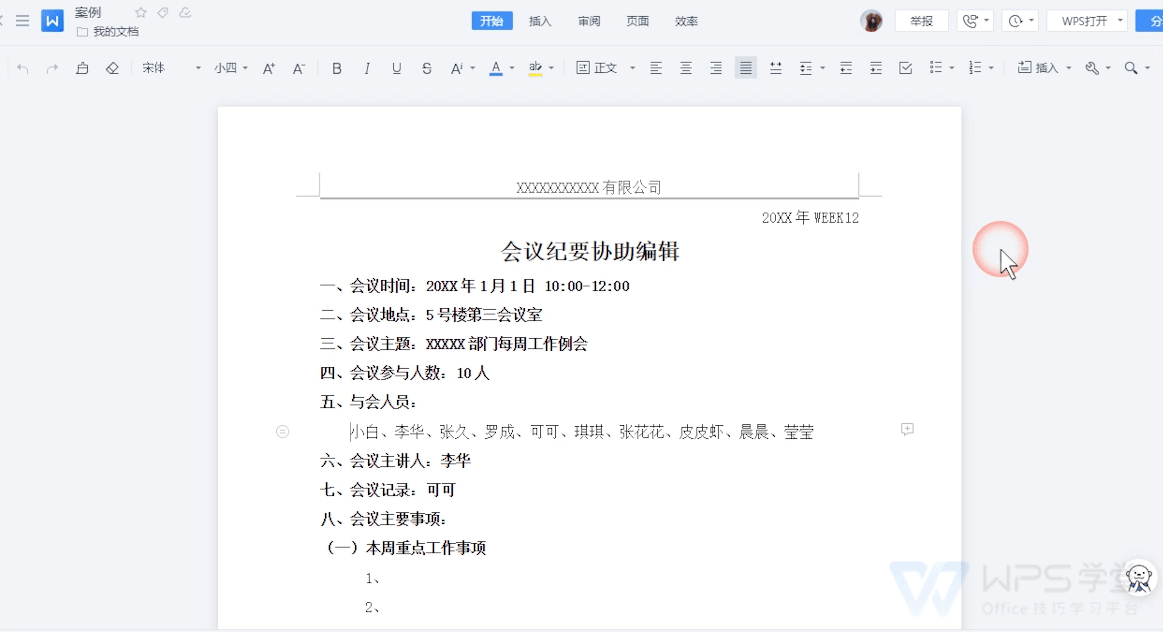
 支付宝扫一扫
支付宝扫一扫
评论列表(196条)
测试