Articles are uploaded by users and are for non-commercial browsing only. Posted by: Lomu, please indicate the source: https://www.daogebangong.com/en/articles/detail/WPS-wen-zi-ge-xing-hua-she-zhi-ding-zhi-chang-gui-yu-bao-cun-xuan-xiang-ji-kong-ge-wei-bu-xia-hua-xian.html
WPS text personalization: Customize general and save options and underline at the end of spaces
When making paper covers and contract reports, it is sometimes necessary to underline the entered content. If the underline does not appear when you enter a space, you can follow these steps to solve the problem: 1. Open the document and click the "File" menu in the upper right corner. 2. Select "Options" in the pop-up menu. 3. Select General & Save in the Options window. 4. Scroll to the "Compatibility Options" section and check "Underline trailing spaces." 5. Click the "OK" button. In this way, spaces in the document will be underlined. The dividing line in the tutorial is as follows: The following is a step-by-step demonstration of setting the compatibility options :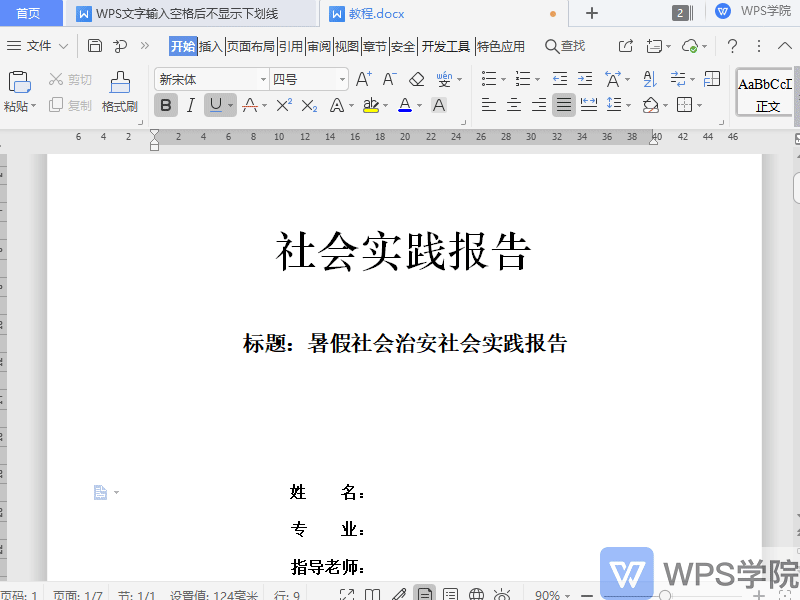
Like (810)
Reward
 支付宝扫一扫
支付宝扫一扫
 支付宝扫一扫
支付宝扫一扫


评论列表(196条)
测试