Articles are uploaded by users and are for non-commercial browsing only. Posted by: Lomu, please indicate the source: https://www.daogebangong.com/en/articles/detail/WPS-dian-zi-qian-ming-ru-men-zhi-zuo-ge-xing-hua-qian-ming-jiao-cheng.html
Getting Started with WPS Electronic Signature: Tutorial on Making a Personalized Signature
Video: Please view [WPS electronic signature usage tutorial video](https://font2020.oss-cn-beijing.aliyuncs.com/wps/videos/5185425319a59b8dfd247ba826b3d79d.mp4). WPS electronic signature supports multi-terminal operation. No matter where you are, you can access and sign the contract through the following link: - PC portal: [https://esign.wps.cn/s/evNRLLmbC](https://esign .wps.cn/s/evNRLLmbC)-Mobile Portal: Access through the [WPS Electronic Signature] WeChat public account. The steps are as follows: 1. Log in to the WPS Electronic Signature web page and complete the real-name authentication. The system will automatically generate your exclusive signature. Click the [Real Name Now] button to enter the real name page. 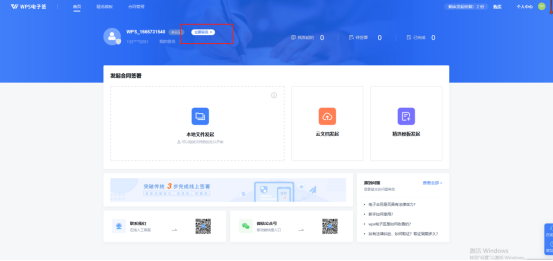 2. Enter the personal identity authentication page and select the authentication method. WPS electronic signature supports two methods: mobile phone number real-name authentication and face authentication. a. Based on your situation, choose an authentication method for authentication. b. An account only needs to be authenticated once. c. Mobile phone real-name authentication - your mobile phone number is required for real-name authentication with the operator. 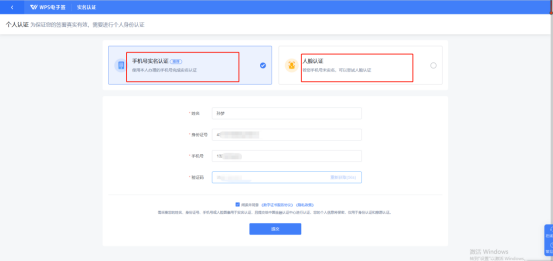 3. After filling in the personal information, click [Next] and verify that the information is correct , complete personal real-name authentication. 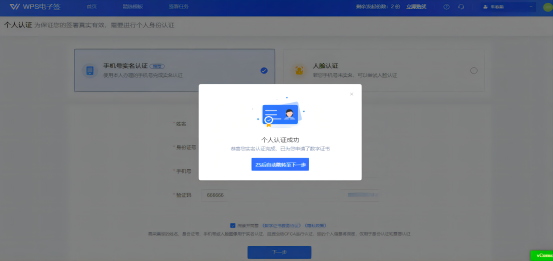 4. Click [My Signature] on the home page. 5. Enter the My Signature page and you can see the signature automatically generated by the system. 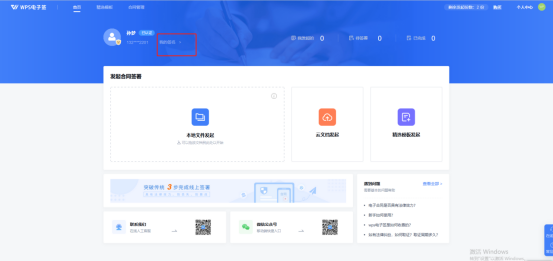 6. If you need to set the signature manually, click [Add Signature]. 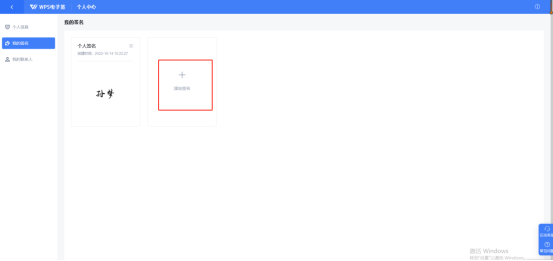 7. Use WeChat scan code to add by handwriting or input method. 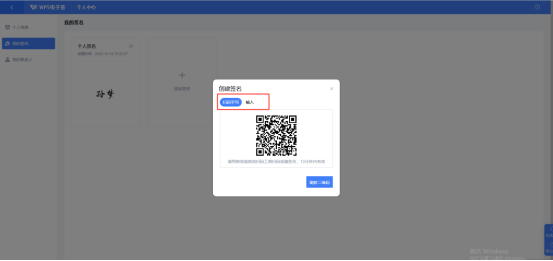 8. Click [OK] to set a personal signature. 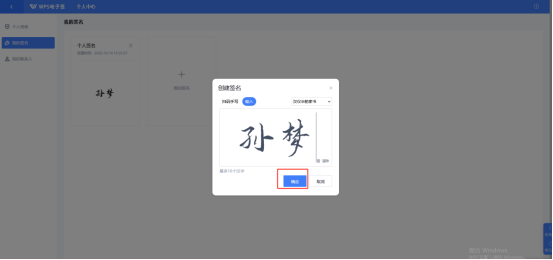 9. The added personal signature will be displayed on the My Signature page. 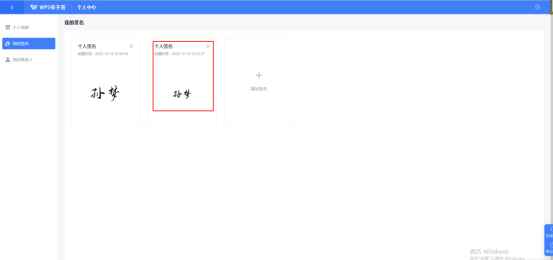 The above are all the steps for using WPS electronic signature.
Like (810)
Reward
 支付宝扫一扫
支付宝扫一扫
 支付宝扫一扫
支付宝扫一扫


评论列表(196条)
测试