- Image and text skills
In the supermarket's purchase bill for the week, Want to quickly mark the products that have only been purchased once? What about quick tagging?

1. MarkingSingle areaUnique data
First click "Data" - "Data Comparison", drop down and click "Mark Unique Data" . Select the list area in the Mark Unique Data edit box, In comparison mode Check the name class, Select the color of the annotated data among the specified colors, Single Click the "OK Mark" button.
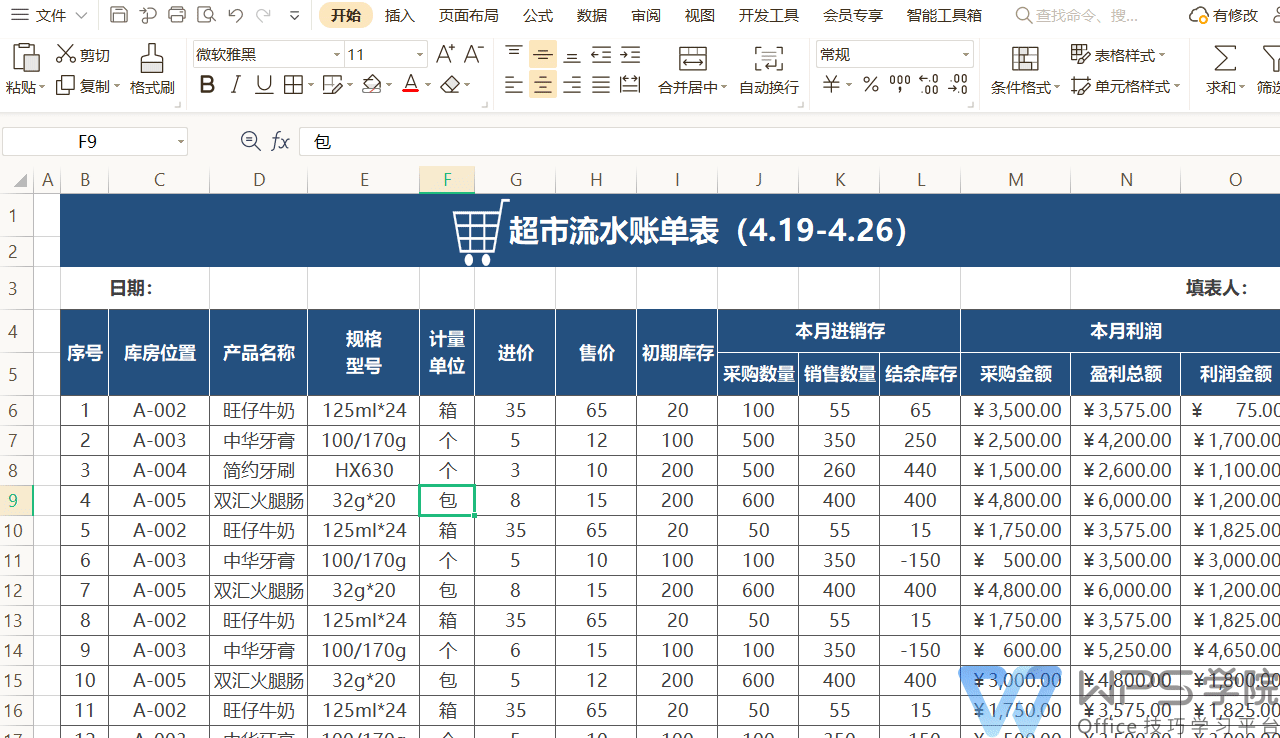
2. Mark the unique data of two areas and two worksheets, SupermarketA new batch of products were purchased on the 4th,but the management staff made a mistake in the data.
Now I want to quickly mark which products have been purchased. How do I do this? Click "Two Regions" in the Mark Unique Data edit box, in the region Select the detailed list of purchased goods on the 1st day in 1, areaSelect the detailed list of goods purchased on the 4th in the 2 box. Select the specified color, click the "OK Annotation" button.
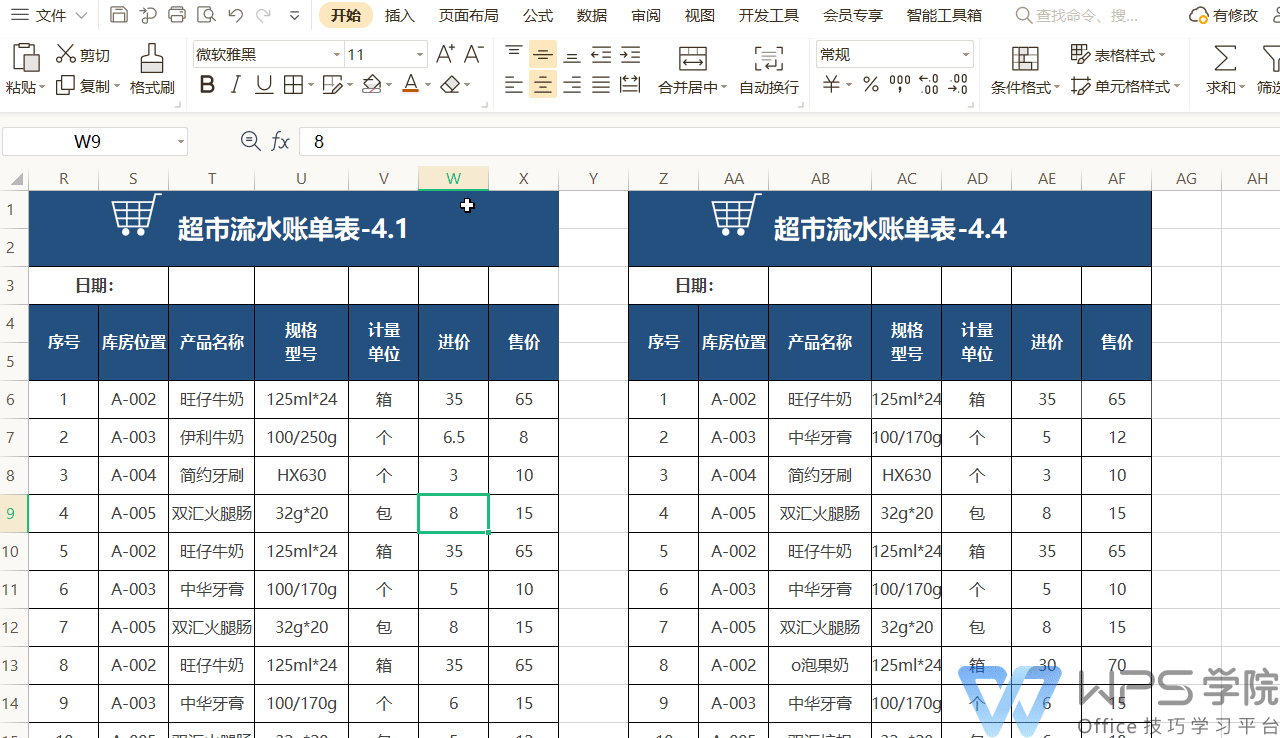
Similarly, if there are two different worksheets,Click "Two Worksheets" to check Worksheet that needs to label dataor click "Select File" to add a file
Click the "OK Mark" button
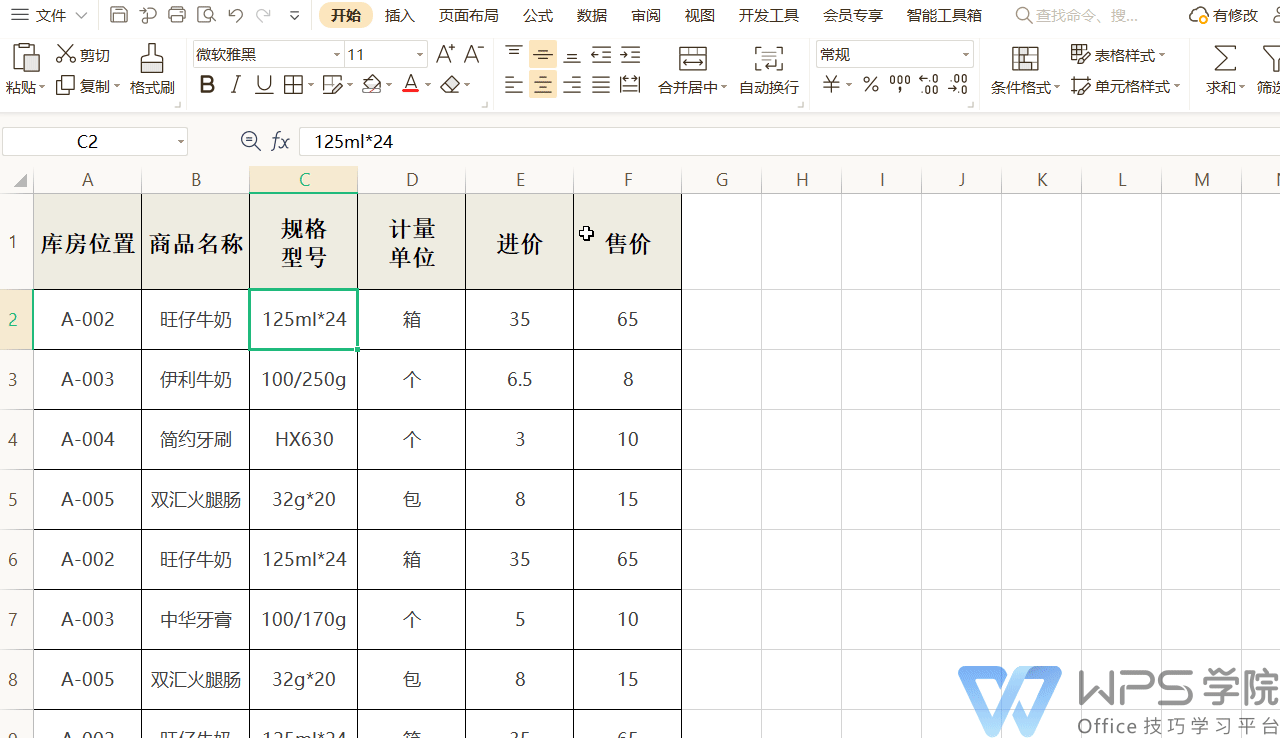
Articles are uploaded by users and are for non-commercial browsing only. Posted by: Lomu, please indicate the source: https://www.daogebangong.com/en/articles/detail/WPS-biao-ge-shu-ju-dui-bi-ji-qiao-ru-he-kuai-su-biao-ji-biao-ge-zhong-de-wei-yi-shu-ju.html

 支付宝扫一扫
支付宝扫一扫 
评论列表(196条)
测试