- Picture and text skills
We often use header, footer and page number functions to mark document-related information and page numbers. So how to insert headers, footers and page numbers in PDF files?
At this time we can use the WPS PDF member "header, footer" and "page number" functions.

◾Take this PDF file as an example, click Insert-Header and Footer-Add header and footer in the menu bar above.
In the pop-up dialog box, we can add headers and footers, set position, font and margins.
For example, add "WPS Academy Tutorial" in the middle of the header, insert the date on the right side of the header, and insert text in the middle of the footer.
Adjust the page margins and preview the overall effect in the preview below.
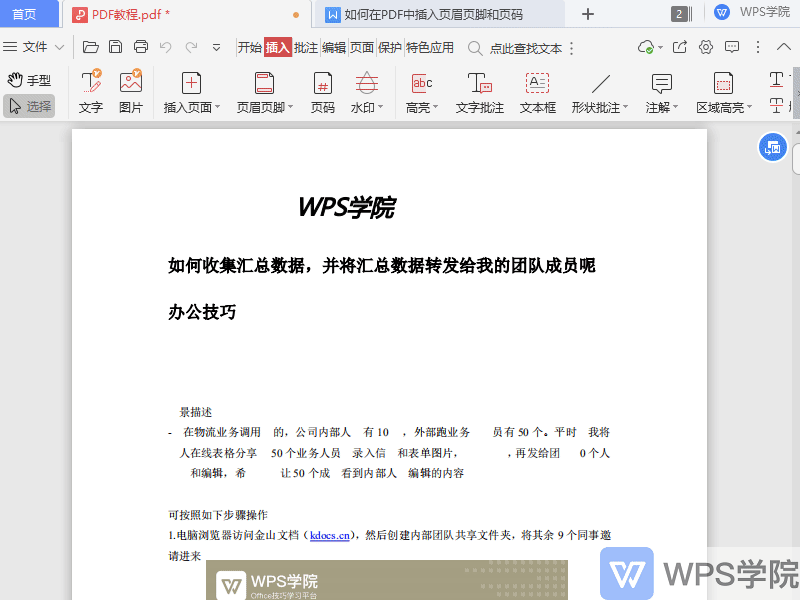
Click "Page Range Options" to set the page range of the application, for example, set it to "Partial Pages" - "1 to 20 Pages".
Click "OK to add" to add headers and footers.
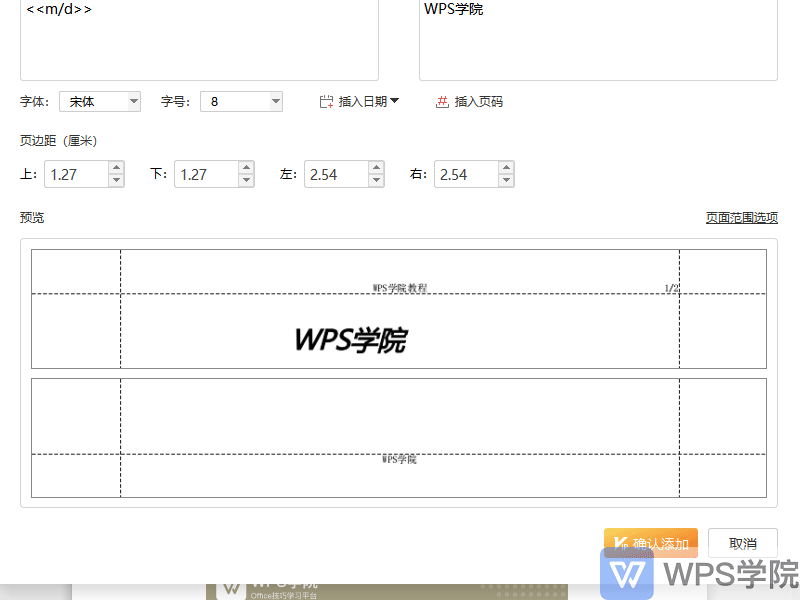
◾How to insert page numbers in PDF files?
Click Insert - Page Number on the menu bar above, and "Add Page Number" will pop up, where you can set the range, style, position, etc.
For example, set the "Page Range" to "1 to 20 pages" and set the page number style to "Page 1 of X pages".
You can preview the effect below and click "OK" to add it.
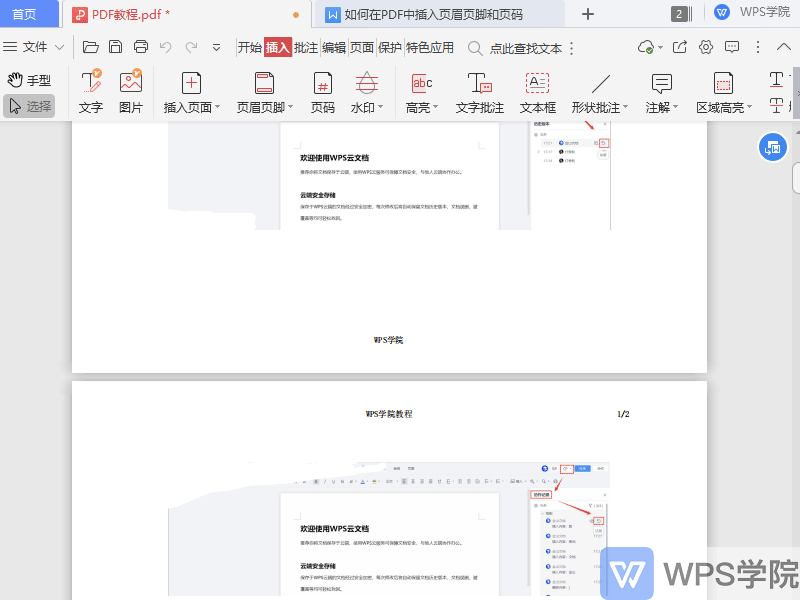
Articles are uploaded by users and are for non-commercial browsing only. Posted by: Lomu, please indicate the source: https://www.daogebangong.com/en/articles/detail/WPS-PDF-xin-shou-jiao-cheng-ru-he-zai-PDF-zhong-cha-ru-ye-mei-ye-jiao-he-ye-ma.html

 支付宝扫一扫
支付宝扫一扫 
评论列表(196条)
测试