- Picture and text skills
We often encounter in our work that completed files need to be changed or other content replaced.
So how to replace the page content of PDF files?
Let me teach you a little trick on how to use the "Replace Page" membership function to replace PDF pages.

◾Take this PDF file as an example, click on the upper menu bar page - Replace page, and select the new PDF file that needs to be replaced.
The "Replace Page" dialog box pops up.
Suppose we want to replace the content from page 2 to page 10 of the original PDF with the content from pages 10 to 18 in the new PDF file.
Enter "2 to 10" in "Original Page" and "10-18" in "Replace with" - "Use Page".
Click to confirm the replacement to replace the selected pages of the original PDF file with the selected pages of the new PDF.
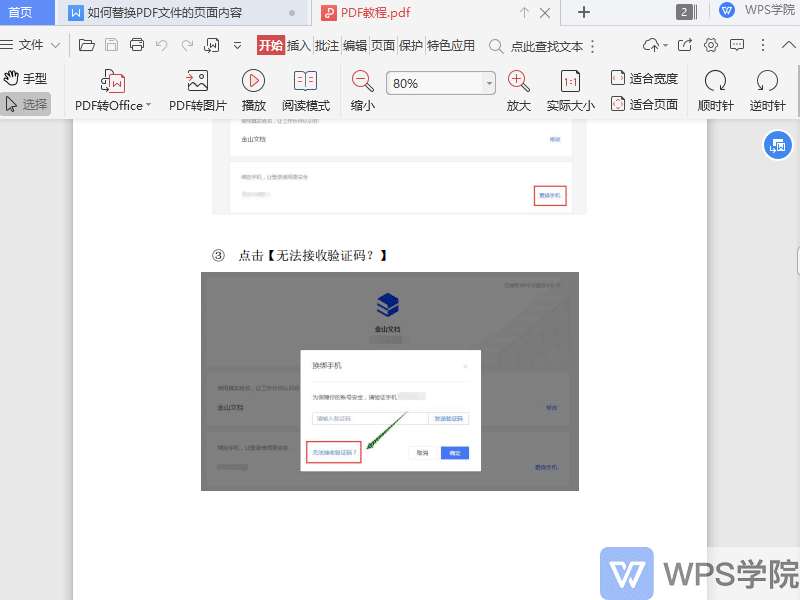
Have you learned this practical little trick?
Articles are uploaded by users and are for non-commercial browsing only. Posted by: Lomu, please indicate the source: https://www.daogebangong.com/en/articles/detail/WPS-PDF-xin-shou-jiao-cheng-ru-he-ti-huan-PDF-wen-jian-de-ye-mian-nei-rong.html

 支付宝扫一扫
支付宝扫一扫 
评论列表(196条)
测试