- Picture and text skills
PDF files are easy to transfer and save. So how to insert a single page or multiple page backgrounds into a PDF file?
Here are two tips to teach you how to use the "Picture" and "Watermark" functions of PDF membership to set a background for PDF.

◾Take this PDF file as an example, if we want to set a single-page background for this page.
Click Insert-Picture on the menu bar above, select Insert background picture, adjust the size and position of the picture, and set the transparency.
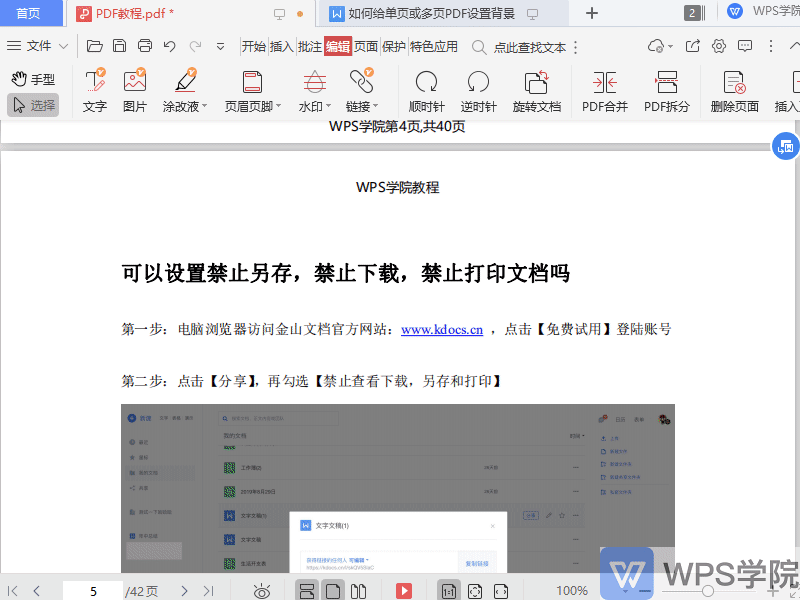
◾How to insert multiple page backgrounds into PDF files?
Click Insert - Watermark - Custom Watermark on the menu bar above, select the file in "Source" and insert the background image.
Set the opacity, position and alignment, and click Apply to insert a background image for the entire document.
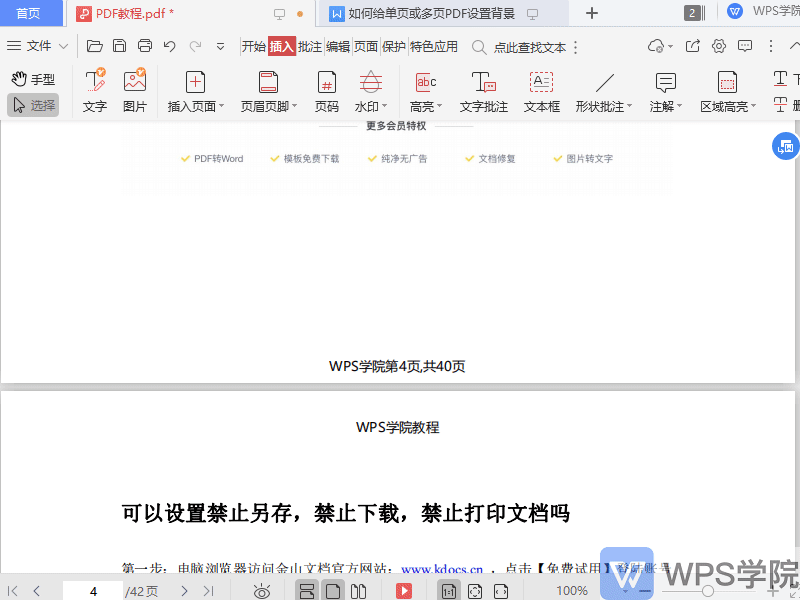
Articles are uploaded by users and are for non-commercial browsing only. Posted by: Lomu, please indicate the source: https://www.daogebangong.com/en/articles/detail/WPS-PDF-xin-shou-jiao-cheng-ru-he-gei-dan-ye-huo-duo-ye-PDF-she-zhi-bei-jing.html

 支付宝扫一扫
支付宝扫一扫 
评论列表(196条)
测试