- Picture and text skills
In the last issue, I explained in detail how to modify the text content of PDF files. In this issue, I will explain to you how to modify the images in PDF files.

◾Use the "Shape Annotation" feature to mask pictures on PDF files.
Take this PDF file as an example, if we want to delete this image.
Click Annotation - Shape Annotation - Rectangle in the menu bar above to draw a rectangle on the picture.
Then fill the rectangle with white and set the border to white, so that the image on the PDF file can be covered up.
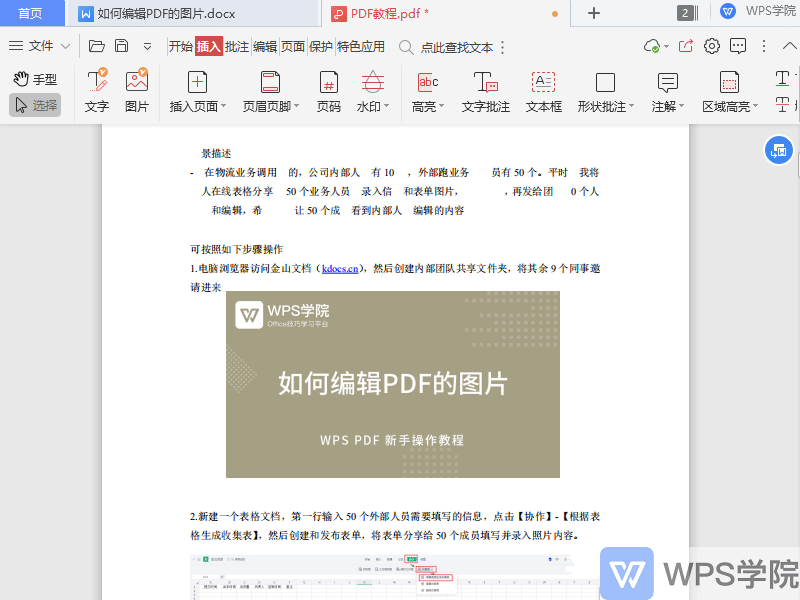
◾Use the "Picture Editing" membership function to modify pictures on PDF files.
Taking this PDF file as an example, if we want to modify a certain picture.
Click Edit-Picture in the upper menu bar to enter picture editing mode.
Drag the picture to move the position of the picture, where you can insert pictures, delete pictures, and convert pictures to PDF.
You can also rotate pictures, crop pictures, replace pictures, and extract text from pictures.
Click Finish or exit editing to save changes. Isn't it very smart?
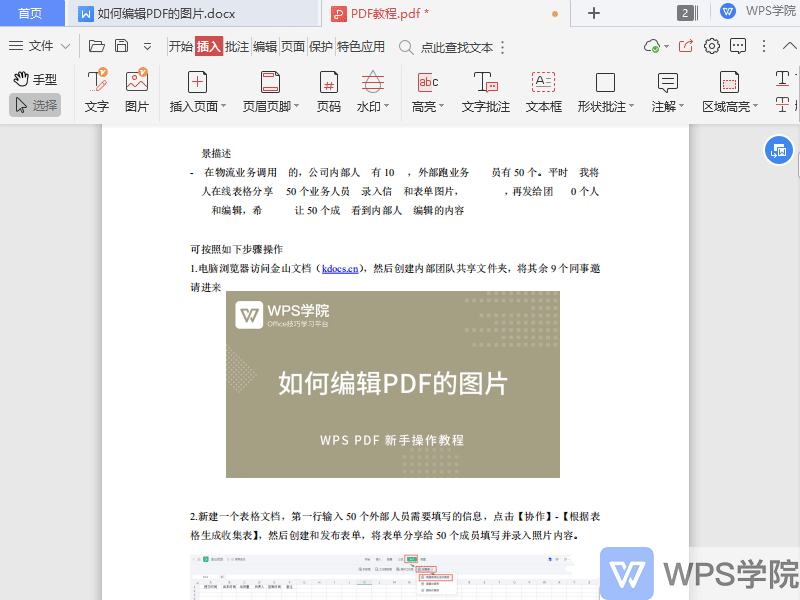
Articles are uploaded by users and are for non-commercial browsing only. Posted by: Lomu, please indicate the source: https://www.daogebangong.com/en/articles/detail/WPS-PDF-xin-shou-jiao-cheng-ru-he-bian-ji-PDF-zhong-de-tu-pian.html

 支付宝扫一扫
支付宝扫一扫 
评论列表(196条)
测试