- Picture and text skills
When we add comments to the content of the PDF file and modify the text, span style=" font-size: 16px;">PDFAdd underlines, strikethroughs, and insert matching replacement characters in the file, so that everything can be clearly and intuitively displayed. Modified content.
The following will demonstrate how to use these functions.

▪The "Underline" function can add horizontal or wavy lines under PDF text.
Click Annotation-Underline in the upper menu bar, select the line color and line style, and select the text content to underline the content.
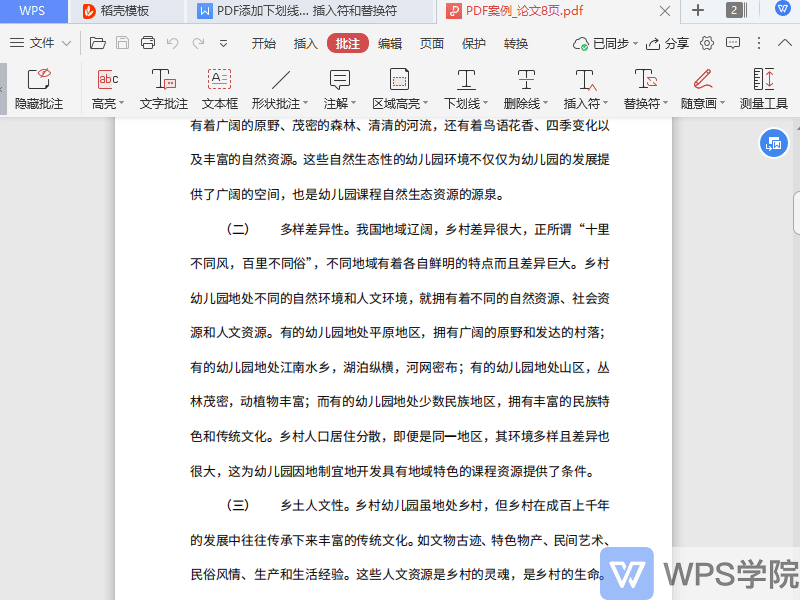
▪ The "strikethrough" function can add a strikethrough to the PDF text content, indicating that this text content is deleted.
Click on the upper menu bar Annotation-Strikethrough, select a color, and directly draw a line in the PDF text to delete it.
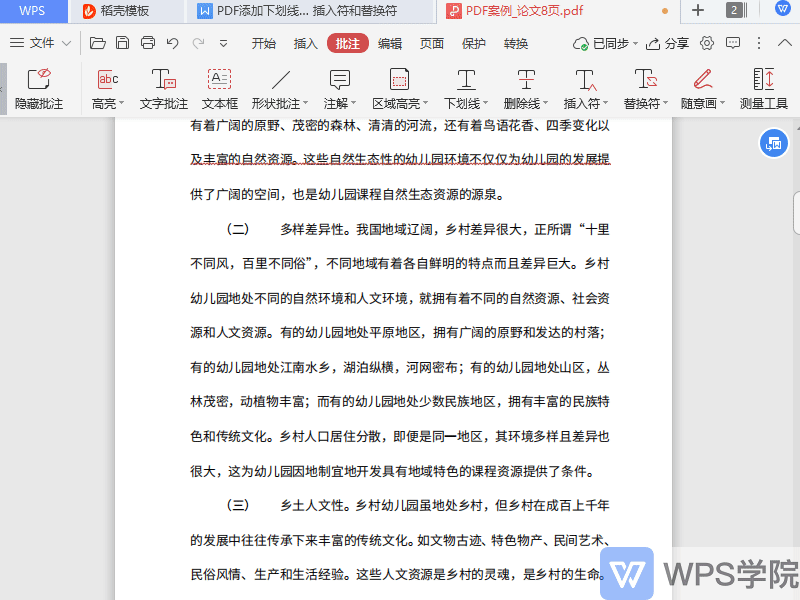
▪ If we want to add text content or text comments to the PDF, we can use the "insert" function.
Click on the upper menu bar Comments-Insert, select a color, and click on the text content to insert comments.
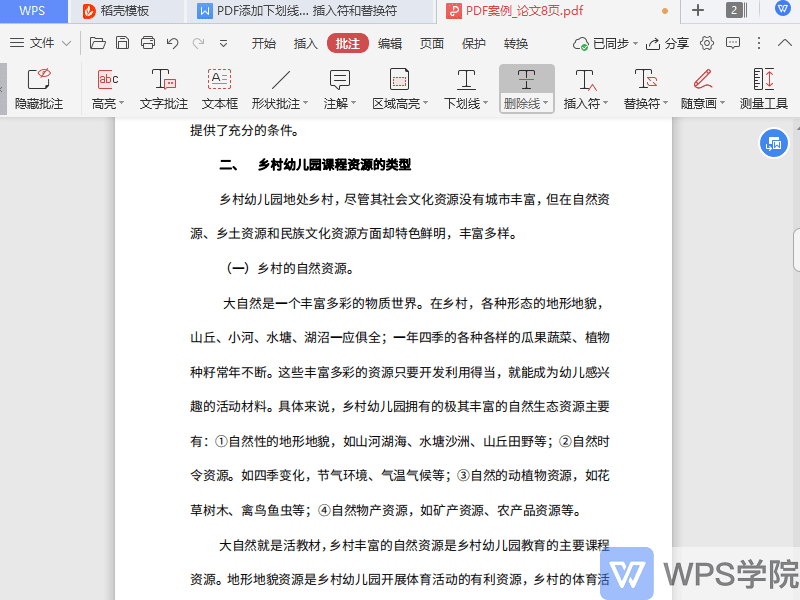
▪If we want to replace part of the content in the PDF, we can use the "replacement character" function.
Select the text content you want to replace and click Comment-Replacement on the side menu bar to display that this content has been replaced with the comment content on the right.
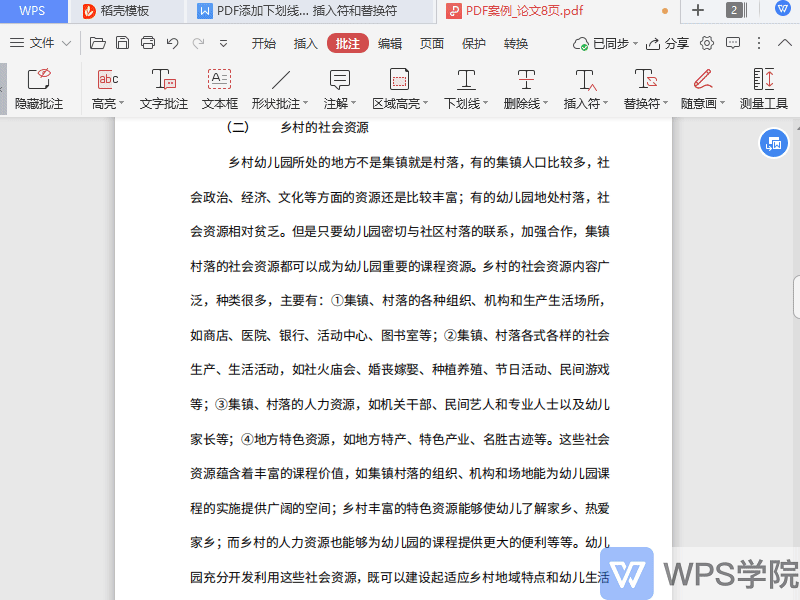
How about this, have you learned this practical PDF annotation technique?
Articles are uploaded by users and are for non-commercial browsing only. Posted by: Lomu, please indicate the source: https://www.daogebangong.com/en/articles/detail/WPS-PDF-xin-shou-jiao-cheng-PDF-tian-jia-xia-hua-xian-shan-chu-xian-cha-ru-fu-he-ti-huan-fu.html

 支付宝扫一扫
支付宝扫一扫 
评论列表(196条)
测试