- Picture and text skills
We often use WPS PDF to read and edit PDF files.
So how to add comments to PDF files to facilitate our review and interpretation?

▪Taking this PDF as an example, click on the upper menu bar-Annotation-Annotation Mode.
This will enter the annotation mode of WPS PDF. In this mode, we can add annotations to the content of the PDF file.
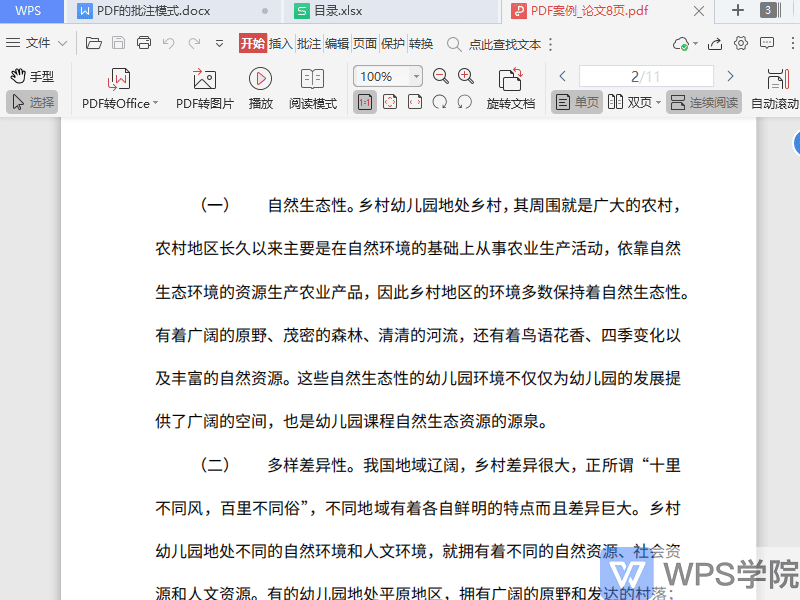
▪For example, select the content in a PDF file and select Edit Text to edit the selected text content.

▪You can also select the annotation area and add underline, highlight, erase and other operations to the selected content.
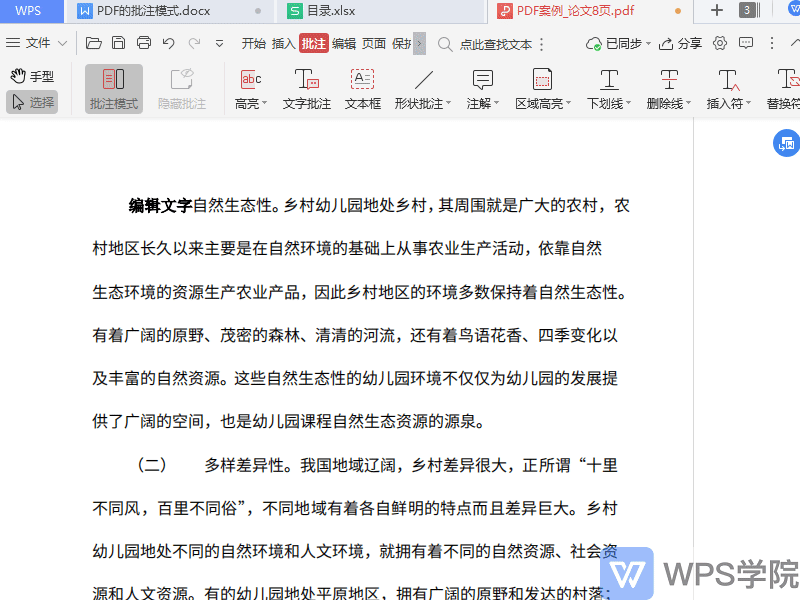
▪You can annotate the operation on the right side for easy understanding.
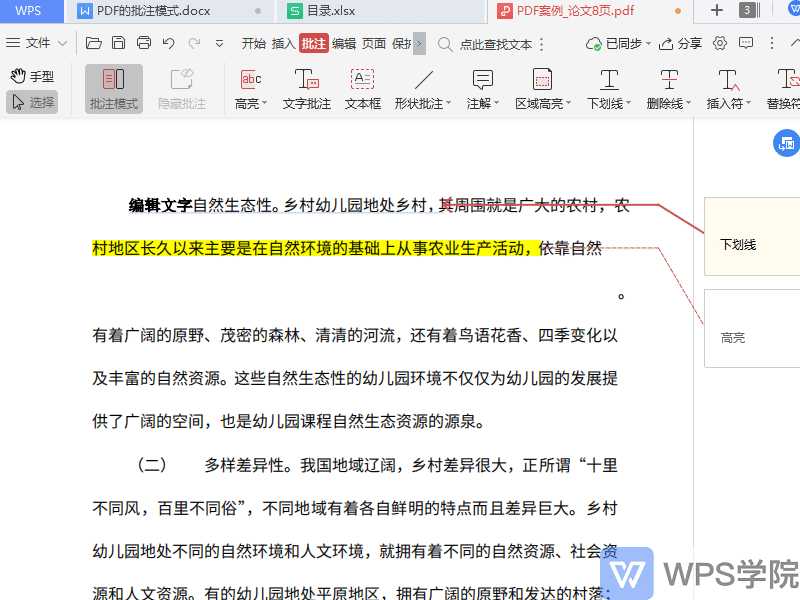
▪Click the annotation mode again to exit the annotation mode.
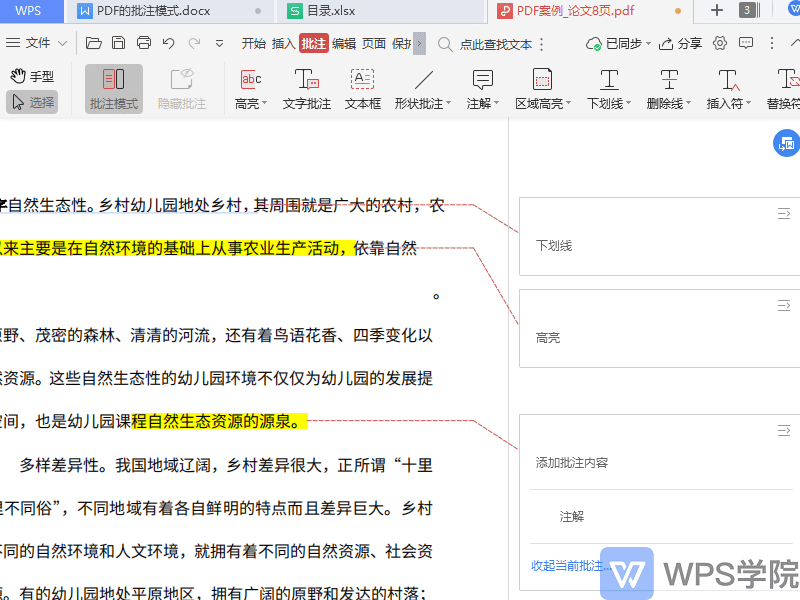
▪If we want to hide the comment content, click Hide Comments, and that's it.
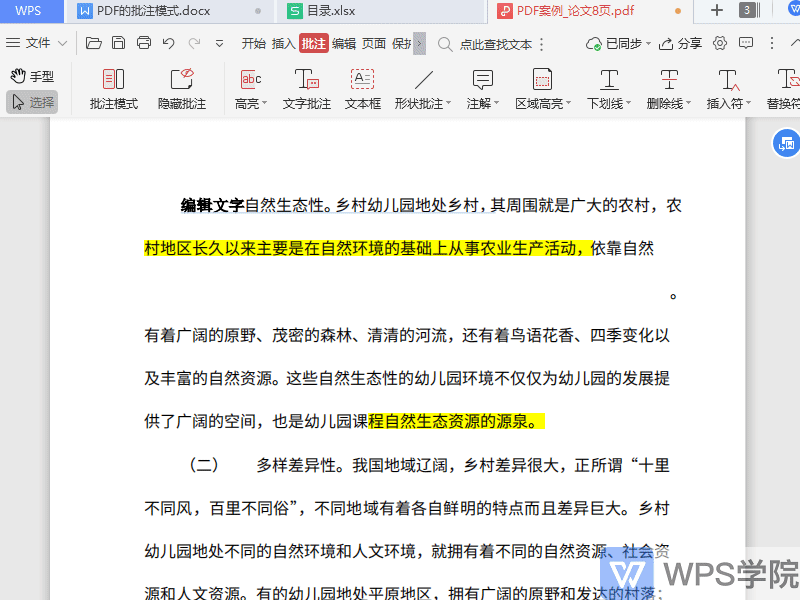
Articles are uploaded by users and are for non-commercial browsing only. Posted by: Lomu, please indicate the source: https://www.daogebangong.com/en/articles/detail/WPS-PDF-xin-shou-jiao-cheng-PDF-de-pi-zhu-mo-shi.html

 支付宝扫一扫
支付宝扫一扫 
评论列表(196条)
测试