- Picture and text skills
PDF's "erase" function can help us erase unnecessary text content or cover images.

◾Take this PDF file as an example. If we want to delete some text content, click the "Edit" tab - "Erase" button.
Pull down "Erase" and we can see the use of rectangles and line drawings to erase.
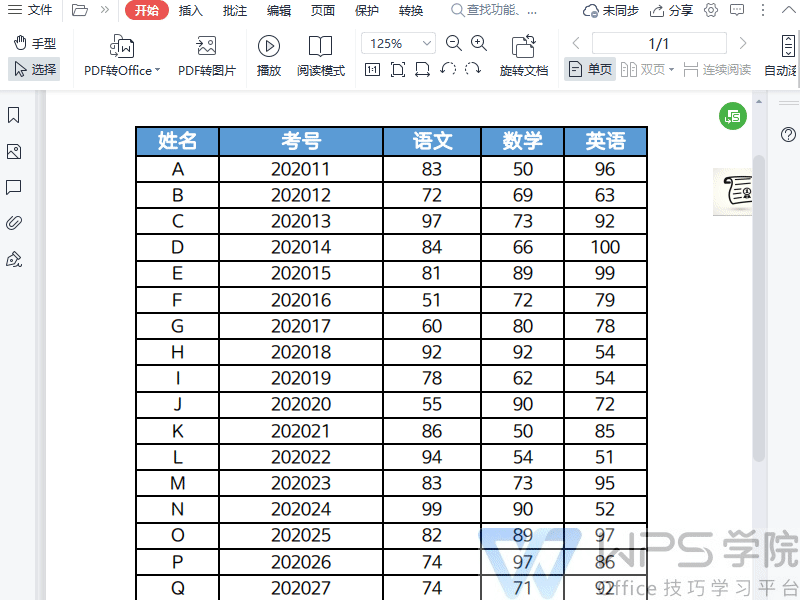
◾First, let's take a look at the effect of rectangular erasure, click "Rectangular Erase".
Then set the color of the rectangle in the theme color, standard color, other colors or through the color picker.
After setting, just draw a rectangle in the text area that needs to be erased to achieve the clearing effect.
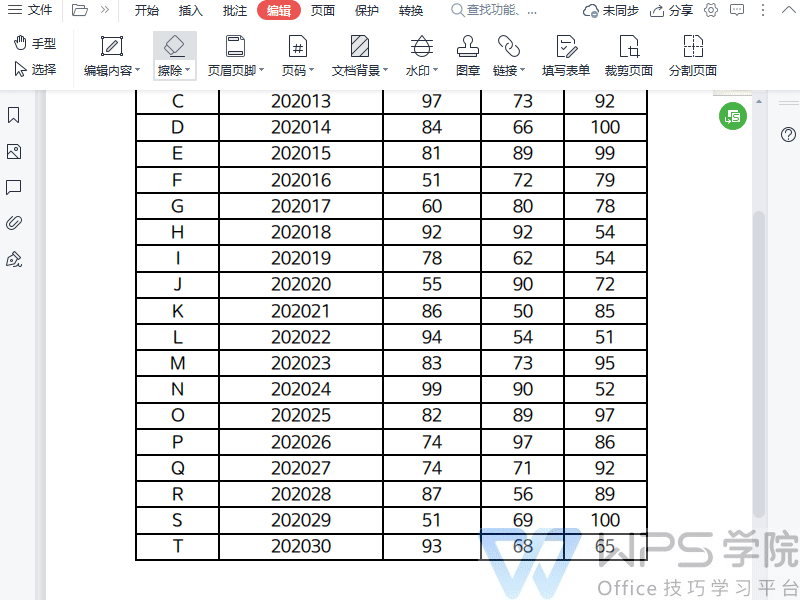
◾Next let's take a look at the effect of line drawing erasure. Click "Line Drawing Erase" and choose rounded or right-angled pen tips according to your needs.
After selecting, set the line thickness. The color of the line can be set according to the "rectangular erase" method.
After setting, just draw lines in the text area that needs to be erased to achieve the clearing effect.
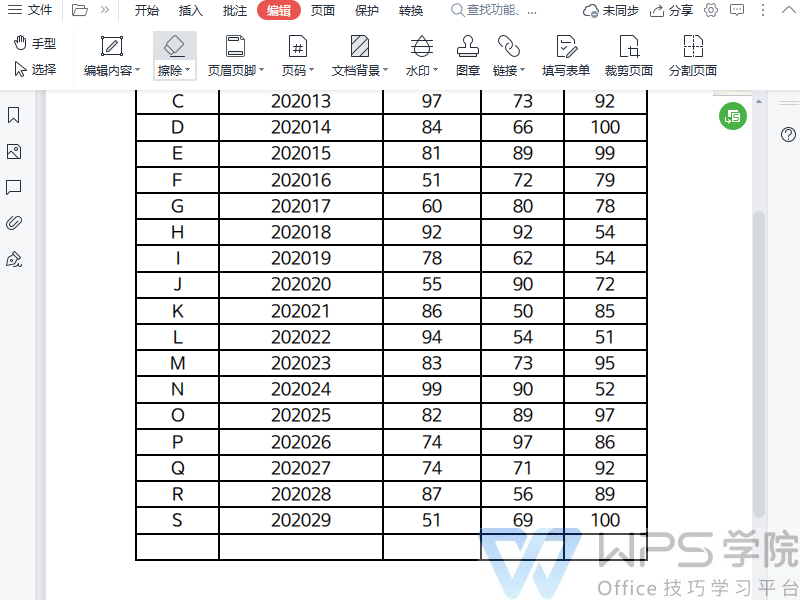
◾If we want to cover the image, click the "Edit" tab - "Erase" button.
Pull down "Erase" and select a rectangle or draw a line to erase. Have you learned it?
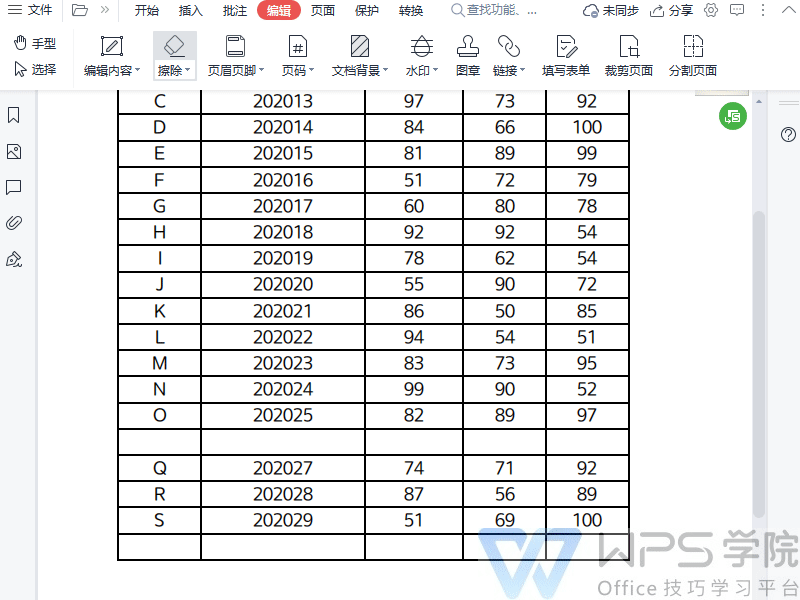
Articles are uploaded by users and are for non-commercial browsing only. Posted by: Lomu, please indicate the source: https://www.daogebangong.com/en/articles/detail/WPS-PDF-xin-shou-jiao-cheng-PDF-ca-chu-gong-neng-zi-ding-yi-she-zhi-ca-chu-qu-yu.html

 支付宝扫一扫
支付宝扫一扫 
评论列表(196条)
测试