Articles are uploaded by users and are for non-commercial browsing only. Posted by: Lomu, please indicate the source: https://www.daogebangong.com/en/articles/detail/WPS-PDF-ru-men-zhi-nan-qing-song-zhang-wo-PDF-pi-zhu-ji-qiao.html
"WPS PDF Getting Started Guide: Easily Master PDF Annotation Skills"
In work and study, we often use PDF files for review. So, how to add annotations to PDF files to comment on specific information? The following are the detailed steps: 1. Click the "Insert" tab - "Annotation" button. 2. Different annotations can be set to different annotation box colors for easy distinction. After setting the color of the annotation box, click where you want to place the annotation and enter the content of the annotation.  3. As needed, you can drag the position of the annotation box to prevent it from blocking the document content. 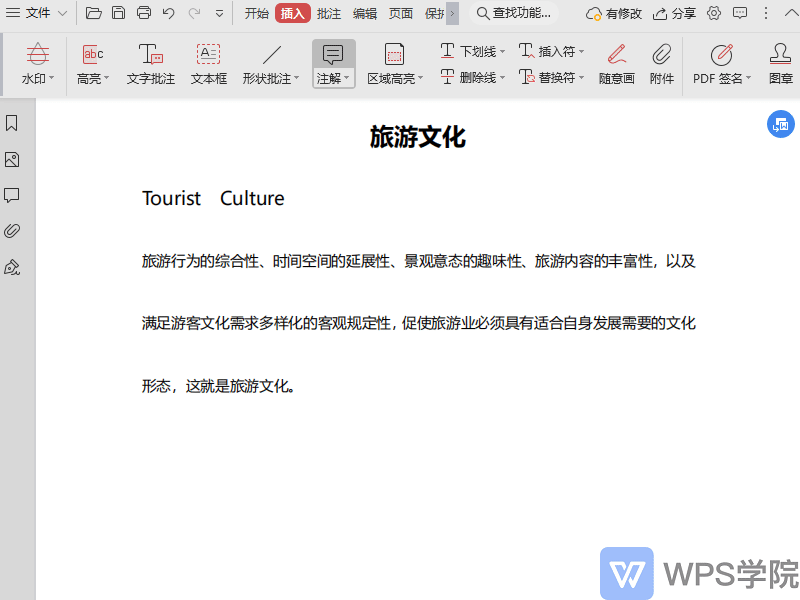4. If you need to reply to an existing annotation, click " Reply to current comment". To hide the author and time, you can set it by clicking "More Actions". 5. If you need to modify the author's name, you can click "More Actions" - "Change Author Name" to make changes. 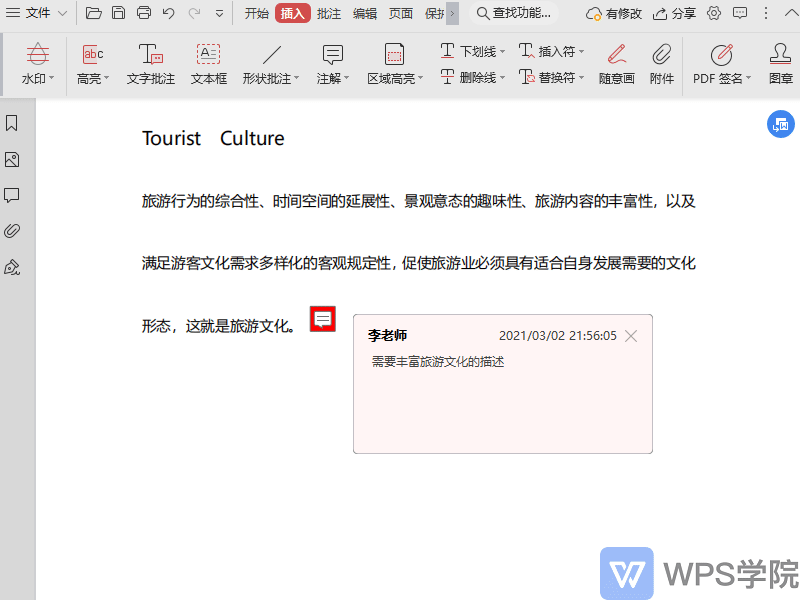Have you learned it? With these simple steps, you can effectively add and modify annotations in PDF files.
Like (810)
Reward
 支付宝扫一扫
支付宝扫一扫
 支付宝扫一扫
支付宝扫一扫


评论列表(196条)
测试