In the previous issue, we explained in detail how to modify the text content in PDF files. In this issue, we will introduce how to modify images in PDF files.

First, we can use the "Shape Annotation" function to mask pictures on PDF files. Taking the following PDF file as an example, if we want to delete this image, we can follow the steps below:
- Click the "Annotation" option in the upper menu bar, and then select the "Rectangle" tool in "Shape Annotation".
- Draw a rectangle on the image.
- Set the fill color and border color of the rectangle to white, so that the image on the PDF can be covered up.
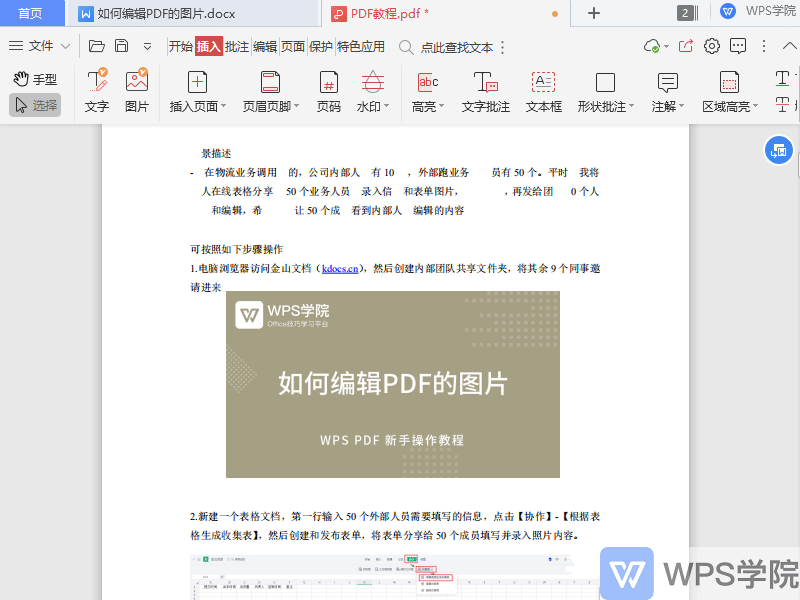
Secondly, we can also use the "image editing" membership function to modify the images on the PDF file. Taking the following PDF file as an example, if we want to modify a certain image, we can perform the following steps:
- Click the "Edit" option in the upper menu bar, and then select "Picture" to enter picture editing mode.
- In this mode, we can drag the image to move its position.
- You can also insert, delete pictures, convert pictures to PDF and other operations.
- In addition, we can also rotate, crop, replace, and even extract text from the image.
- After completing editing, click the "Finish" or "Exit Editing" button to save the modified content.
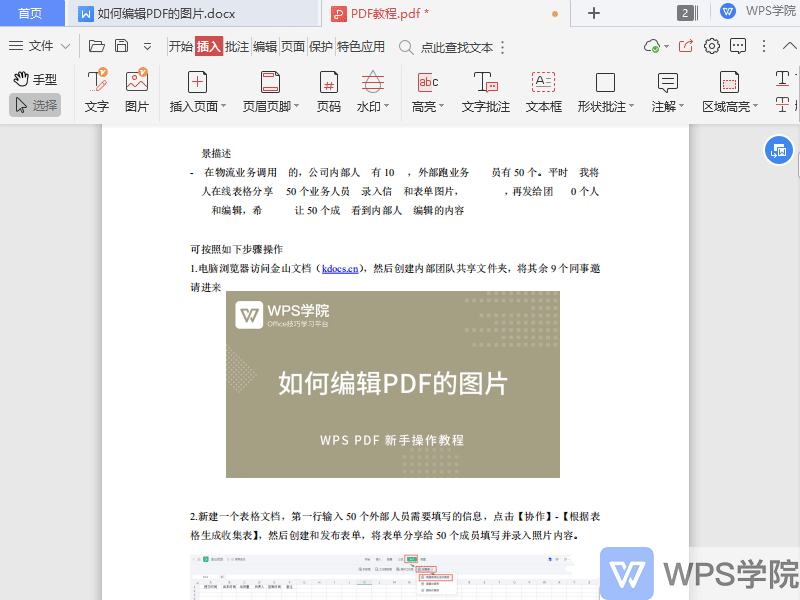
These functions are very smart and can help us edit pictures in PDF files more flexibly.
```Please note that when rewriting, I tried to maintain the order and content of the original text, while adjusting some sentences to improve readability and fluency.Articles are uploaded by users and are for non-commercial browsing only. Posted by: Lomu, please indicate the source: https://www.daogebangong.com/en/articles/detail/WPS-PDF-bian-ji-zhi-nan-qing-song-tiao-zheng-PDF-nei-tu-pian.html

 支付宝扫一扫
支付宝扫一扫 
评论列表(196条)
测试