After installing the WIN10 system, many friends will find that the screen fonts do not have WIN7 It's so clear and beautiful, but many words are blurry and jagged, so how to solve it?
The first step is to open the Settings button in the lower left corner of the system< /strong>
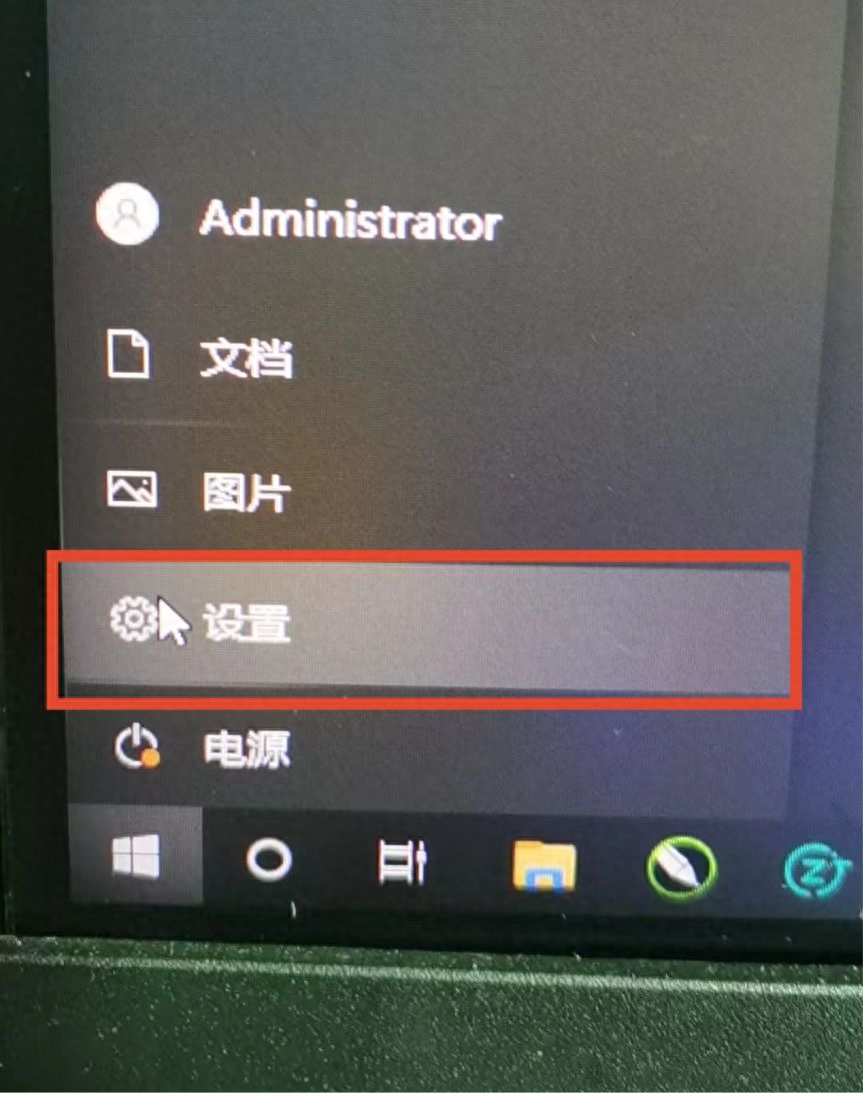
In the second step, click Personalizeinterface
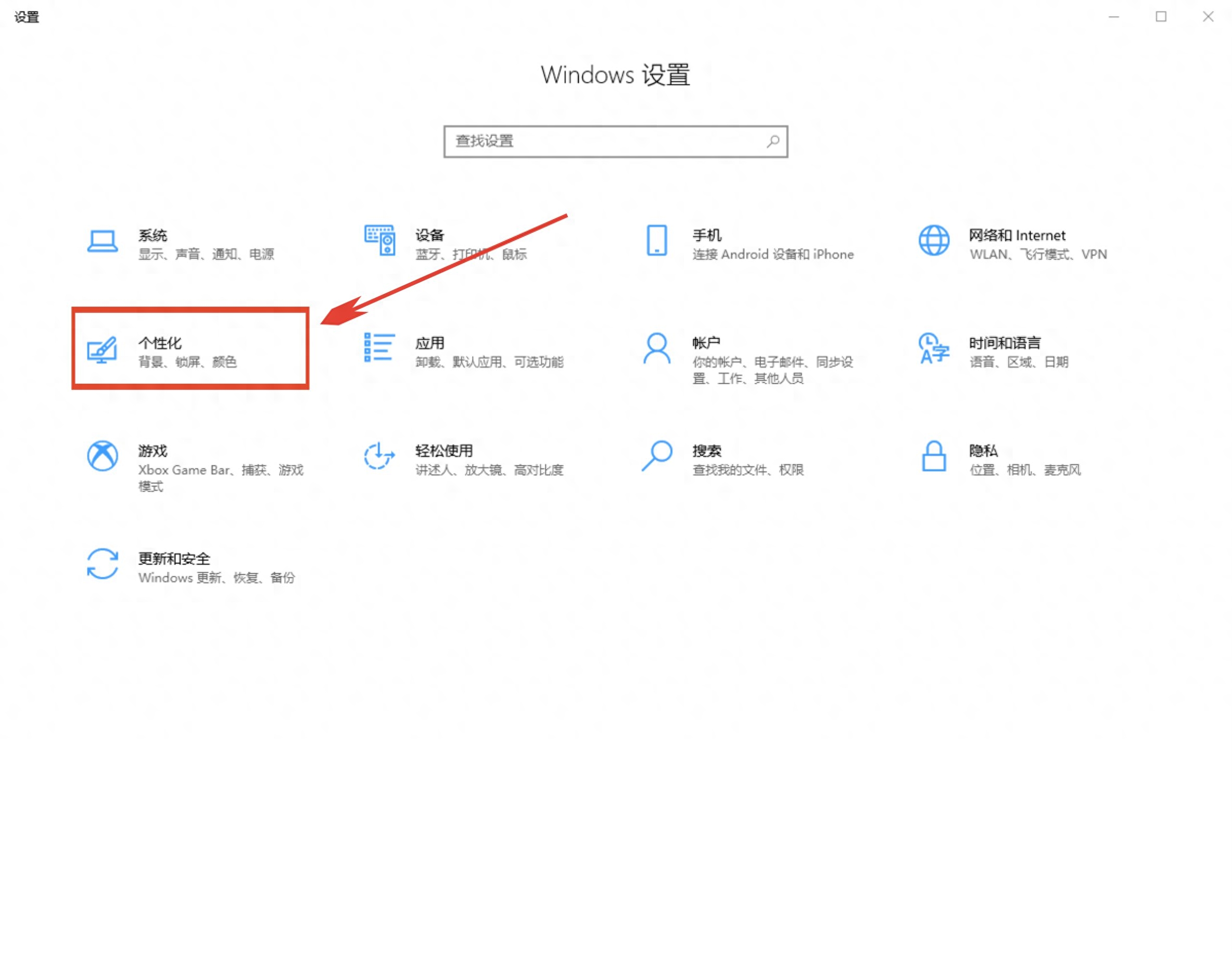
The third step is to click the Font button. Then click on the right to adjust the ClearType font
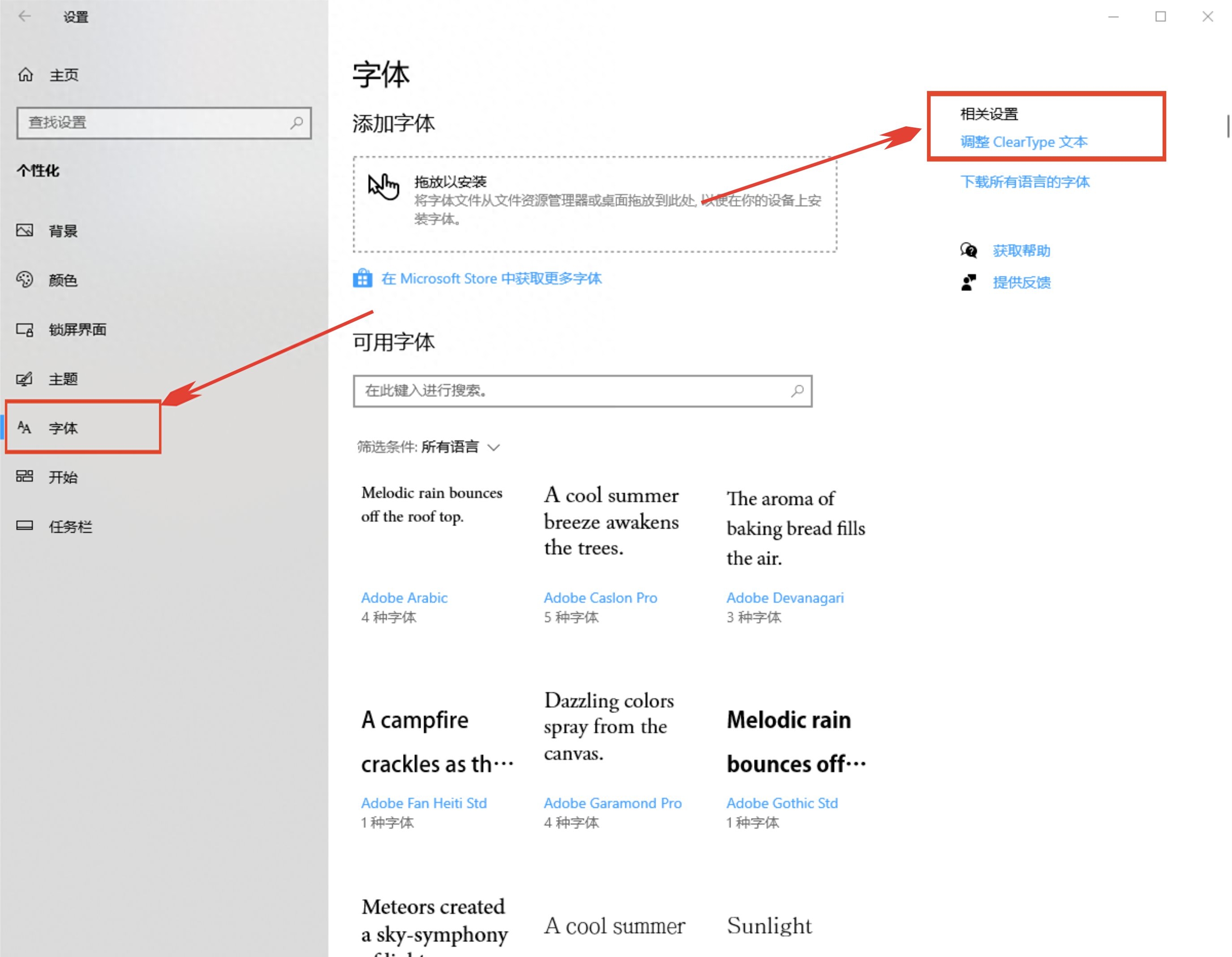
Step 4 Check the box in front of Adjust ClearType font frame
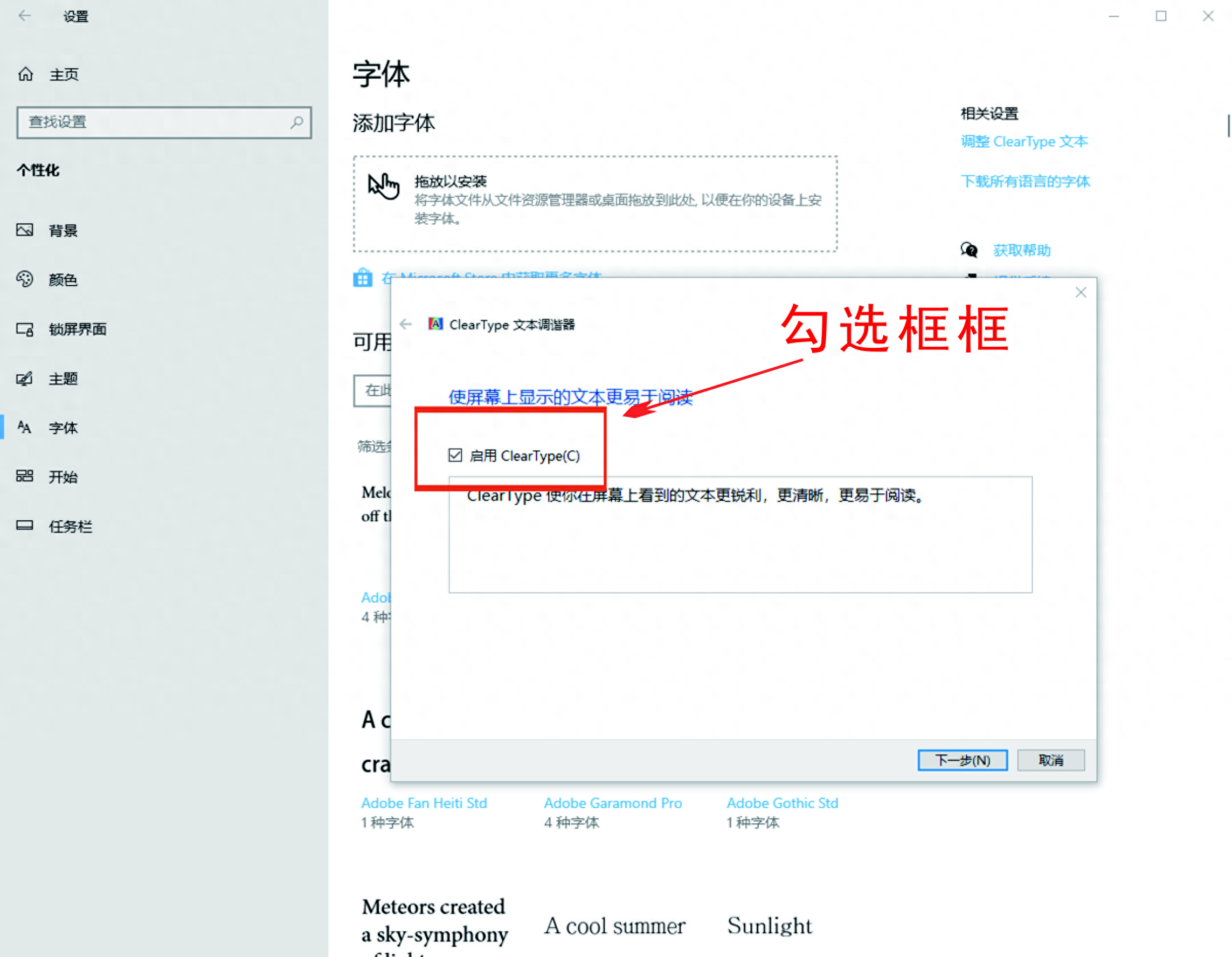
The fifth step is to select the font frame in order that you thinkis the clearest< /span>, you need to select five times in total, just take the next step until the final completion!
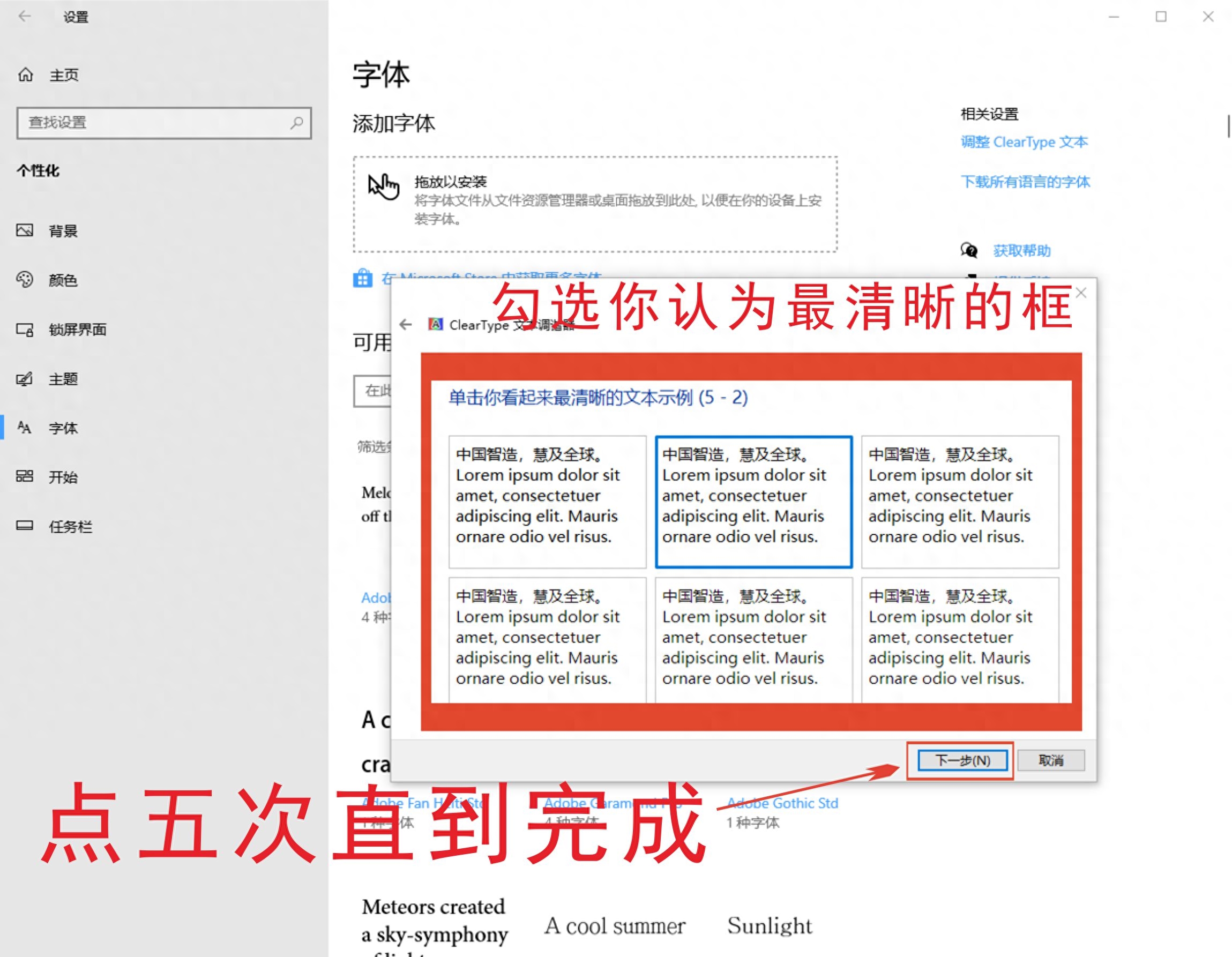
Since the Microsoft WIN10 system defaults to Yahei font, and the system before WIN7 generally defaults to New Song Dynasty, coupled with the screen resolution and size and other reasons, the overall font looks like after installing WIN10 It is uncoordinated and uncomfortable to watch for a long time. After the adjustment is completed, you will find that the system font will look much smoother and no longer as rough and burr as before. This is also a problem reported by many of our customers after renting the computer. Some simple organization, I hope it will be useful to everyone.
Articles are uploaded by users and are for non-commercial browsing only. Posted by: Lomu, please indicate the source: https://www.daogebangong.com/en/articles/detail/WIN10-xi-tong-zi-ti-fa-xu-ju-chi-de-jie-jue-fang-fa.html

 支付宝扫一扫
支付宝扫一扫 
评论列表(196条)
测试