
WINDOWS display settings
Today we introduce the display settings of WIN10.
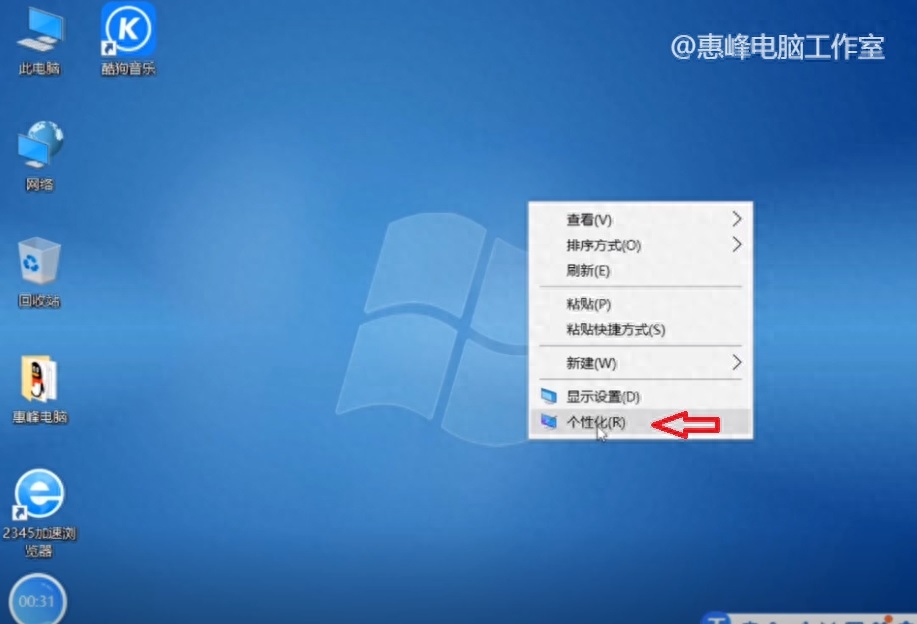
Personalization
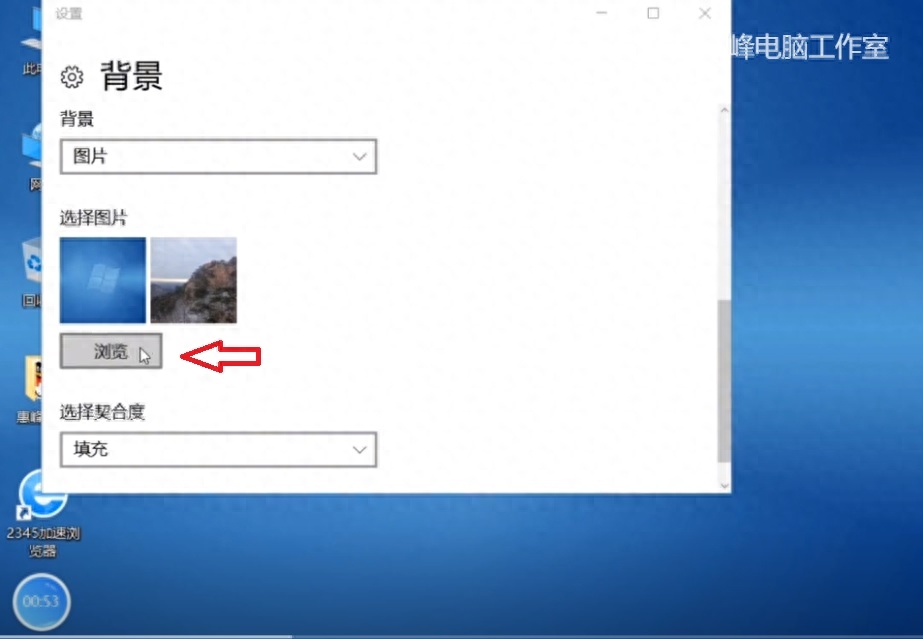
Browse a picture
Right-click on a blank space on the desktop and select Personalize. In the background, the default is a picture,

The desktop becomes a beautiful scenery of thousands of mountains
You can choose to browse and choose a picture you like as the background of your desktop.
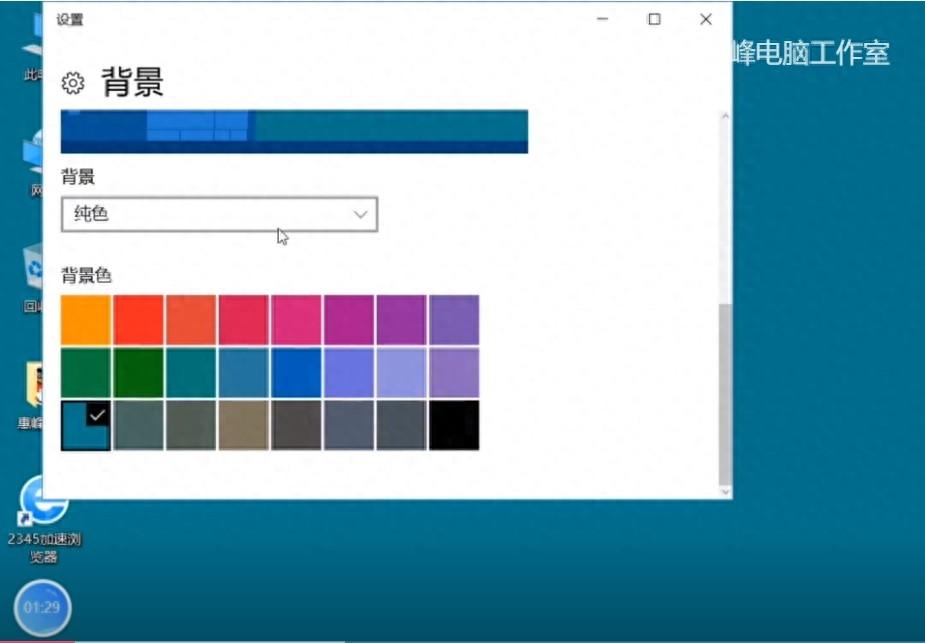
The background becomes a solid color
In the background of the desktop, you can also choose a solid color, and the background is one color. You can also set it up as a slide show, select a folder with pictures, and keep changing the background pictures.
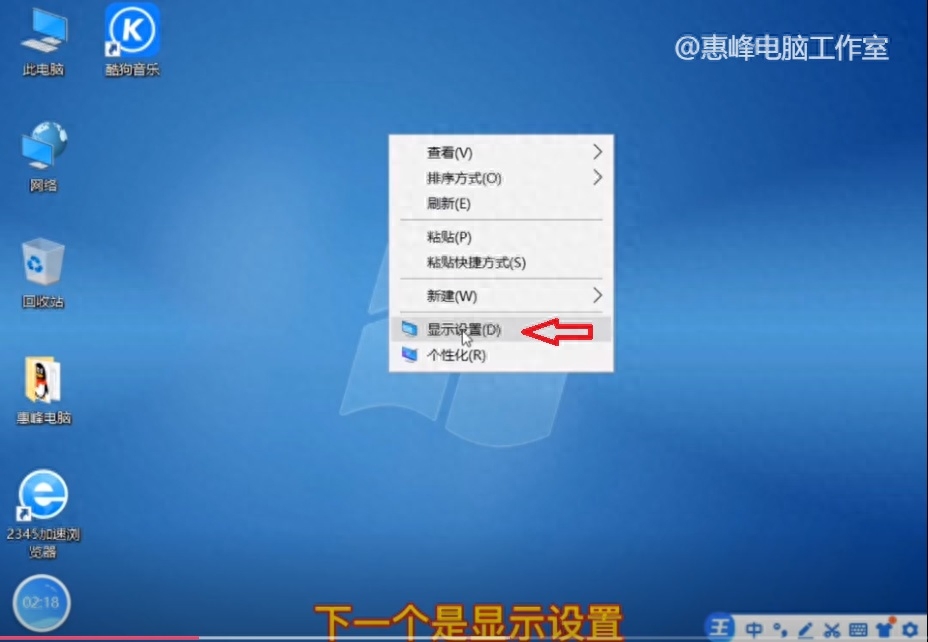
Display settings
Right-click on a blank space on the desktop and display settings.
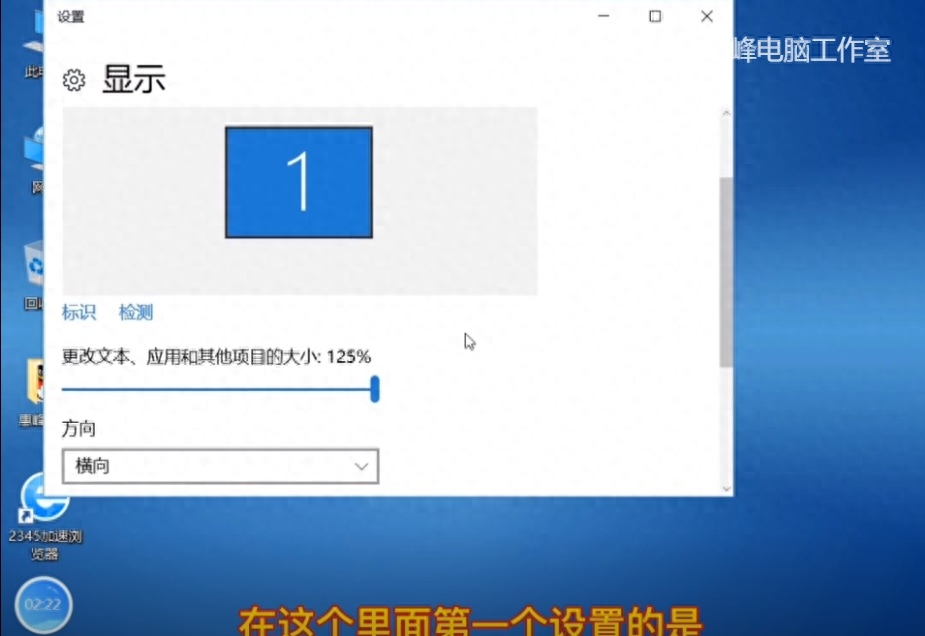
Display ratio
You can change the display ratio of the desktop and enlarge or reduce the icons and text on the desktop.
The display direction below is horizontal unless there are special requirements.
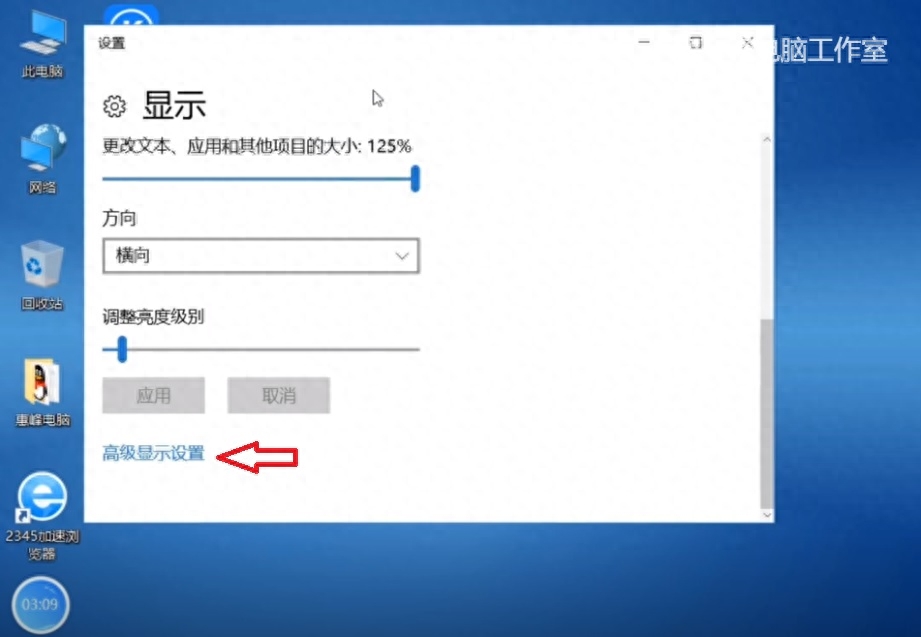
Advanced display
In advanced display,
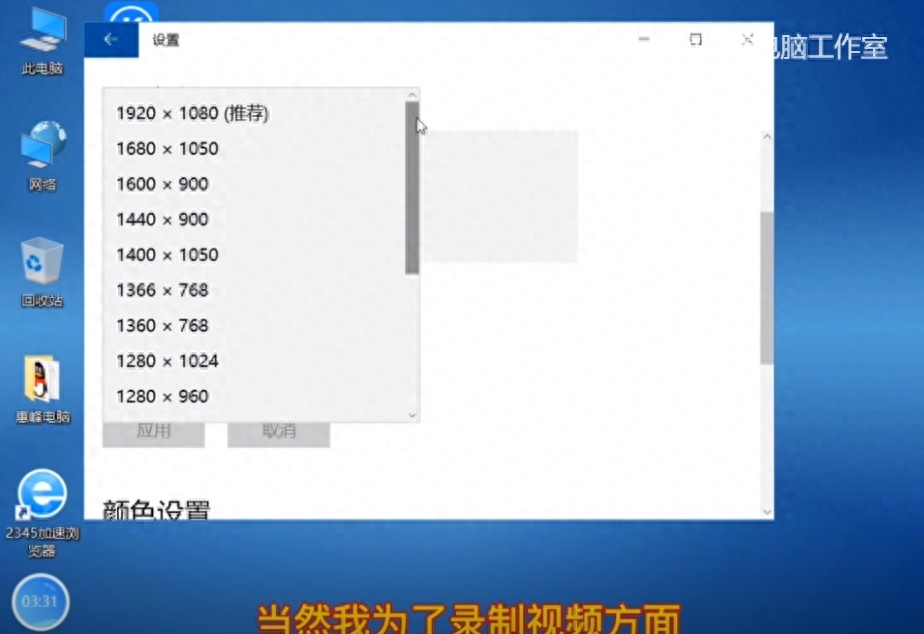
Resolution
You can set the monitor resolution. Generally, a 19-inch monitor is set to 1440*900. A 22-inch or larger monitor is set to 1920*1080. This resolution is set according to personal preference.
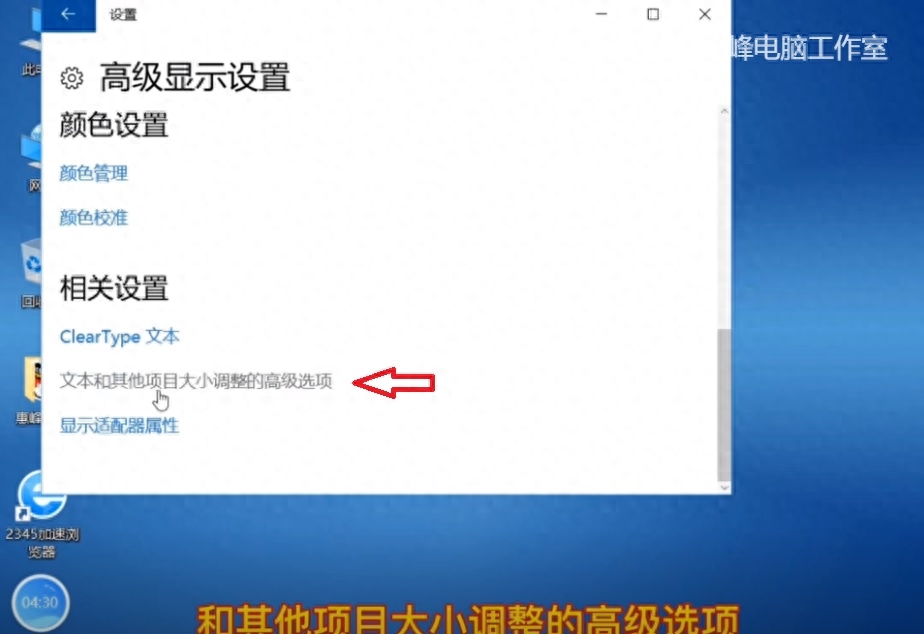
Text and other items
Advanced options for resizing text and other items.
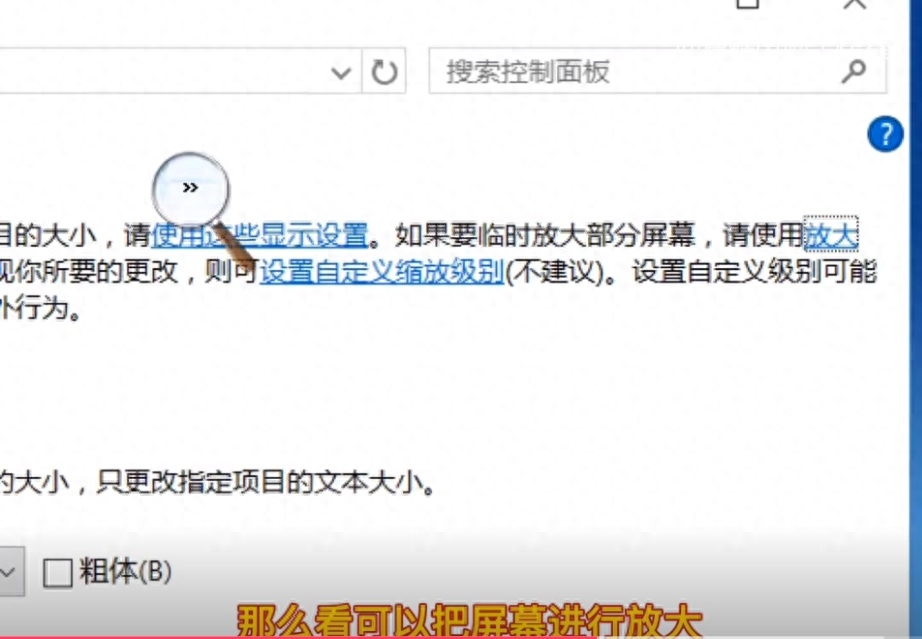
Magnifying glass
A magnifying glass can enlarge the screen so that people with visual impairments can see more clearly.
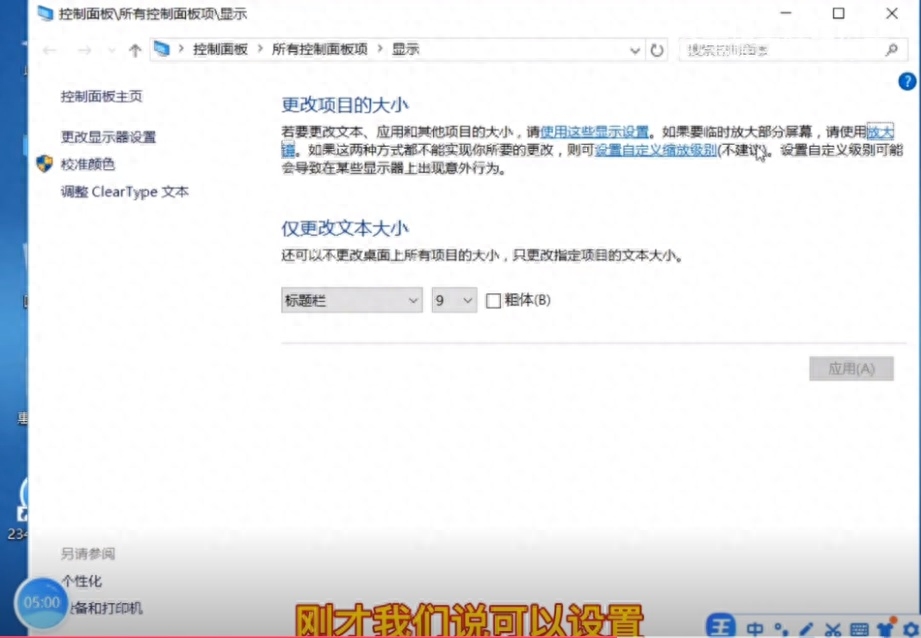
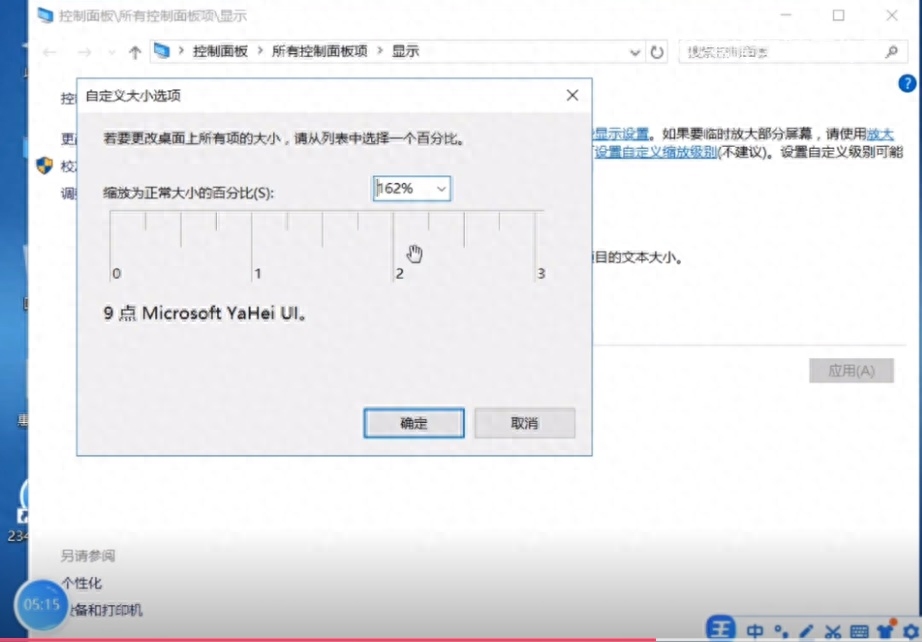
Customize bloom ratio
Set a custom zoom level, and you can set the screen magnification or reduction factor at will.
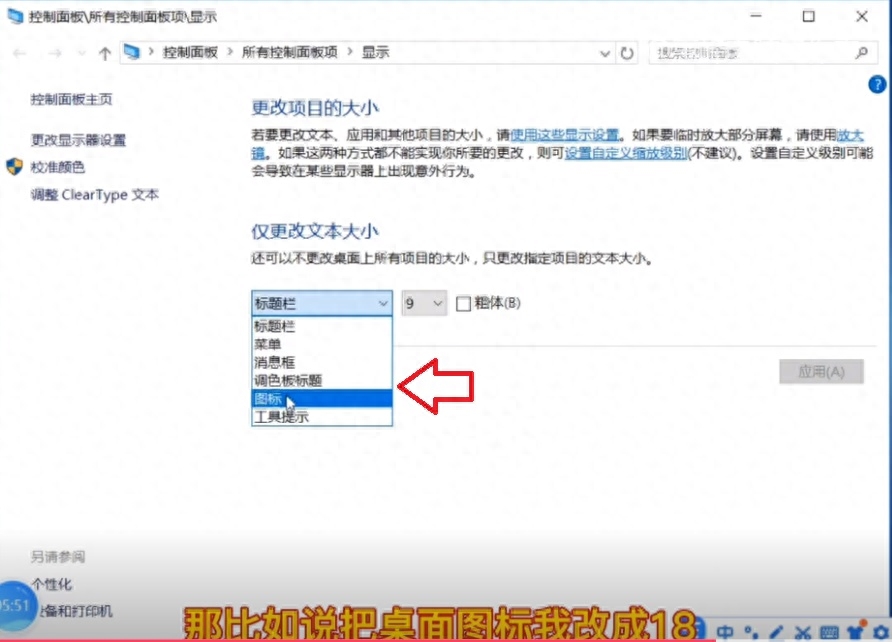
Change the text size of several items
Change text size only. You can set the font size for text in title bars, menus, message boxes, etc.
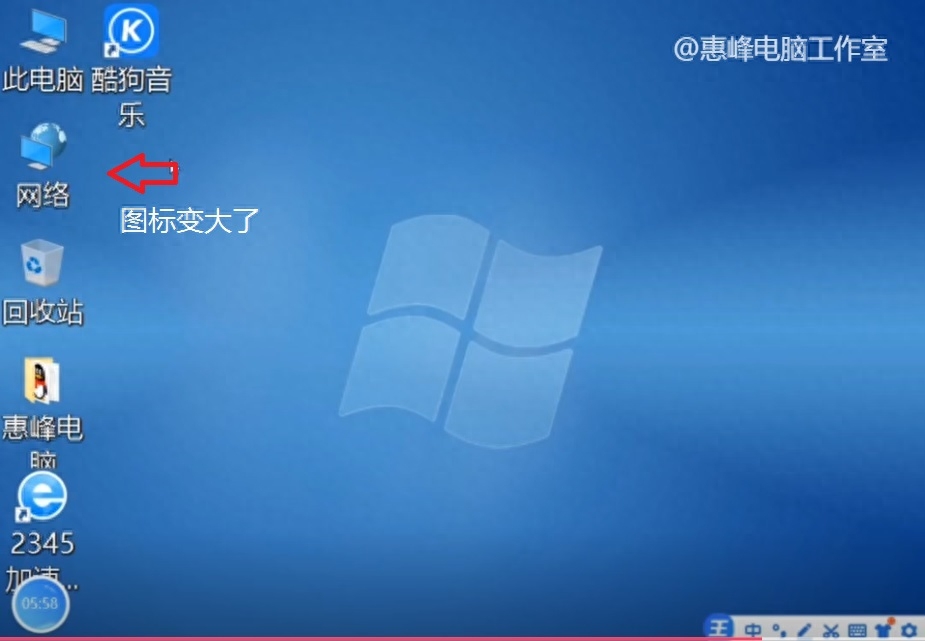
Desktop icons have become larger
You can also set the font size for desktop icons.
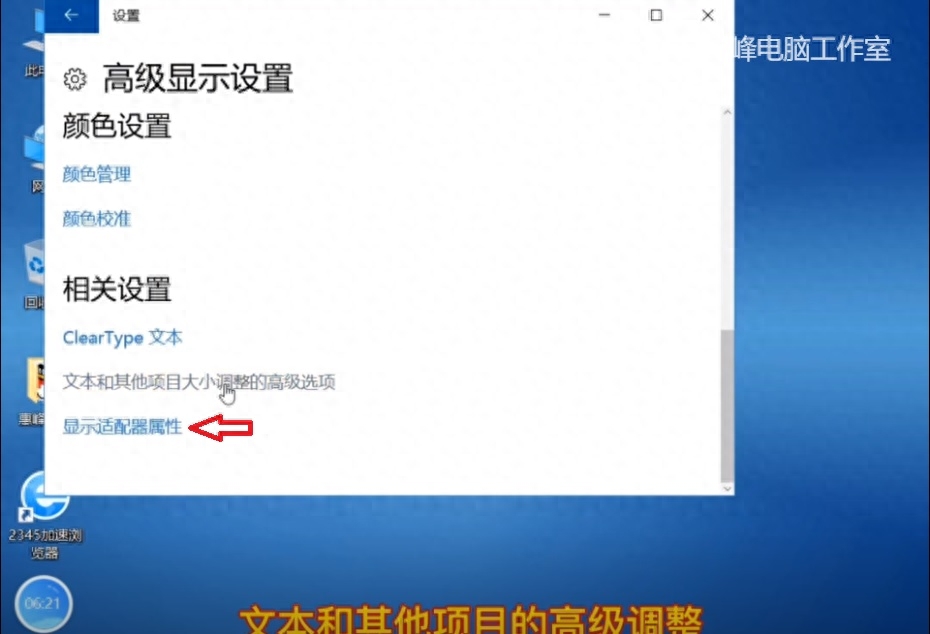
Display adapter properties
Display adapter properties.
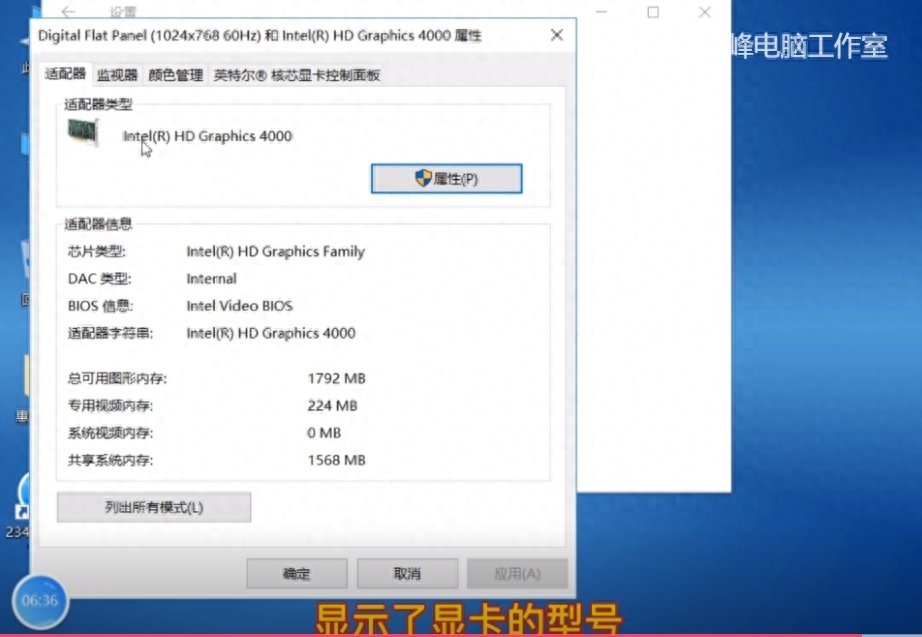
Adapter
Adapter, which displays some information about the current graphics card. Such as the model of the graphics card, manufacturer, memory size, etc.
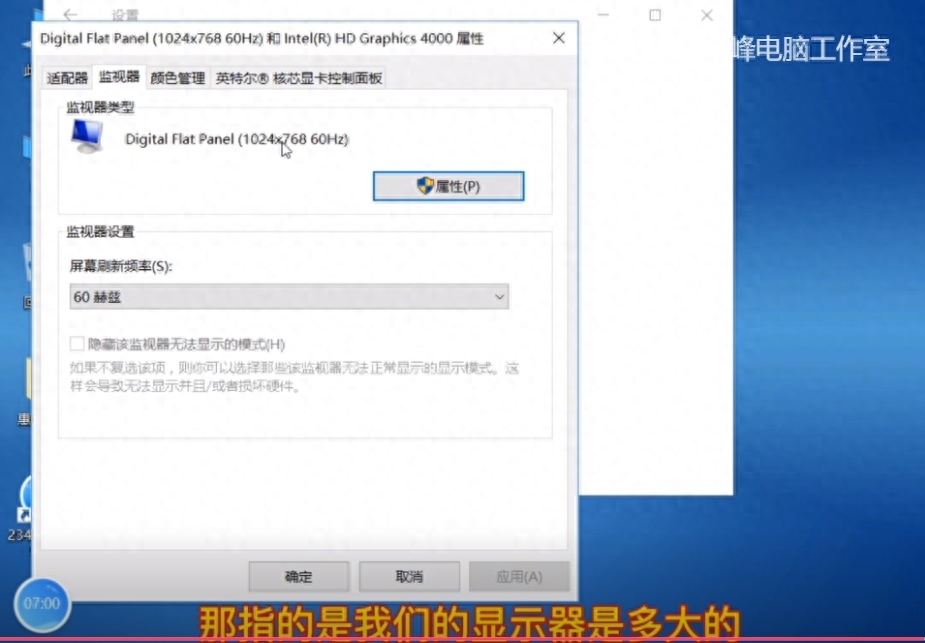
Monitor
Monitor shows the resolution and refresh rate of the current monitor. The refresh rate of older LCD monitors is 60 Hz. Now the refresh rate of gaming screens can reach 144 Hz. More Effective anti-shake.
The above are some of the display settings we introduced about right-clicking, personalization and display settings. They are quite complicated, but the usage rate is relatively high. I hope you have time to study them in detail.
Articles are uploaded by users and are for non-commercial browsing only. Posted by: Lomu, please indicate the source: https://www.daogebangong.com/en/articles/detail/WIN-10-xi-tong-jie-shao-19-bei-jing-xian-shi-bi-li-fen-bian-lyu-fang-da-jing-tu-biao-da-xiao-xian-ka-xin-xi.html

 支付宝扫一扫
支付宝扫一扫 
评论列表(196条)
测试